Upgrade Guide
Please note that you’ll have to be a Jira administrator to do the update of the Jira app (2).
1. Learn about what’s new
Before you get started, we recommend checking what’s new in version 3, by reading our user and admin guides. This will also help you to understand breaking changes and when and how an automatic update will be available for your users.
2. Update the Jira app
This is only necessary for Jira Server or Jira Data Center. The Jira Cloud update will be installed automatically after ~24h. Please make sure you read the section about breaking changes before you update the Jira server app.
To update the app via the UPM, please login to your Jira Server or Data Center instance and go to:
Settings (⚙) → Manage Apps → Manage Apps
On this page, you already should see that an update for Outlook Email for Jira is available (3.*)
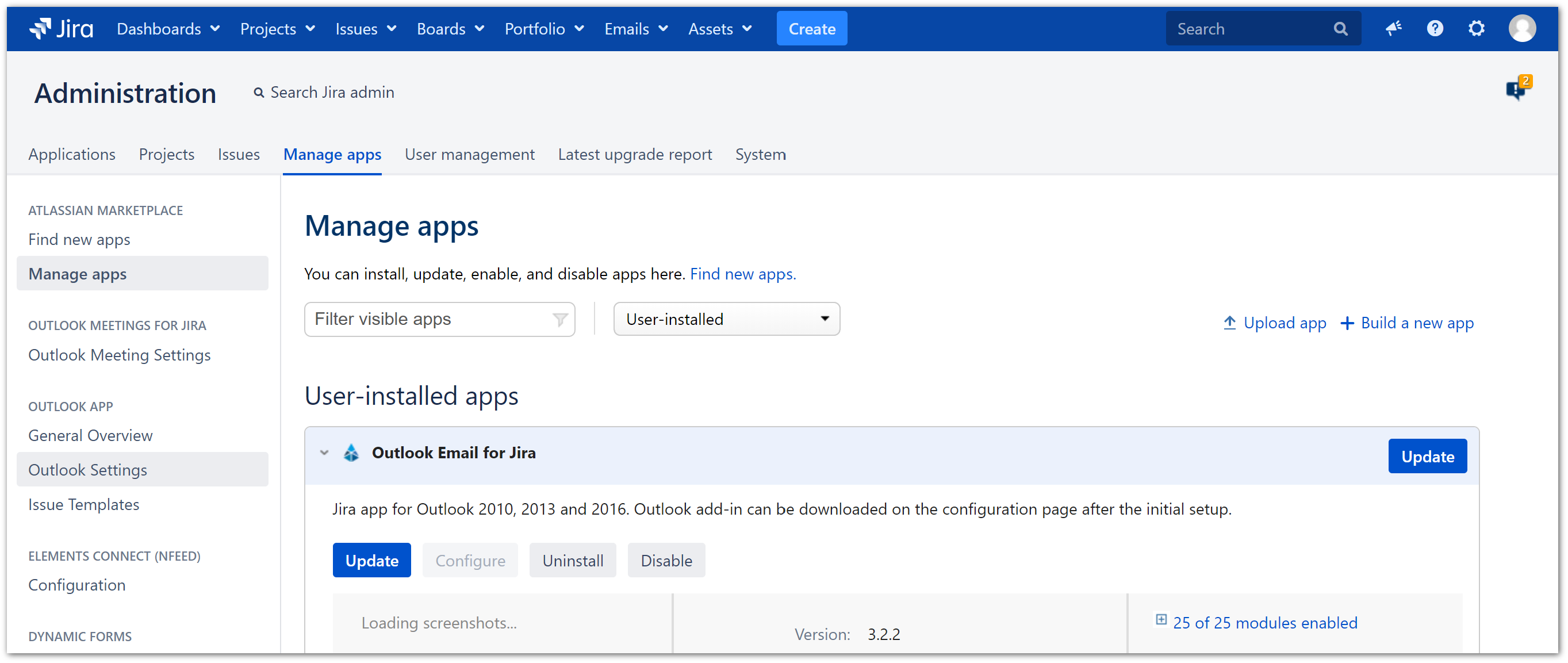
Just click on update (or renew, in case you need a new license) and you are all set!
3. Download the new Outlook add-in
To test the new Outlook add-in, you can go to the admin settings of the app (Manage Apps → Outlook Email for Jira → General Overview) or just download it using this link:
This will download the latest version of the Outlook add-in to your computer. Please note: Though you can install the add-in side by side with the old version, we recommend uninstalling the old first. You can find a guide on how to install the add-in here: Installation COM add-in
4. In case you have any questions
Our webinar gives you an overview on all the changes and an easy upgrade tutorial. If you have a specific request, please feel free to book a one-on-one meeting or contact us!
