Search for and share Jira issues in MS Teams
Feature overview
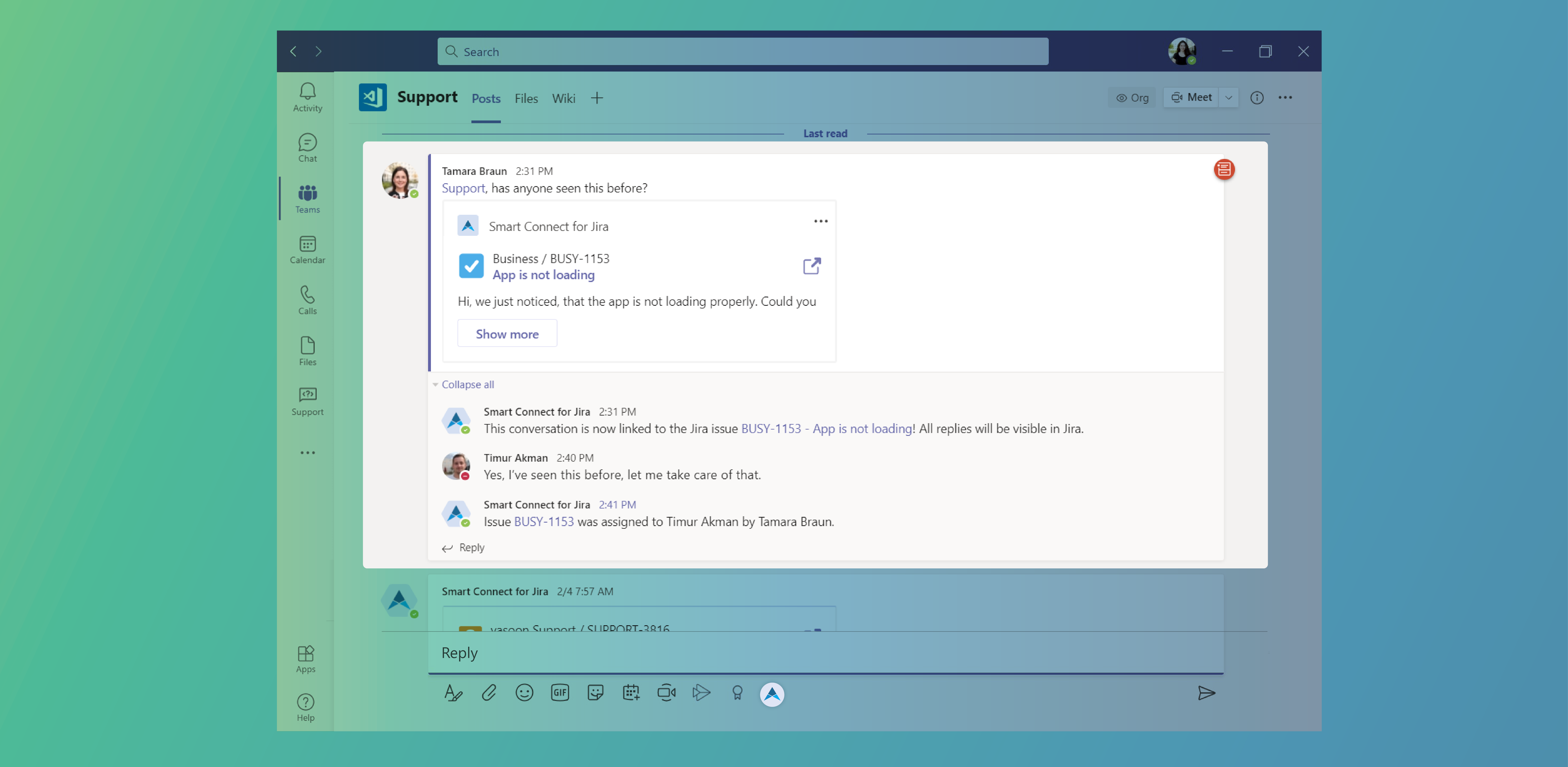
Add a Jira issue to a Microsoft Teams channel to triage and discuss tickets together. Team members can join the conversation, even if they don’t use Jira or JSM. Keep your team going!
How-to
Open a Microsoft Teams channel → Go to the conversation tab → Click on the app → Search for Jira issue
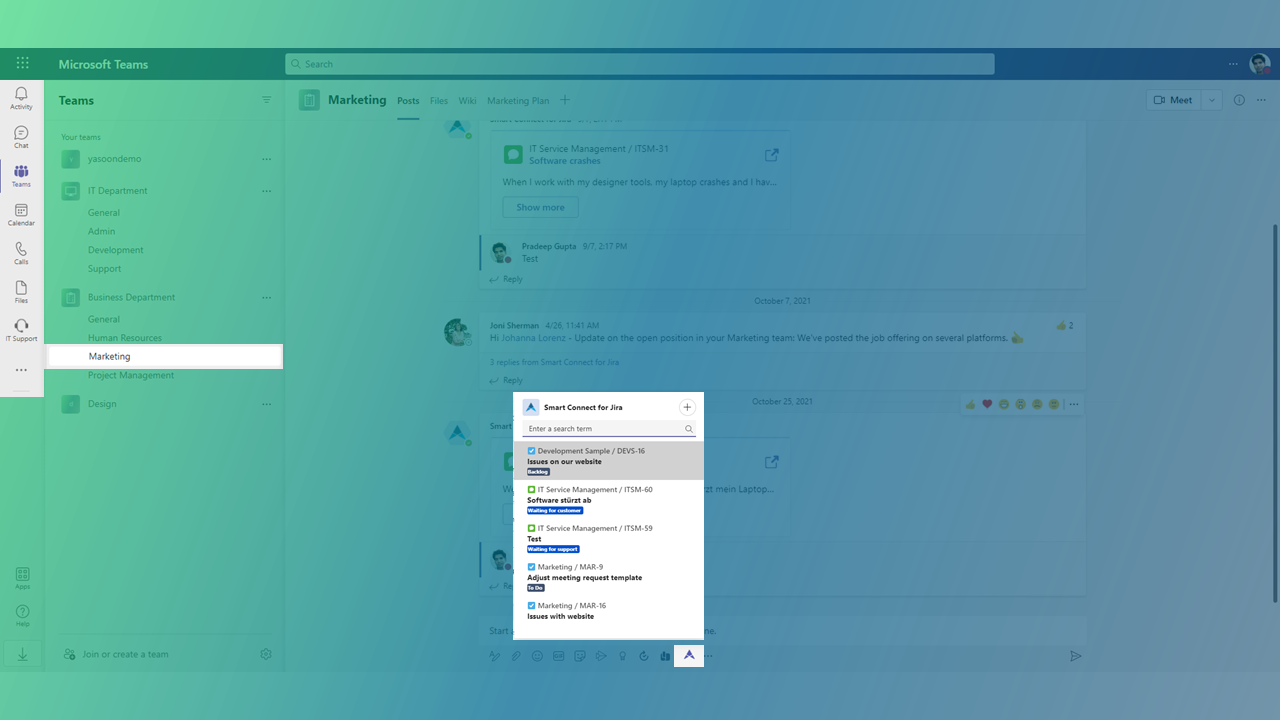
Post the Jira issue into the channel → Team members can join
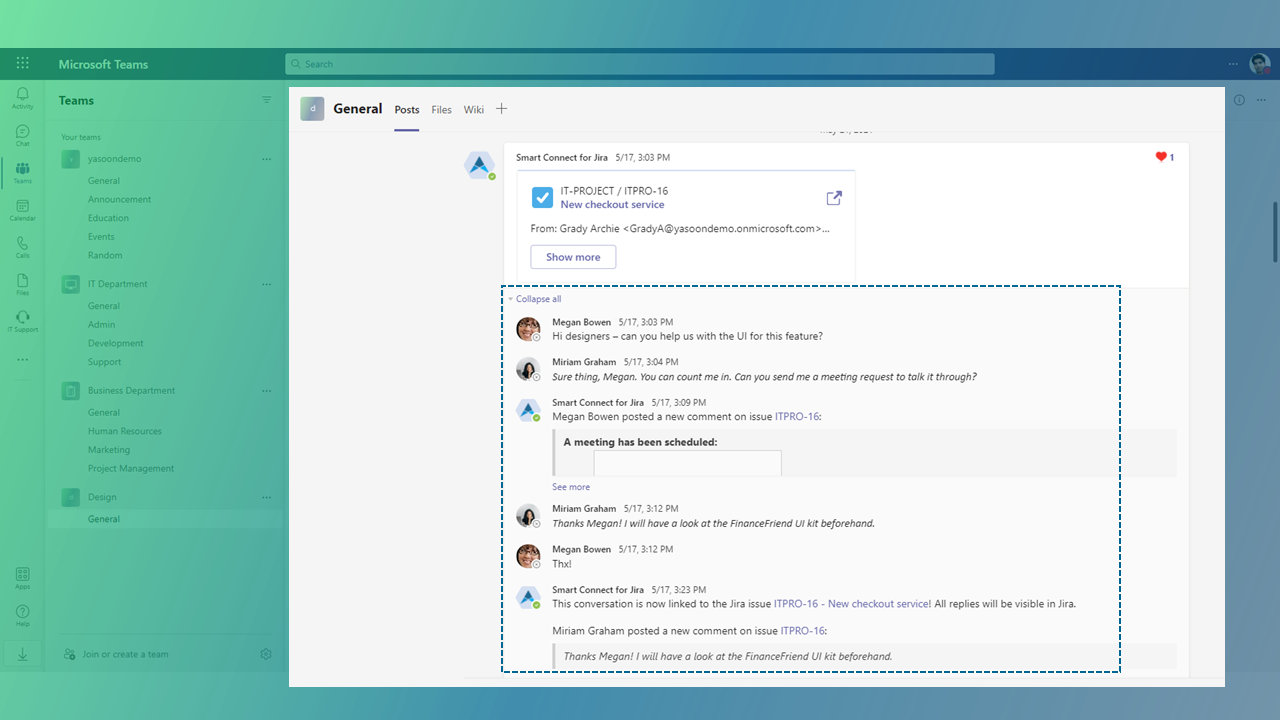
Automatic linking
Automatic issue linking is the process that helps you share information between Microsoft Teams & Jira. If you share a Jira issue in Microsoft Teams, our bot will detect this and link the conversation to this issue automatically. To try this, you can share an issue to any channel where the bot is installed.
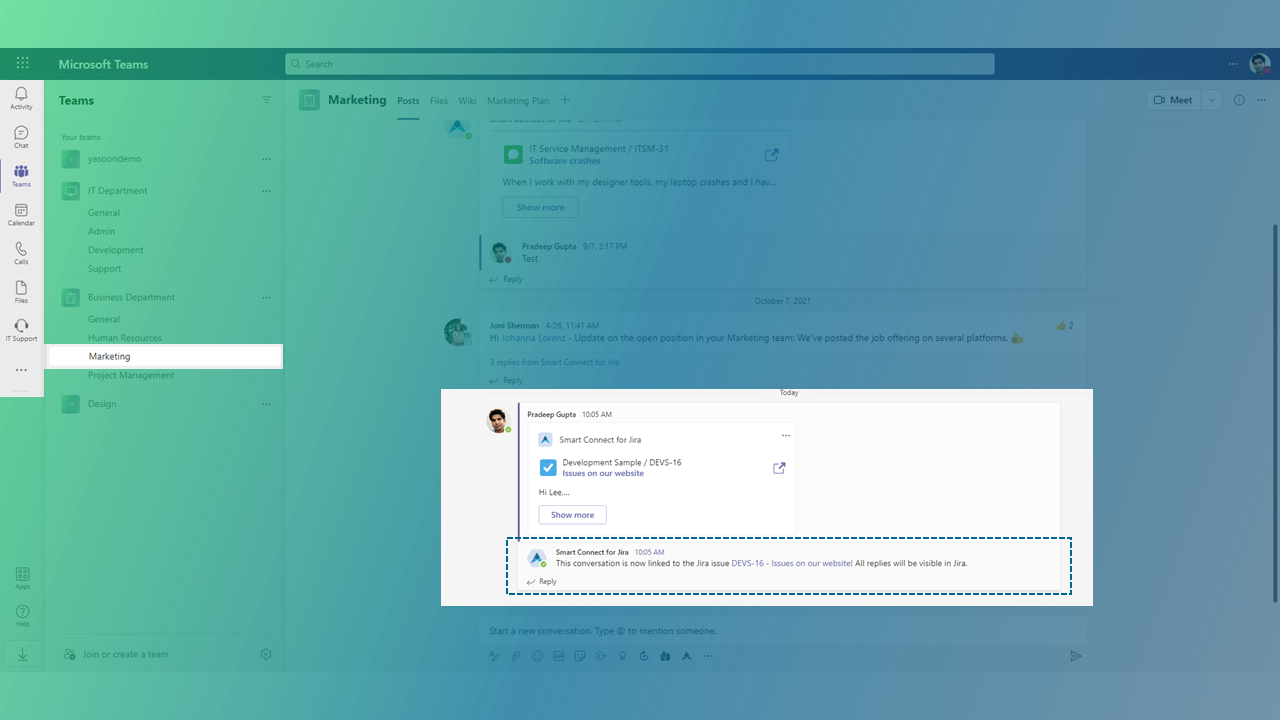
After sharing an issue (see screenshot How-to), the bot will post a reply, saying the issue has been linked. From now on, all replies will automatically be visible in Jira!
Feature requirements
In order to search for and share Jira issues in Microsoft Teams channels, the following set-up and configuration needs to done:
Step 1: Activate Teams feature in the admin settings JIRA ADMIN TO DO
Step 2: Install the Microsoft Teams app MS 365 ADMIN TO DO MICROSOFT TEAMS OWNER TO DO
Jira & Microsoft deployment
Jira Cloud, Jira Server & Data Center (Server needs to be publicly available)
Microsoft 365 & MS Exchange
