Share Conversation/Email
Feature overview
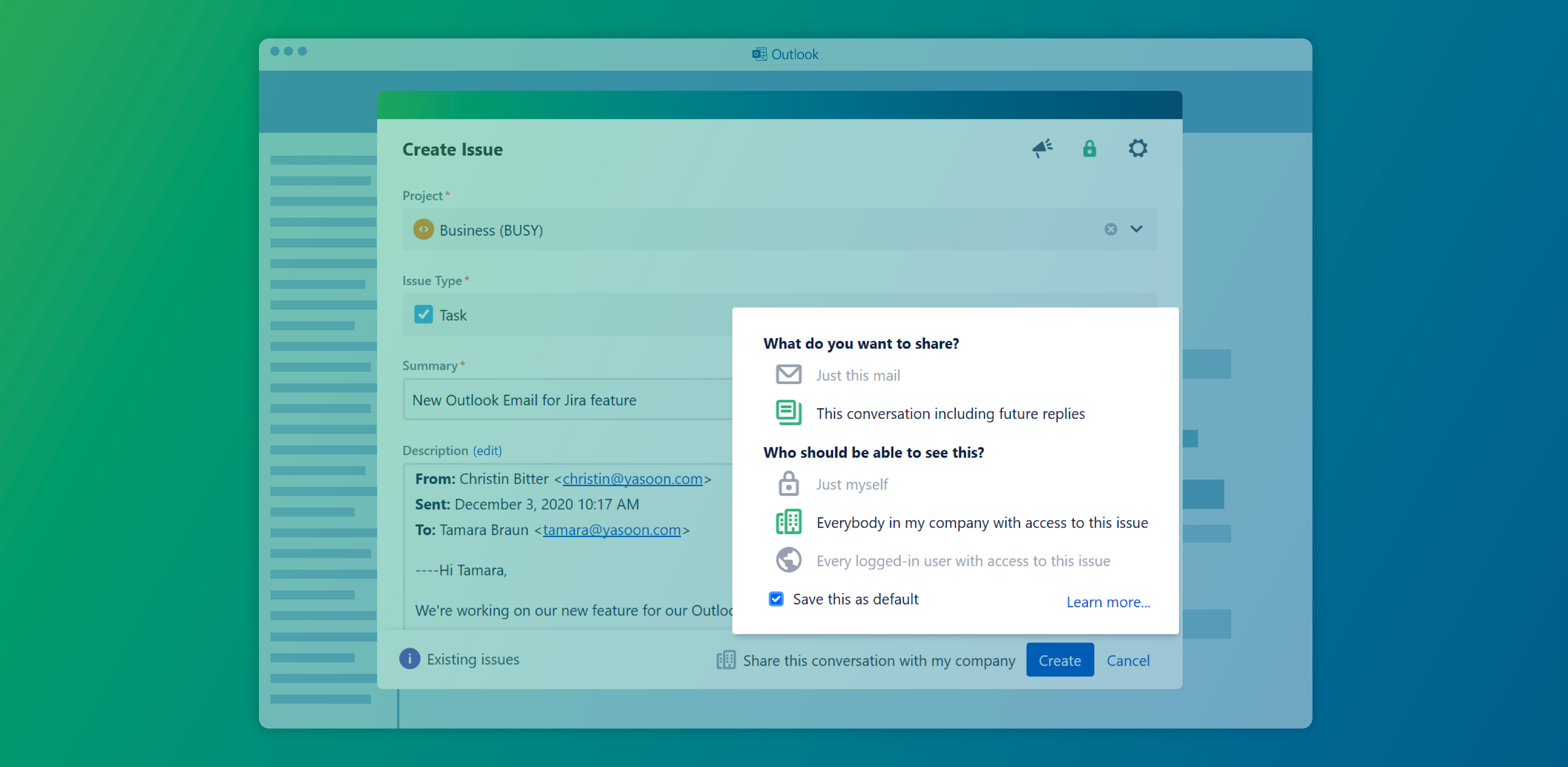
You can share a conversation or email even with people who do not have access to your inbox in Outlook. Below we will explain how to share an email conversation or email and what implications there are for users.
A shared email conversation or email is bound to your login, so other users will see it just like you would. When you decide to log out, it might break the visibility for other Jira users.
How-to
Share an email conversation
Share an email conversation (or a single email) when creating an issue in Outlook → Go to the bottom of your “create email screen” → Select the most suitable options sharing options.
If you do not choose from the sharing options → by default: only the specific email related to the issue will be shared (and available) in Jira.
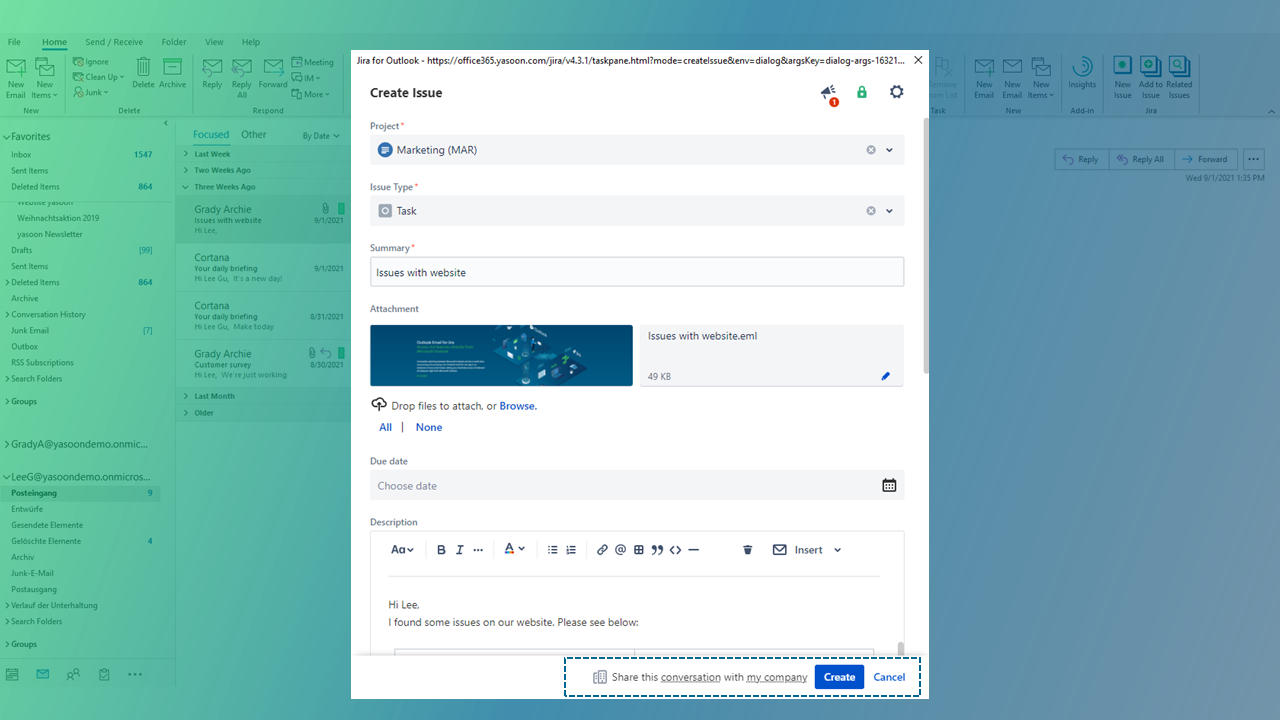
Related Emails
In the “Related Emails” web panel you can then see all mails shared to this issue (see Emails: See & send emails from within Jira ).
Technical information
Further information as well as the technical reference on shared office items can be found here:
Sharing access to Microsoft 365 items
Detailed explanation of the possible sharing options can be found here:
Share Conversation/Email | Sharing-options
Sharing options
A shared item can be made visible to users who would otherwise have technically no access to it.
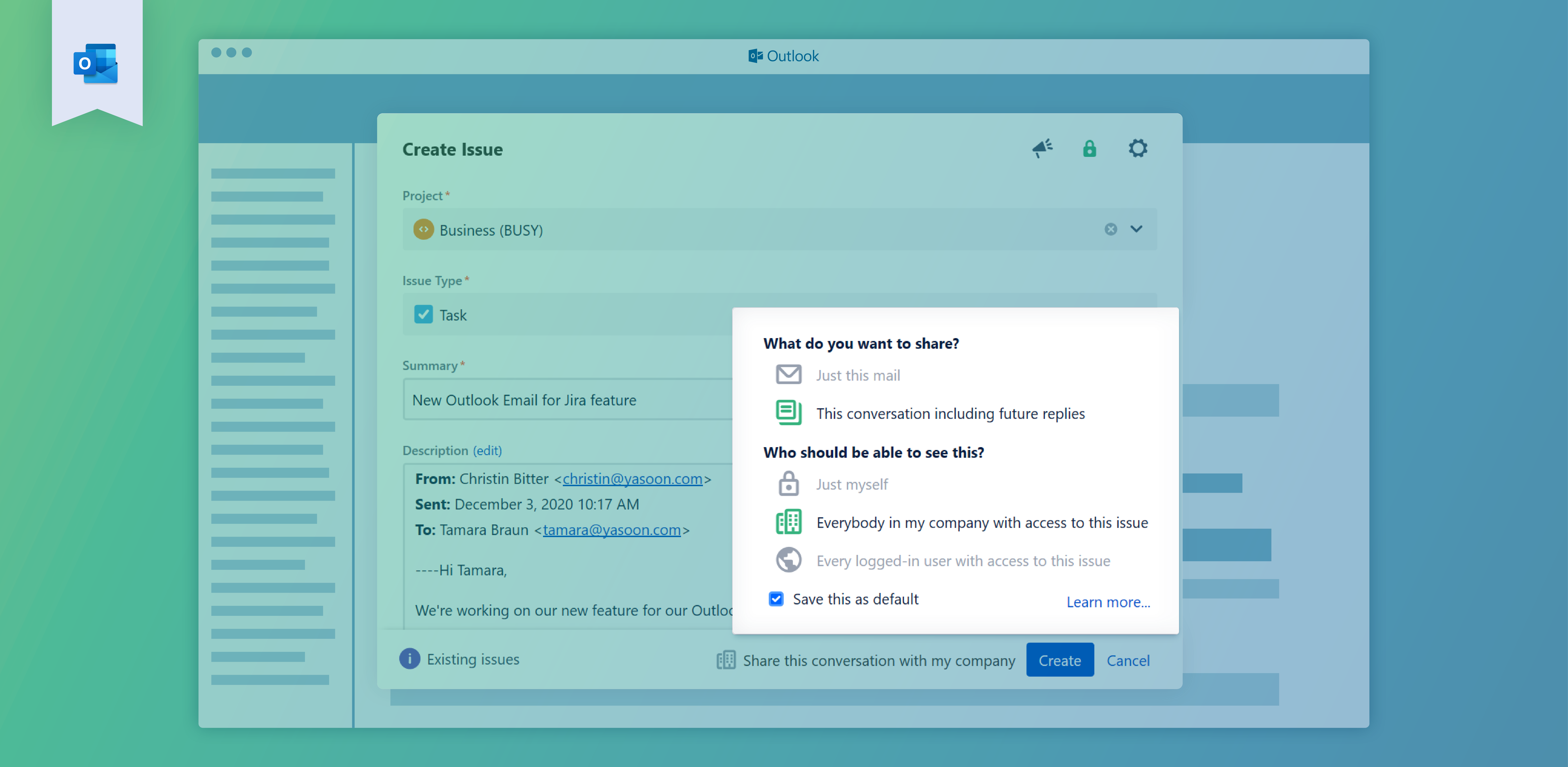
What do you want to share?
Just this mail
Only the email itself will be shared. Preceding and subsequent emails in the conversation are not shared.
Preceding emails can be part of the body of the mail itself.
This conversation including future replies (recommended)
The email itself and all preceding and subsequent emails in the conversation (aka replies) are shared. This does not include drafts and deleted mails.
Mails moved to the “Deleted Items”-Folder are technically not deleted and thus will also be shared
Who should be able to see the content?
👱 Just myself
Only the combination of your logged-in Jira user and your logged-in Microsoft 365 user will be able to see this shared item in Jira.
👥 Everybody in my company with access to the issue (recommended)
A logged-in Jira user will only be able to see this item if he is also logged in with a Microsoft 365 account of the sharing users organization.
💻 Every logged-in user with access to the issue
Any logged-in Jira user will be able to see this shared item.
Feature requirements
In order to share a conversation from Outlook to Jira, the following set-up and configuration needs to done:
Step 1: Activate email feature in the admin settings JIRA ADMIN TO DO
Step 2: Decide on Outlook add-in (Office vs. COM add-in) MS 365 ADMIN TO DO
Step 3: Install the Outlook add-in MS 365 ADMIN TO DO or USER TO DO
Jira & Microsoft deployment
Jira Cloud, Jira Server/DC (Server needs to be publicly available)
Microsoft 365 (requires log-in)
