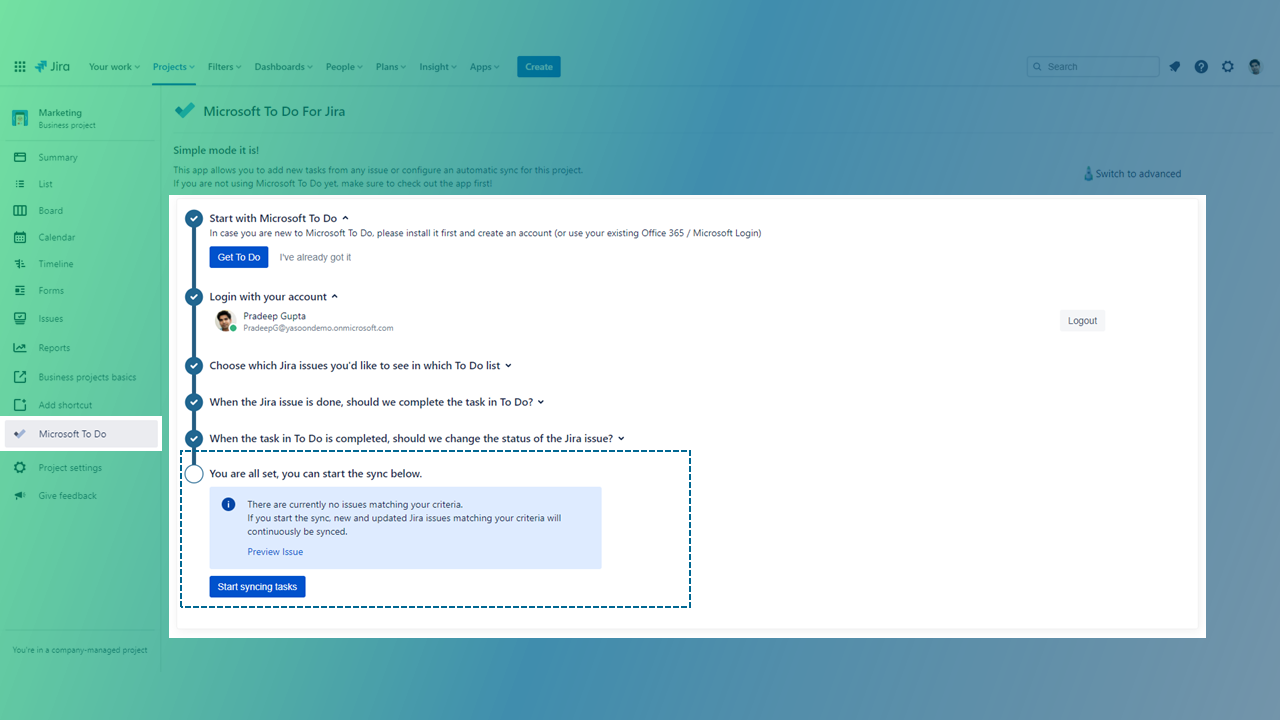Simple set-up
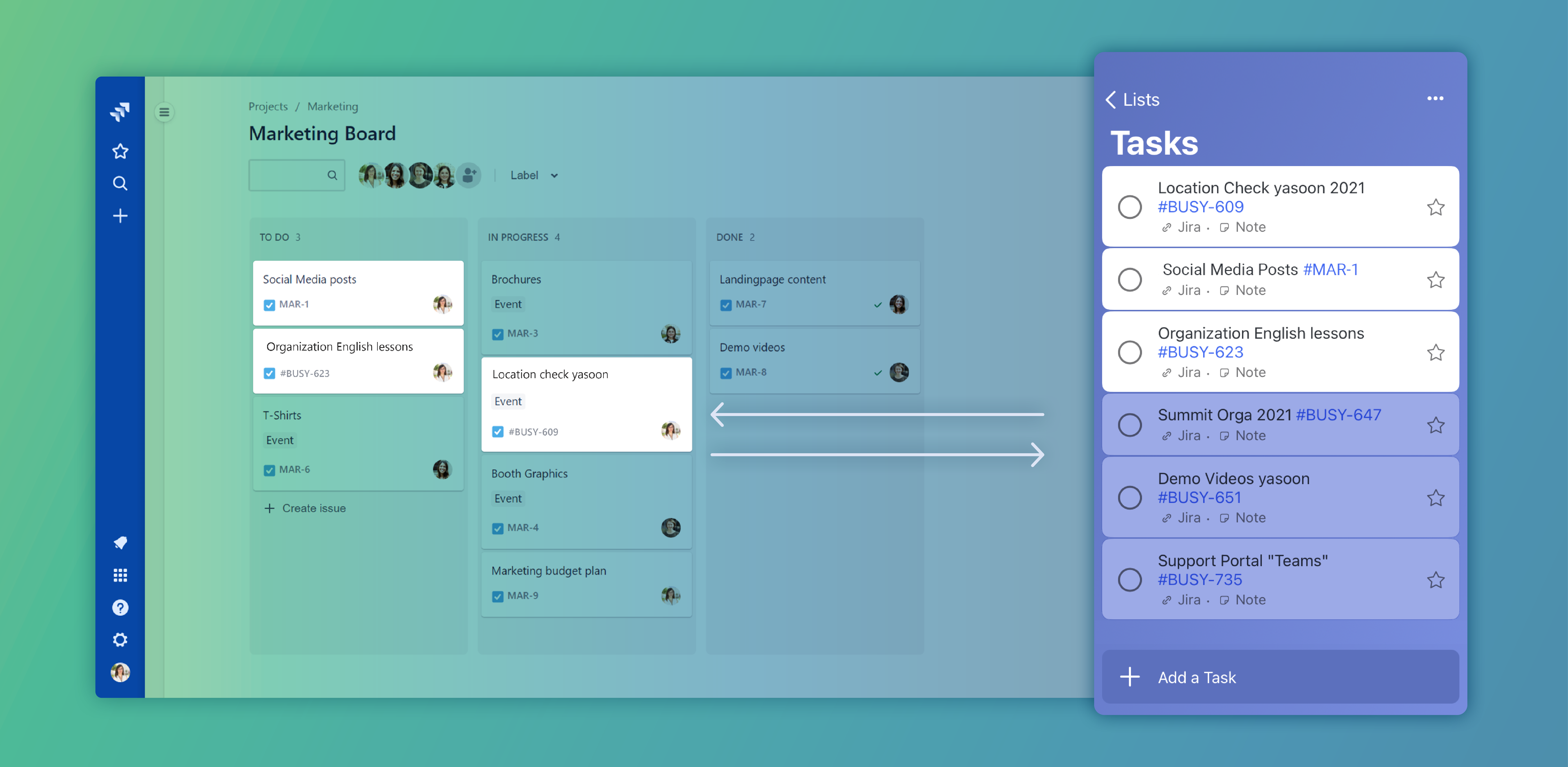
What is a sync?
A sync creates new tasks in your Microsoft To Do list. You can setup an issue sync per project, with a specific filter. For example, if you are working on a “Development” project and want to see issues that have been assigned to you in Microsoft To Do, you can use the issue sync to create them automatically.
The sync is something that is on-going, so when a new task is created and it matches your filter (e.g. assigned to you), the app will automatically create a new task in To Do.
Configuration
The feature needs to be configured directly in the Jira project.
Prerequisite
To use Microsoft To Do, you’ll need one of the following accounts:
Personal Microsoft account
Office 365 school account
Office 365 work account
In most cases, you might already have one of those, either for your personal Windows 10 computer or your work email / calendar account. If you are sure you have neither of those accounts, please create a new Microsoft account when installing the app.
Set-up the sync
Where to find the feature
Open a Jira project → Go to sidebar → Choose “Microsoft To Do”
Choose between simple or advanced mode → Choose simple.
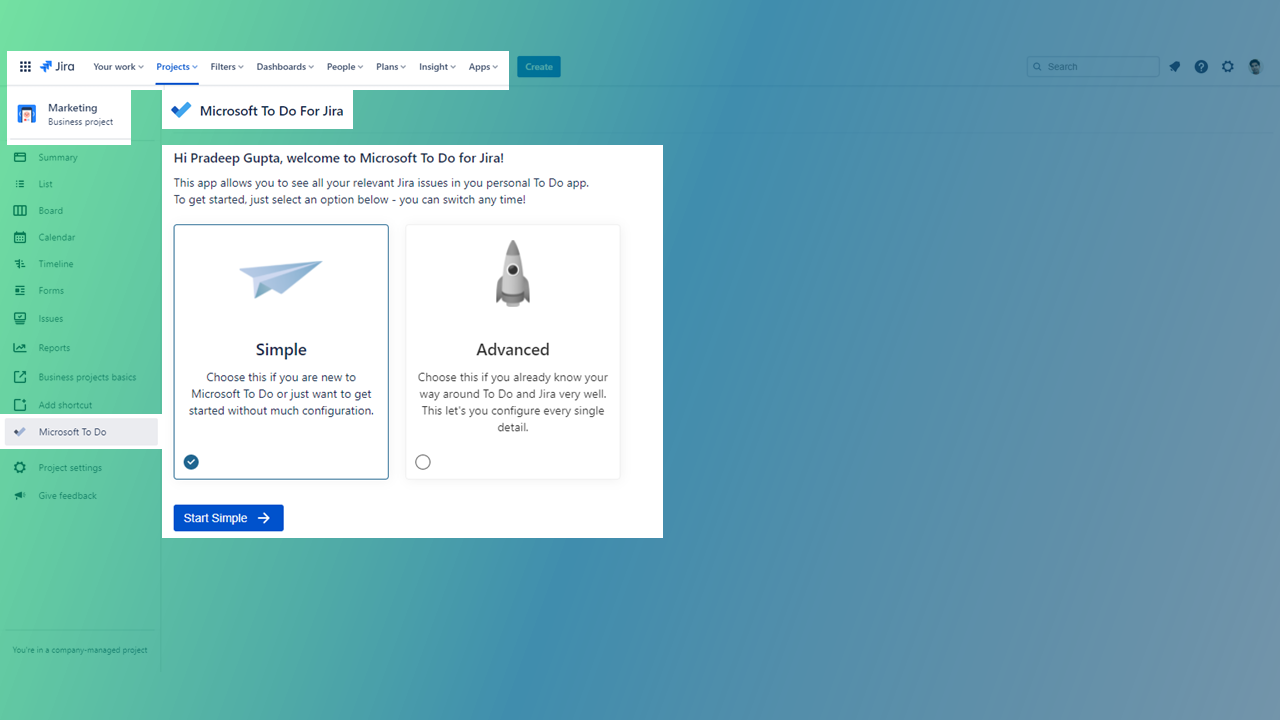
Install the Microsoft To Do app
![]() You already use To Do? Perfect, then go ahead.
You already use To Do? Perfect, then go ahead.
![]() You don’t yet use the To Do app? Get the Microsoft To Do app here and go ahead with the configuration. Familiarize yourself with the app first, if you like.
You don’t yet use the To Do app? Get the Microsoft To Do app here and go ahead with the configuration. Familiarize yourself with the app first, if you like.
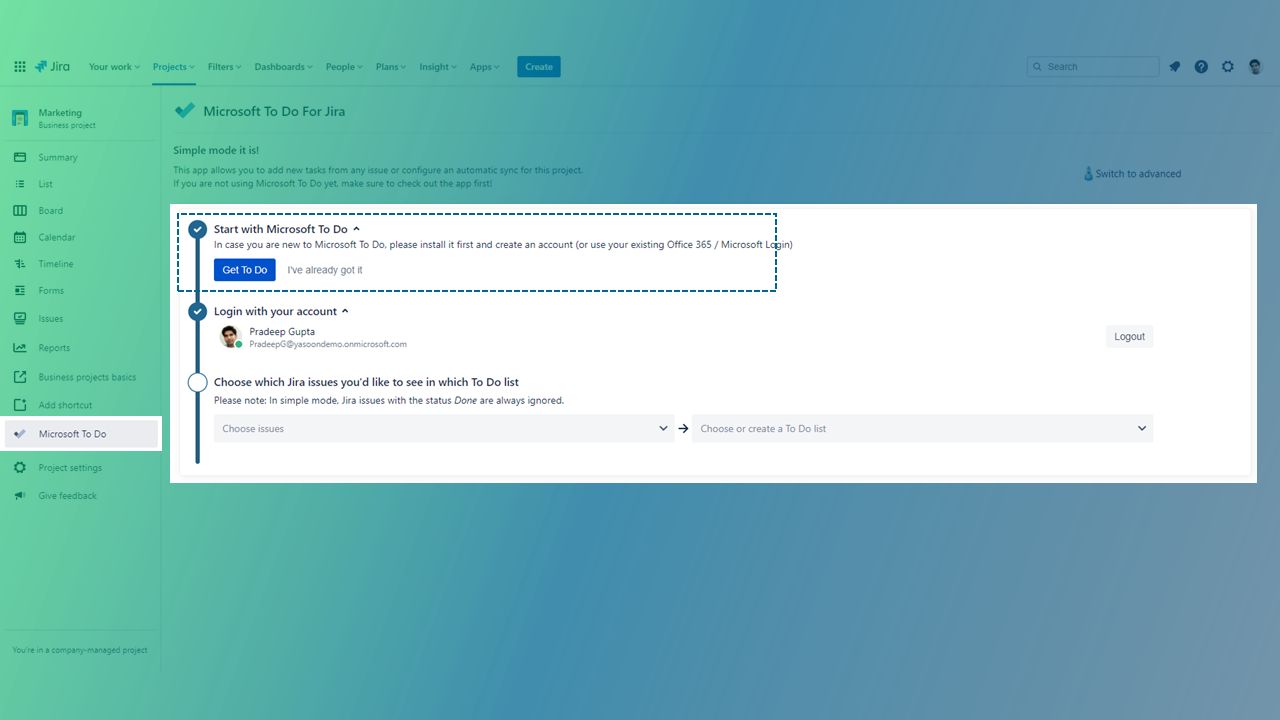
Log in
Log in with your Microsoft 365 account
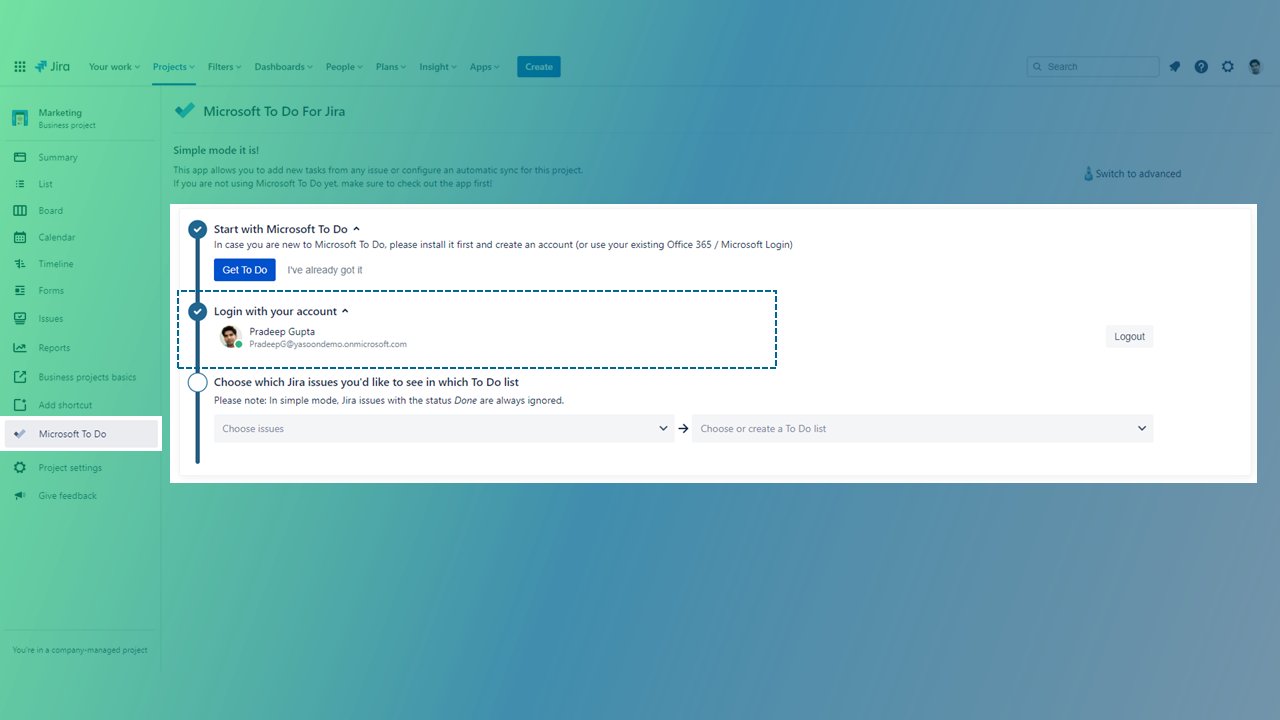
Step 1: Choose issues & To Do list
Choose a To Do list to sync Jira issues in → Choose issue types → Choose To Do list (or create a new one)
Switch to the advanced mode to use more specific filters for your issue sync.
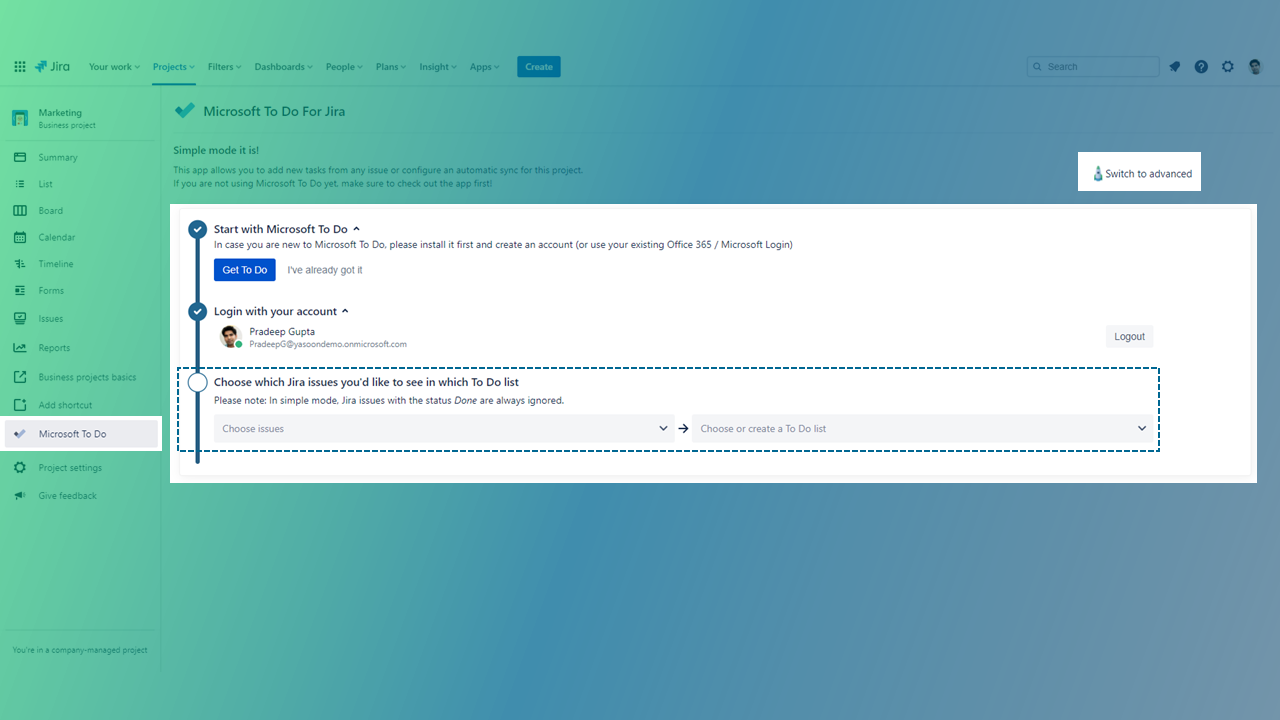
Step 2: Define dependency Jira issue <> To Do
Define the sync and dependencies
If a Jira issue is done, is the task in To Do completed, as well?
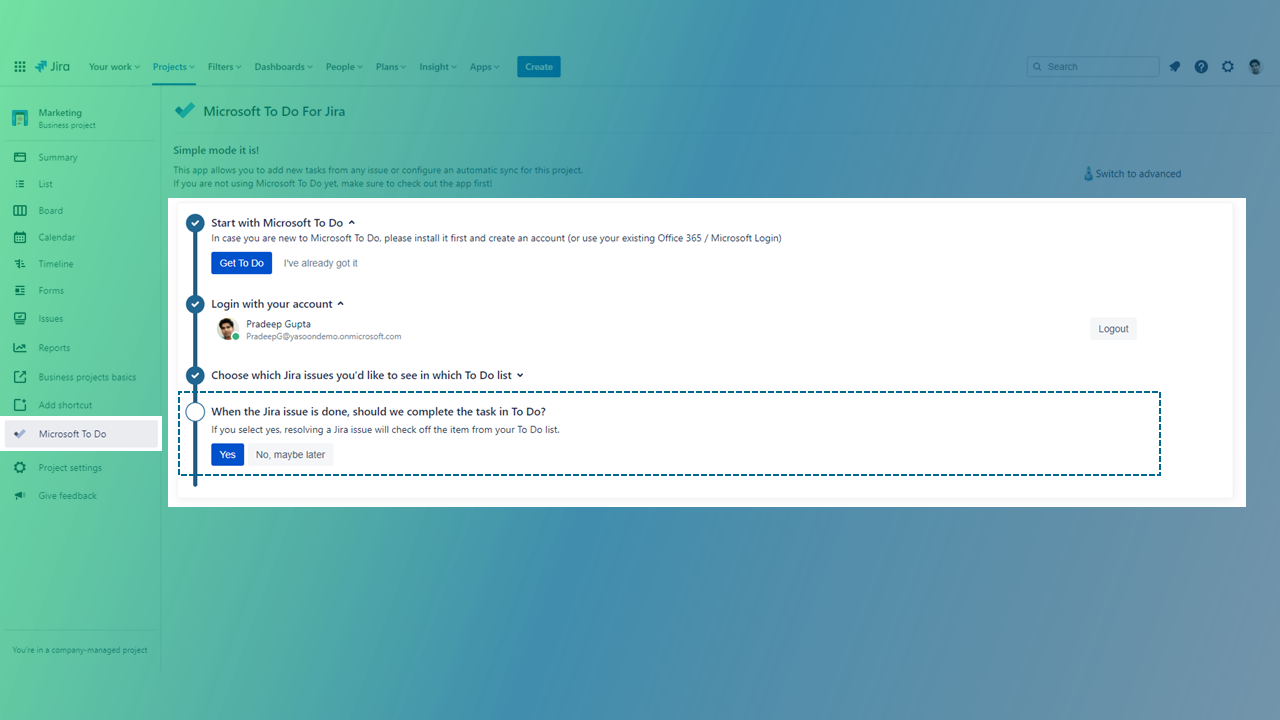
Step 3: Define dependency To Do <> Jira issue
Define the sync and dependencies
If a task in To Do is completed, what should happen with the Jira issue status?
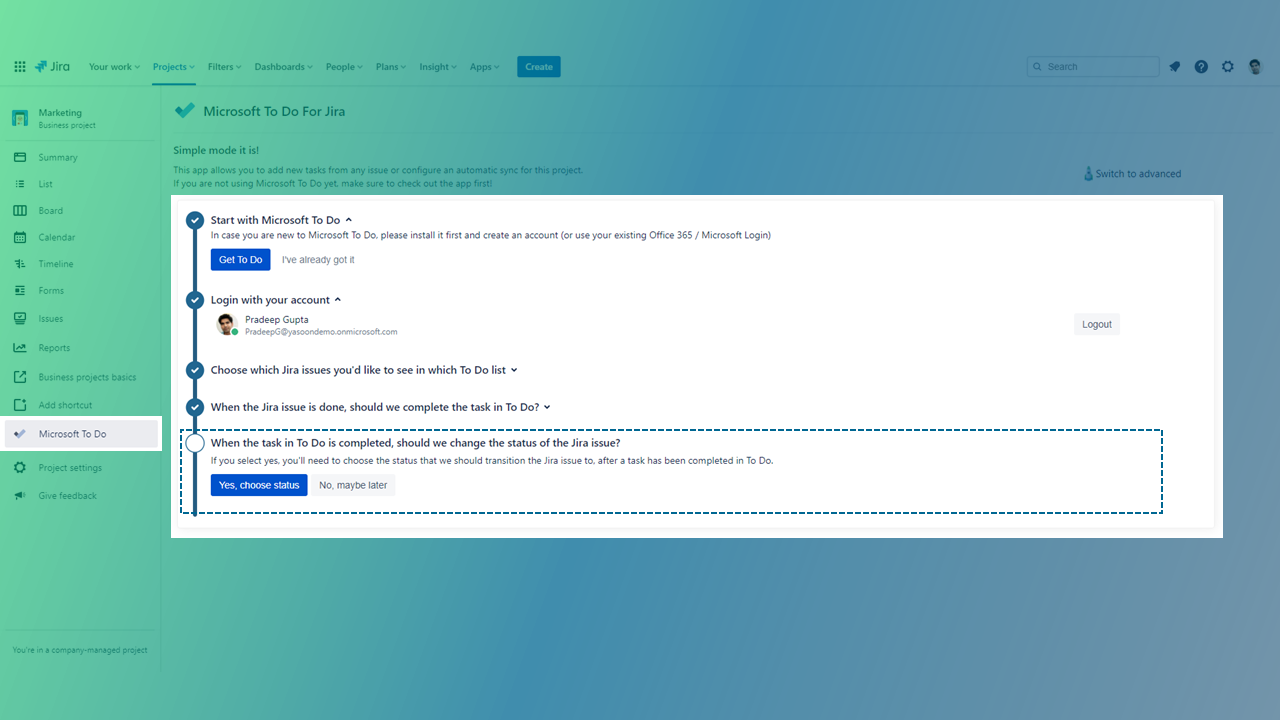
Start the sync!
Now you are all set and you can start the sync.
After starting it, it will sync all issues to your To Do list, that currently match your filter.
You will be able to preview which issues will be created as tasks, by clicking “Preview issues”.