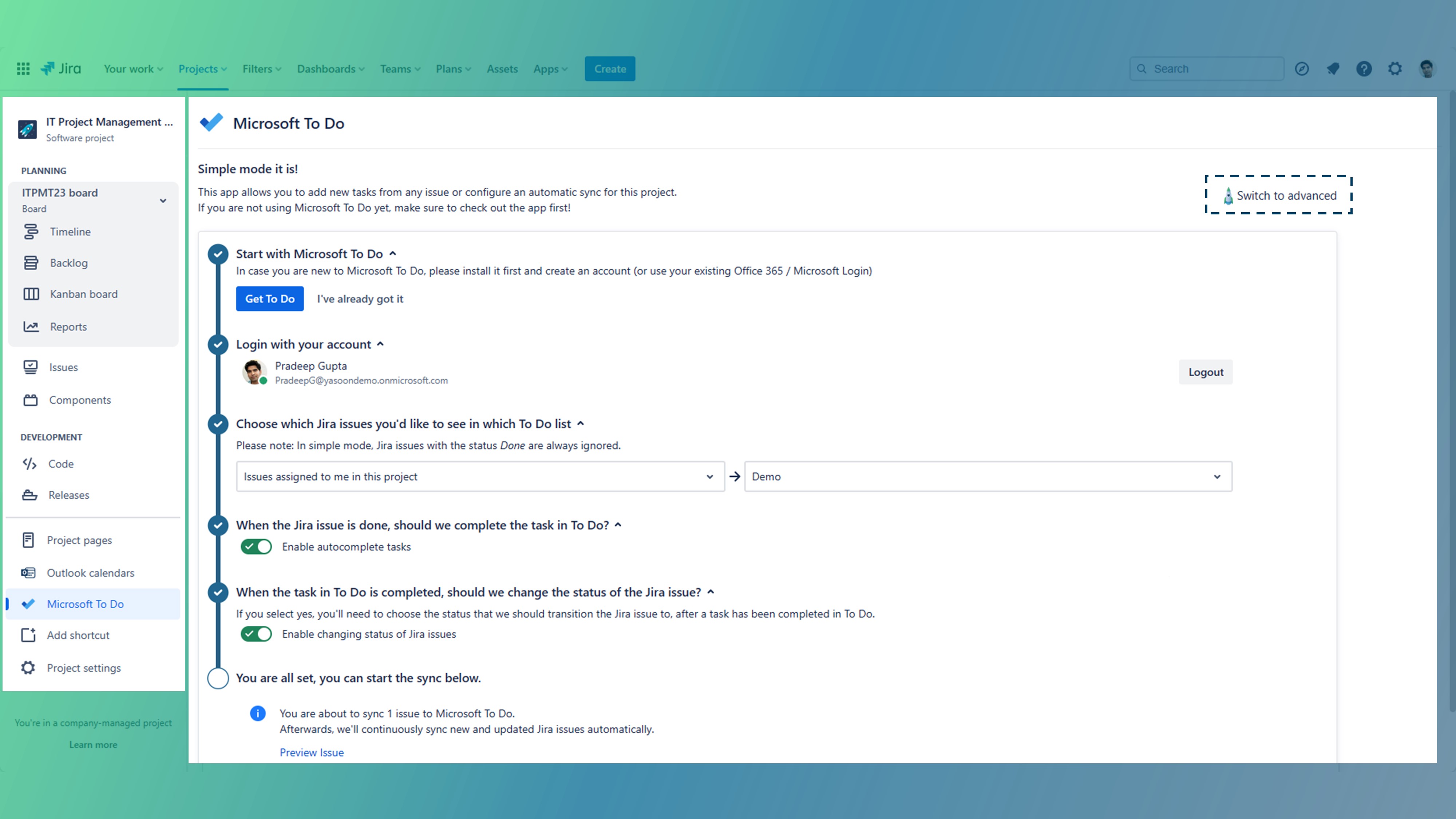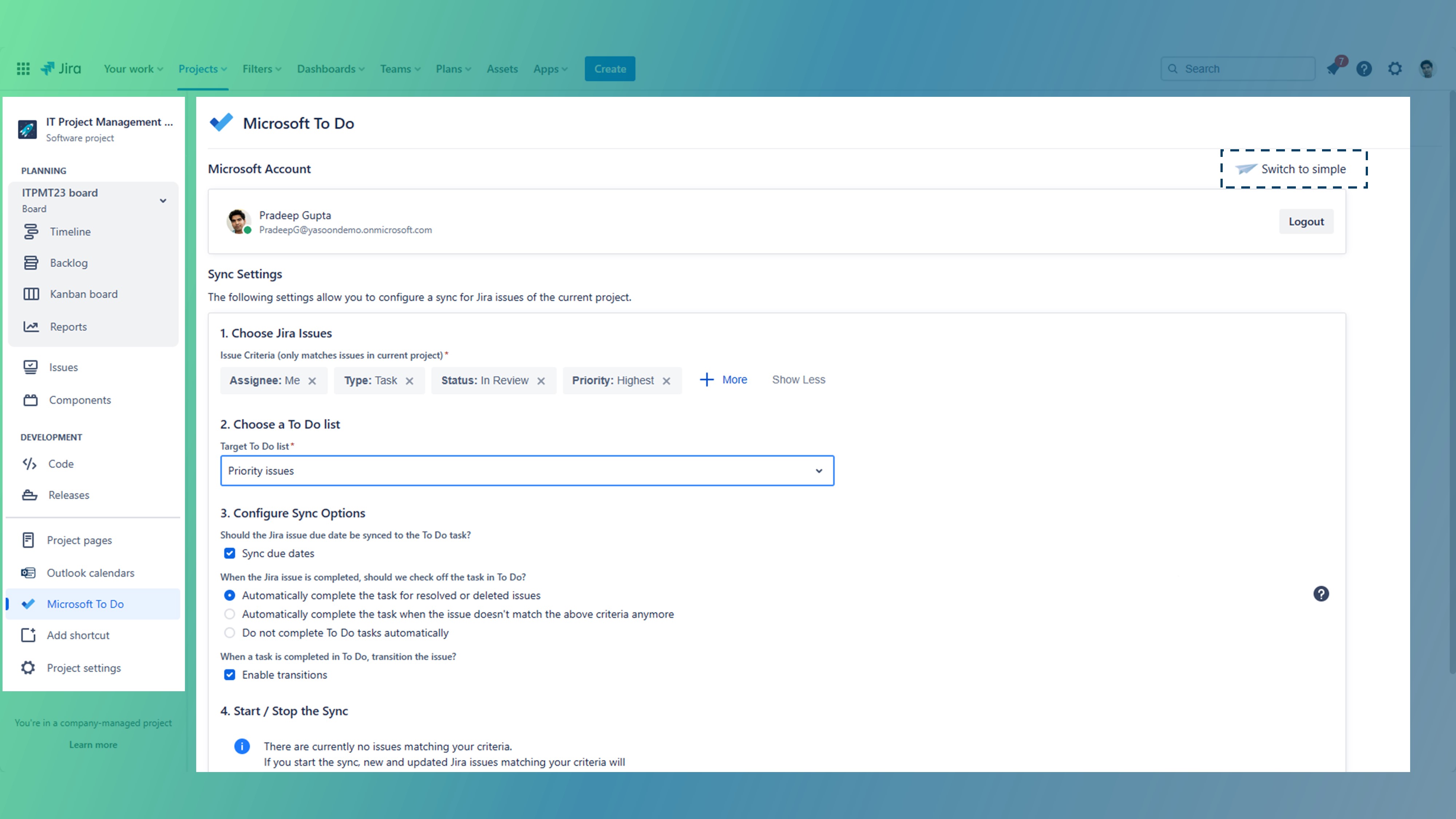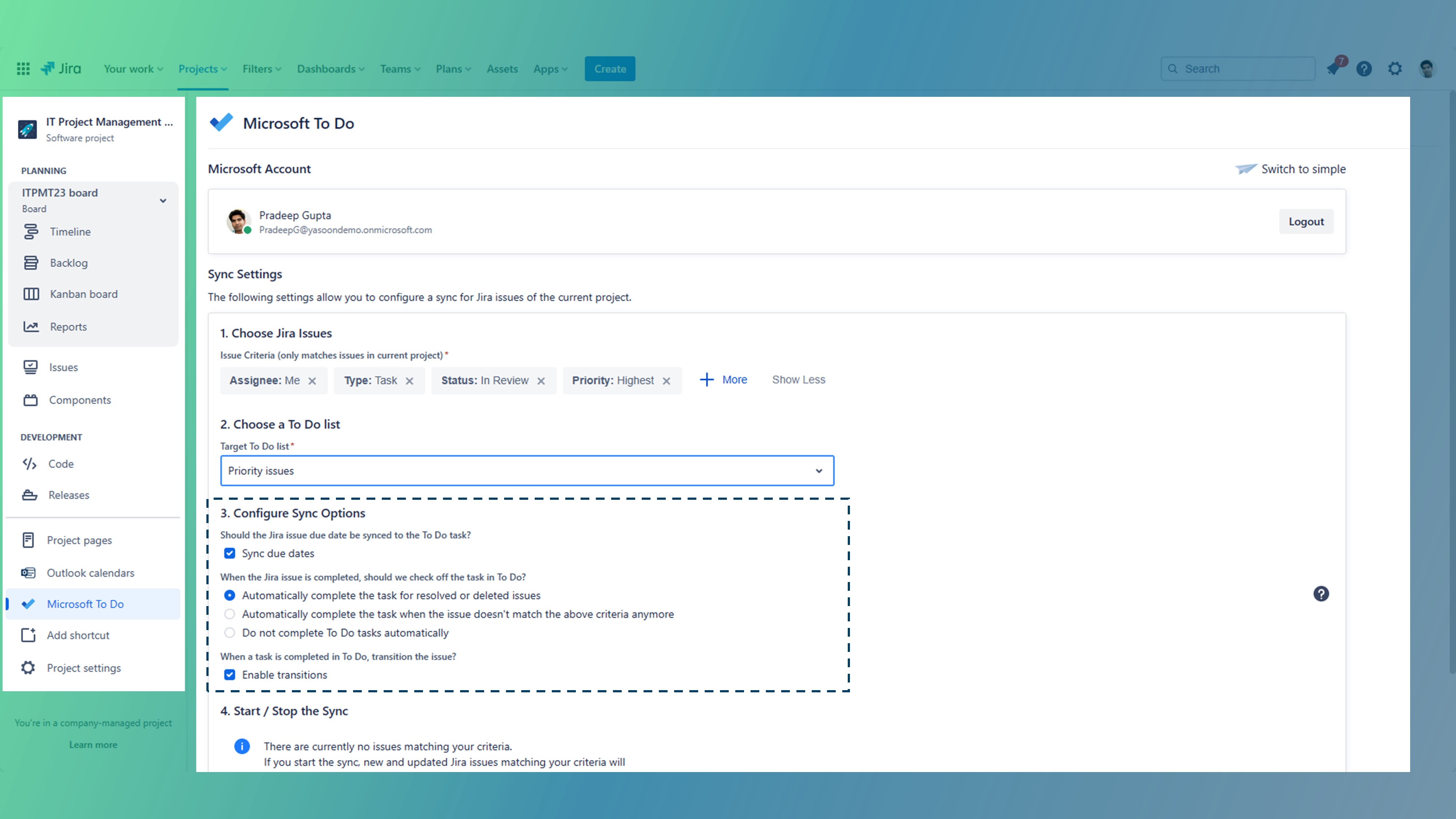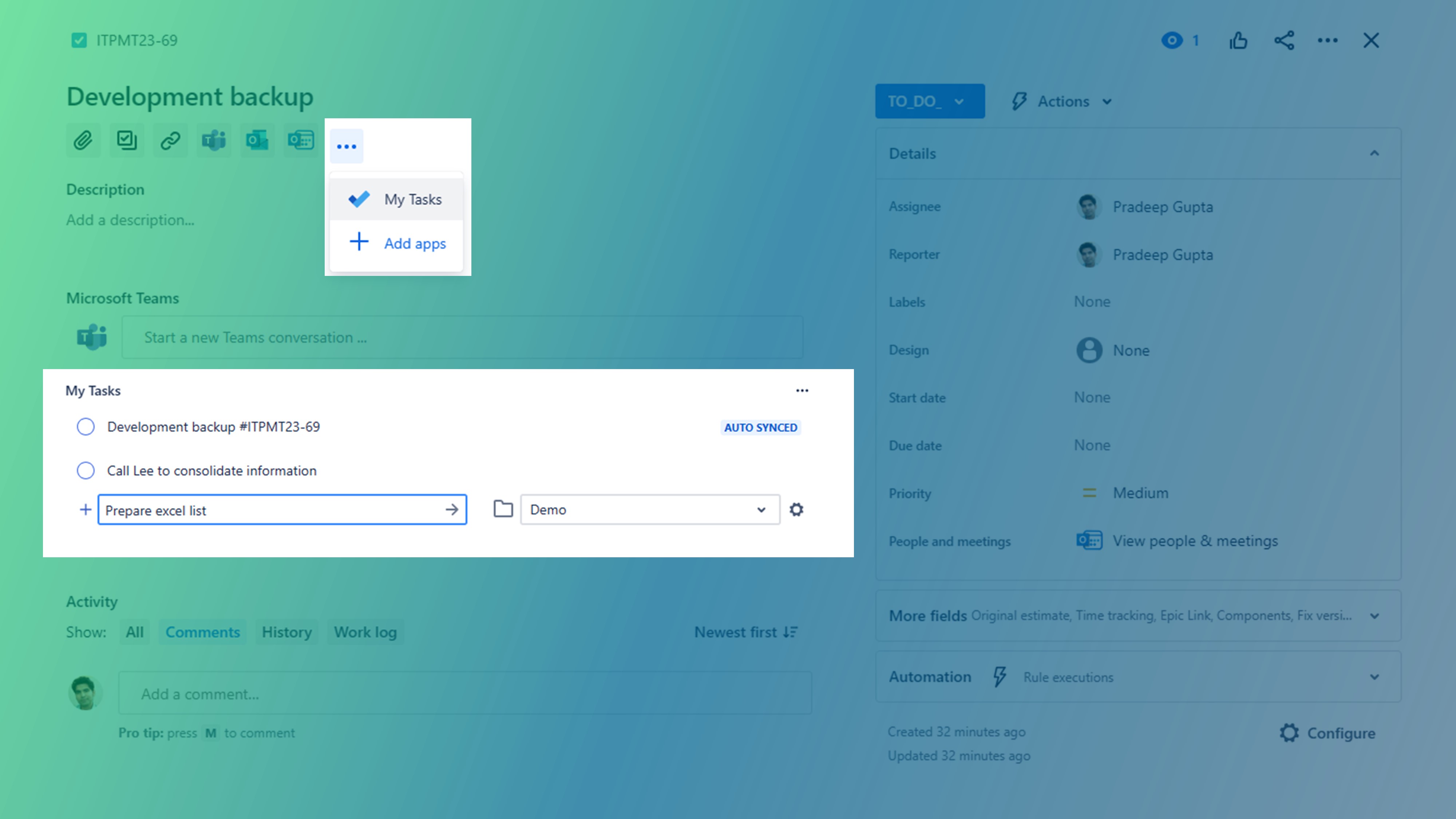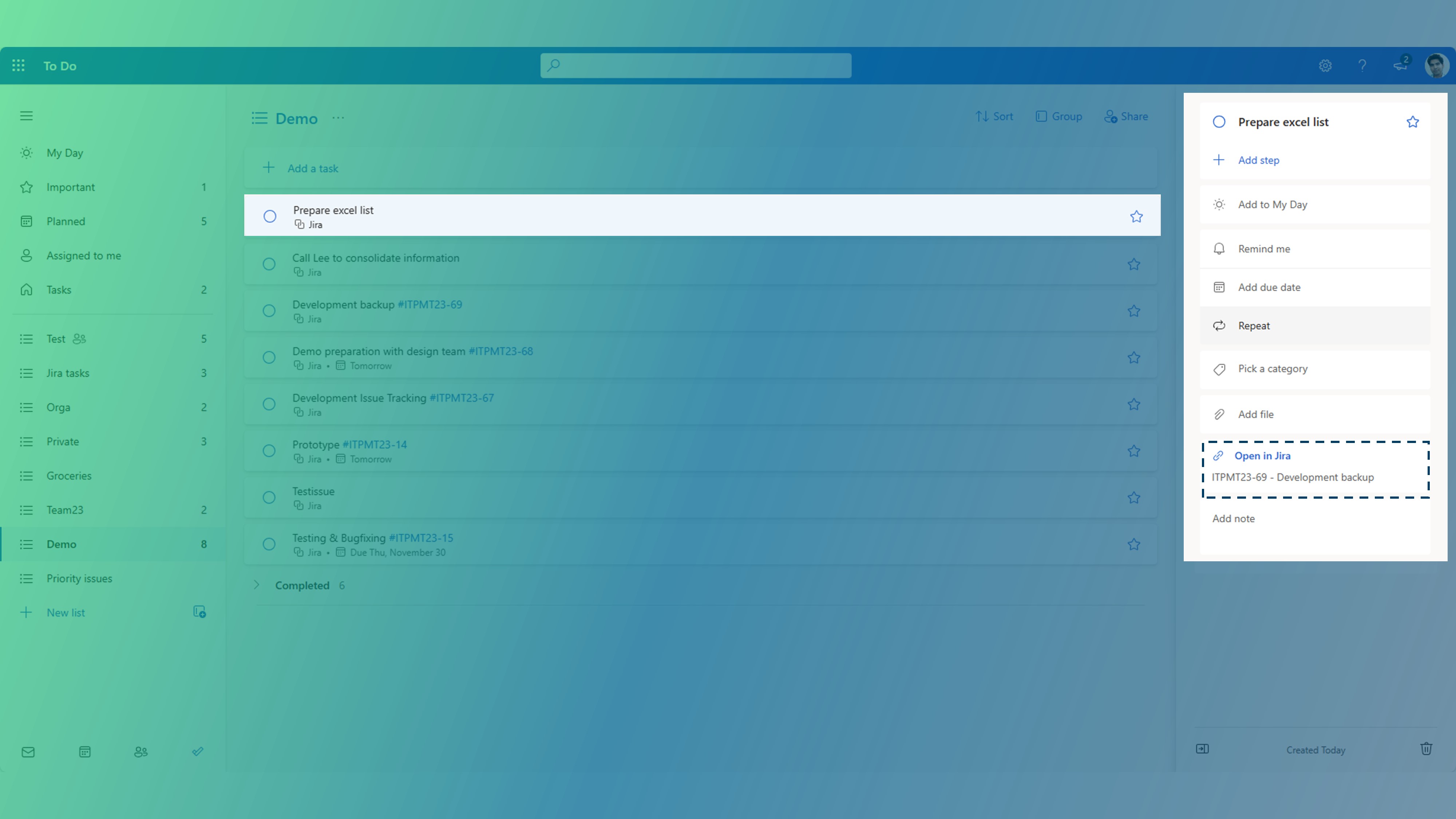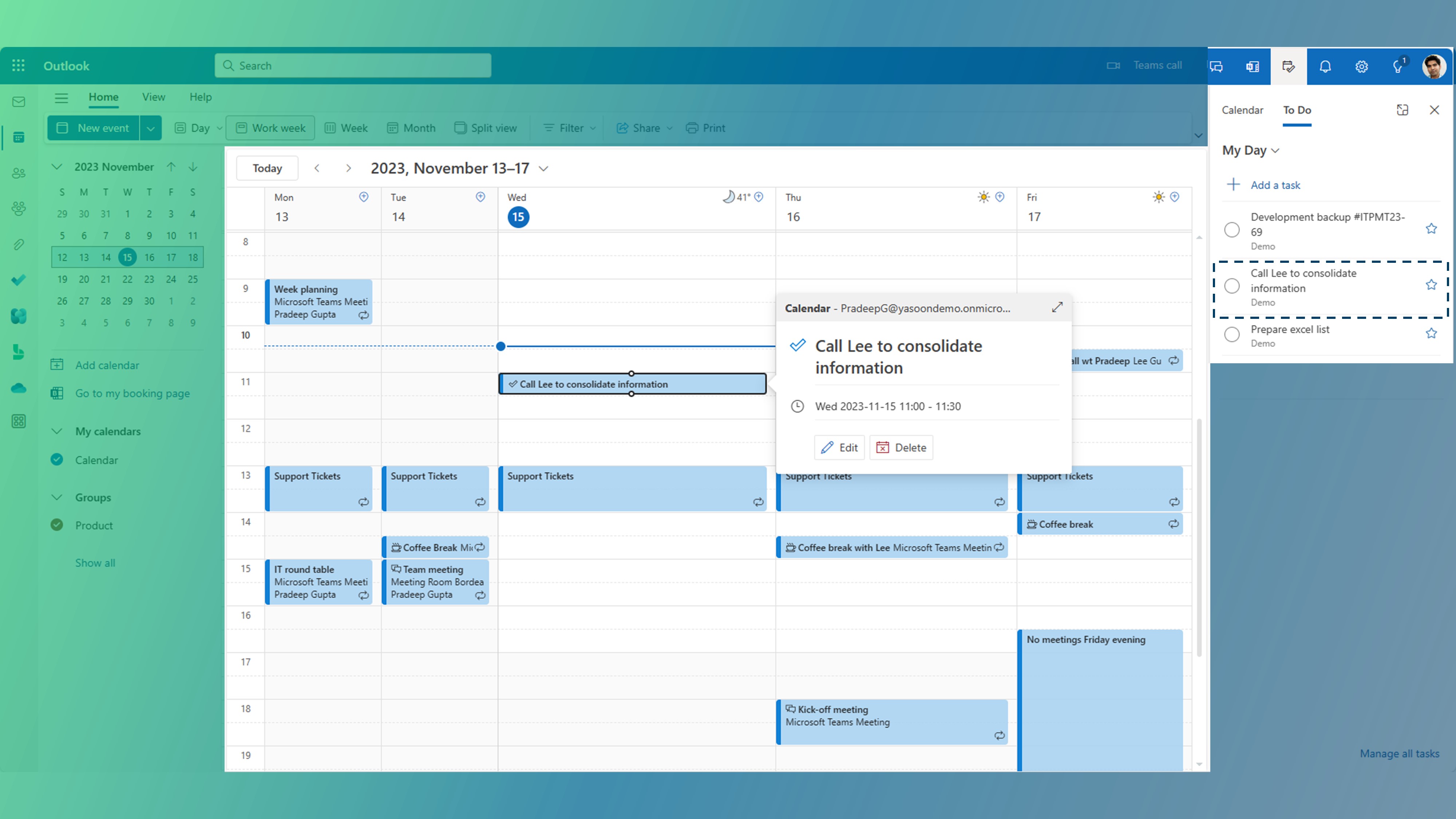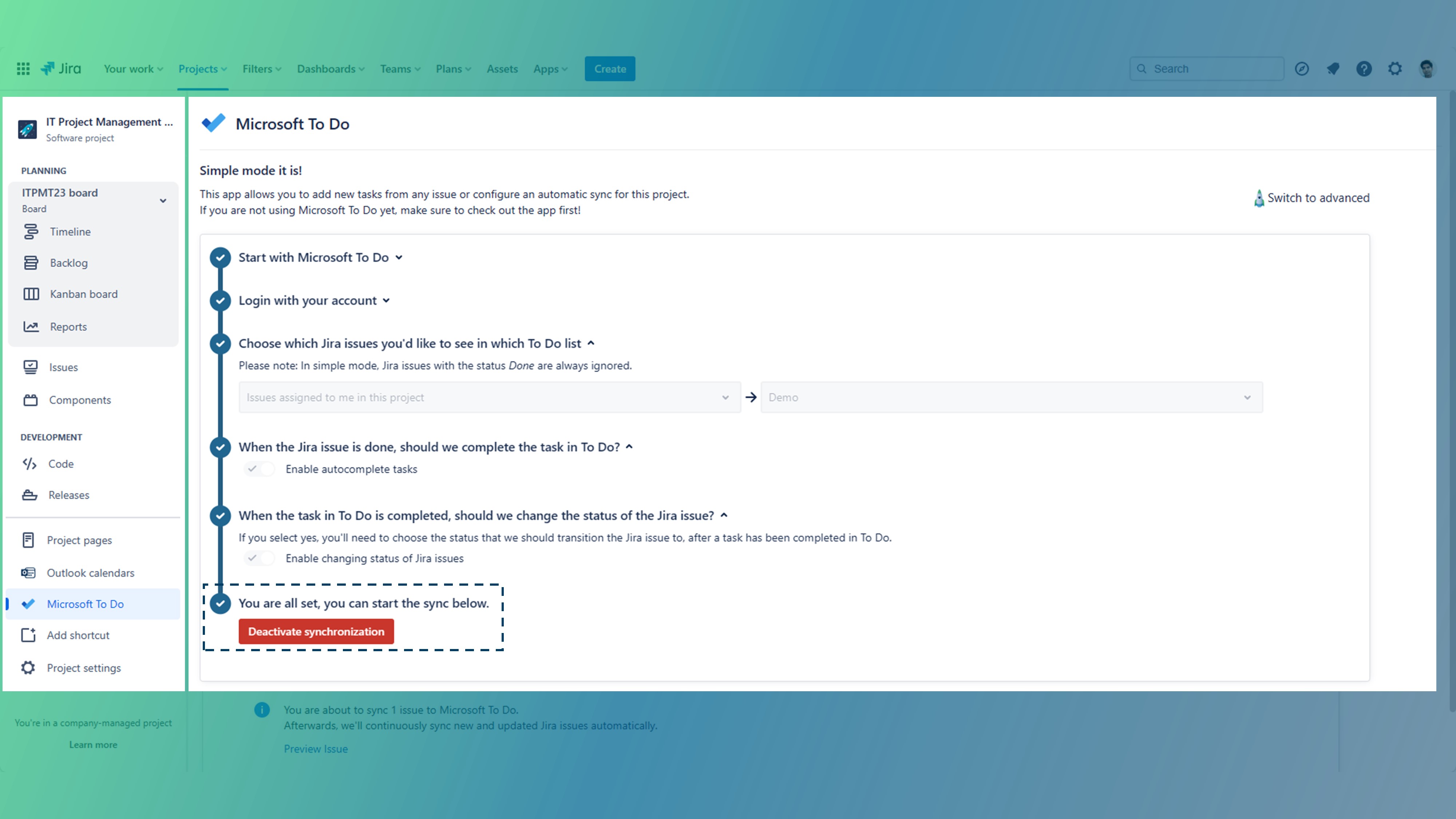Keep track of your daily tasks
Open Microsoft To Do right in your Jira issue to add personal tasks. They will be pushed to your Microsoft To Do list instantly.
This feature is only available for Jira Cloud!
Quick overview (in product)
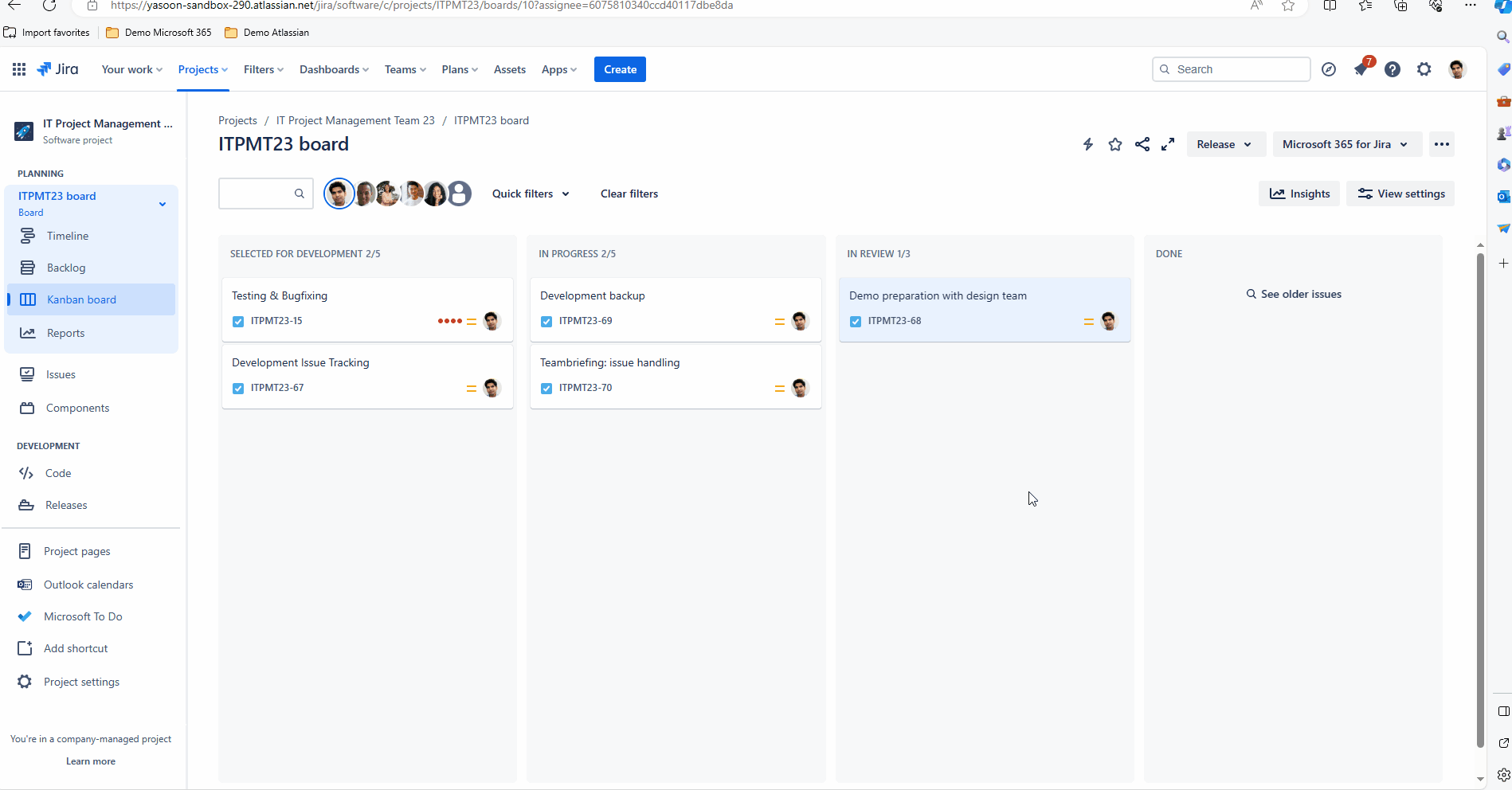
Facts & Benefits
Benefit: Keep track with all your to do’s - business wise (Jira) and personal tasks (To Do)
Establish a sync between Jira and To Do and add personal to do’s in your Jira issue or vice versa
Decide between a simple and advanced sync
Simple: Set-up a basic sync to get started quickly
Advanced: Individualize the sync in more detail concerning issue criteria and specific sync options
Good to know: Work with your To Do’s in Outlook and block time for them
The interaction between To Do, Jira and Outlook
Demo
This short video clip is also available in our Jira admin settings - Getting started area.
Prerequisites
Activation of To Do feature by Jira admin → the feature works right away!
Works only for Jira Cloud
Works with Microsoft 365 (To Do sync requires MS 365 log-in)