Teams channel conversation in Jira
In this article you’ll learn how to start a new Microsoft Teams conversation from Jira.
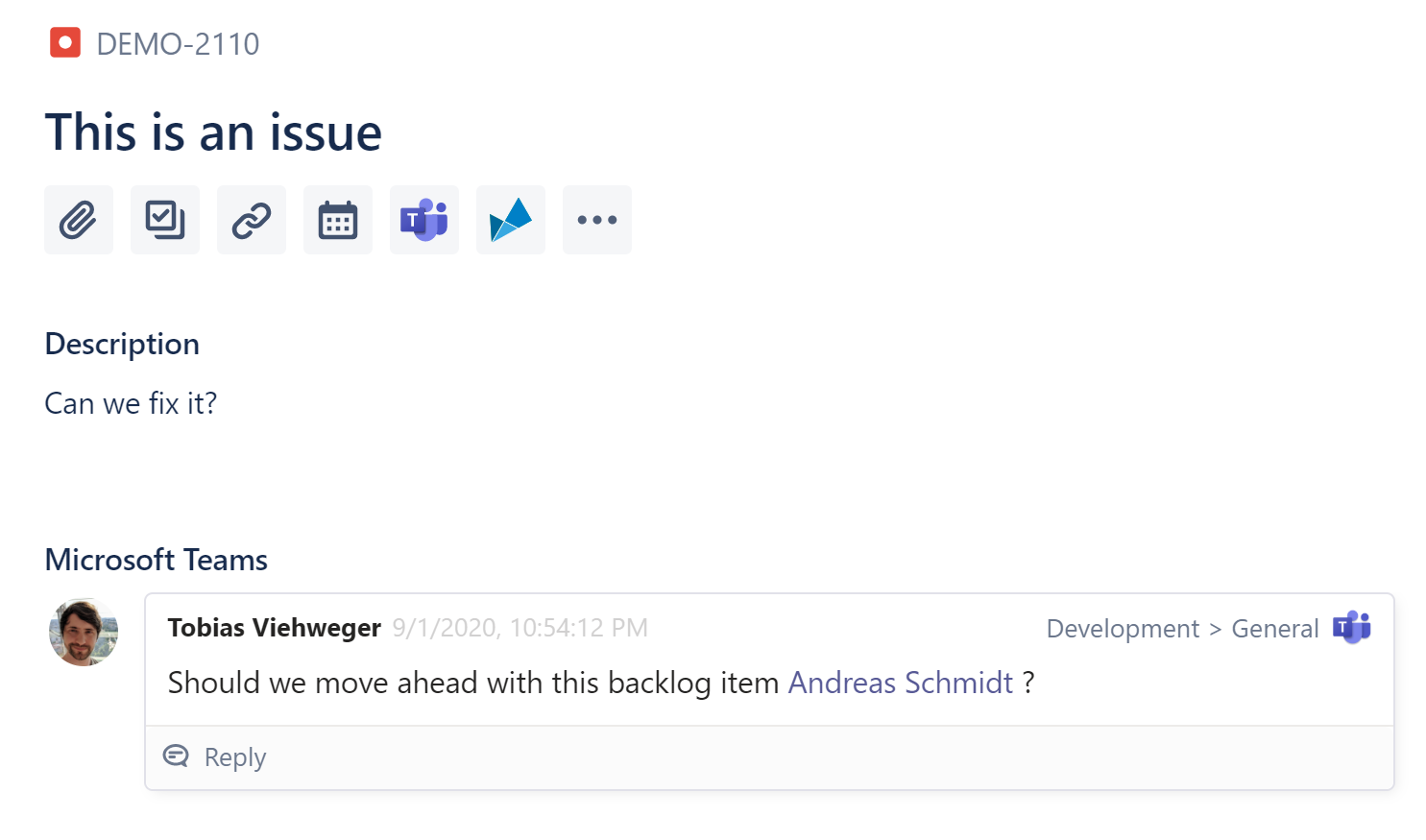
Start a new Teams discussion / Share Jira issue to Microsoft Teams channel
Depending on how the appearance is configured and if you are using the new or old issue view, you can start this action a bit differently. We’ll assume you are using the default settings with the new Jira issue view, please see the end of the article to see how it looks like for other settings.
To get started, click the Microsoft Teams button in any issue.
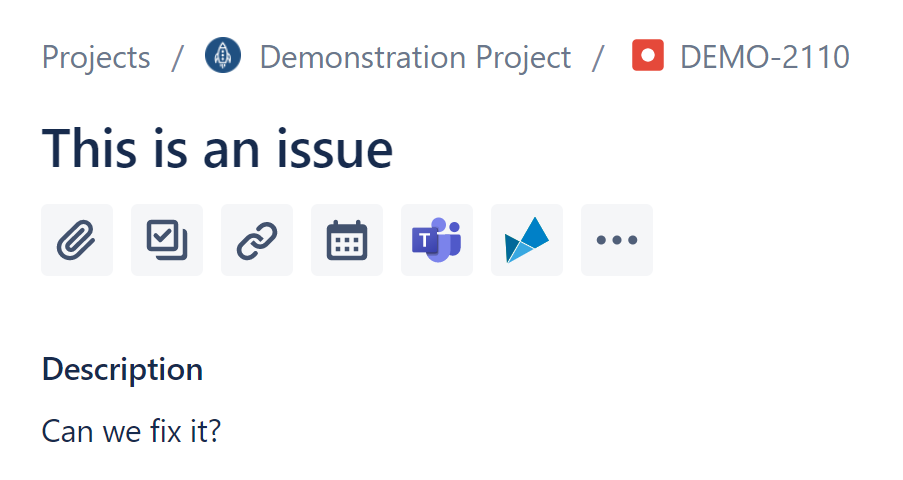
This will bring up the following dialog, where you can select a channel and enter a message. You can also @-mention people from Teams!
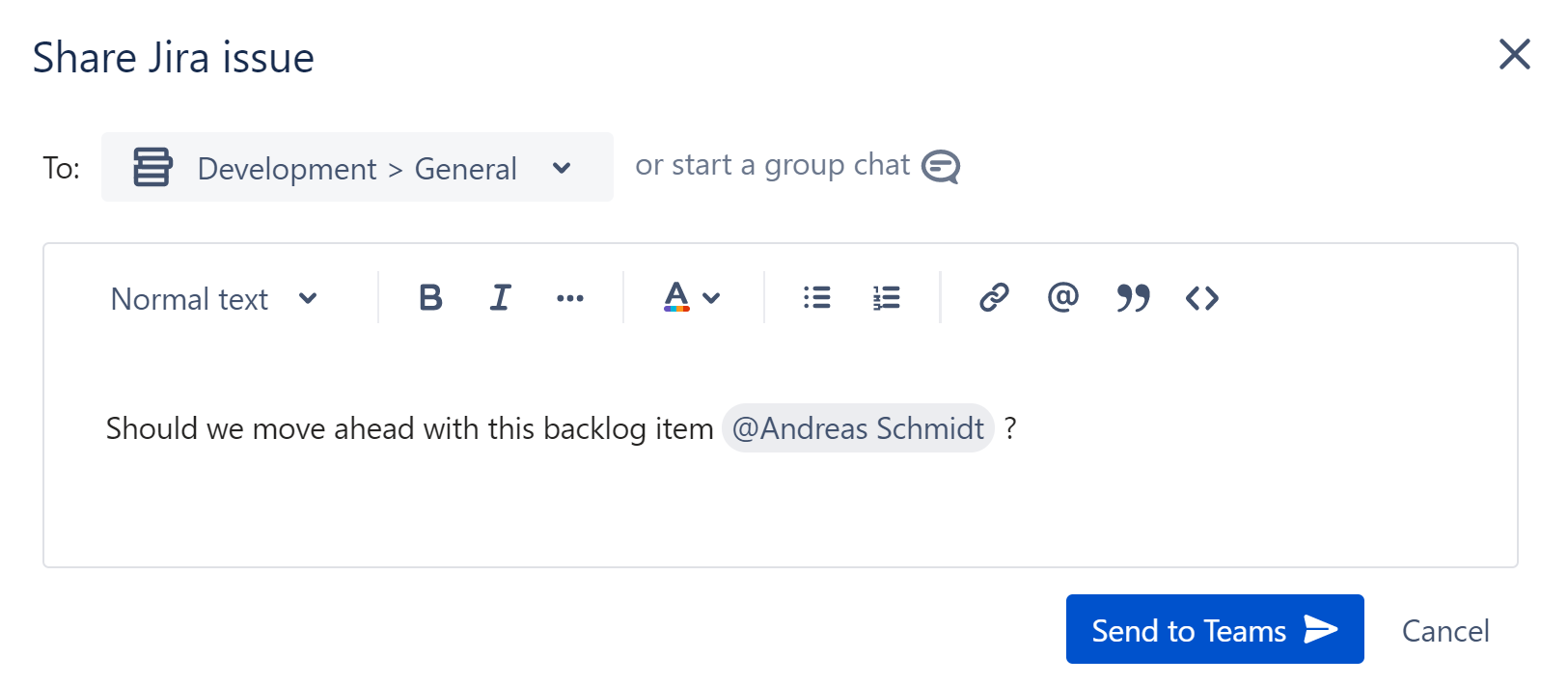
That’s it, you’ve shared an issue to Microsoft Teams. Now should be able to see the following view, where you can see responses and reply instantly.

Share the same issue in different Teams channels
You need to discuss the issue with different teams? Structure your discussions even better and post the Jira issue in different Microsoft Teams channels. This way you can clarify issues with your development and/or e.g. with your design team. And the best: You’ll have all information in one place.
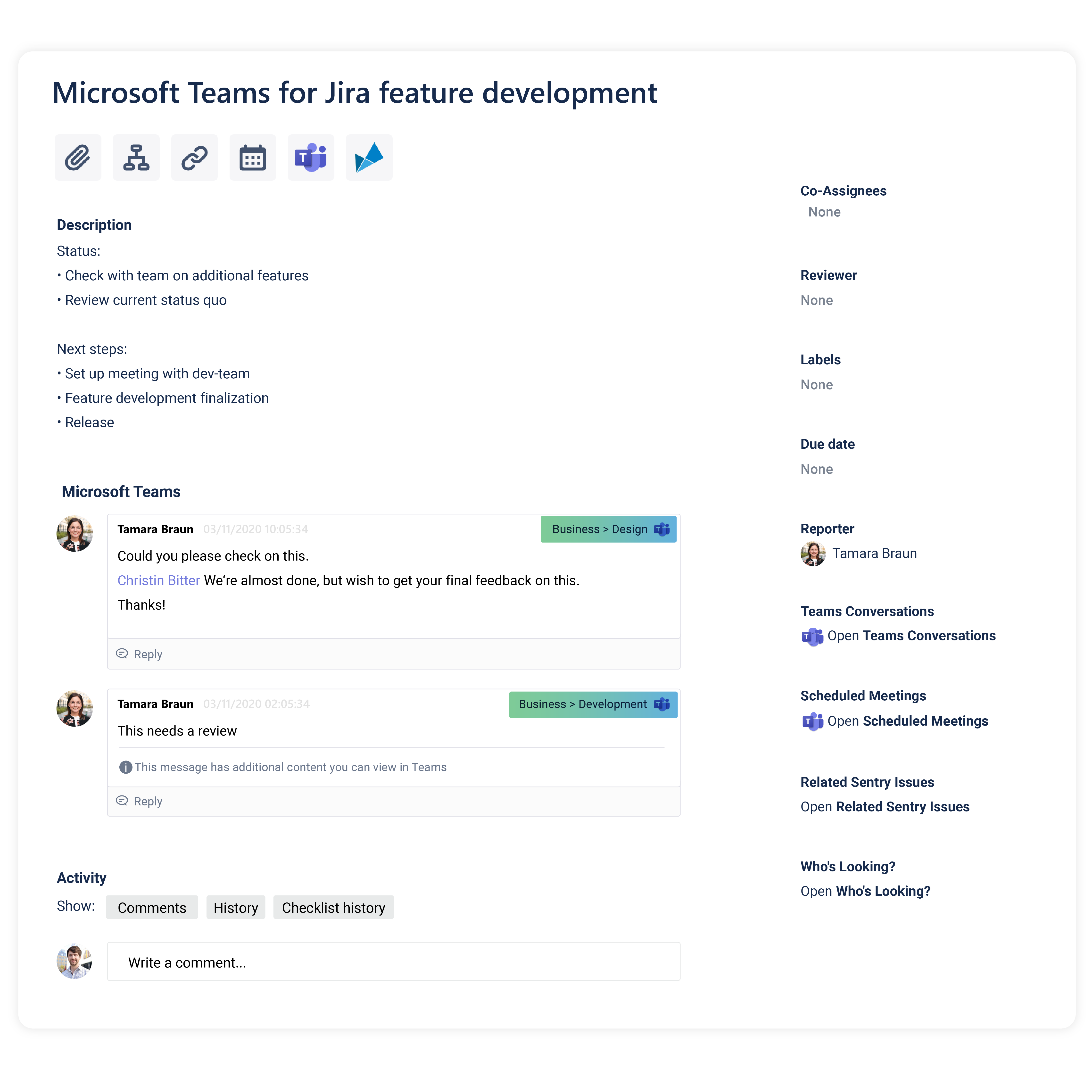
Different view settings
Default appearance (issue content) in new issue view
You can use the Microsoft Teams button to start a new conversation / share the issue to Microsoft Teams.
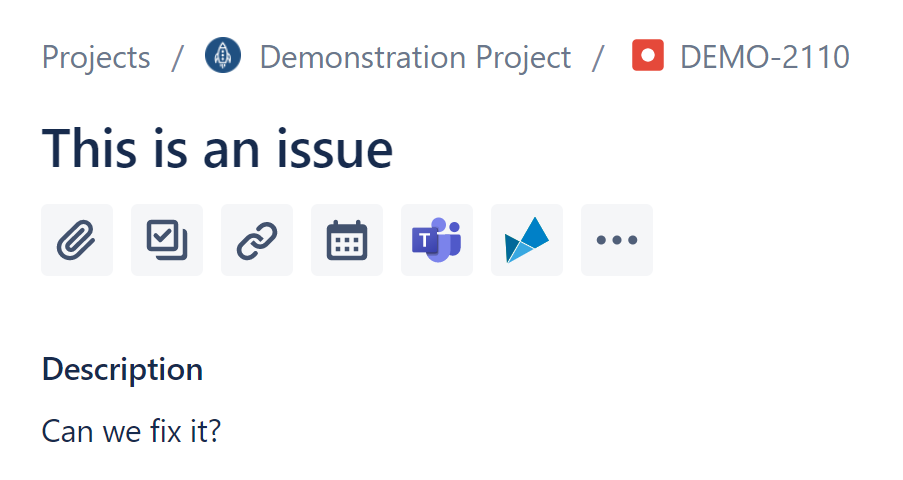
Activity appearance in new issue view
You can either use the top-right “…” menu to share the issue to Microsoft Teams, or click the activity tab.
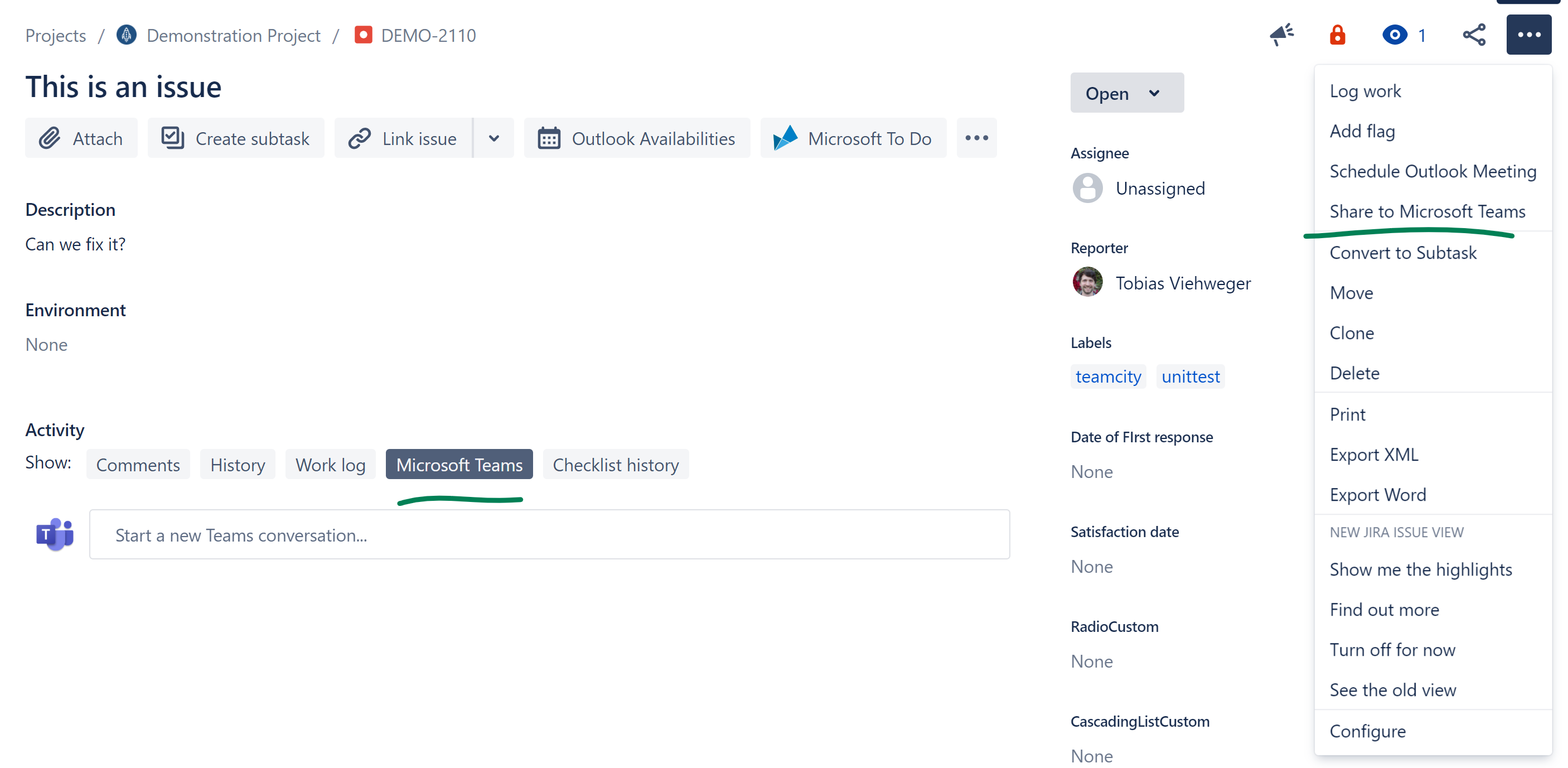
Old issue view
Please use the “Share to Microsoft Teams” button at the top to start a new conversation or switch to the activity tab (if enabled).

