Configure email sending / sharing
This applies only to Jira Cloud
You can enable / disable email sending & sharing in the Jira admin panel. Go to “Manage Apps” and select “Outlook Settings” under “Outlook Email for Jira”.
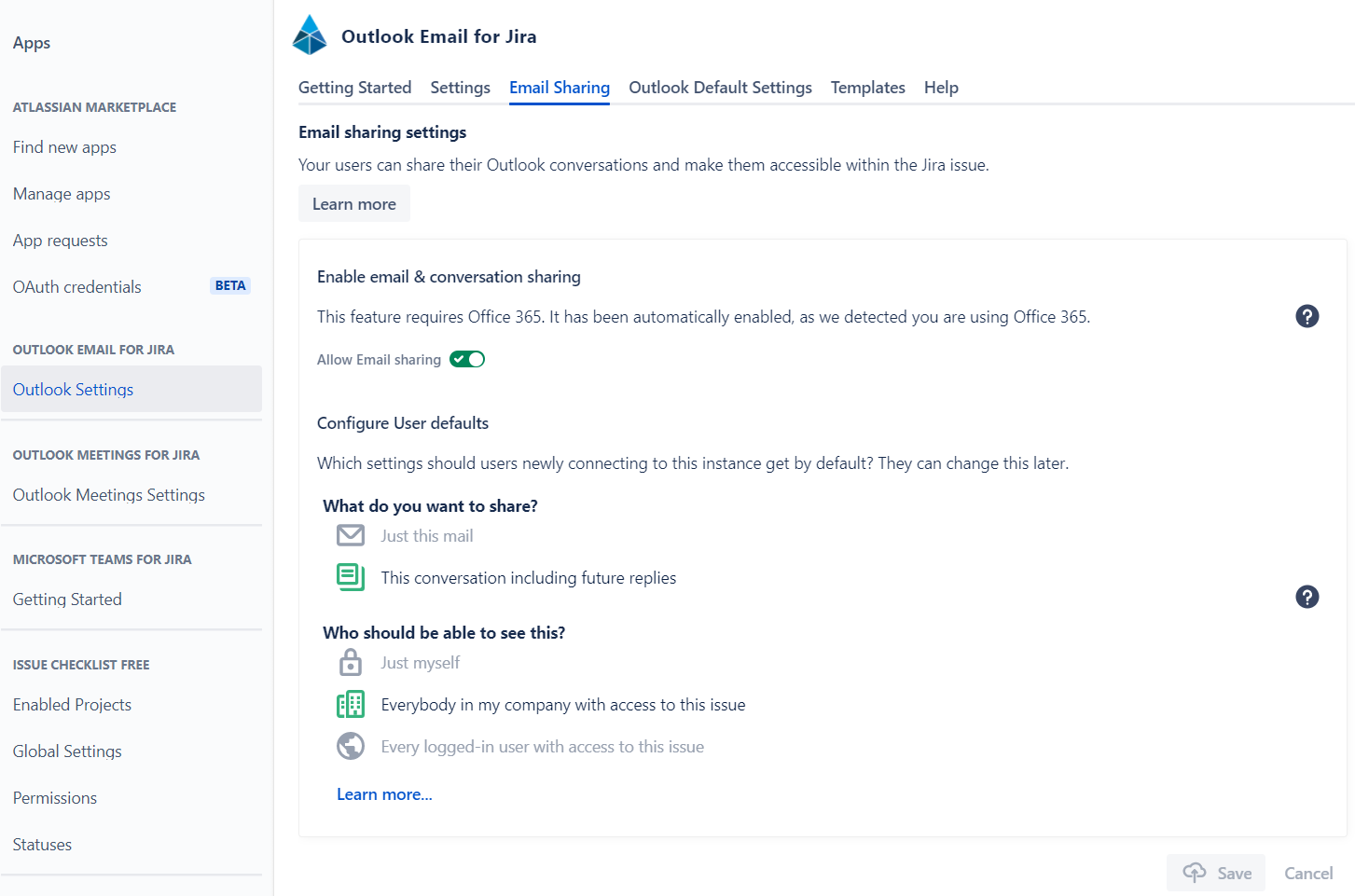
By default, we’ll turn on sharing & sending emails, if we detect Office 365 automatically. This happens, if any user of the Outlook add-in logs in with their Office 365 account for the first time. In case you want to enable / disable the feature manually, e.g. to have the “Send email” function visible in Jira right away, you can do this here.
In addition, you can configure sharing defaults for your users. This helps, if you want to start off with a more limited or more open configuration by default.
