Install Jira app
Outlook Email for Jira has two components: One for the Jira side and one on the Outlook side.
This How-To shows the installation of the Jira app.
You need to be a Jira administrator to do the initial setup of the add-on.
Installation on Jira Cloud
Login as admin user.
To get started please go to Jira settings → Apps → Find new apps.
Search for Outlook Email for Jira or for yasoon and click on it.
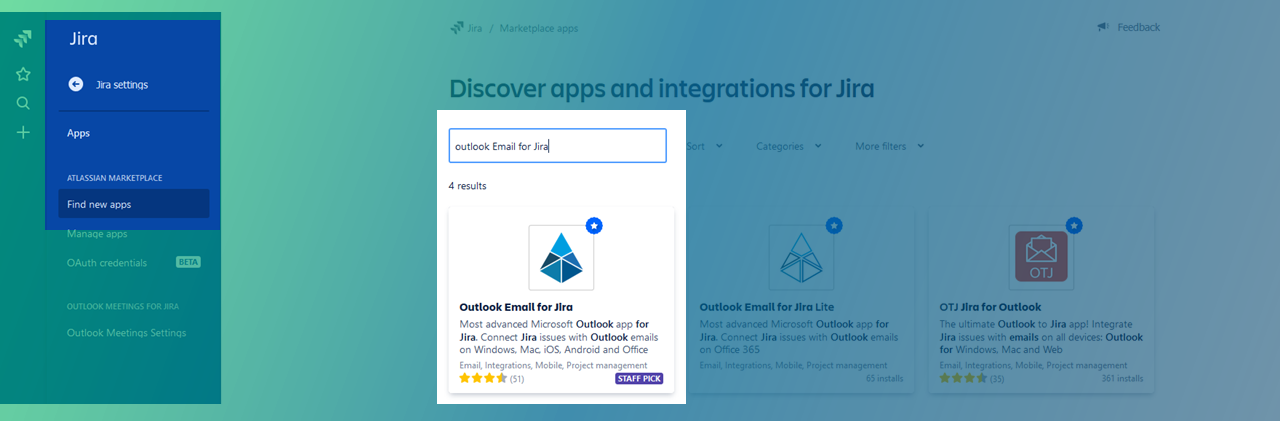
Now you can click on Try it free and start your trial for 30 days.
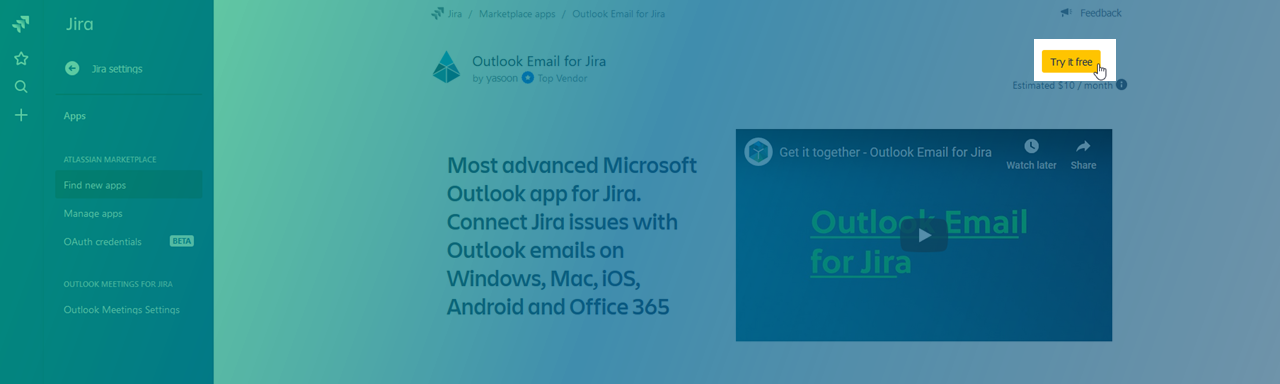
After this click you have confirm your trial on this upcoming window with Start trial. You can find more information about the permissions here.
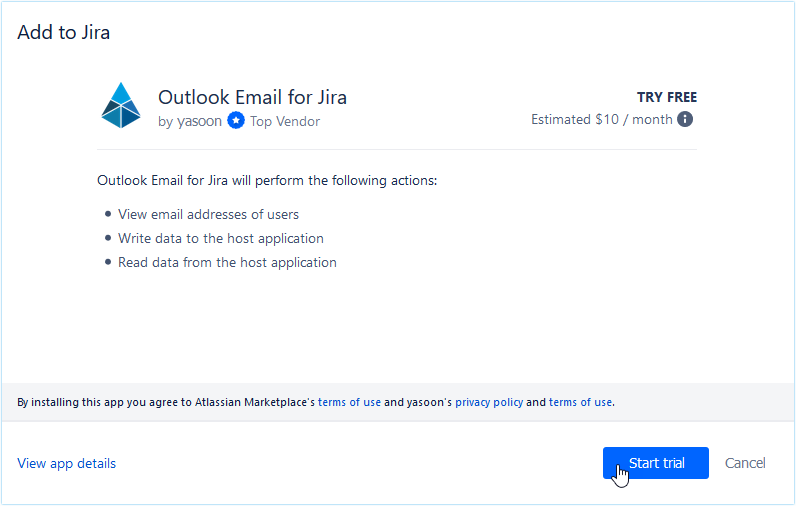
It needs a few seconds to install the add-in.
After the successful installation you can either click on manage apps in your sidebar or click on get started in upper right corner.
A next step would be to create the application link.
Installation on Jira Server / Jira Data Center
To get started on the Jira Server/ Data Center go to your Jira Administration area and click on Manage apps → Find new apps.
Search for Outlook Email for Jira or for yasoon and click on it.
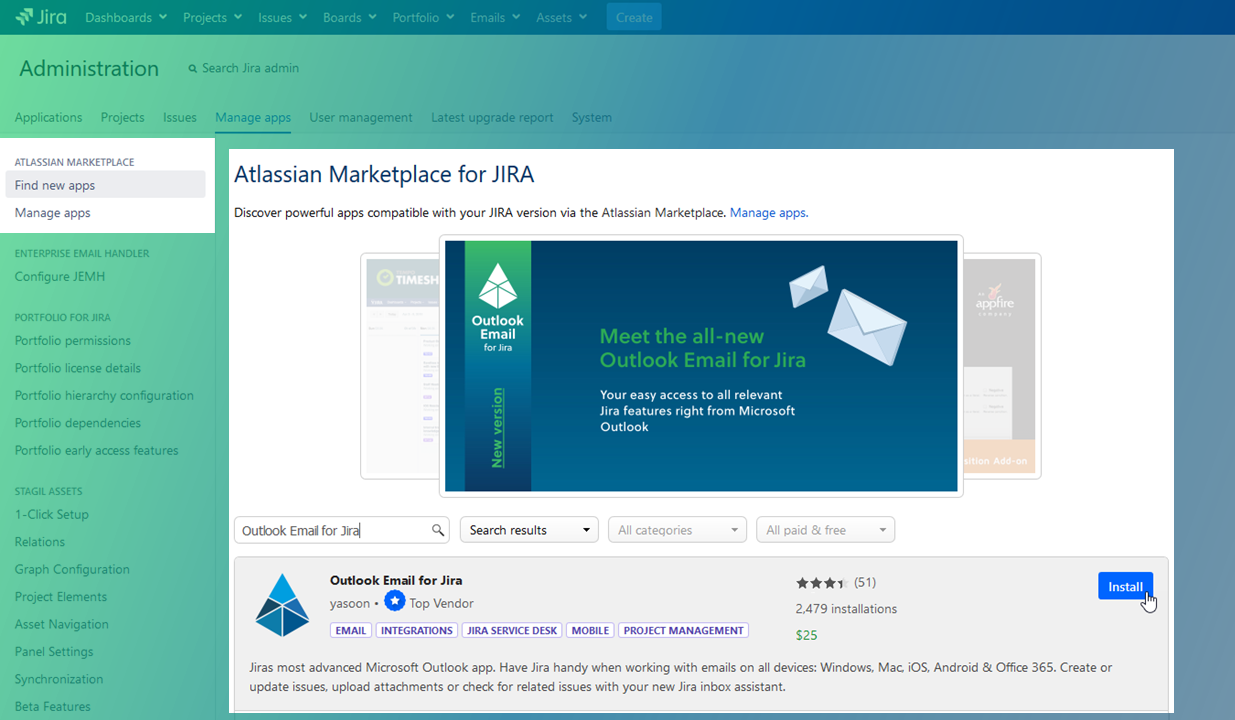
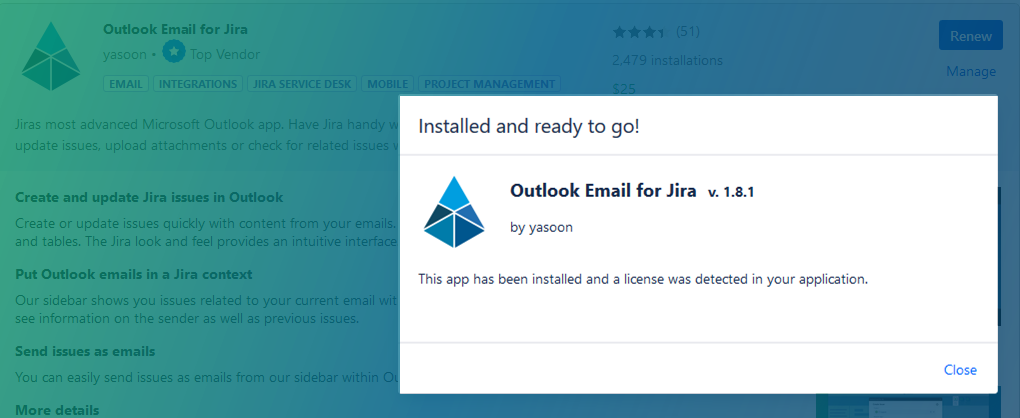
Now you can click on Install and start your trial for 30 days.
After the installation Jira will redirect you to create a new trial license.
Installation with the Atlassian Marketplace
To get started, please go to the Atlassian Marketplace and search for Outlook Email for Jira or use this following link.
Click on Try it free and choose your hosting type.

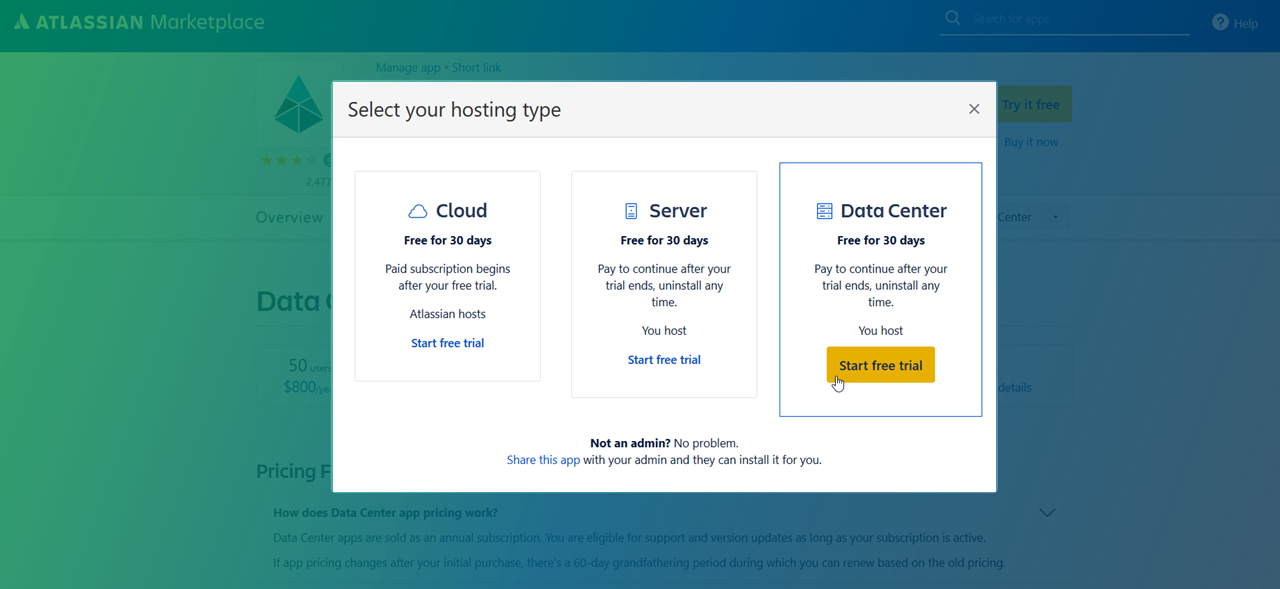
After you select your hosting type, please confirm with Start free trial.
It will redirect you to your Jira instance and continues the app installation there.
Installation on Jira Server without internet connection
To get started, please go to the Atlassian Marketplace and search for Outlook Email for Jira or use this following link.
Now click on Versions and then See all versions
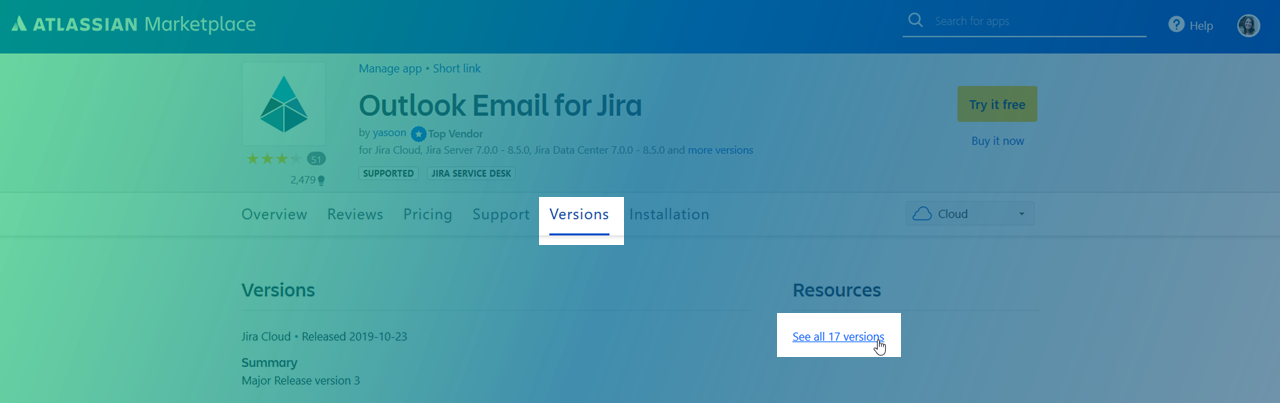
Please take the latest version and click on download on the right side.
It might look confusing. The downloaded file is called: cloud.<version>.jar
It is the correct server version - just ignore the file name. (It is a long story)
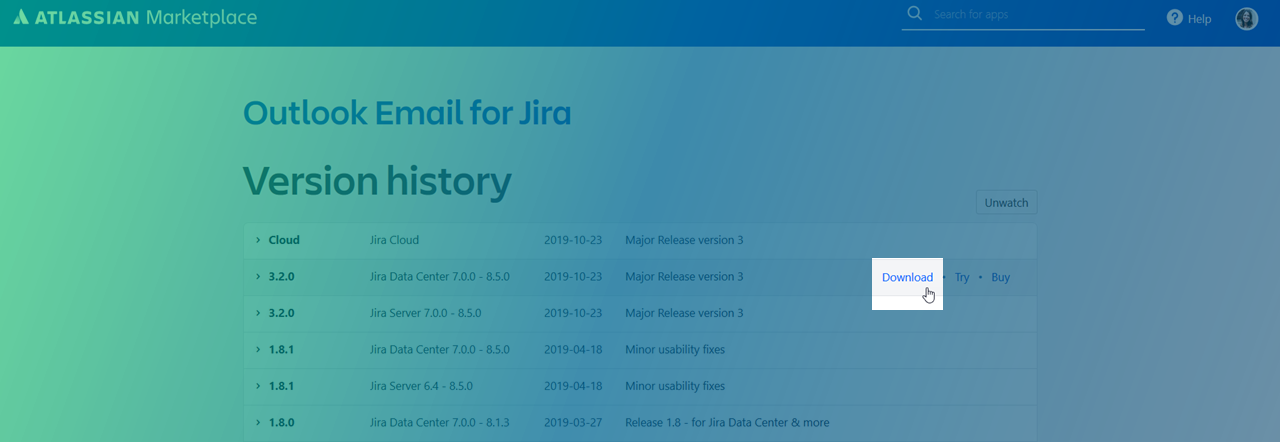
Now that you have downloaded the .jar archive, you can upload it to Jira. Please login as admin user for the following steps.
In Jira search for Jira settings → Apps → manage apps and click on Upload app.
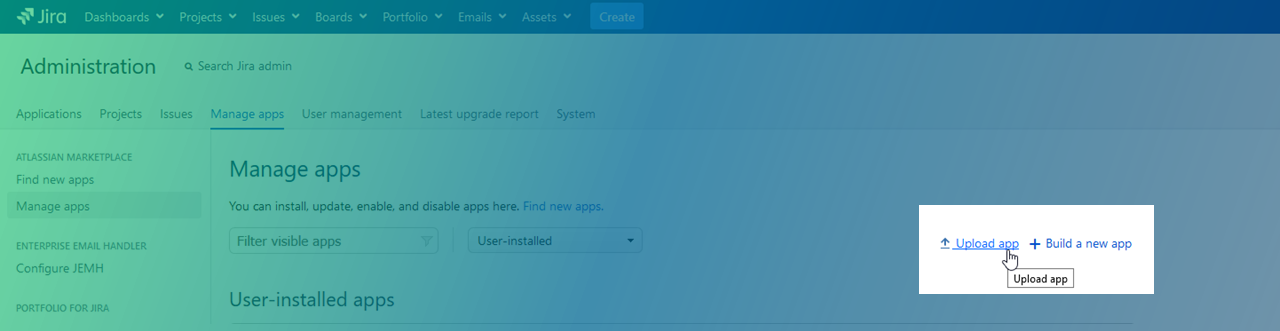
Choose by Browse your downloaded archive of Outlook Email for Jira and click on Upload.
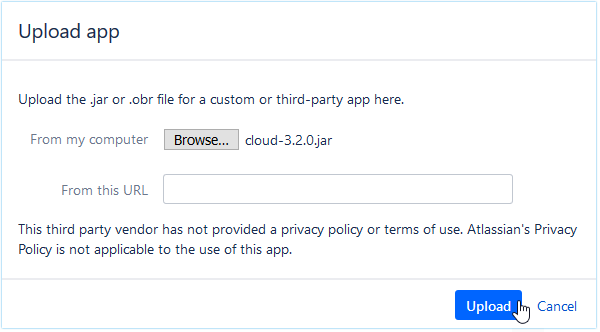
After you Upload you newest version successfully, you see this screen and you have the app installed.

