Installation COM add-in
Outlook Email for Jira comes in two different Outlook add-ins. If you are using Office 365, we recommend the modern Office add-in. On this page you find the instructions for the COM add-in.
This article outlines how to install and configure Outlook Email for Jira on your computer.
Step 1: Download the add-in
With the following link you can download the latest version of the COM add-in. Please make sure that you always use this link: https://go.yasoon.com/products/oefj/dl_latest.
Before you start the download, we recommend to close Outlook.
After the download is completed, please start the installer.
Step 2: Setup Wizard
After you have started the installer, you will be presented with an installation Wizard, which will guide you through some basic steps. Please accept the license terms to continue.

Step 3: Installation
Restart Outlook
After the setup is completed, please make sure to restart your Outlook. After the restart, you will see three buttons in the top toolbar of your Outlook. You can now use Jira in your Outlook.
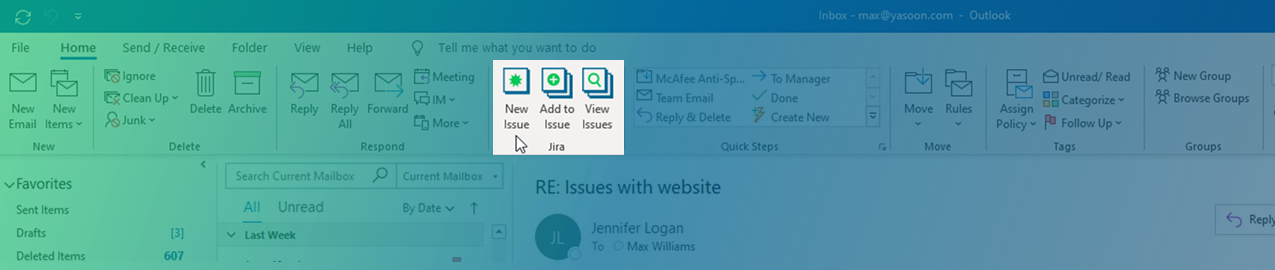
![]() For the following steps connect to your Jira instance click here.
For the following steps connect to your Jira instance click here.
