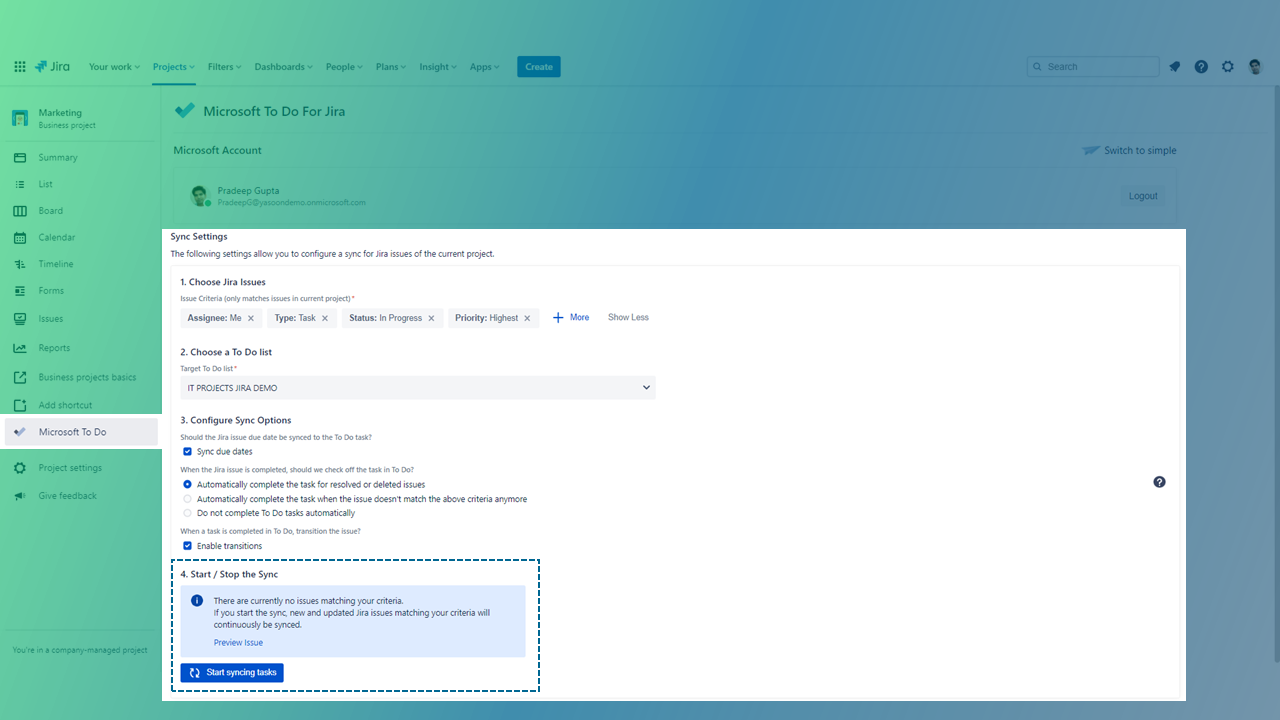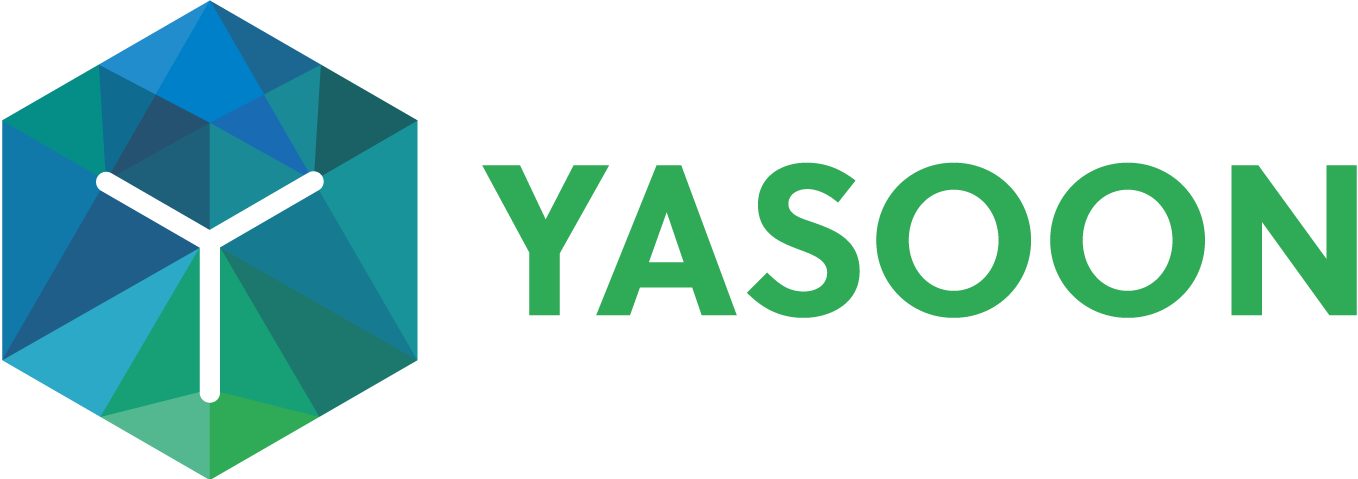Advanced set-up

Difference to simple configuration
In the simple configuration you can set-up the sync of your Jira issues into your Microsoft To Do list in a few simple steps. There are no detailed configuration options available.
Simple mode | Advanced mode |
|---|---|
Define To Do list | Define To Do list |
Sync two issue types | Sync more issue types |
Basic sync options | More detailed sync options |
Configuration
Prerequisite
To use Microsoft To Do, you’ll need one of the following accounts:
Personal Microsoft account
Office 365 school account
Office 365 work account
In most cases, you might already have one of those, either for your personal Windows 10 computer or your work email / calendar account. If you are sure you have neither of those accounts, please create a new Microsoft account when installing the app.
To get started, please go to the project for which you want to configure the issue sync. You can find the app in the sidebar of your project then.
Set up the sync
Where to find the feature
Open a Jira project → Go to sidebar → Choose “Microsoft To Do”
Choose between simple or advanced mode → Choose advanced.
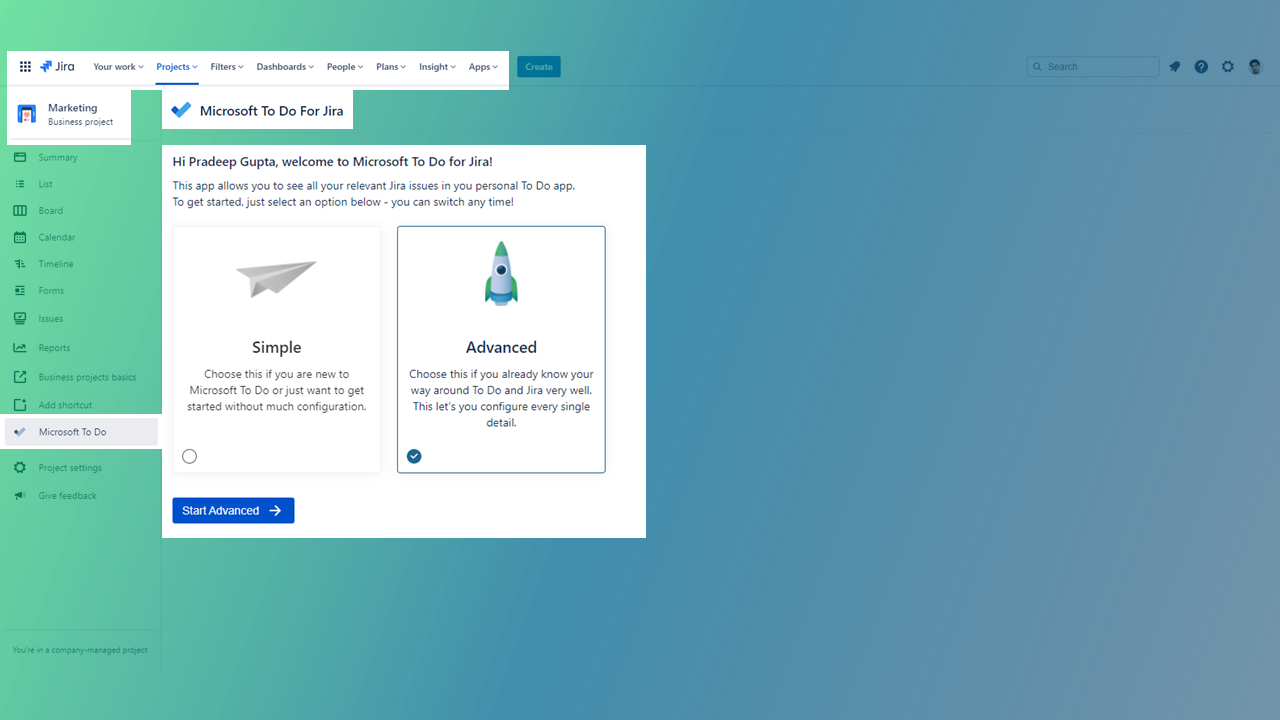
Log in
Sure, you need to be logged in with your Microsoft 365 account
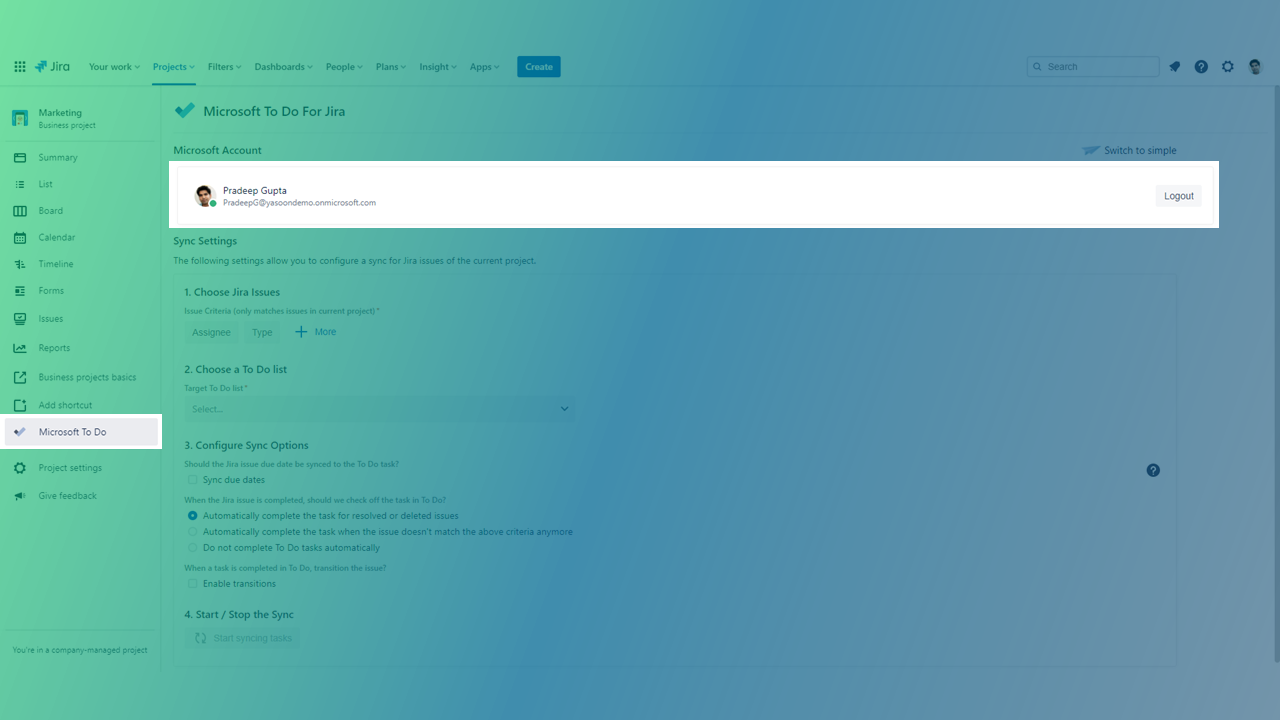
Step 1: Choose Jira issues
Choose which Jira issues you’d like to sync
Define them in more detail → Click on “+ more” → Add more criteria
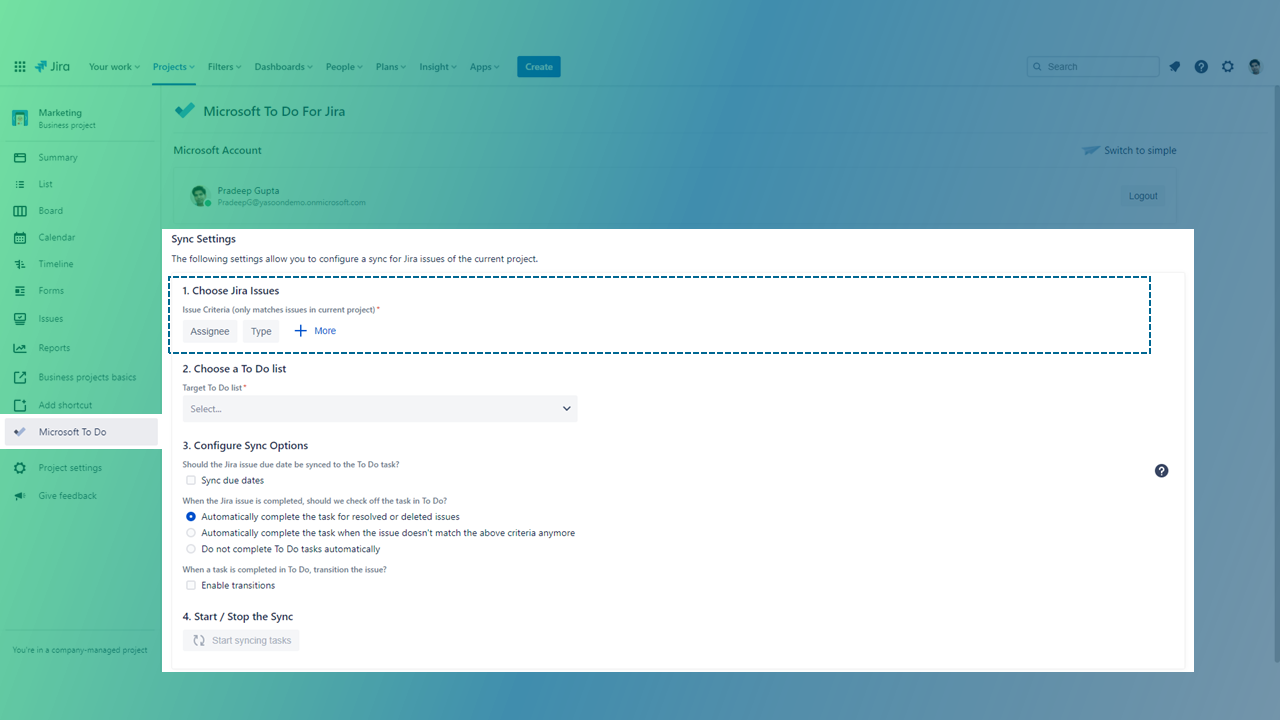
Step 2: Choose a To Do list
Choose a To Do list to sync Jira issues in
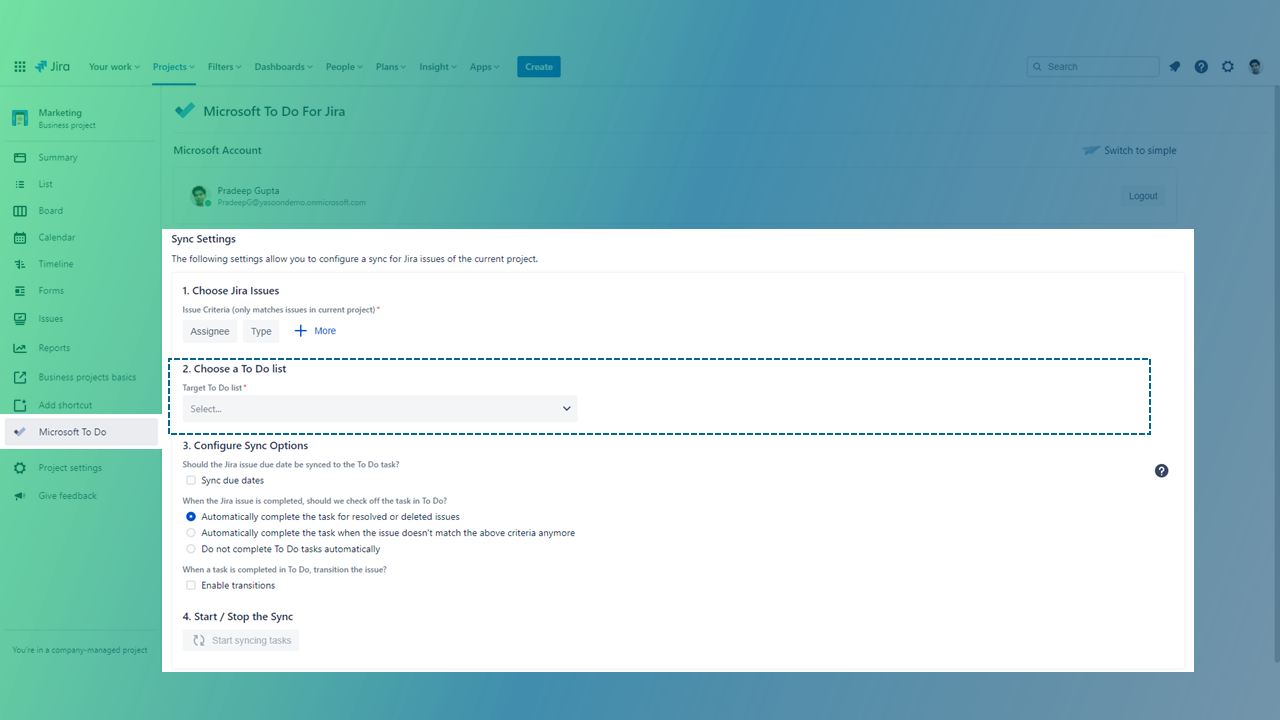
Step 3: Configure the sync
Choose and define your sync in more detail:
Sync due dates (of Jira issues, as well!)
Define dependency Jira issue <> To Do (in more detail!)
Define dependency To Do <> Jira issue
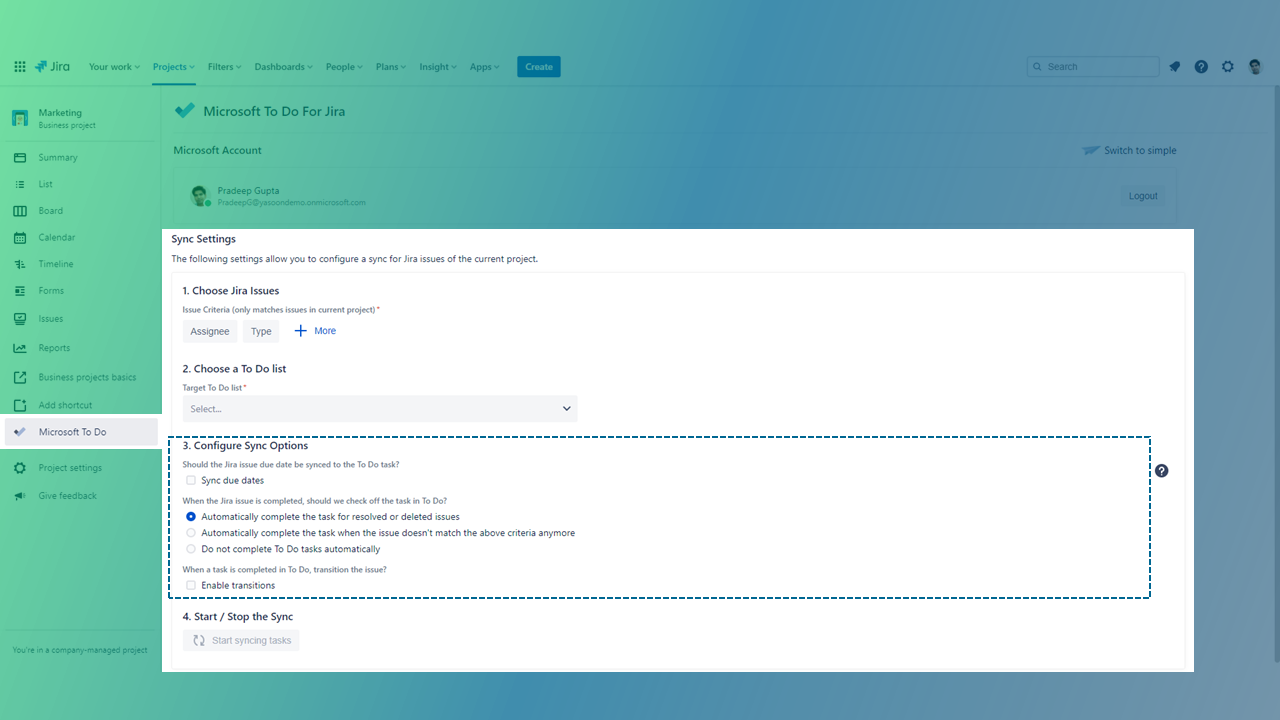
Start the sync
Now you are all set and you can start the sync.
After starting it, it will sync all issues to your To Do list, that currently match your filter.
You will be able to preview which issues will be created as tasks, by clicking “Preview issues”.