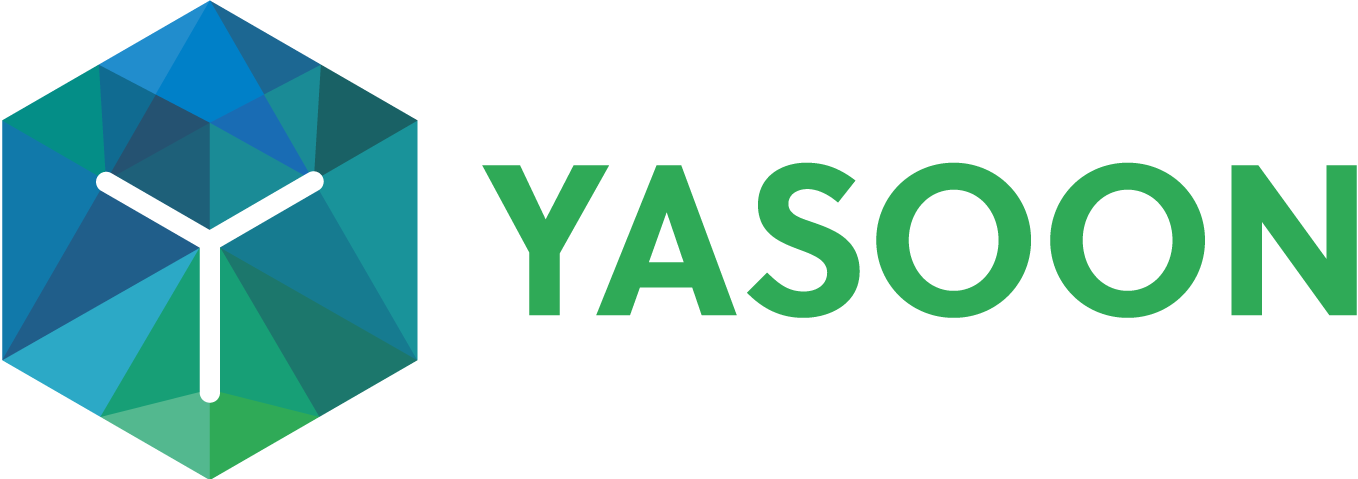Cloud Migration
As an Atlassian customer using Jira or Confluence on Data Center, you’re probably already familiar with Atlassian's plan to move the customer base to Cloud. If you’re already using one of our apps for Data Center, you can change your subscription to Cloud.
This page describes the automated migration using the Jira Migration Assistant.
Migration path
For a general overview on the migration visit Use the Jira Cloud Migration Assistant to migrate | Atlassian Support.
The migration will be fully automatic once Atlassian’s App migration platform is released.

Manual steps after migration
Make sure to create an application link in your Jira Cloud instance, too, to enable OAuth connections from the Outlook Add-In: Create application link (yasoon.com).
Migrated data
All app data will only be migrated, if they do not exist in the Jira Cloud instance.
Existing app data in the Jira Cloud instance will not be overwritten.
Email feature / Outlook Email for Jira
In the automated migration all your admin settings and project settings will be migrated to your Jira Cloud instance. If using the shared emails on DC also the shared emails will be migrated to Cloud.
Meetings feature / Outlook Meetings for Jira
In the automated migration all your admin settings and project settings will be migrated to your Jira Cloud instance. The history of scheduled meetings linked to Jira work items will be migrated.
Teams feature / Microsoft Teams for Jira
In the automated migration all your admin settings will be migrated to your Jira Cloud instance. In addition, all related chats and channel conversations for Jira work items will be migrated.
Feature differences Cloud vs. Data Center
Microsoft 365 for Jira is a cloud-first app - so there are a couple differences between the Jira Cloud app and the version for Jira Data Center.
Also, a few features are only available for Jira Service Management as they solely relate to ITSM.
Feature | Jira Cloud | Jira Data Center |
|---|---|---|
Presets | ||
Use Presets for Teams, Email and Meetings to preconfigure app settings | ✅ | ❌ |
Templates | ||
Use templates for Teams chats/conversations, Emails and Meetings to prepare preconfigured content | ✅ | ✅ |
MS 365 for Jira automation | ||
Use actions to make workflows more efficiently | ✅ | ❌ |
Use trigger to make workflows more efficiently | ✅ | ✅ |
Features in Jira | ||
Teams feature | ||
Start a MS Teams chat/conversation | ✅ | ✅ |
See related Teams conversations to the issue in Teams panel | ✅ | ✅ |
Email feature | ||
Start a new email conversation | ✅ | ✅ |
See e-mail content related to work items in the related email panel | ✅ | ✅ |
Answer back on emails & email conversations | ✅ | ✅ |
Meetings feature | ||
Schedule Outlook meetings within Jira | ✅ | ✅ |
Microsoft To Do | ||
Sync Jira work items and add personal tasks to your Microsoft To Do list* | ✅ | ❌ |
Outlook calendar | ||
Work with your Outlook calendar in Jira | ✅ | ✅ |
Features in Outlook | ||
In Outlook (add-in required) | ||
Create work items based on emails | ✅ | ✅ |
Share emails or whole email conversations to Jira | ✅ | ✅ |
Work with Jira work items in Outlook (via related issues/sidebar) | ✅ | ✅ |
Features in MS Teams | ||
In Teams | ||
Create support tickets via the build-in JSM-portal | ✅ | ✅ |
Create work items based on chats/conversations | ✅ | ✅ |
Add chats/conversations as Jira work item comment | ✅ | ✅ |
Link chats / conversations to existing Jira work items | ✅ | ✅ |
Search and share Jira work items from MS Teams | ✅ | ✅ |
Features in MS To Do | ||
Sync required Jira work items in your Microsoft To Do list* | ✅ | ❌ |
*requires Microsoft 365