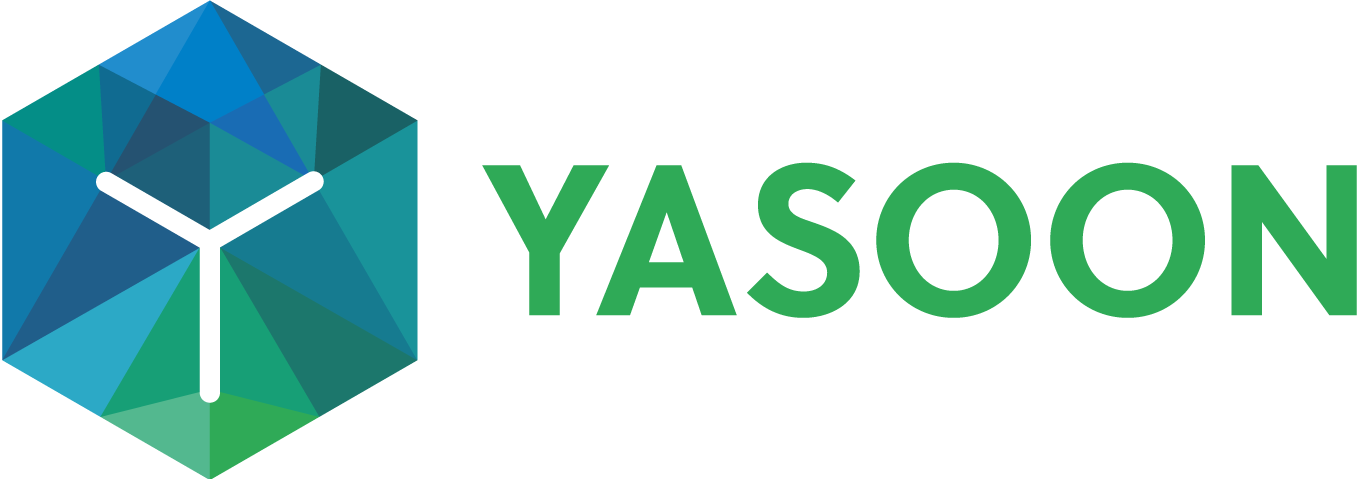Feature: Meetings
Getting Started (Jira Cloud - New Issue View)
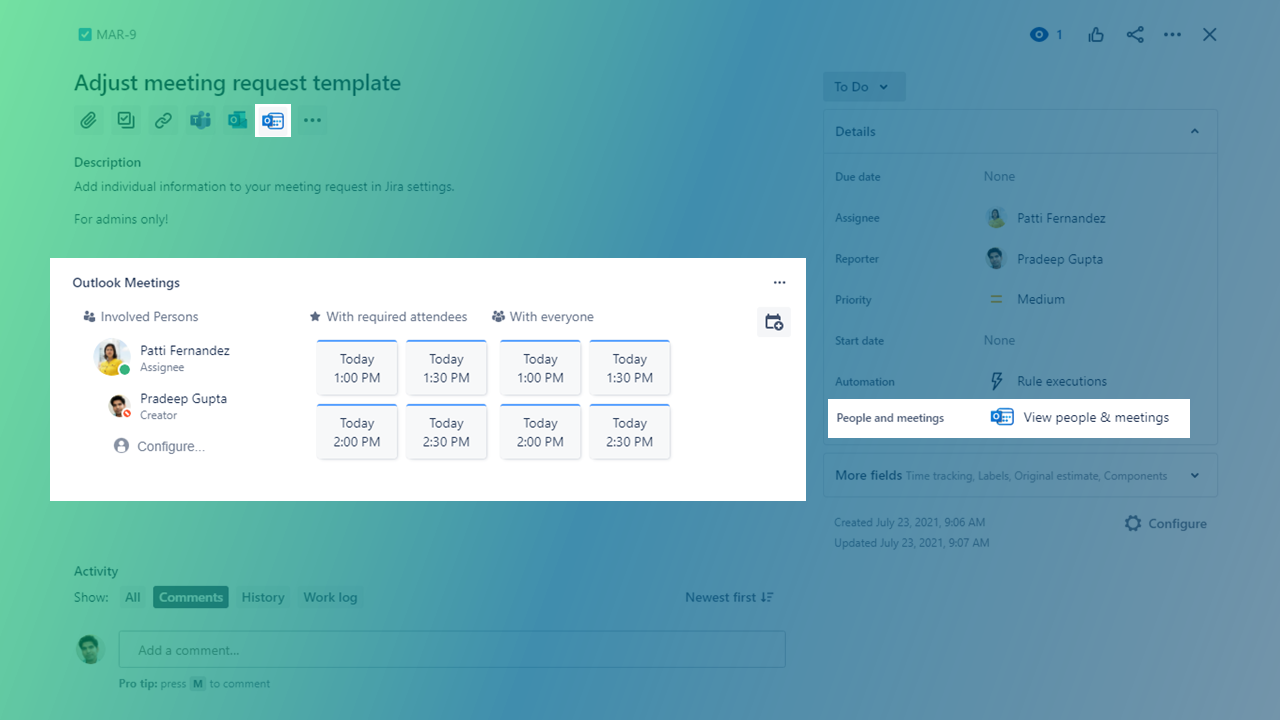
If you are a project administrator for this project, you'll be able to customize the area on meeting availabilities.
Already logged in with Microsoft 365
In the new issue view, you’ll be able to use the meetings feature by clicking on the calendar icon right at the top of the issue.
Alternatively, you can click on the “people and meetings” panel on the right hand side.
Right after clicking on the icon or the panel, you will see the availabilities of all involved persons to the issue right at a glance.
Schedule a meeting by selecting a suitable option or choose a new time and date.
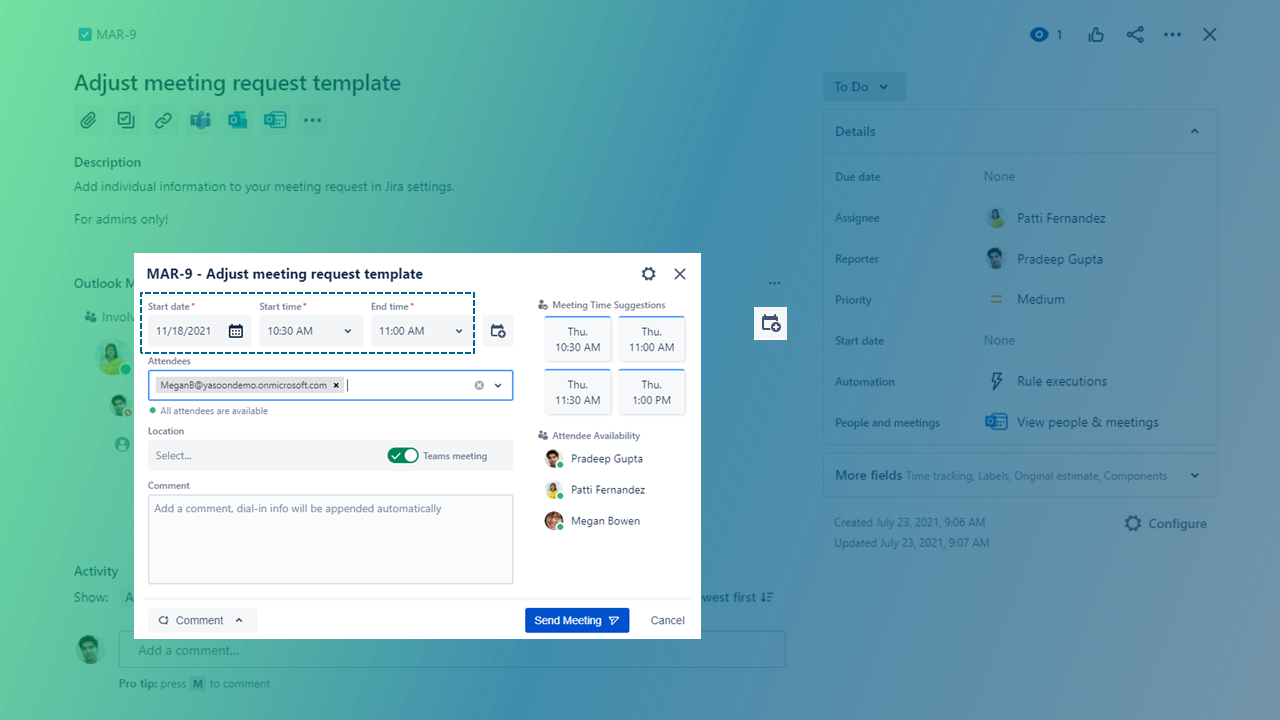
Not yet logged in with Microsoft 365
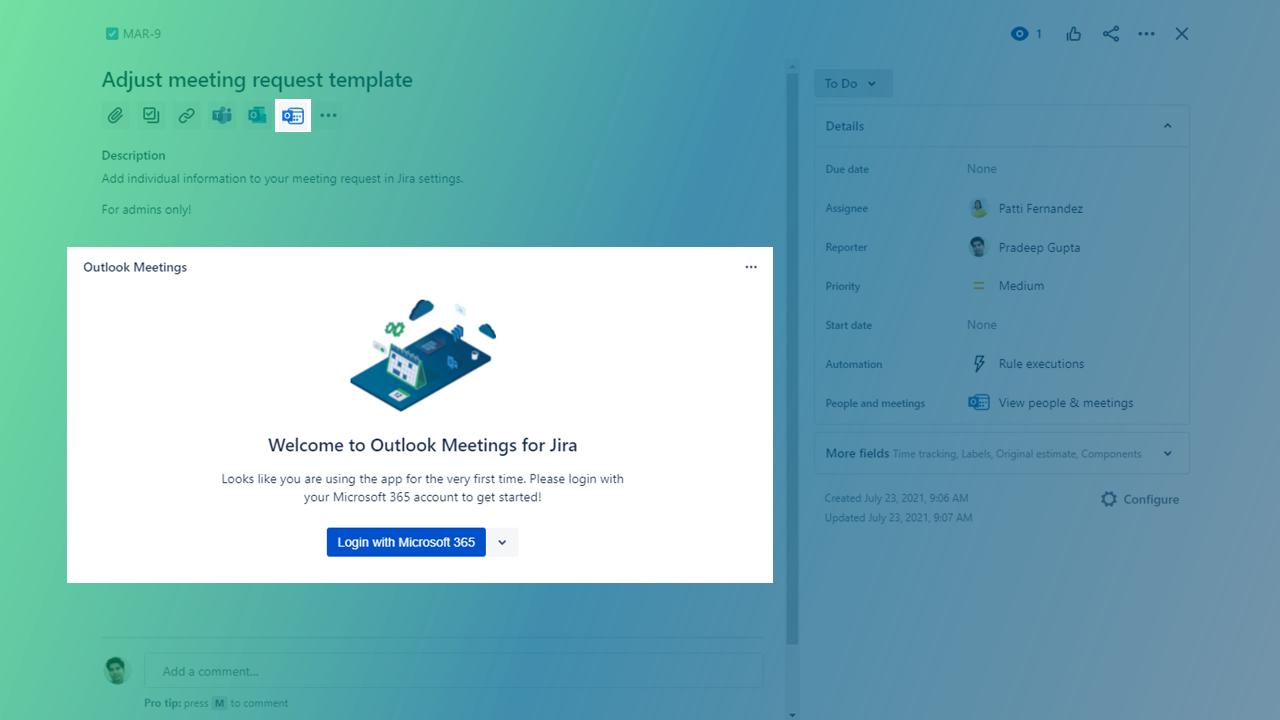
If you are not yet logged in, you’ll be asked to so via our app. Please click on the button and follow the dialog. It should take a few seconds to be logged in.
Getting Started (Jira Server & Jira Cloud classic)
If you are using Jira Server or the classic issue view on Jira Cloud, you'll find the app UI in the sidebar of each issue.
If you are not logged in yet, you'll presented with a login button:

Please click the button and follow the steps in the dialog. After successfully logging in, you should already be able to see the availabilities of users involved with the current issue.
If you are a project administrator for this project, you'll be able to customize this area.