How can I customize the name of the Smart Connect App in Teams?
For some Use-Cases it is crucial to have a more personalized approach. Therefore you can change the name of our App in Teams quite easily. This might be helpful if the bot/app should post updates into channels or send bot messages to certain users and you would like to reference to a certain project (like IT Support).
You can’t have more then one Smart Connect for Jira app in Teams, therefore you can’t have multiple different bot/app names. I.e. the bot/app will always post as e.g. “IT Support” even so you are using it in an HR project.
Example
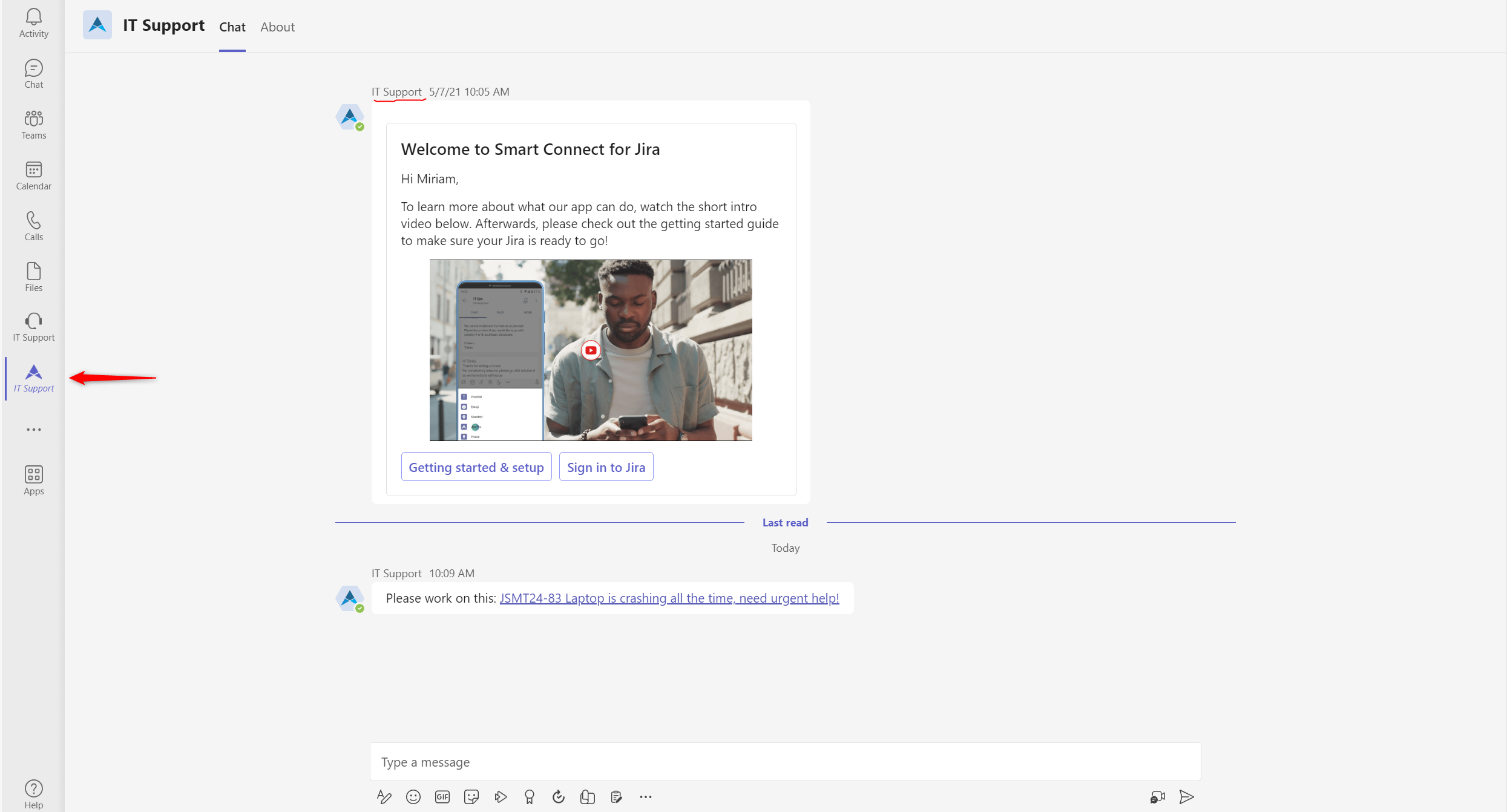
Instructions
MICROSOFT ADMIN NEEDED
Go to the Microsoft Teams admin center
Click on the left sidebar on “Teams apps” and select Manage apps
Search inside the app catalogue for “Smart Connect for Jira” and open it
Click on the edit button beneath customizable
Now you can type in the desired name inside the “Short name” field: Instead of Smart Connect for Jira it could be named as “IT Support”
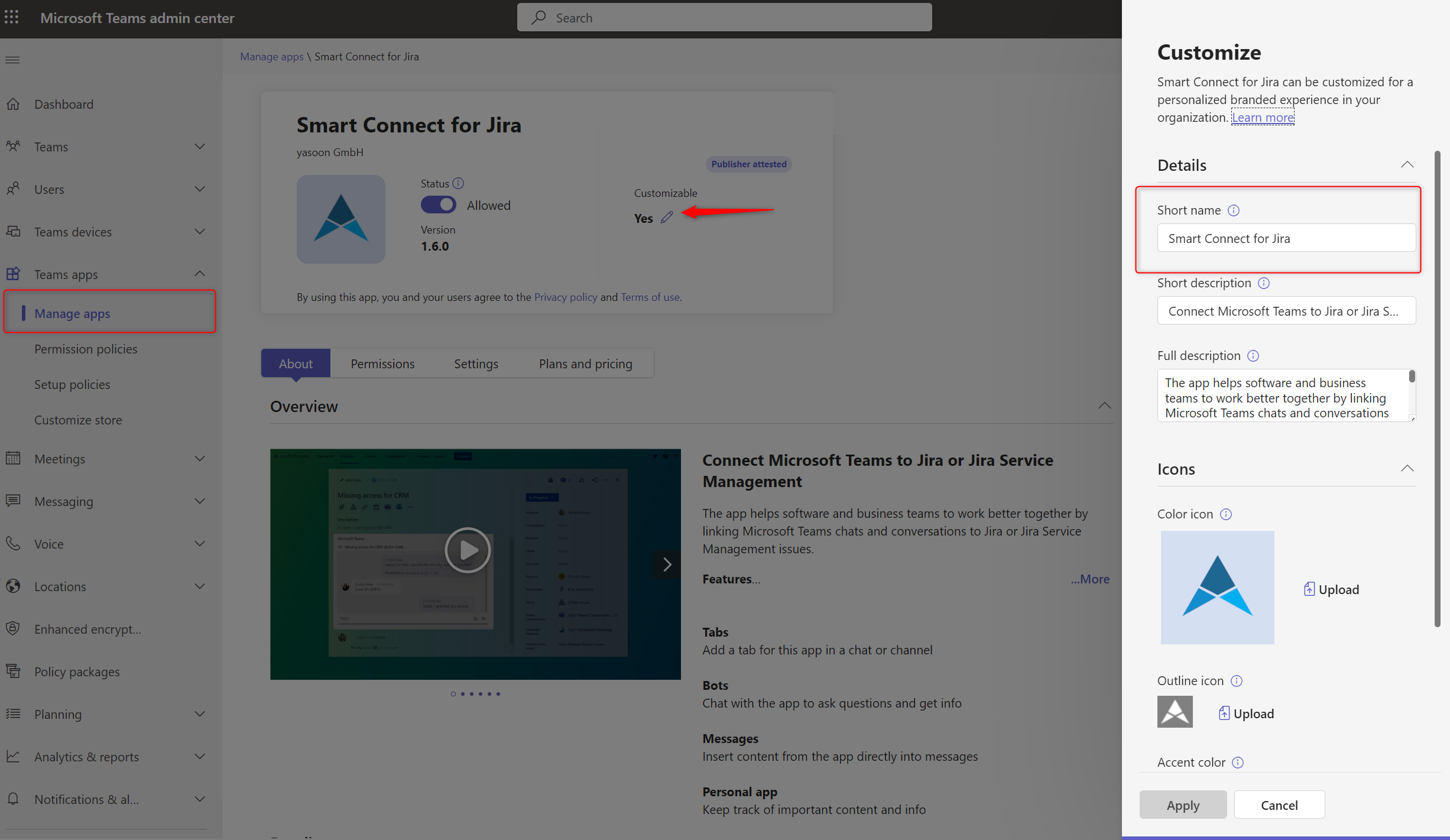
After the setup is done it may take up to 24hours for the change to become visible in Teams.
