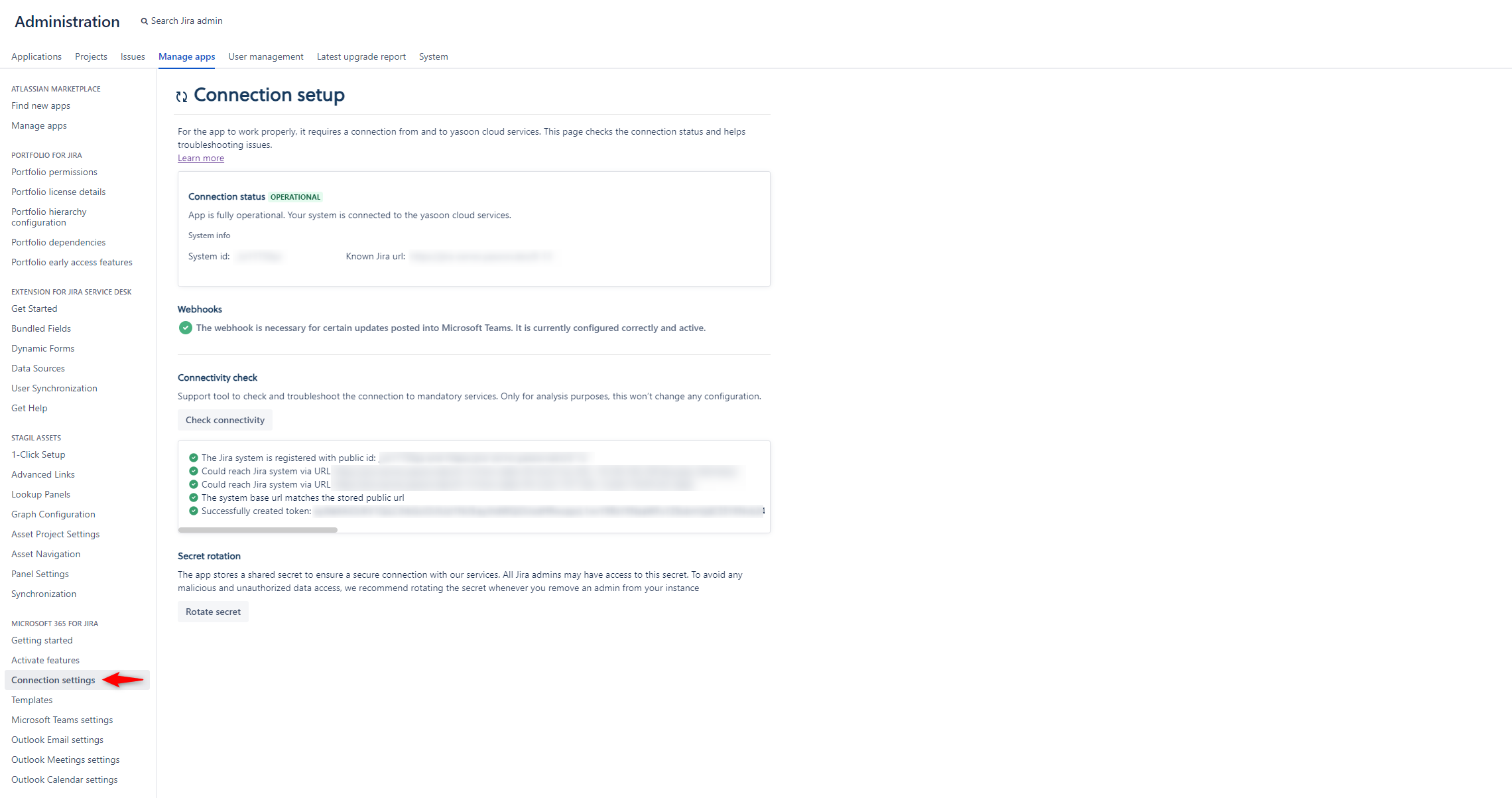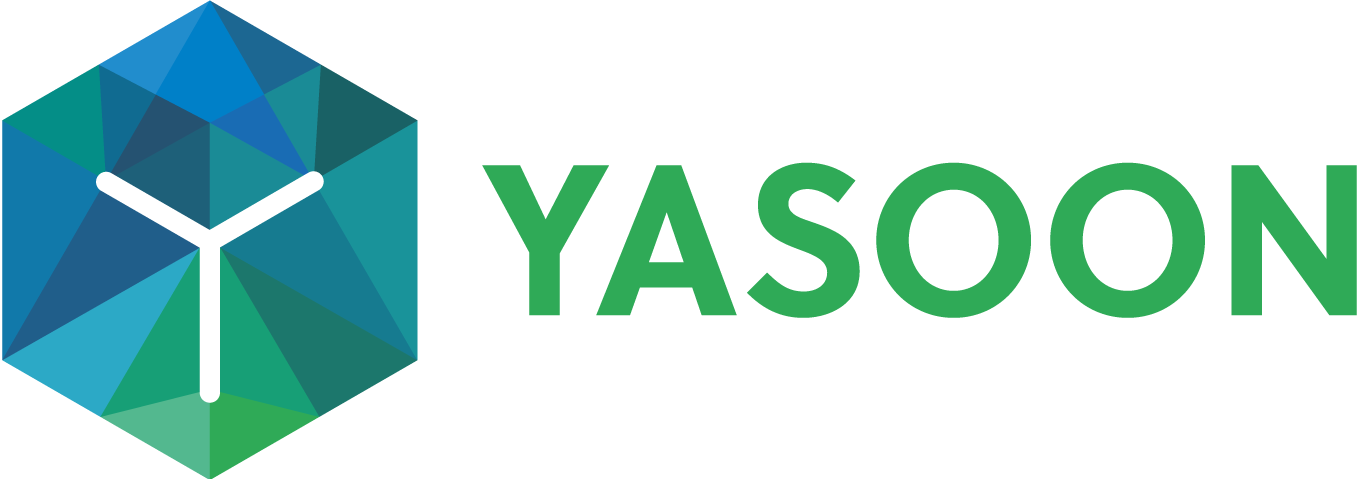Install Microsoft 365 for Jira for Data Center
This page documents how to setup the app for Jira Server & Jira Data Center. In case you are looking for the feature comparison with Jira Cloud, please check out the dedicated comparison.
Prerequisites
All apps deeply integrate with Microsoft 365, which is a cloud only solution.
That’s why the app behaves differently than “classic” Data Center apps. Your Jira instance needs to meet the following requirements to be able to use our app.
To learn more about why this is necessary, check out the technical references.
Jira instance needs to be publicly accessible from the internet
Microsoft Teams is a cloud software that needs to connect to your instance.
If you are running Jira behind a firewall, it will not work out of the box. A local version that runs within the internal network is currently not available.
If your Jira is using an additional firewall with IP whitelisting, please see our static ip page.
Recommended: Jira is accessible via SSL/TLS (https://…)
While not strictly necessary, we recommend to only connect instances that support access via SSL/TLS.
Initial configuration
You should not need to configure anything manually, if your Jira instance is publicly available.
When installing the app, we’ll try to register your Jira instance with our cloud infrastructure and setup the outgoing webhook.
You can check the current status of the registration in the settings screen Connection Settings (see below).
In case your public Jira URL is not the same as the configured Jira base URL, you might need to adjust this here. The screen also supports you in troubleshooting any network errors.