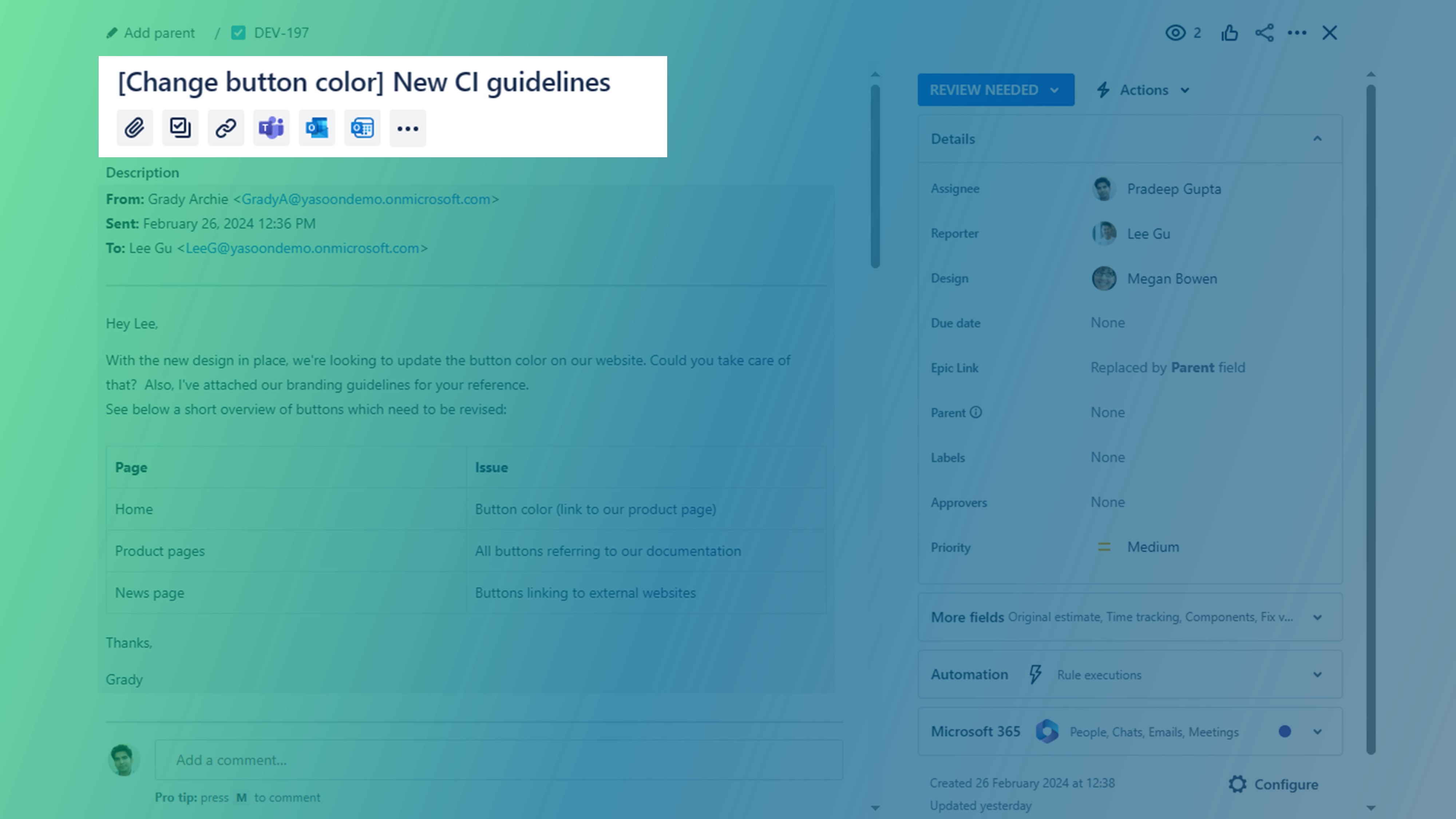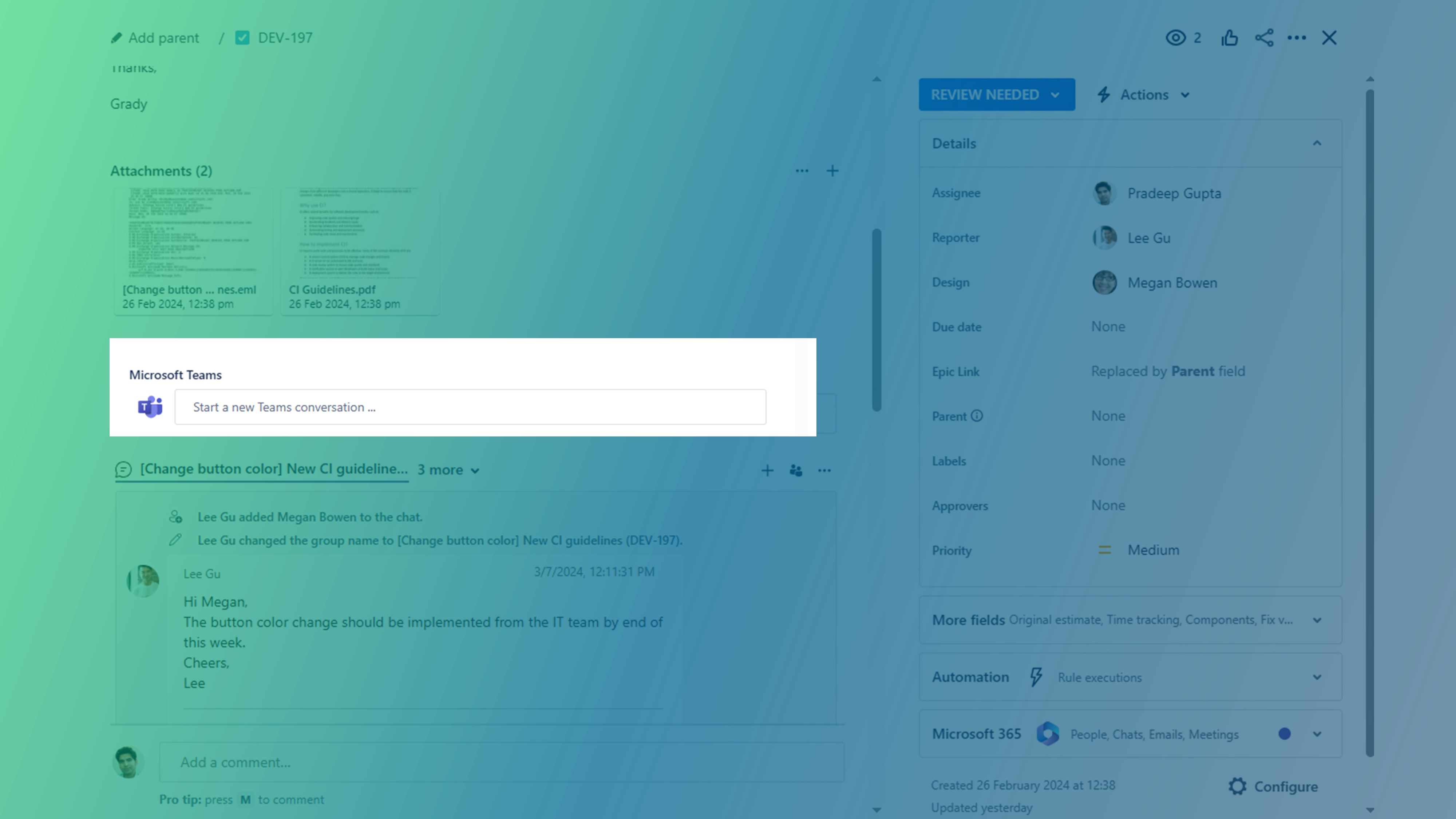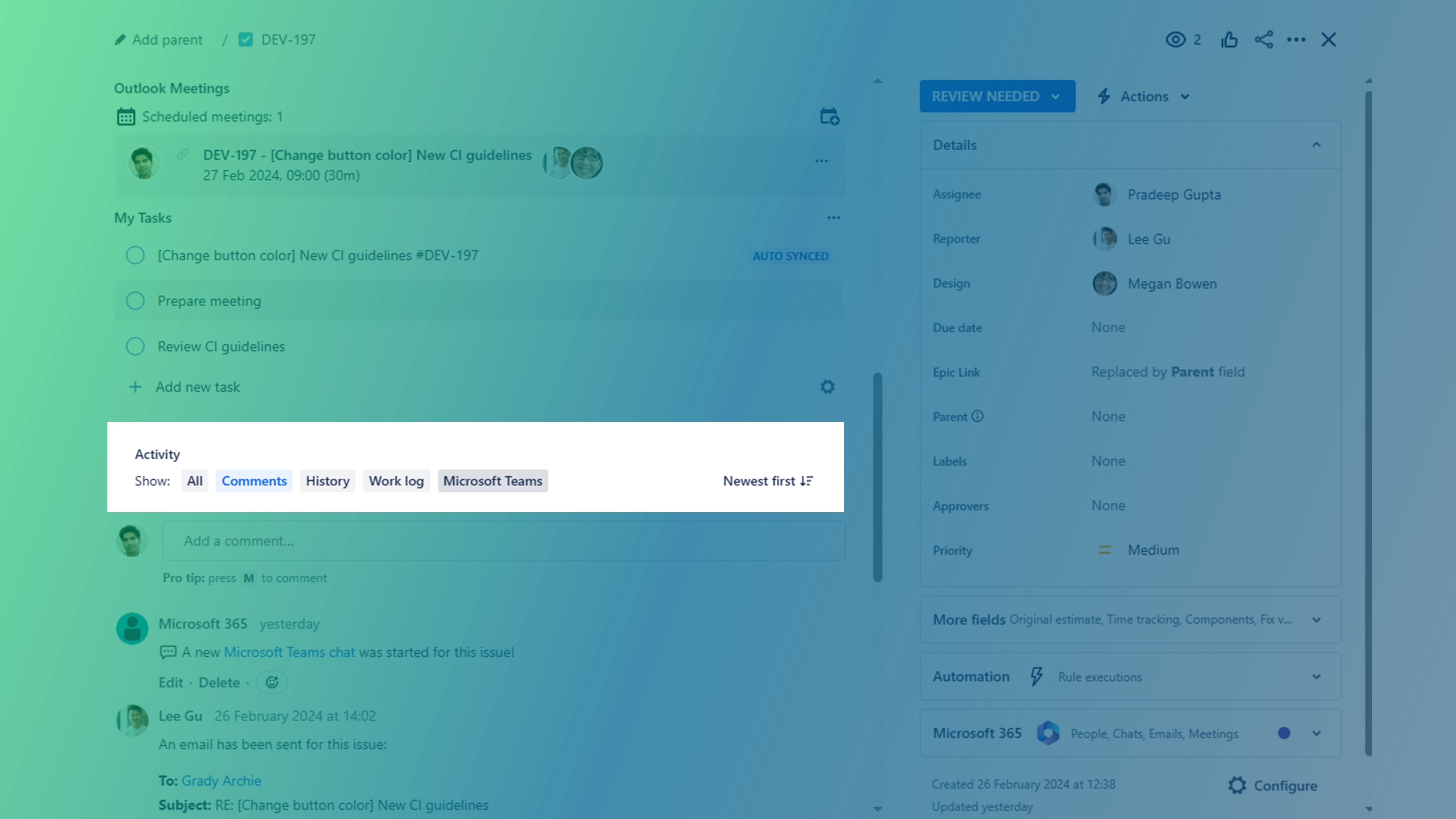Teams: Configure visibility in Jira issue
By default, our app will appear prominently in the issue view.
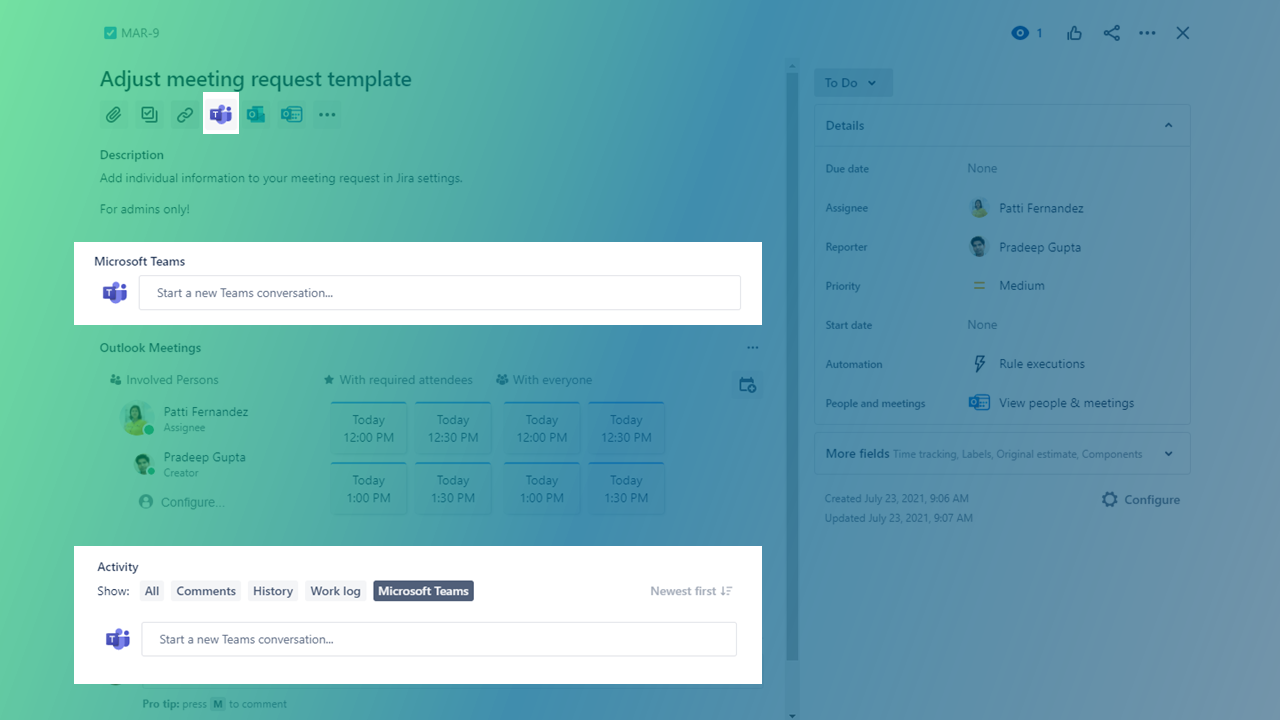
Settings
When activating the Teams feature, you can jump to the Teams settings in your sidebar.
Go to the tab “Settings” and change appearance settings in the section “Appearance”.
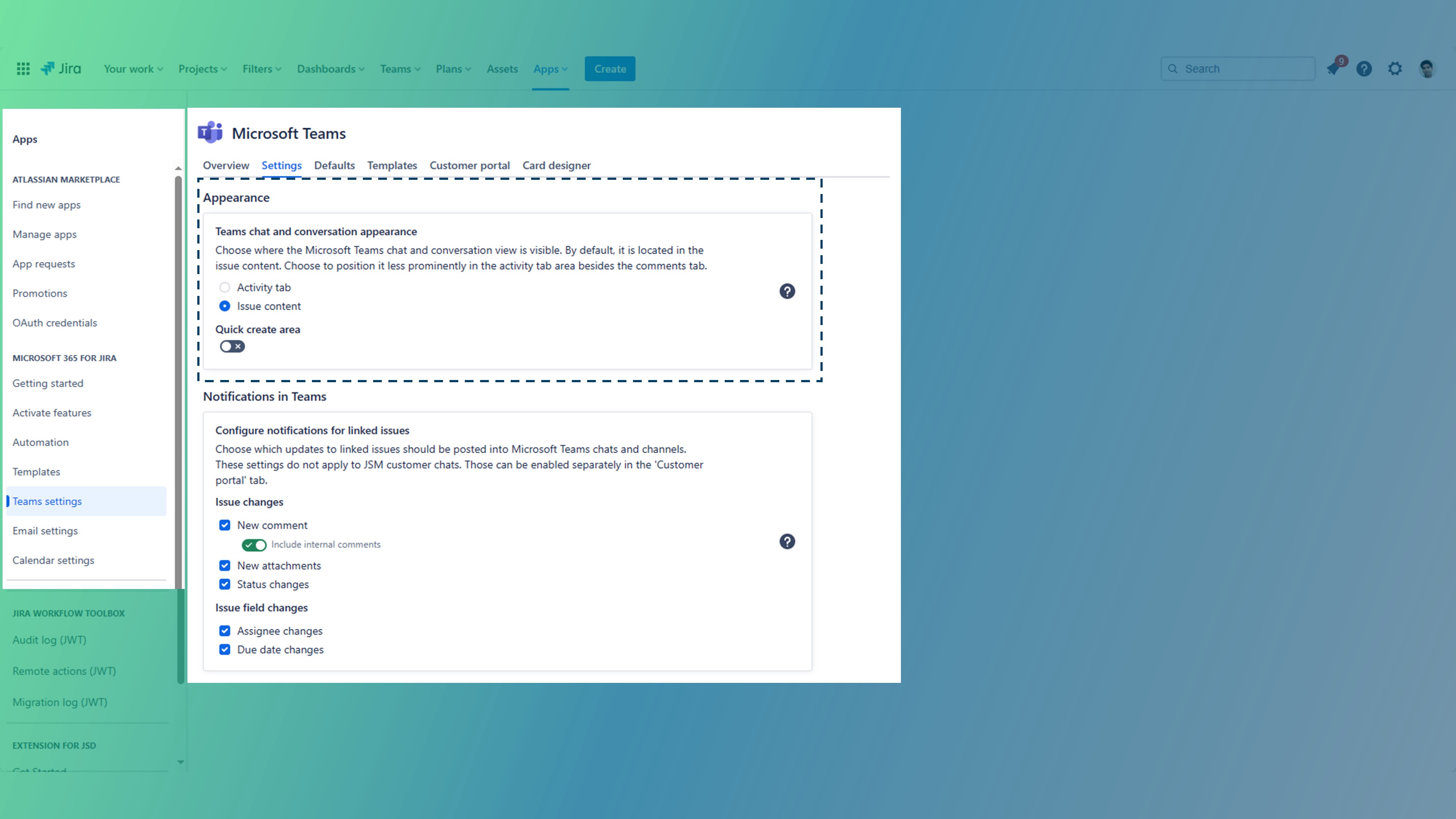
View options
Basically we offer three different options to access MS Teams in your Jira issue. See below.
Quick create area: this view option can be helpful, in case you want to transition from comments to Teams communication.