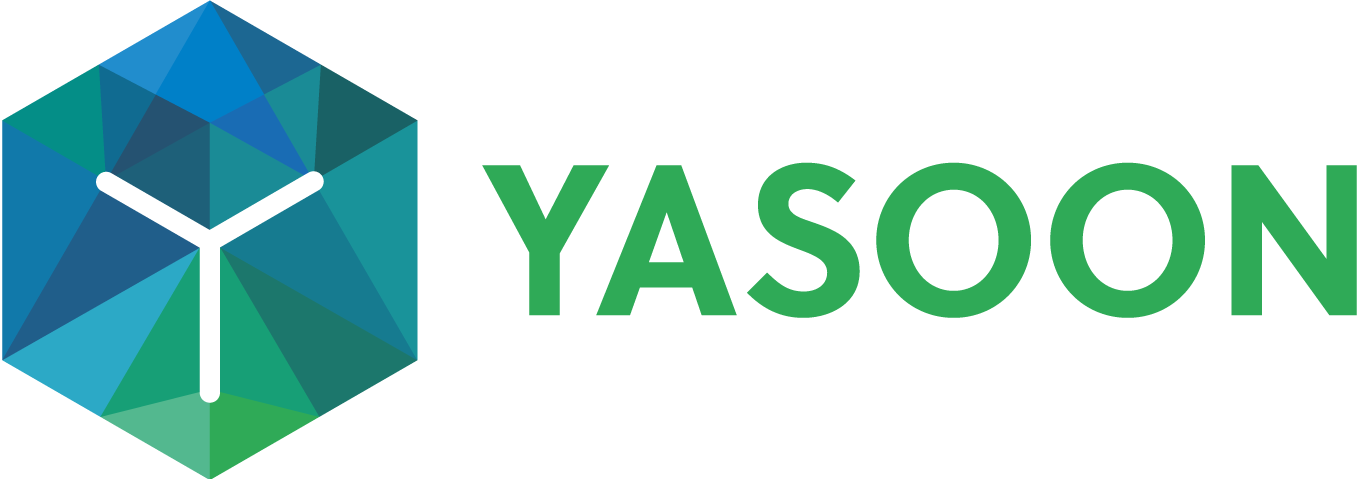How-to migrate a calendar from Team Calendars
This guide will walk you through migrating a calendar from Team Calendars to Microsoft 365 / Outlook. You can do this for personal, space or macro calendars.
Export calendar as .ics
The first step is exporting the calendar. You can do this by clicking the three dots next to any calendar, in a space, macro or in your personal calendar. Choose “Export to iCalendar” to export it.
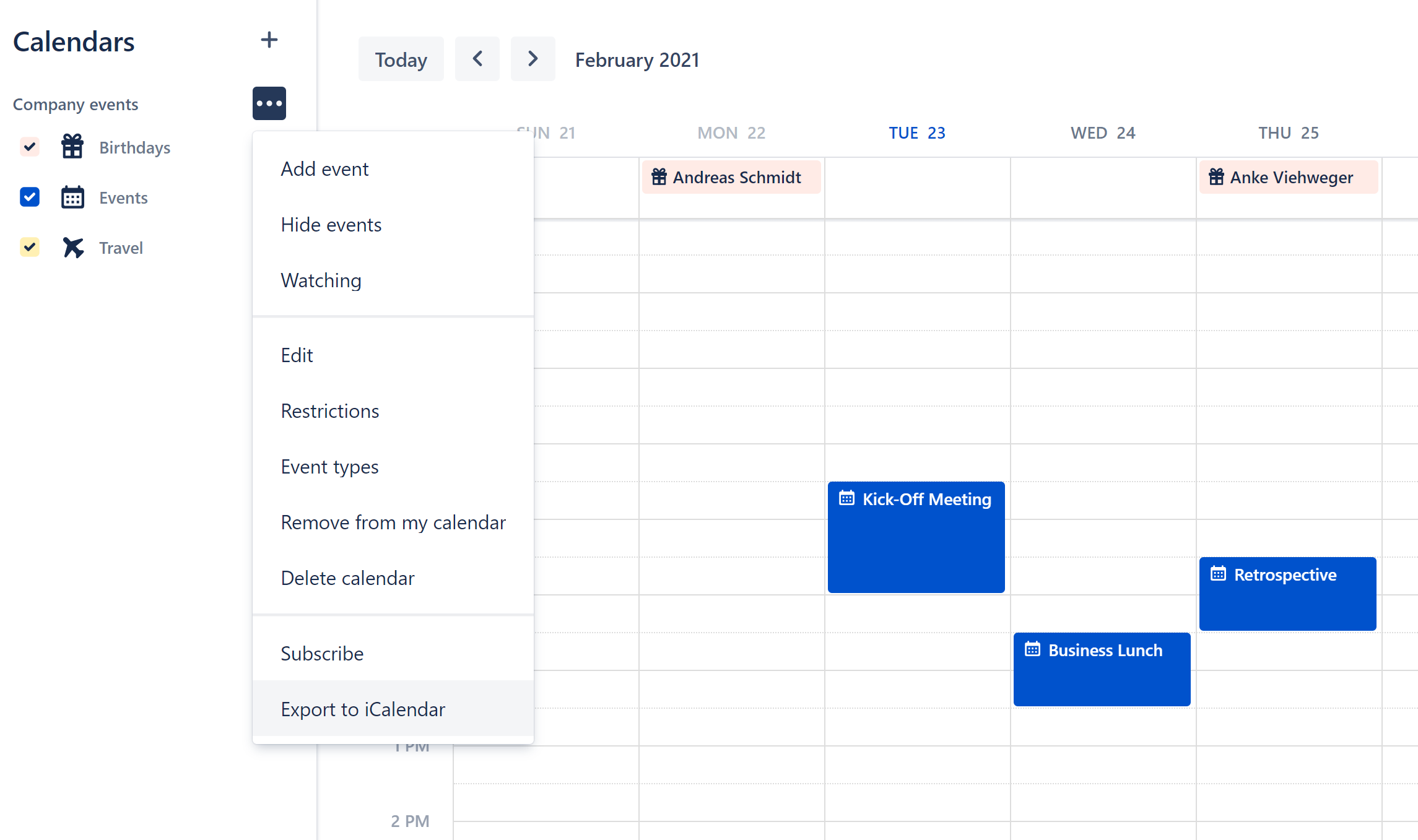
This will download an .ics file to your computer. Depending on your version of Microsoft Outlook, you can import the file using the following steps.
Import calendar to Outlook
Click “File” in Outlook and choose “Import / Export”.
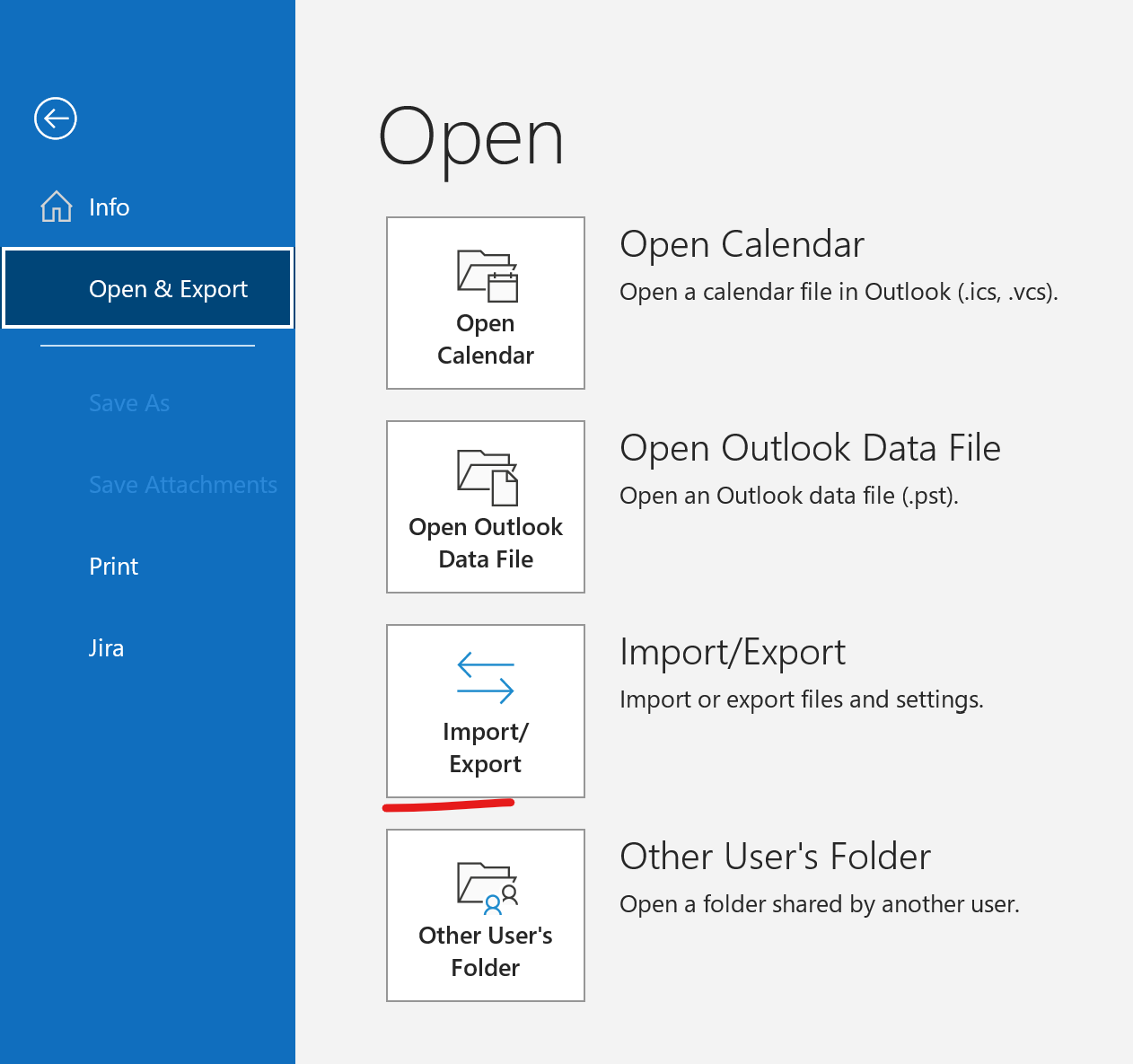
Choose “Import an iCalendar …” and select the file that has been downloaded to your computer.
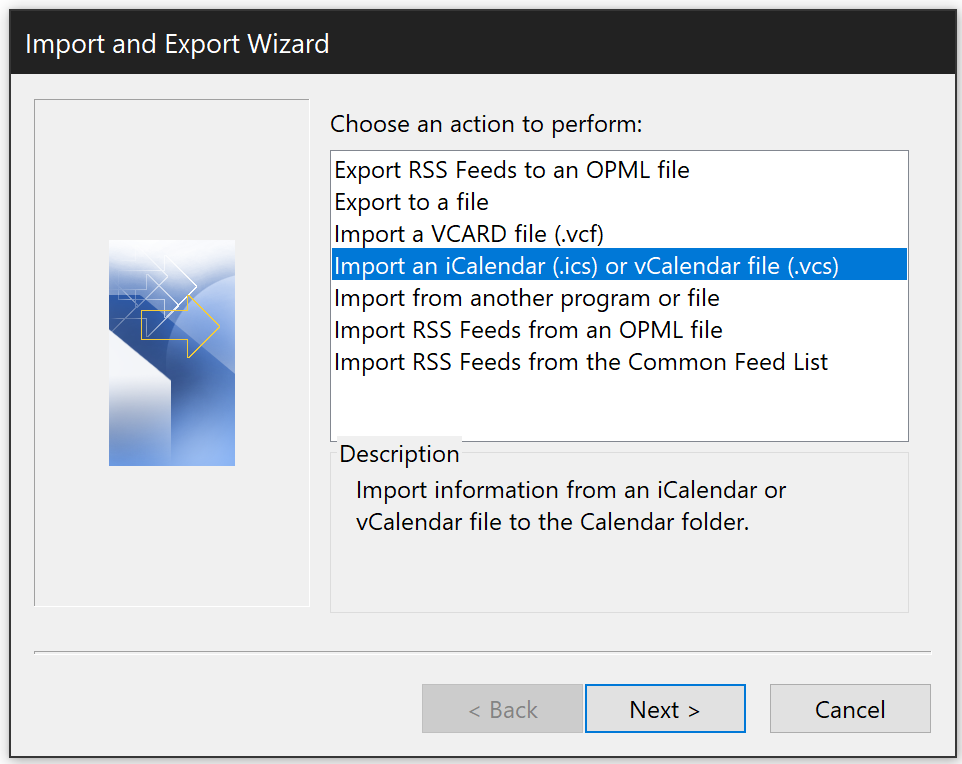
In the next dialog, choose “Open as new”.
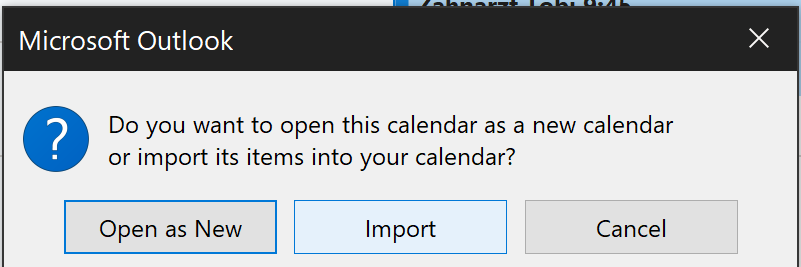
Now a new calendar in Outlook has been created and you can open it in Confluence.
Open new Outlook calendar in Confluence
You can now display the imported calendar either in your personal calendar, a space calendar or a page. For a page, edit the page and use the Outlook Calendar macro.
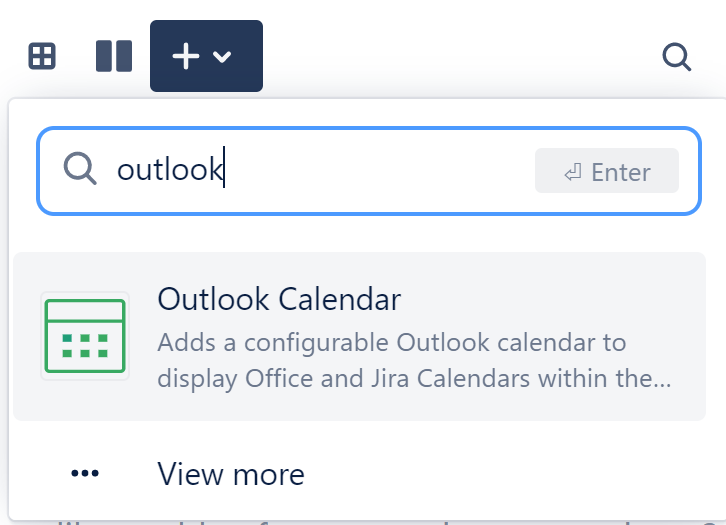
Then, choose “One of my calendars”.

Now, select the calendar you have just imported.

Insert the macro and save the page. Now you should see your old calendar on the page.