Feature overview
Use the power of Microsoft 365 in your Confluence calendars! Secure, accurate, seamlessly integrated, and very powerful: Enjoy full-scale team calendaring including your Jira dates in Confluence. Benefit from real-time data, no sync needed. Enjoy smart calendaring in Confluence for you and your team.
Have a look on our feature-list and deep dive into our product.
📢 Overview
Add Outlook calendars to Confluence pages or spaces
Add calendars to Confluence spaces
Add shared or personal Outlook calendars to spaces in Confluence. The app is already available in your sidebar and allows you to directly set-up an Outlook or Jira calendar. Choose from our edit screen.
Only users with space admin permissions are allowed to add calendars to the space calendar
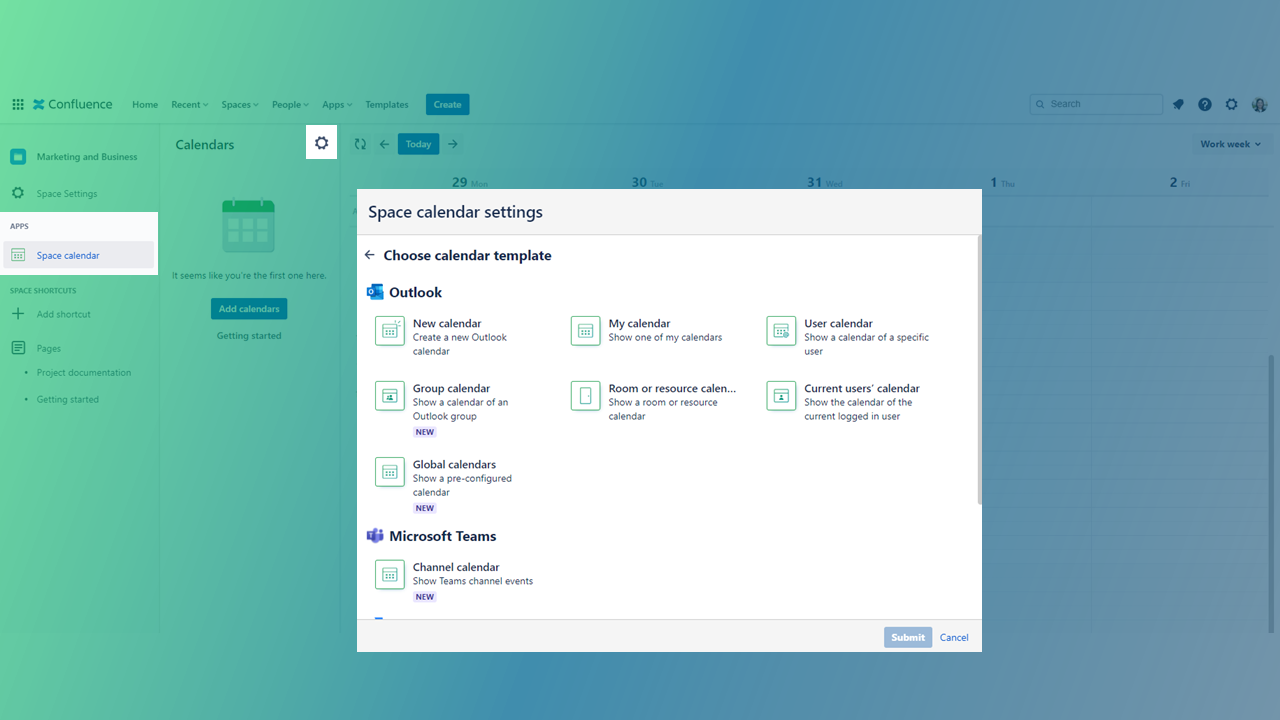
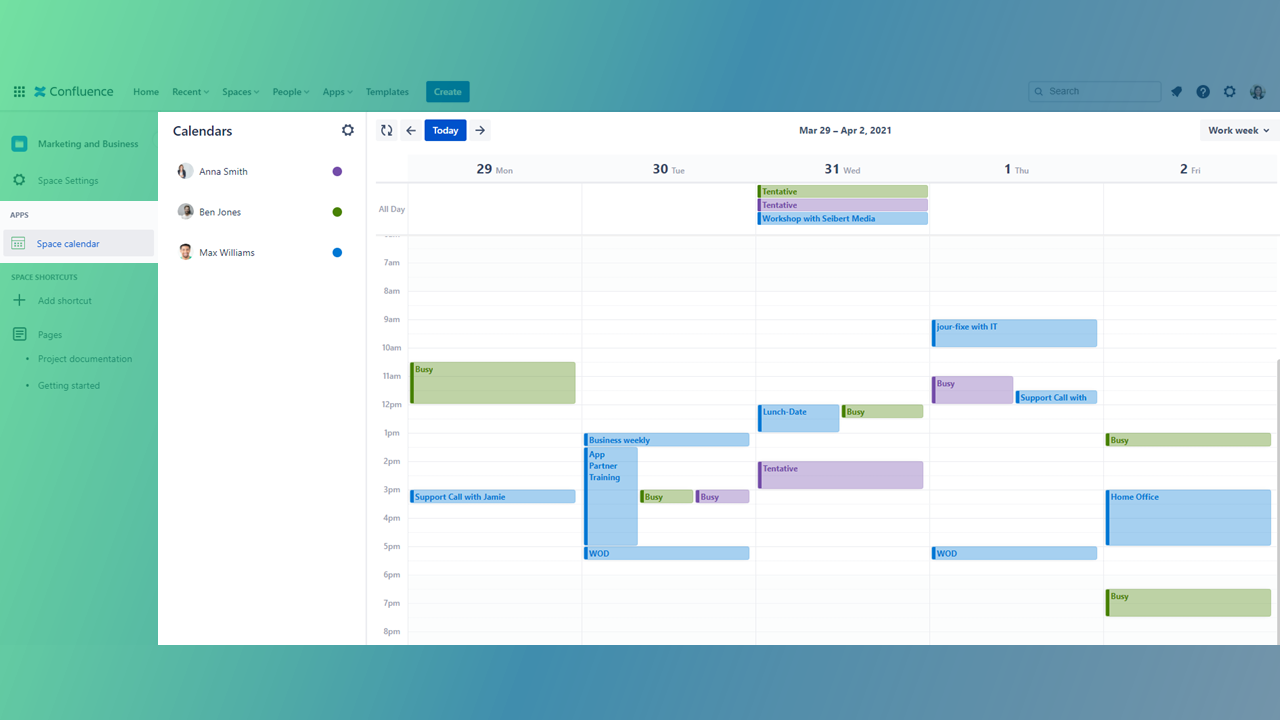
Add personal calendars to Confluence spaces
Add and set up your own personal Outlook calendar and/or Jira dates right where you need them: in your Confluence space. You can find the app in the ribbon under “Apps”.
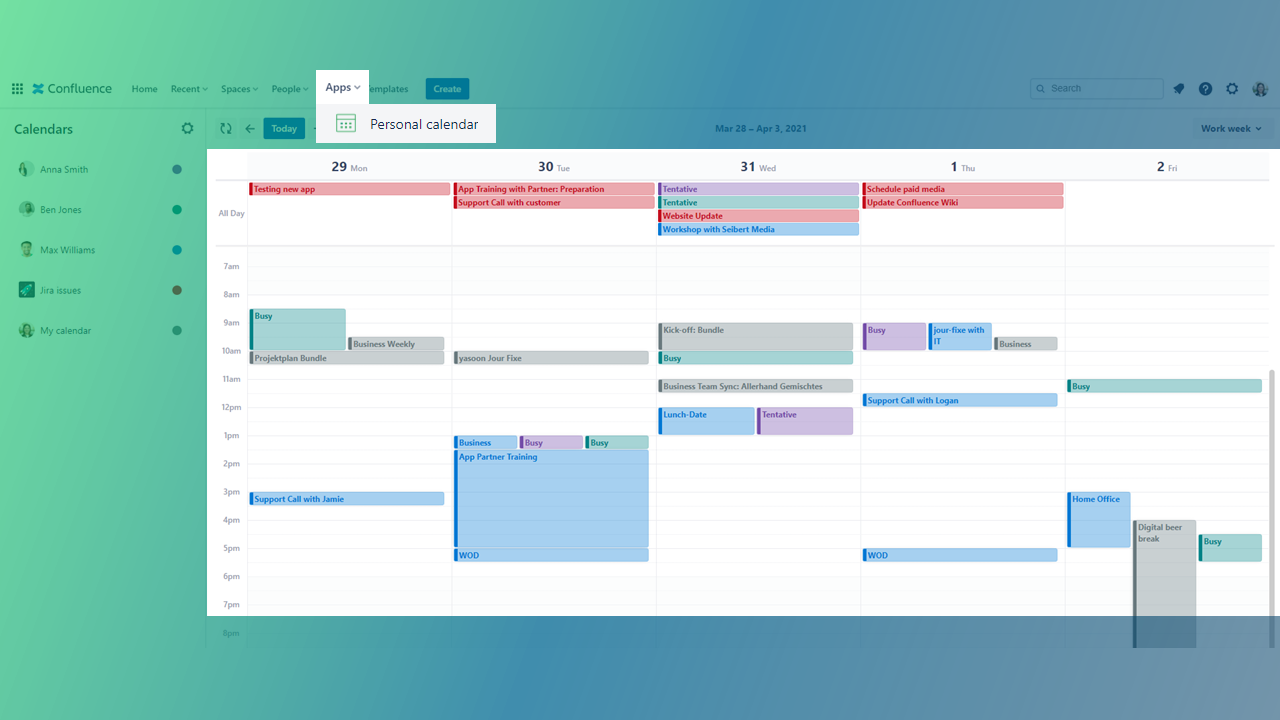
Add calendars to Confluence pages
Add calendars to individual pages in Confluence. Select a page, type “Outlook …” and you can easily access our app. Set-up your calendar and make project-related data available for your whole team.


Add Outlook calendars to pages by searching for the app. With just one click you can directly select the most suitable calendar template with individual default settings.
🔐 Initial log-in
You’re using our app the very first time?
If you decide to insert an Outlook calendar, log in with your Office account first. Our app will tell you.
If you decide to insert Jira dates, log in to a Jira instance of your choice. Our app will propose the connected Jira instances.
You managed to log in? Great! You’re good to go!
You have problems logging in to Microsoft 365? We can help you!
