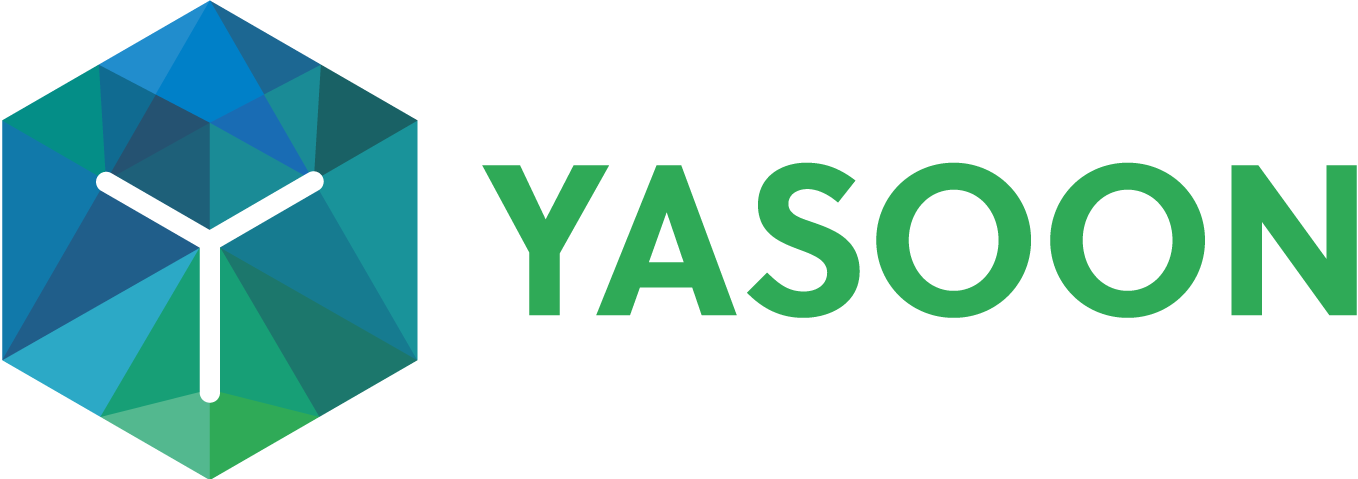How-to set calendar permissions
Outlook Calendars for Confluence allows for different permission sharing options when inserting calendar dates. Have a look on when it makes sense to set permissions accordingly.
📬 Outlook calendar permissions
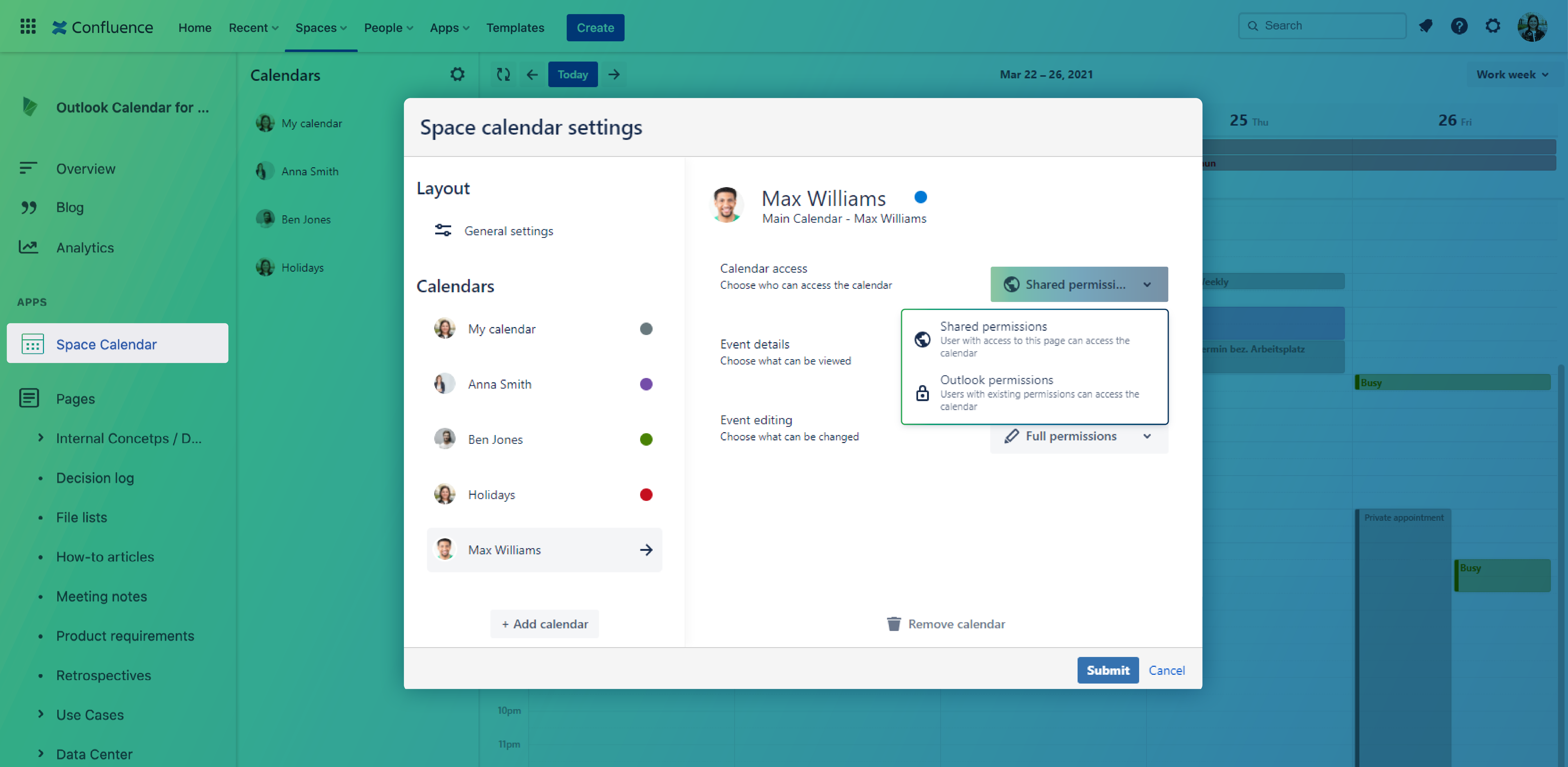
When inserting shared or personal Outlook calendars to your Confluence space or page, you can individually set calendar permissions for those calendar dates.
Shared permissions
Choose this option when shared calendar dates are relevant for your whole team.
This might be useful if you want to share overall (company) information with your team such as upcoming events, birthdays, vacation leaves etc.
Any user with access to the Confluence space or page can automatically see the data shared. There is no (additional) log in needed.
This makes information exchange and collaboration across departments easier and more flexible.
Outlook permissions
Choose this option if you want to use your Outlook sharing permissions in that Confluence calendar. All permissions are taken over - thus, only those team members with a current Microsoft 365 log-in and permission can access the data shared on a Confluence space or page.
This can make sense if only team members involved in your project should access relevant data.
📂 Jira calendar permissions
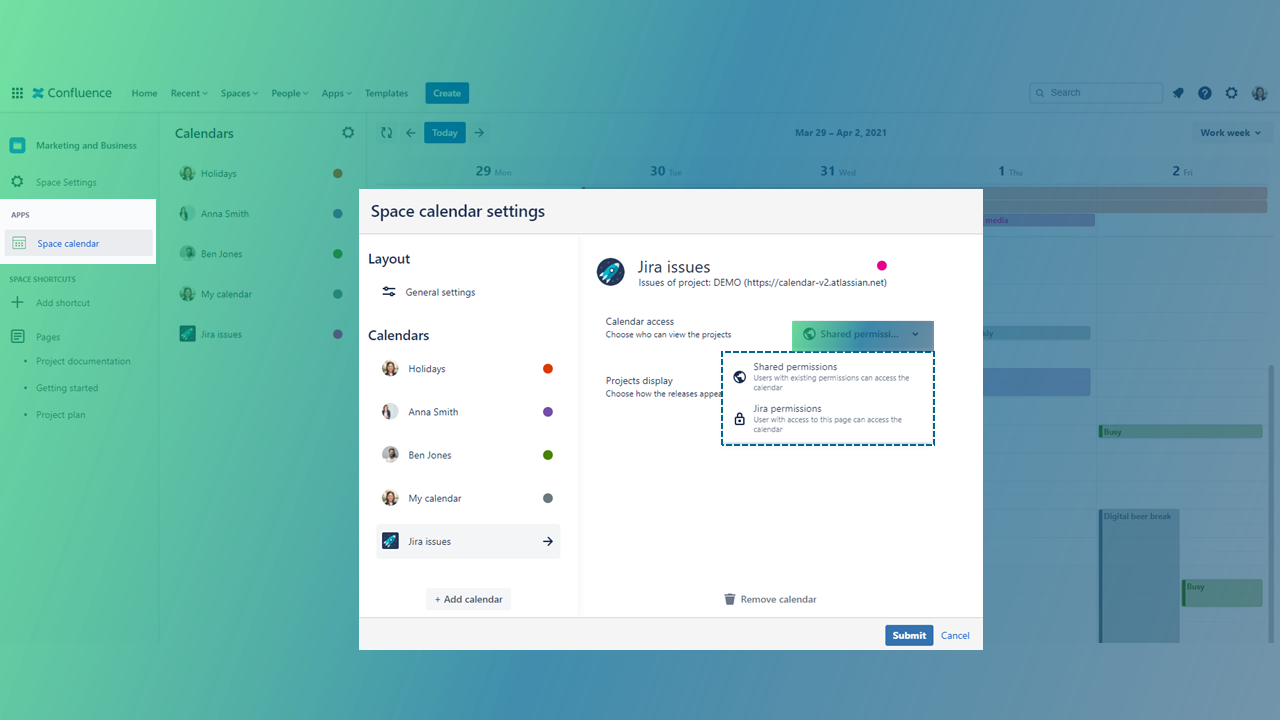
Shared permissions
Choose this option if shared Jira calendar dates are relevant for your whole team.
This makes sense if you want to provide an overview of upcoming deadlines with your team.
By deciding for this permissions sharing, any user with access to the respective Confluence space or page can automatically see any data shared. No (additional) log in needed.
This makes information exchange and collaboration across departments easier and more flexible.
Jira permissions
Choose this option if you only want to share information with logged-in users. Thus, only those team members with a current Jira log-in can access the data shared on a Confluence space or page.
This can make sense if only team members involved in your project should access relevant data.