Provide support data
In some cases it may be helpful to attach more detailed log files to the support ticket. How to do this step by step when you are asked to do so, can be found in the following guide.
Please use the Google Chrome or Edge browser for the following instructions.
Steps to provide support data
Open the Chrome Developer Tools by clicking the menu in the upper right corner of the browser window and selecting More Tools > Developer Tools.
You can also use the shortcut Shift + CTRL + J (on Windows), or Option + ⌘ + J (on macOS).Reload the page and reproduce the issue.
In Developer Tools, navigate to the Network tab and click the export icon. Choose a location and download the .har file.
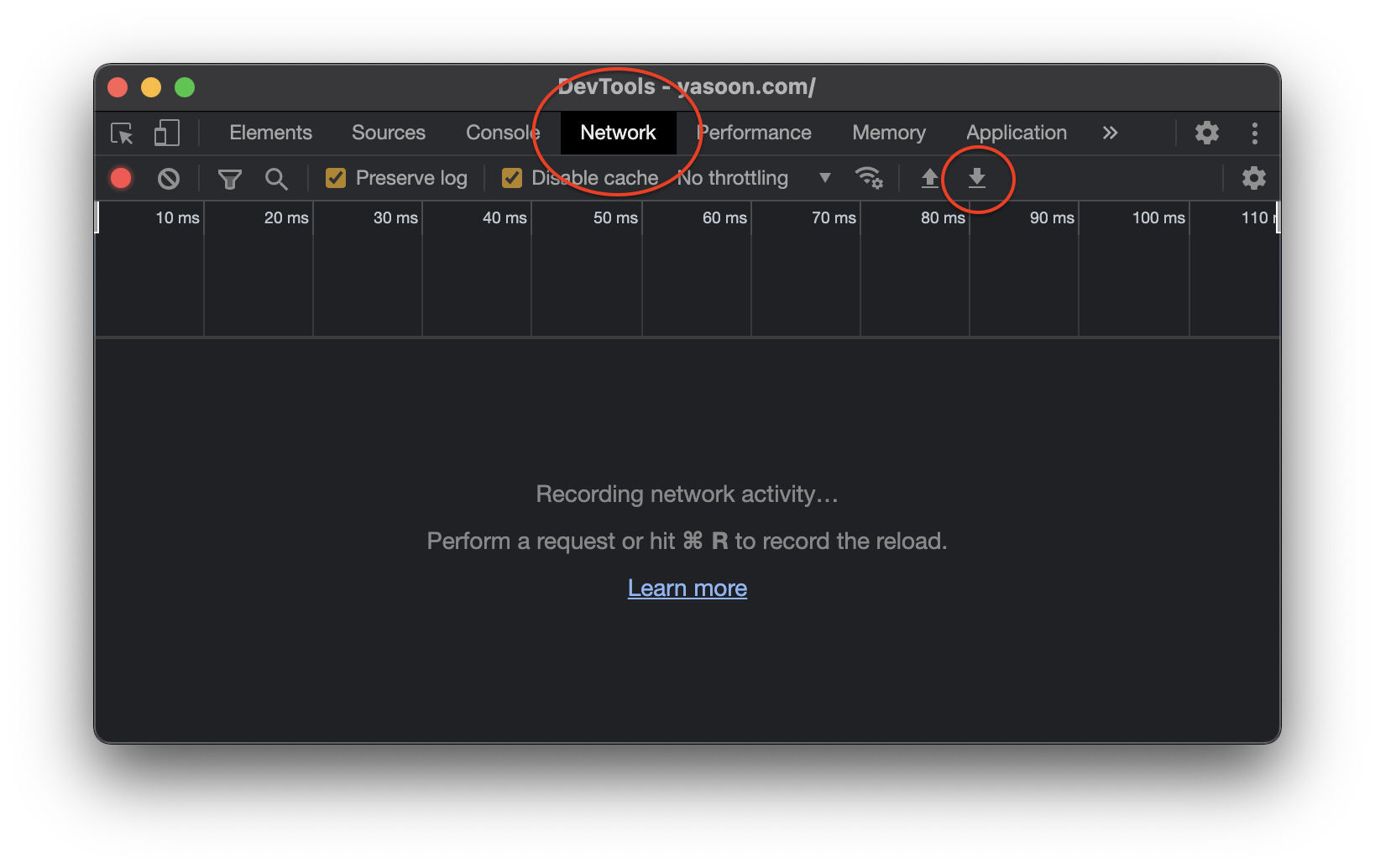
Then navigate to the Console tab, select Errors only in the filter drop-down list and load the files with a right-click Save as.
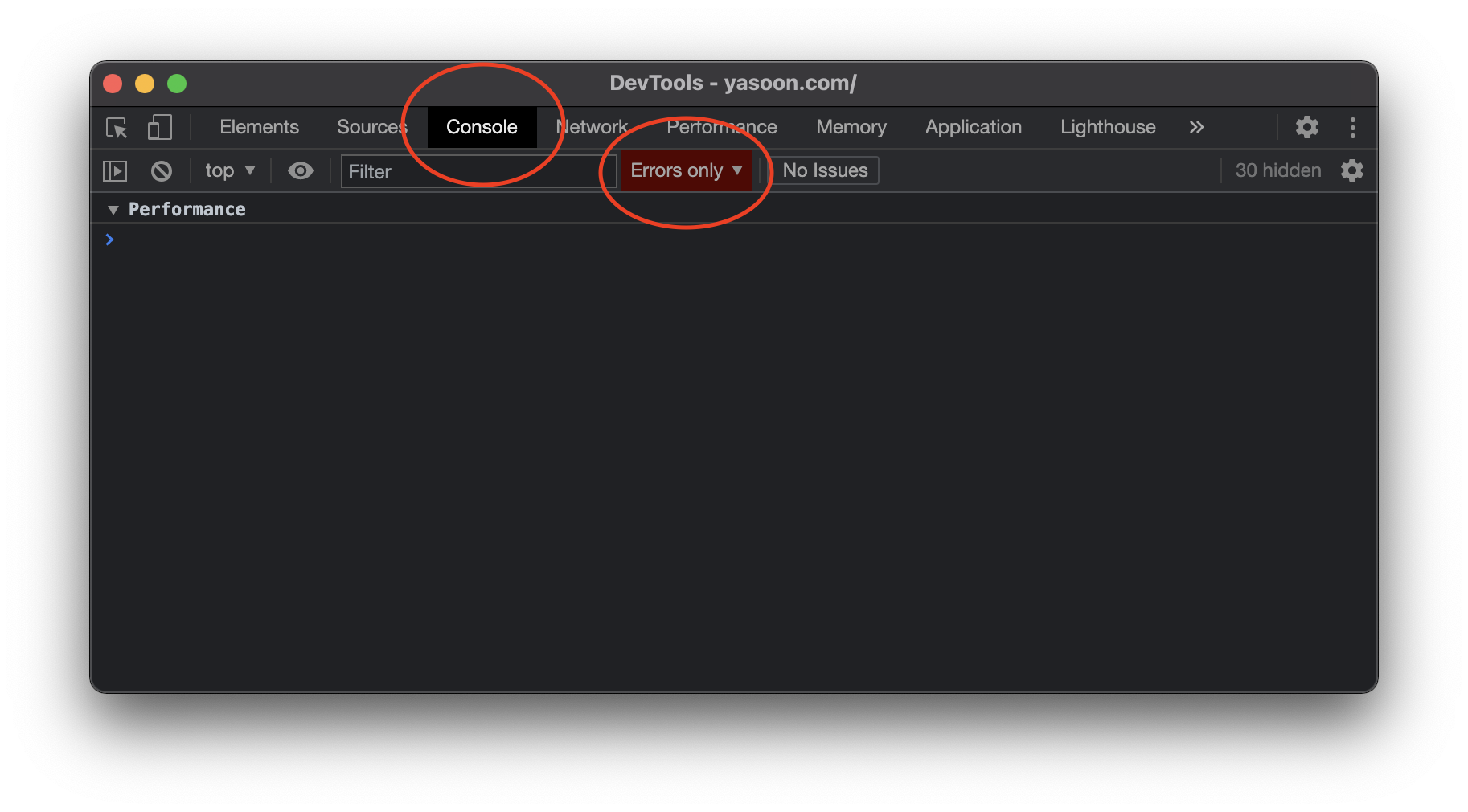
Attach both files to the support ticket.
