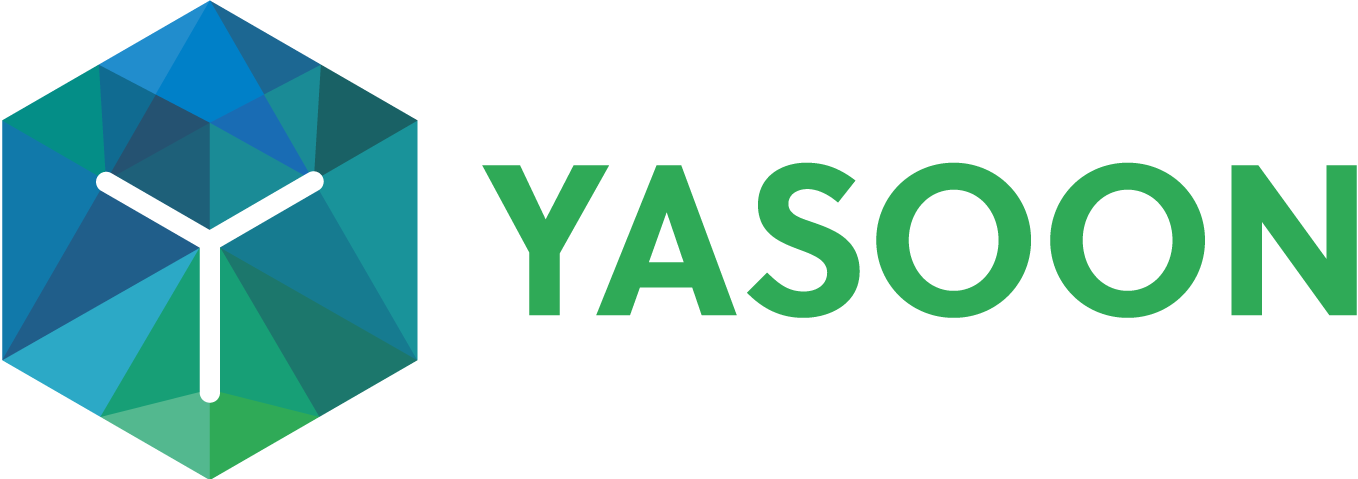Team availabilities
We have consolidated two specific use cases in terms of team availabilities:
Provide information centrally (holiday calendar for all team members)
Check on team member’s availabilities
📍 Provide information centrally (holiday calendar for all team members)
We recommend to insert this the calendar on space level.
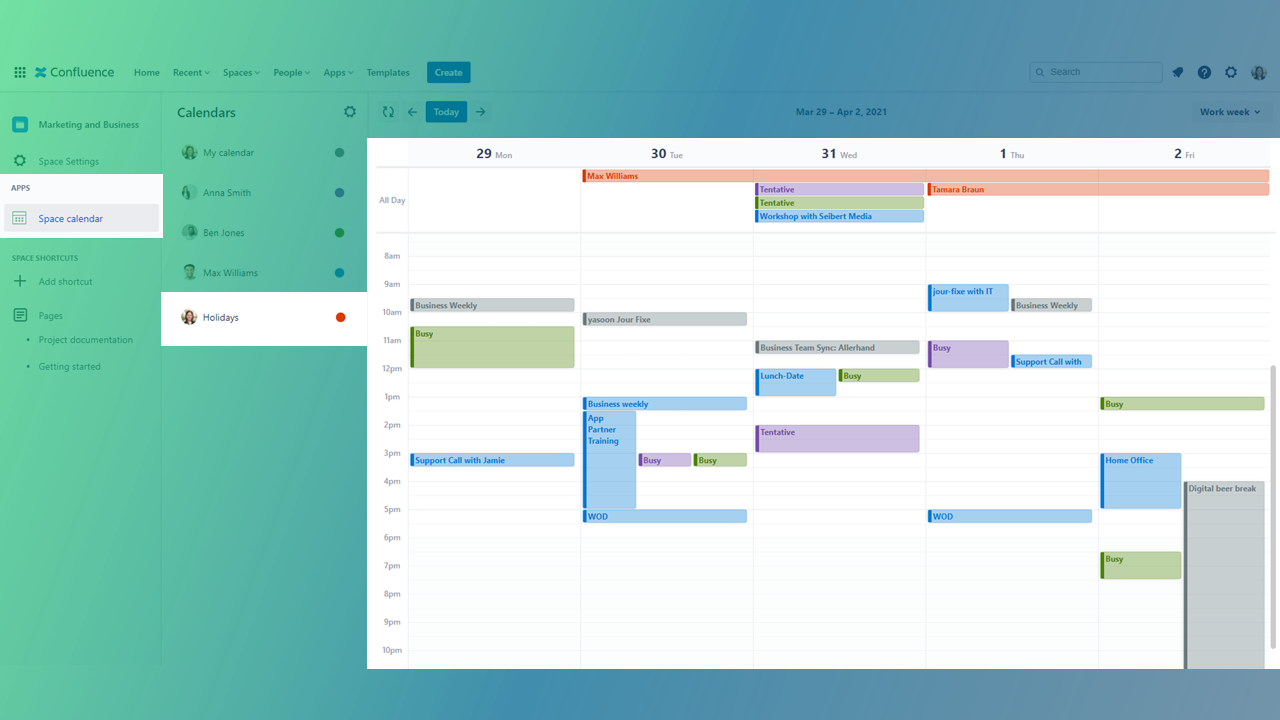
Oftentimes, there is one person in a company or in a team that takes care and manages specific calendars centrally. Those calendars could be team members birthdays, company-related events and/or vacation leaves.
Data about birthdays or planned holidays for example, need to be provided for this person by the team members in order to be included in those “central” calendars and then shared with the rest of the team or the company. No one else can edit or include data. This can only be done by that particular person.
Of course, our Outlook Calendars for Confluence app can help you with that kind of use case.
Insert relevant shared Outlook calendars easily on Confluence space-level:

Of course, the calendar can also be inserted on page level, if desired. The procedure of how-to insert and add different Outlook calendars is the same.
📢 Pro’s and Con’s
![]() Easy set-up and integration on a Confluence space
Easy set-up and integration on a Confluence space
![]() Seamless integration in existing processes
Seamless integration in existing processes
![]() One central source of information - available for the whole team
One central source of information - available for the whole team
![]() Dependency on one single person
Dependency on one single person
(If that person leaves the company, calendars need to be manually copied to another person or calendars need to be set up again)
📓 Check on team member’s availabilities
We recommend to insert the calendar rather on (project-related) page level.
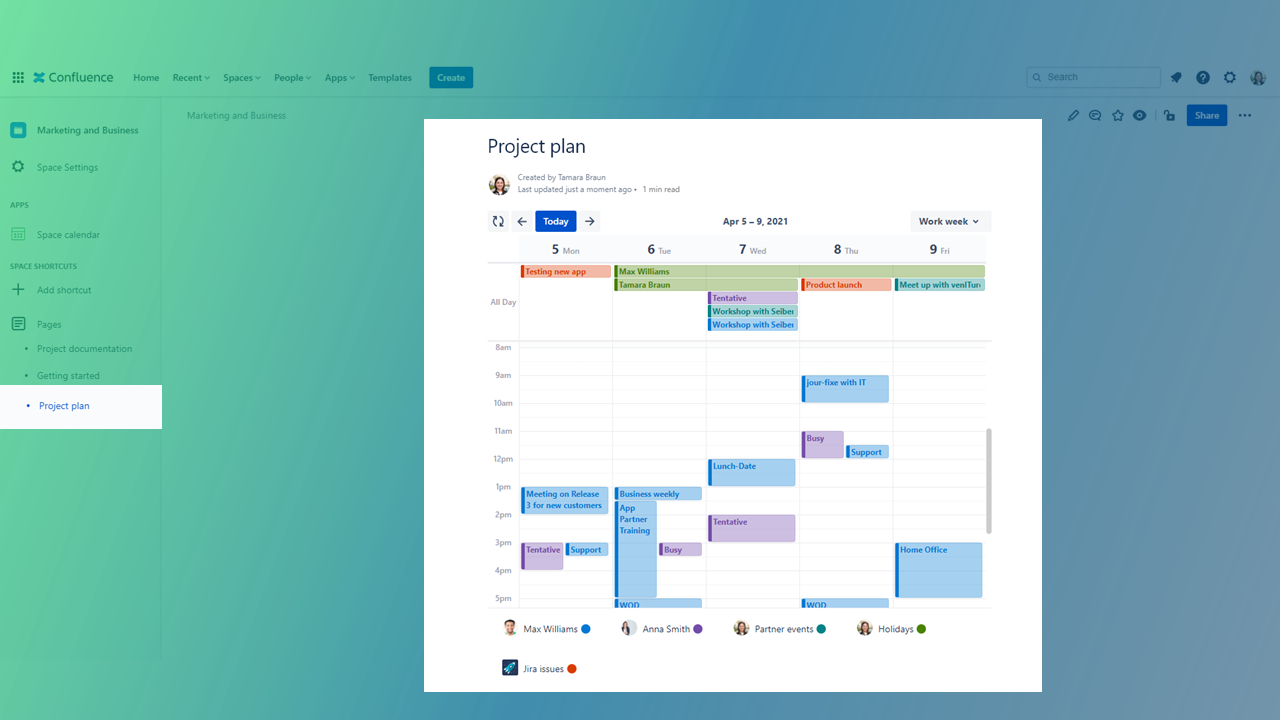
A product relaunch is just around the corner and thus, a business project manager would need information about their team’s availability.
Availability is influenced by for example upcoming partner events, vacation leaves or even birthdays, as some team members might take a day off to celebrate. Also, it will be necessary to get an overview of your team member’s overall capacities influenced by the amount of Jira dates (such as Jira issues and projects).
Insert relevant shared Outlook calendars and Jira dates (e.g. issues) on Confluence page-level:
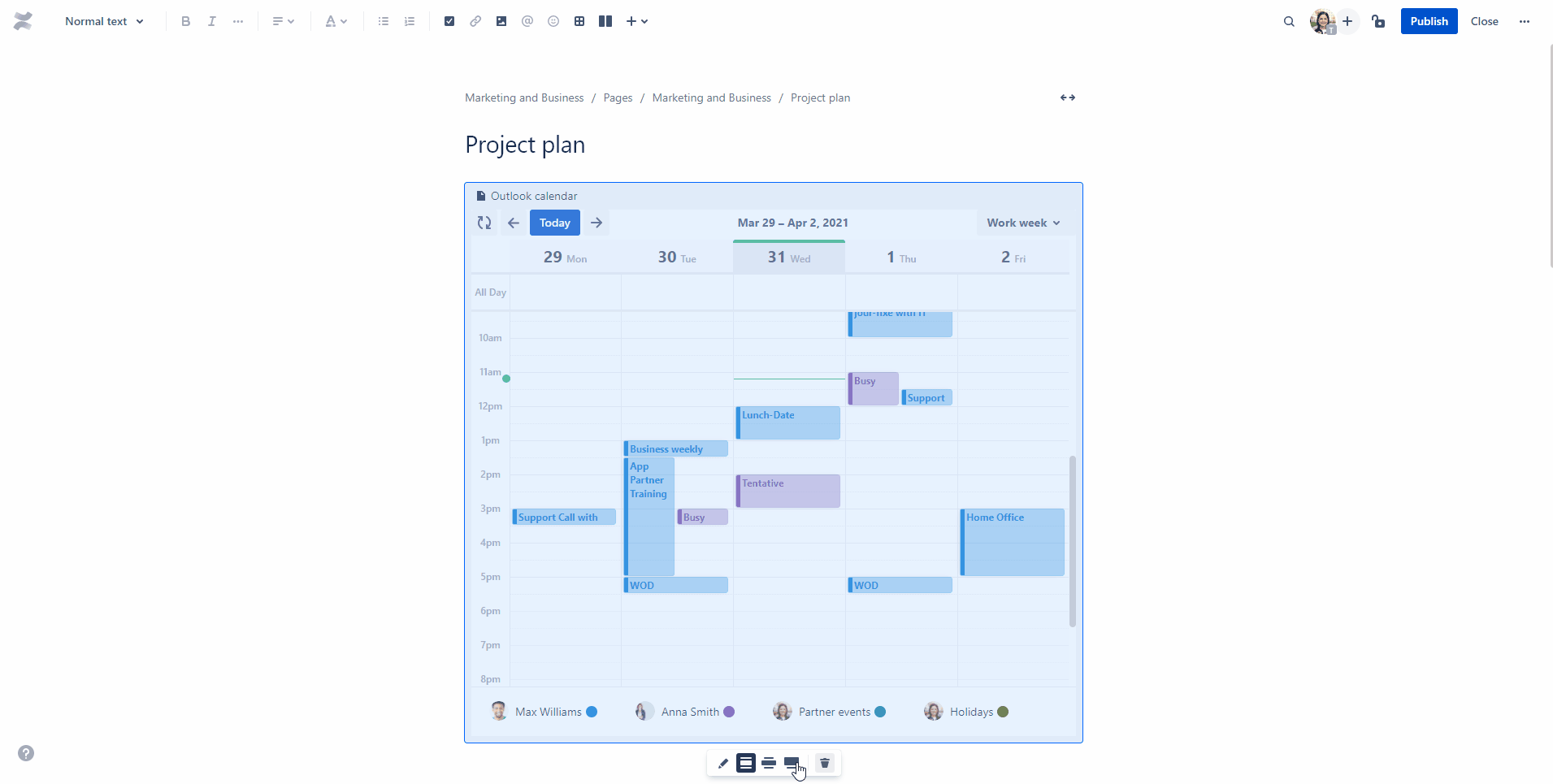
Of course, the calendar can also be inserted on space level, if desired. The procedure of how-to insert and add different Outlook calendars is the same.
📢 Pro’s and Con’s
![]() Easy set-up and integration on a Confluence space
Easy set-up and integration on a Confluence space
![]() Seamless integration in existing processes
Seamless integration in existing processes
![]() One central source of information - available for the whole team
One central source of information - available for the whole team
![]() Ability to quickly react to any changes during the process
Ability to quickly react to any changes during the process
![]() Flexible work with calendars in Confluence
Flexible work with calendars in Confluence
![]() Team members take care of their calendar dates
Team members take care of their calendar dates
(Are data reliable? Are calendars well maintained?)