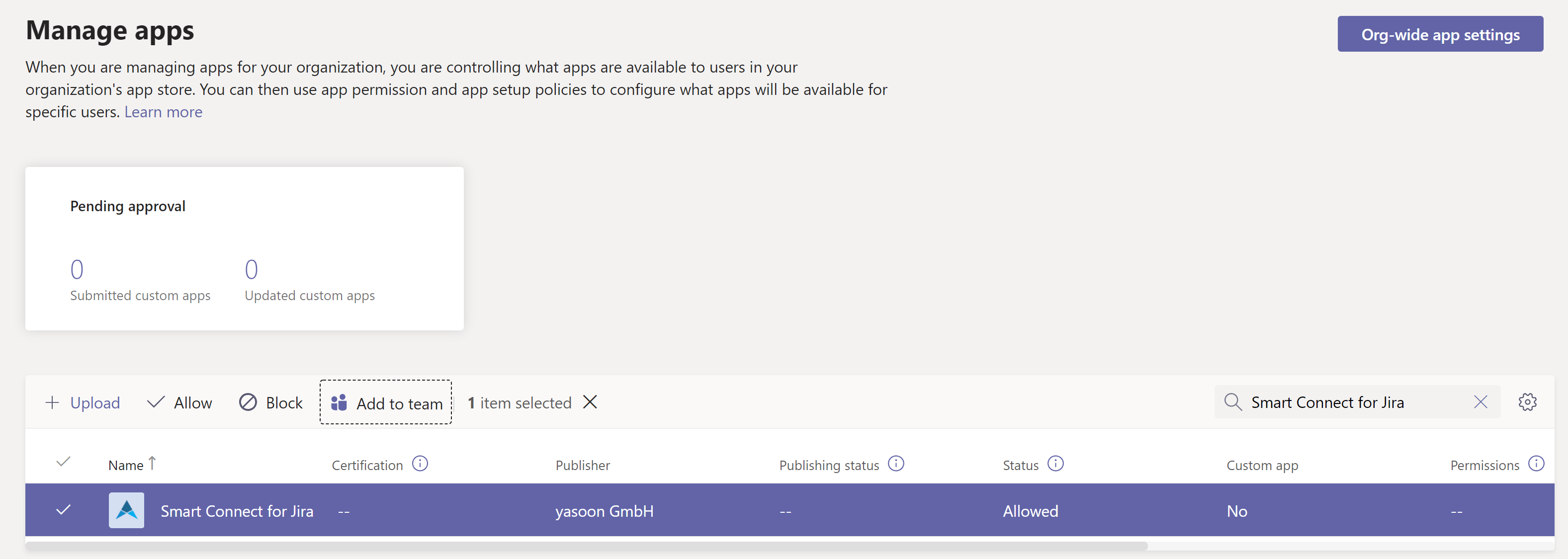Approve Microsoft Teams app installation (optional)
In certain environments, installing the Teams app might not be possible, not even by the team owner.
There are two ways to enable the app anyway, though an approval of a Microsoft Teams administrator will be required.
Allow team owners to install apps by themselves
This is the option Microsoft recommends - and which is activated by default.
In case your administrator has disabled this option, it’s possible to turn it back on. To do so (as an Microsoft 365 administrator), please go to the following page in the AzureAD portal (Enterprise applications > User settings → User and Consent Settings):
hhttps://portal.azure.com/#blade/Microsoft_AAD_IAM/ConsentPoliciesMenuBlade/UserSettingsYou need to allow the option: “Group owner consent for apps accessing data”
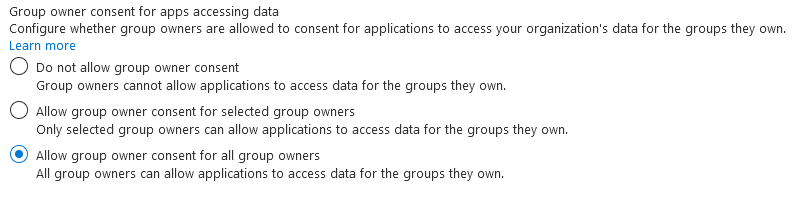
In addition to this setting, please also make sure that installing third party apps is allowed by the applicable app permission policy here:
https://admin.teams.microsoft.com/policies/app-permissionChoose the policy that is assigned to your Jira users in Teams (or if you just have the global one, choose this).
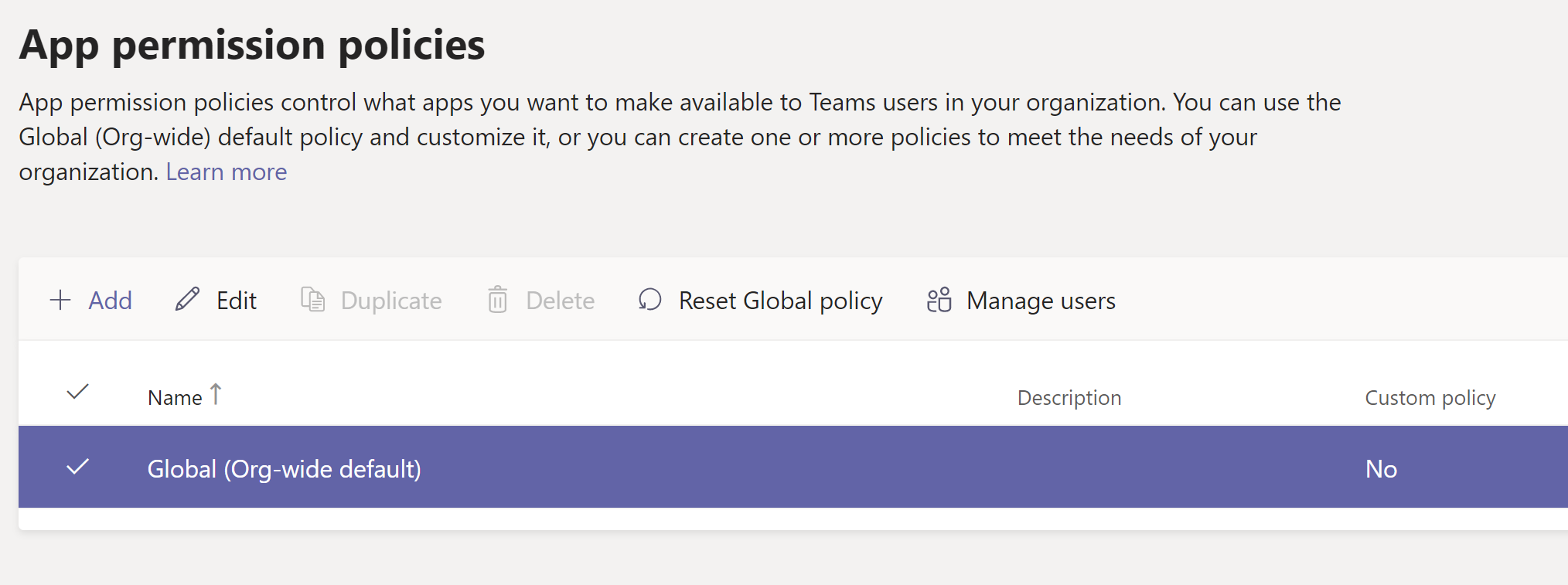
Then make sure that third-party apps are allowed - or just allow the installation for our app “Smart Connect for Jira”.
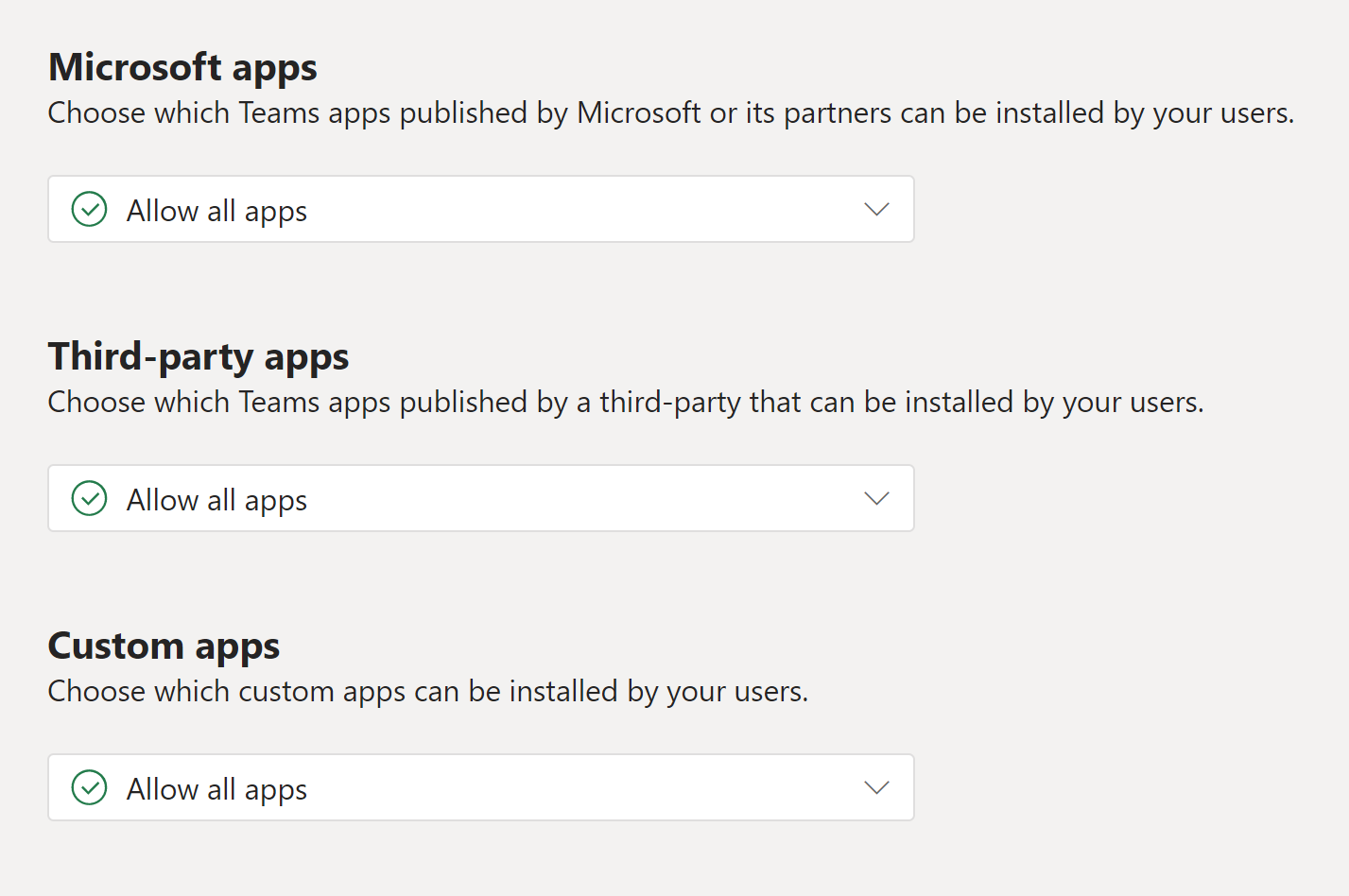
Install the app for certain teams manually
In case it’s not possible to turn on the above options, Microsoft Teams administrators can also add apps on a case by case basis.
To do this, please send your Microsoft Teams administrator to the following page:
https://admin.teams.microsoft.com/policies/manage-appsSearch for the “Smart Connect for Jira” app, and add it to the requested team. In case the app is not allowed by default, it might also be necessary to allow the app first.