Configure app appearance
By default, our app will appear prominently in the issue view.
If you would like to have it less visible, there is an option you can change.
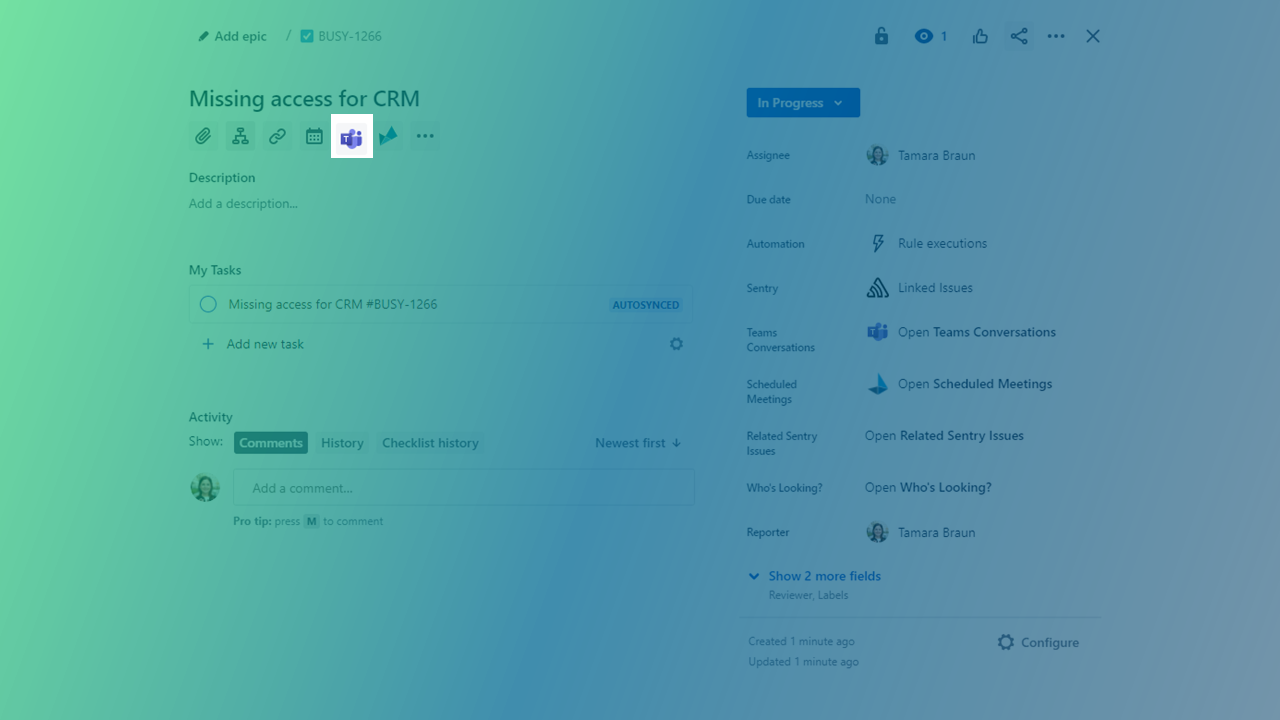
Where to find the setting
Go to the Jira app settings:
Jira Cloud: Jira Settings → Apps → Microsoft Teams for Jira → Getting Started
Jira Server / DC: Jira Settings → Manage Apps → Microsoft Teams for Jira → Getting Started
In the settings menu, you can find the appearance configuration.

Issue Content
This option is selected by default.
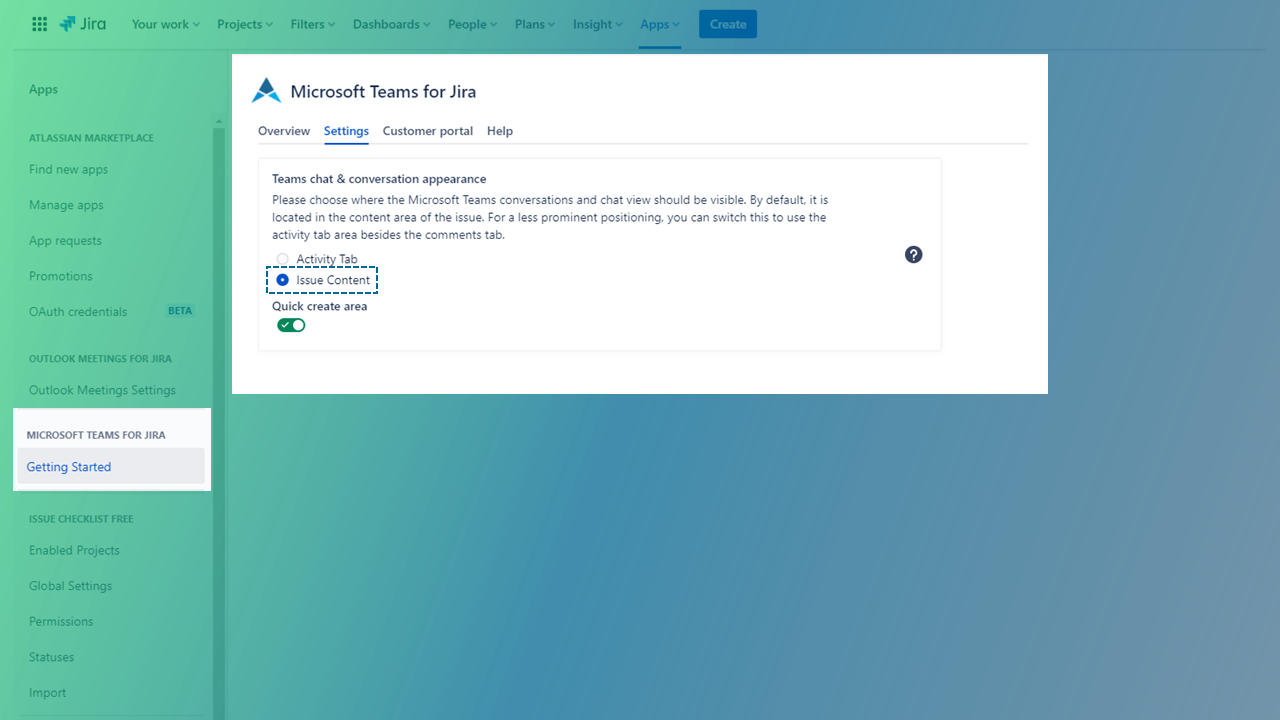
In Jira Cloud, the Microsoft Teams app will appear at the top of your Jira issue screen and opens a dialog when clicking on it.
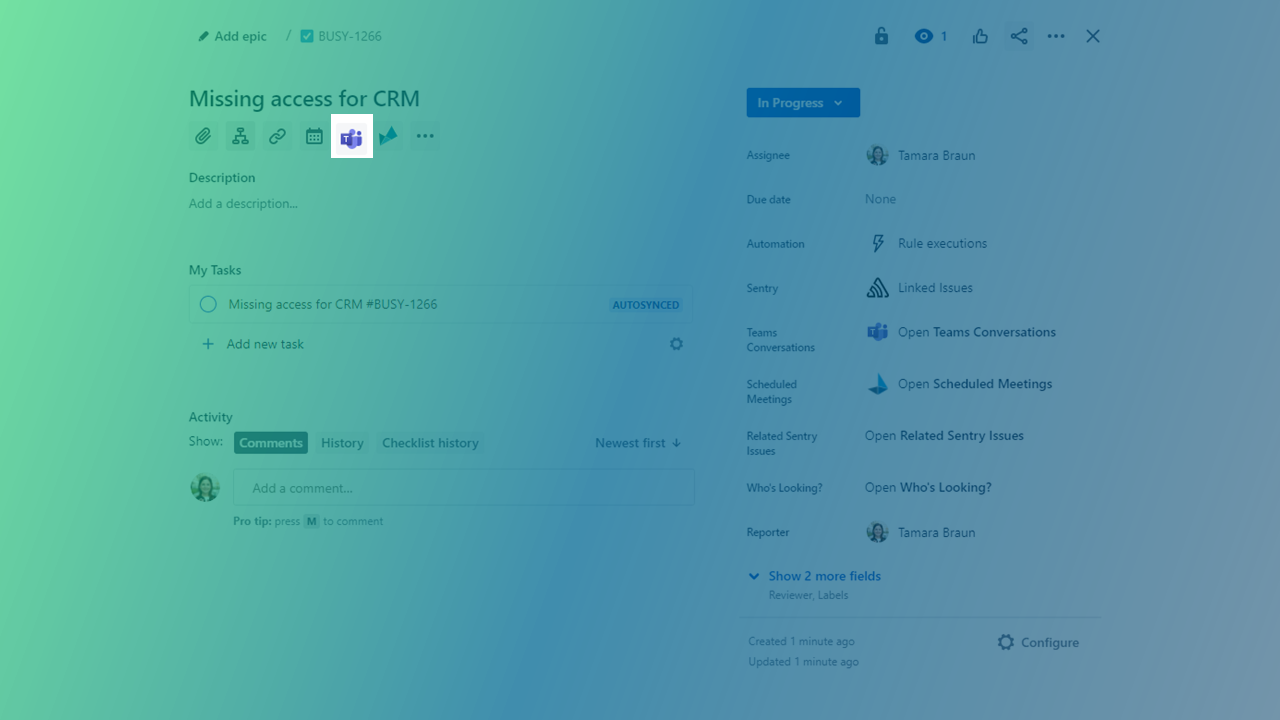
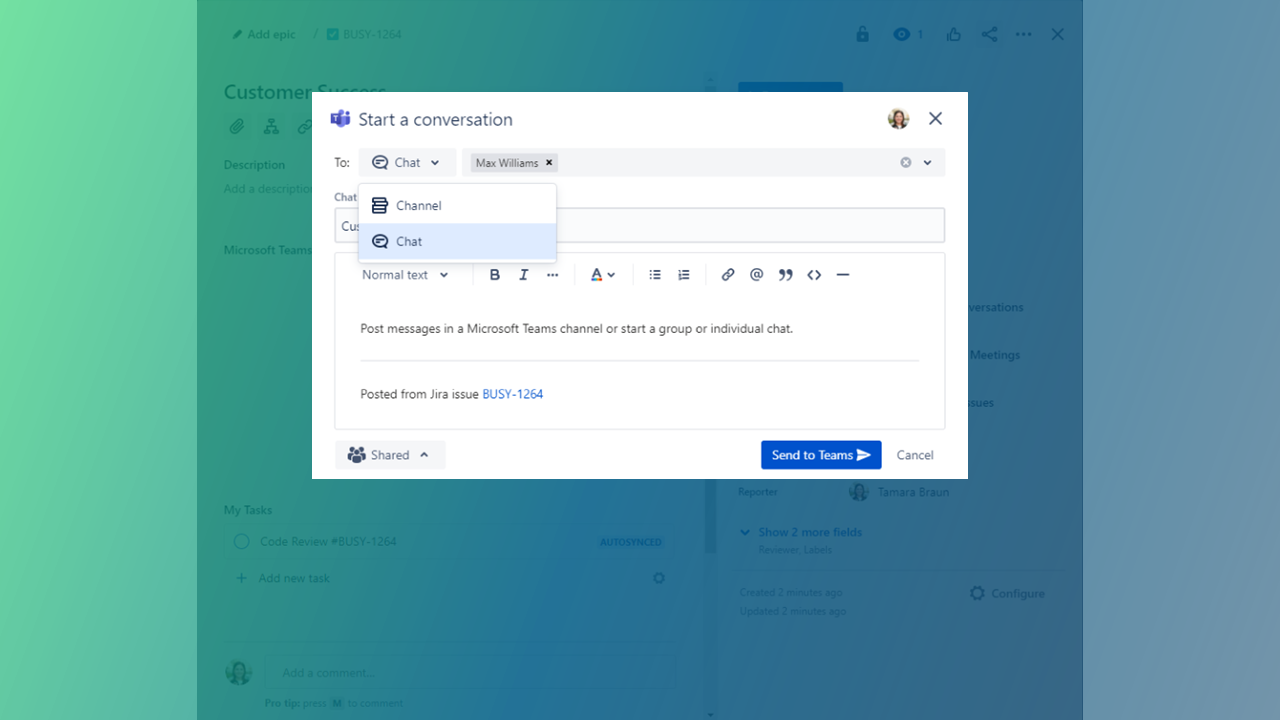
The dialog allows to either post a message in a Teams channel or to start a group or individual (1:1) chat with specific team members.
As soon as team members reply via Microsoft Teams channel or chat, all replies will automatically appear in the Jira issue, as well.
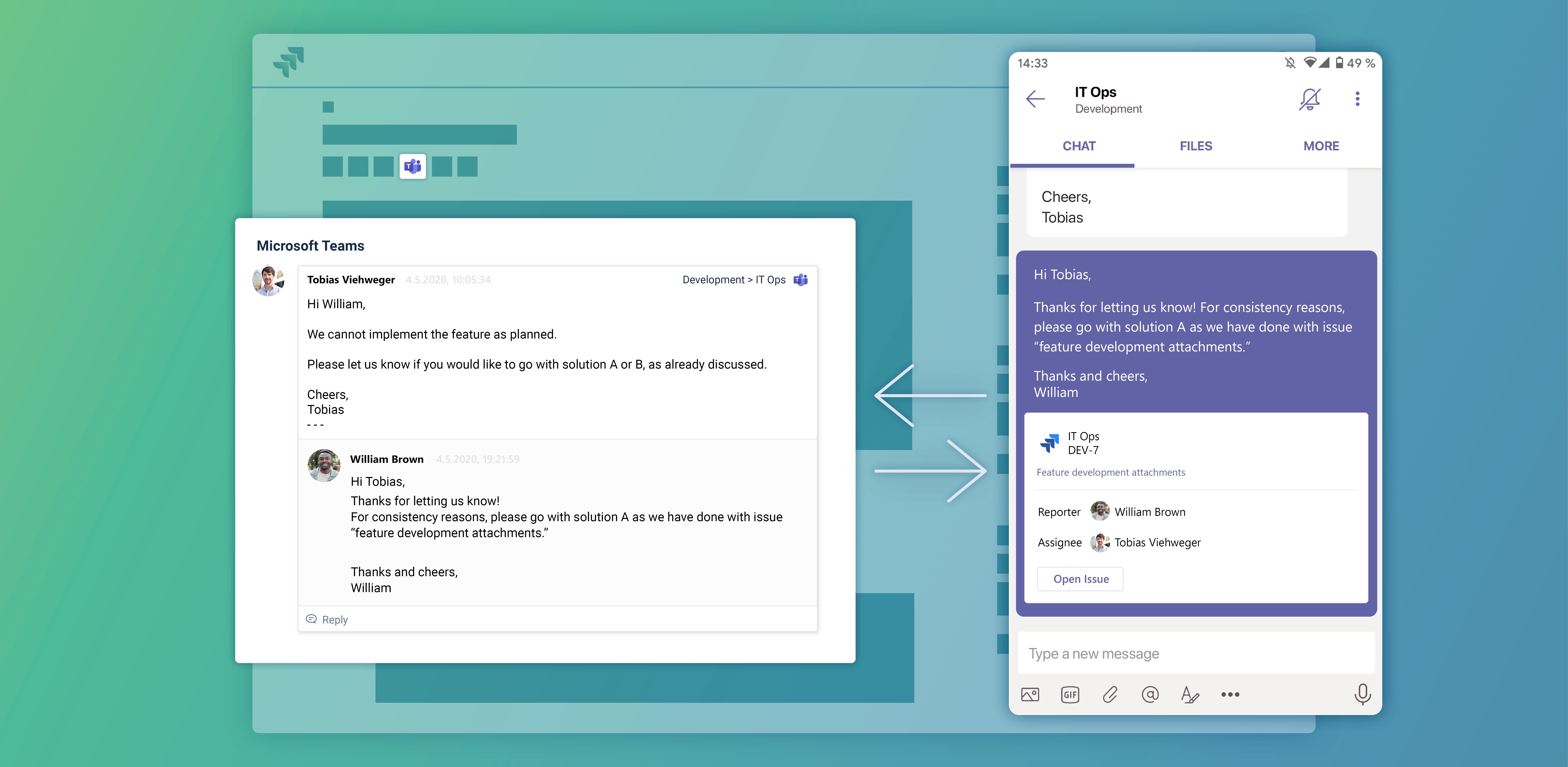
Quick create mode
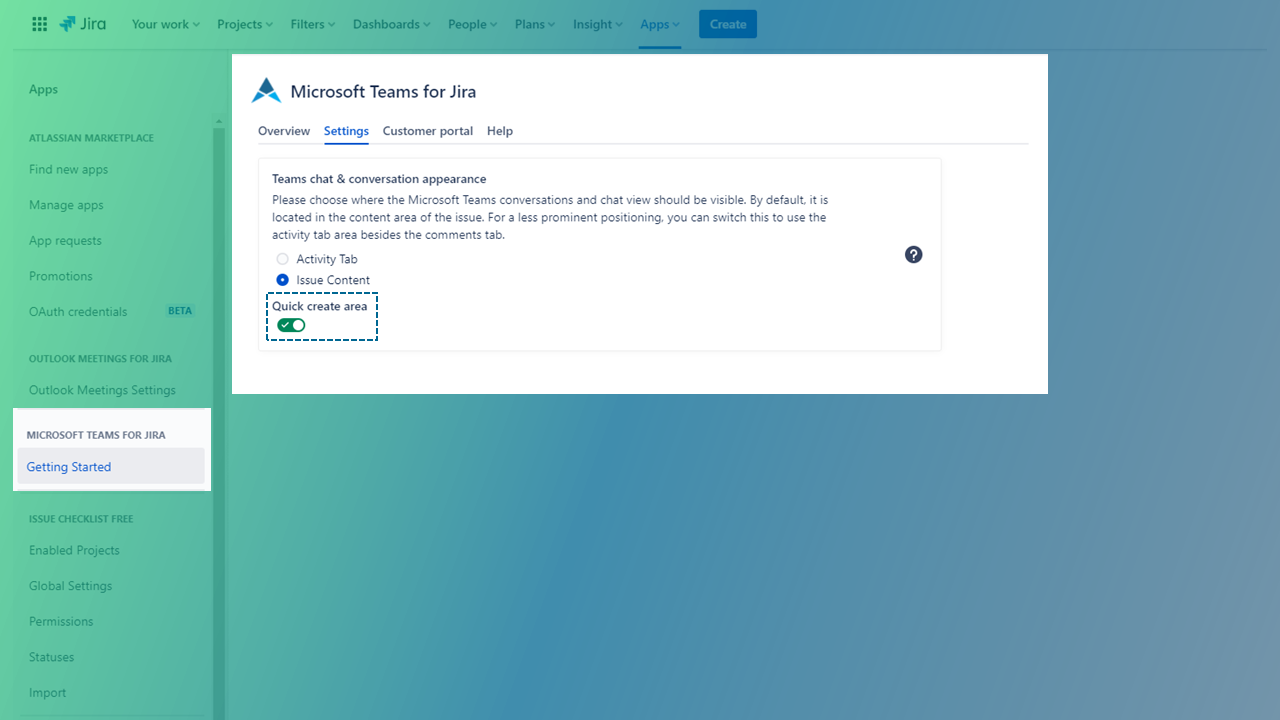
In case you have toggled the quick create mode in the settings, the lower area will always display and show a comment-like interface. This can be helpful, in case you want to transition from comments to Teams communication.
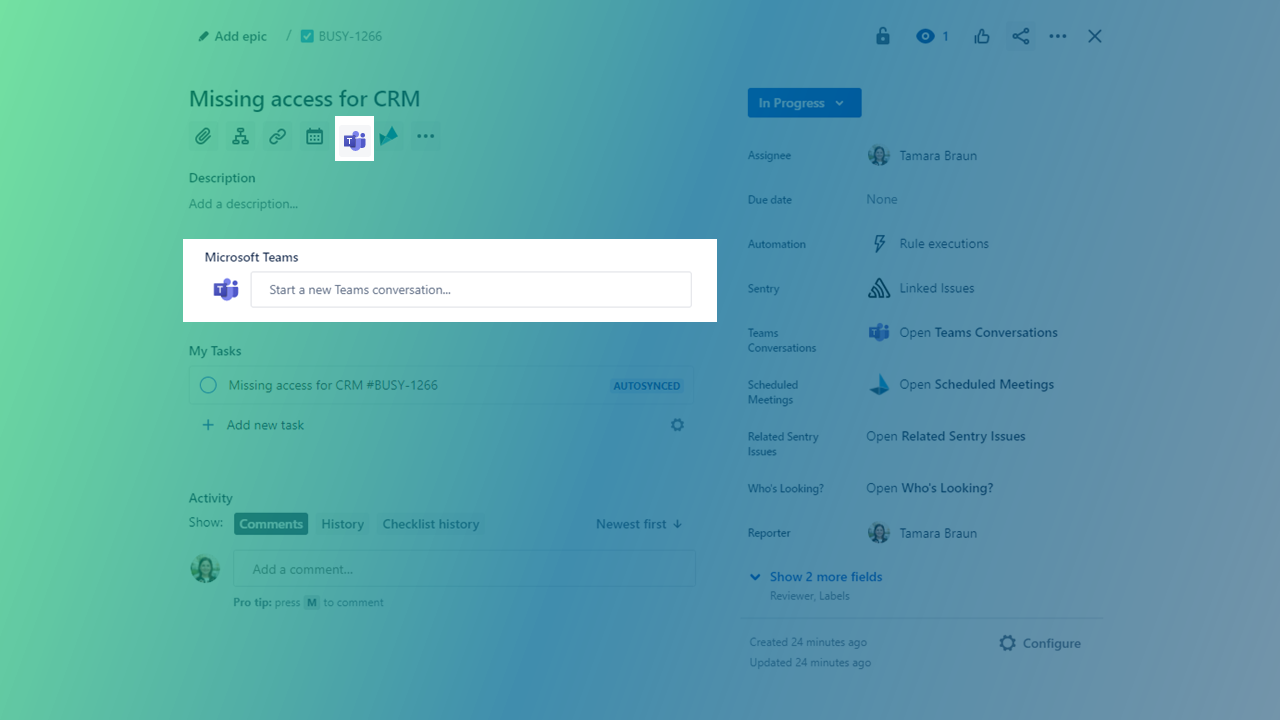
Activity Tab
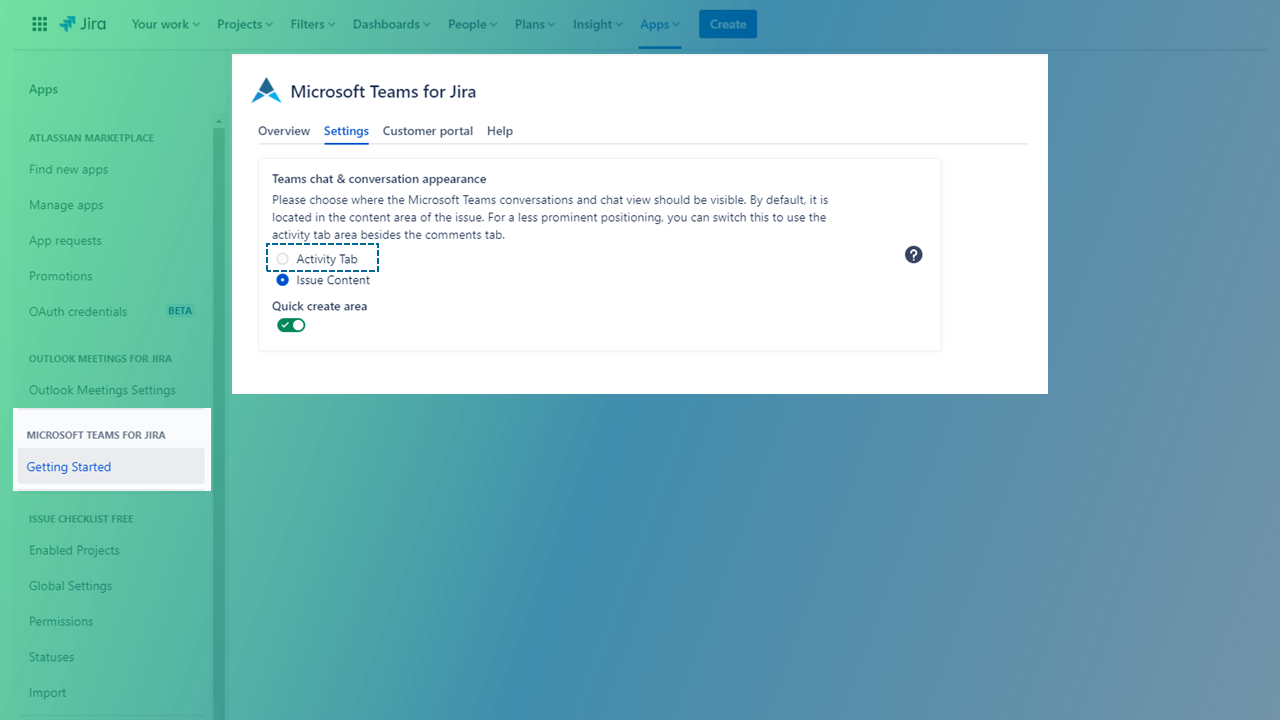
Using this option, the Microsoft Teams area will appear in the bottom, next to comments and the issue history.

