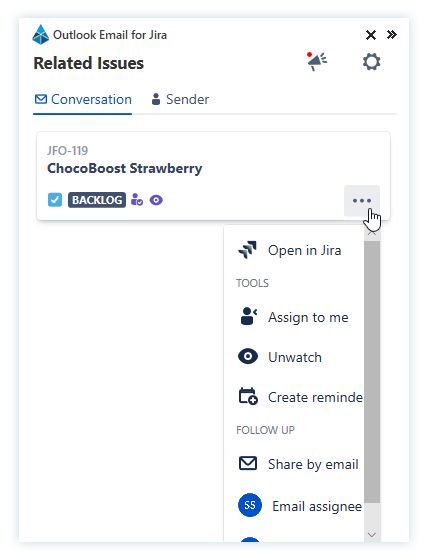Beginners overview
This tutorial gives an overview of all features and workflows with the Outlook Email for Jira add-in.
Create new issue
One of the primary use cases of the add-in is to create new Jira issues based on your emails.
The idea is to make it as easy as possible for you to share important information received via email
with your team.
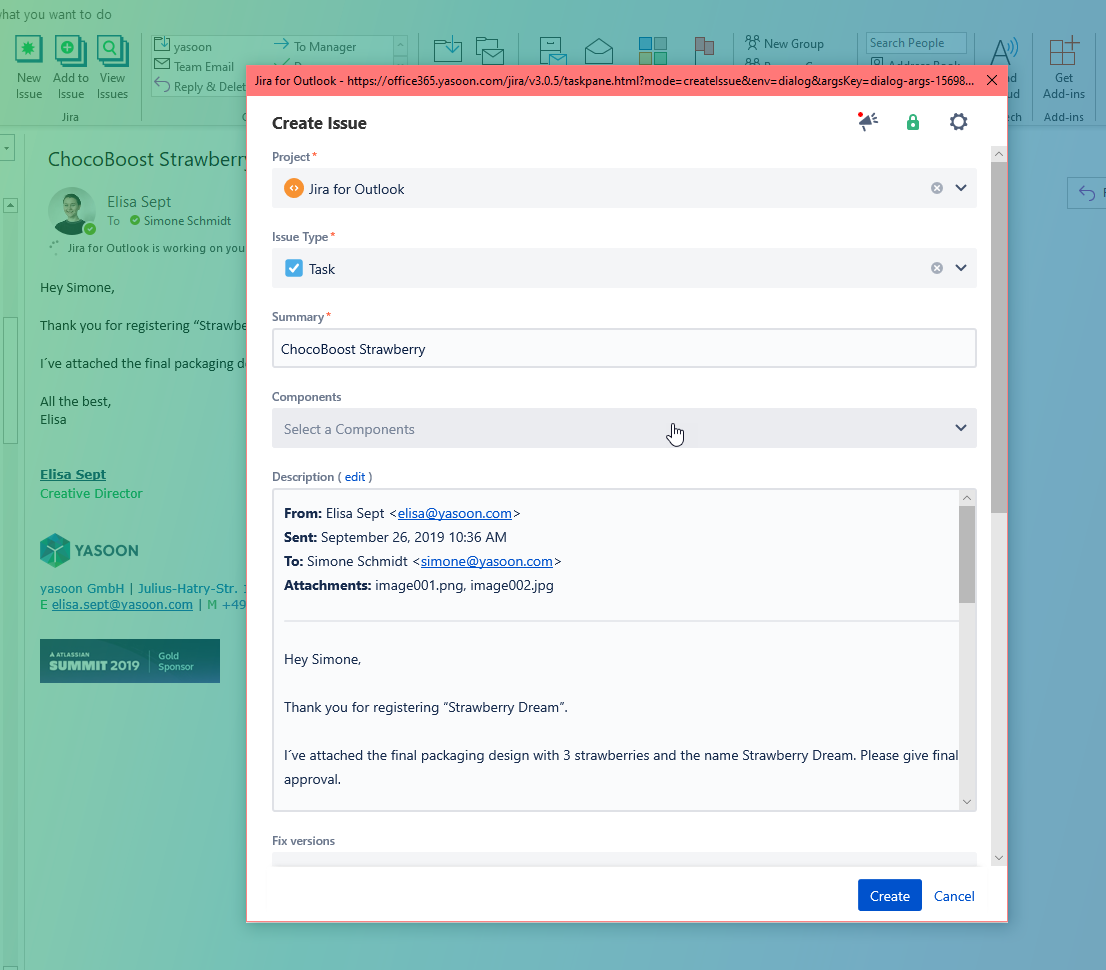
When you create an issue you have the advantage of using the following features:
Have all Jira fields available in Outlook when creating a new issue
Get proposals for the project name of the issue based on the content of your email
Preview the email in the description field and see how it looks in Jira in a graphical editor
Use the rich text editor to highlight or adapt the content of the email to your needs
Upload all or only some (necessary) attachments, images or even the email itself
Select special workflows for ServiceDesk projects
Put emails in a Jira context
After the issue is created, you can now find a handy sidebar next to your email. The sidebar shows you all related issue information from Jira concerning that email at a glance.
Use case: For example if you have previously created an issue for an email in the conversation or if there is a reference to a Jira issue inside the email, you will find the information in the sidebar.
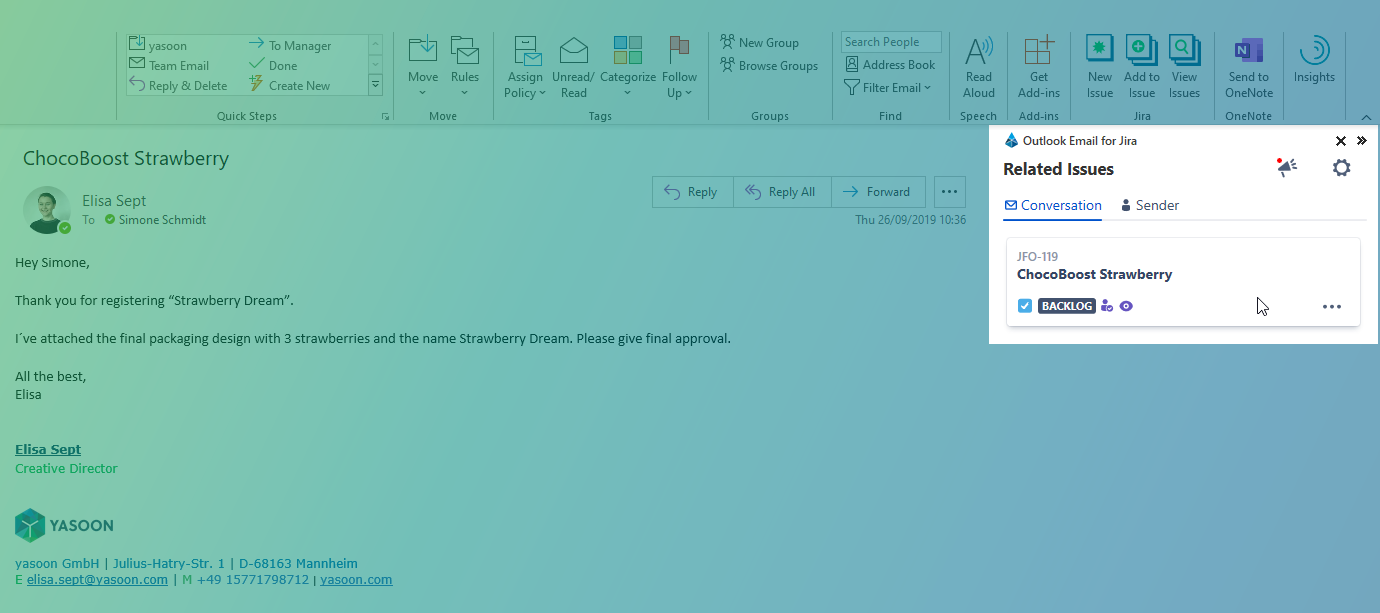
Alternatively, you can see and look for Jira issues related to the sender of an email. You need to switch from Conversation to Sender in the index-tab of the sidebar.
The sidebar is the starting point for a lot of actions: update the issue, add comments, upload files, etc.
Work with issues in Outlook
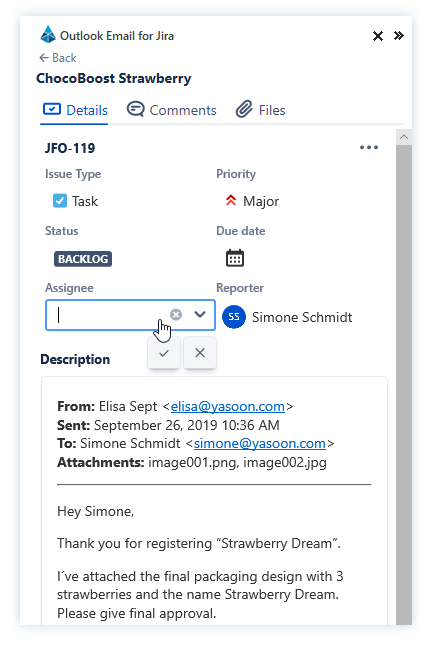
The add-in provides the most commonly used Jira features directly in your Outlook.
Using the sidebar makes your work life even easier as you can change, adapt, comment on or upload files to your issues without switching to Jira. No worries, all changes to an issue made in Outlook will instantly be synchronised in Jira.
This is what you can do when using the index-tabs:
Details
See and edit information about the issue e.g. change the assignee or adapt the content of the email with the rich text editor.
Comments
See all comments and quickly add new ones e.g. if there is additional information to that issue.
Files
See and add new attachments e.g. images or even the email itself or other relevant emails with important information related to that issue.
Integrated with Outlook
The above-mentioned features focus on how the add-in provides the optimal Jira integration including all necessary functionalities and features.
However, the add-in also provides a seamless integration in Outlook and thus, influences the way you work with it. For example, you can share the issue by email or you can set a reminder in your Outlook calender if there are milestones to be sticked to.
To do so, you need to open the sidebar in your Outlook. Select an issue and click on the three buttons in the bottom right hand corner. Now, make your selection what you wish to do next - all in one single click.