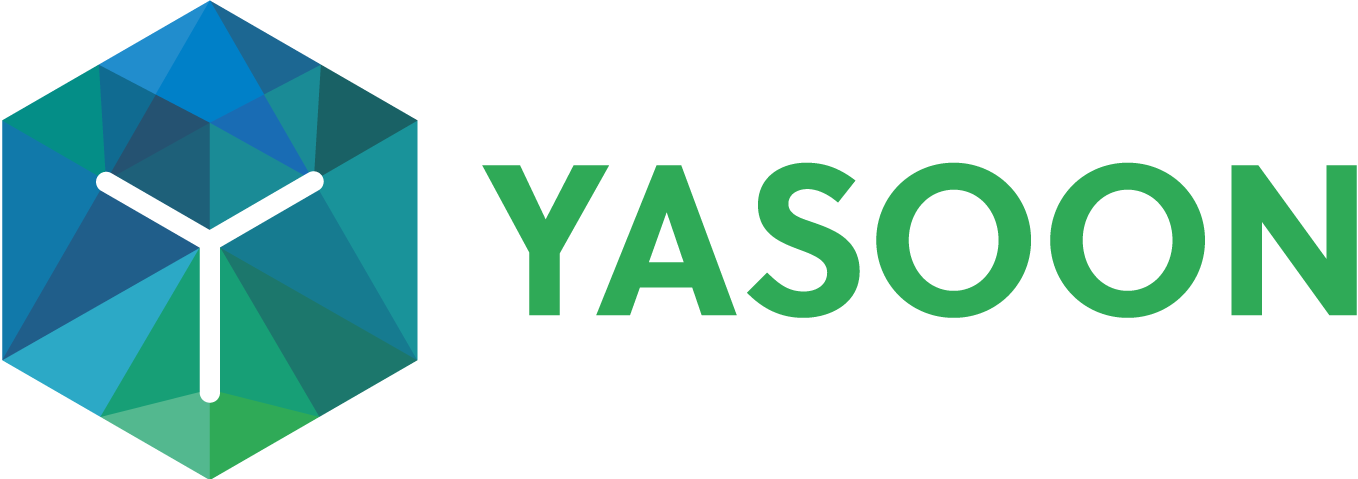Add Jira issue comments in MS Teams
The Teams integration allows adding a Microsoft Teams conversation as a Jira issue comment, capturing additional information during collaboration. This ensures relevant data is collected across both tools. You can use Jira comments for significant updates or new specifications. Participants will receive email notifications about new comments or linkages.
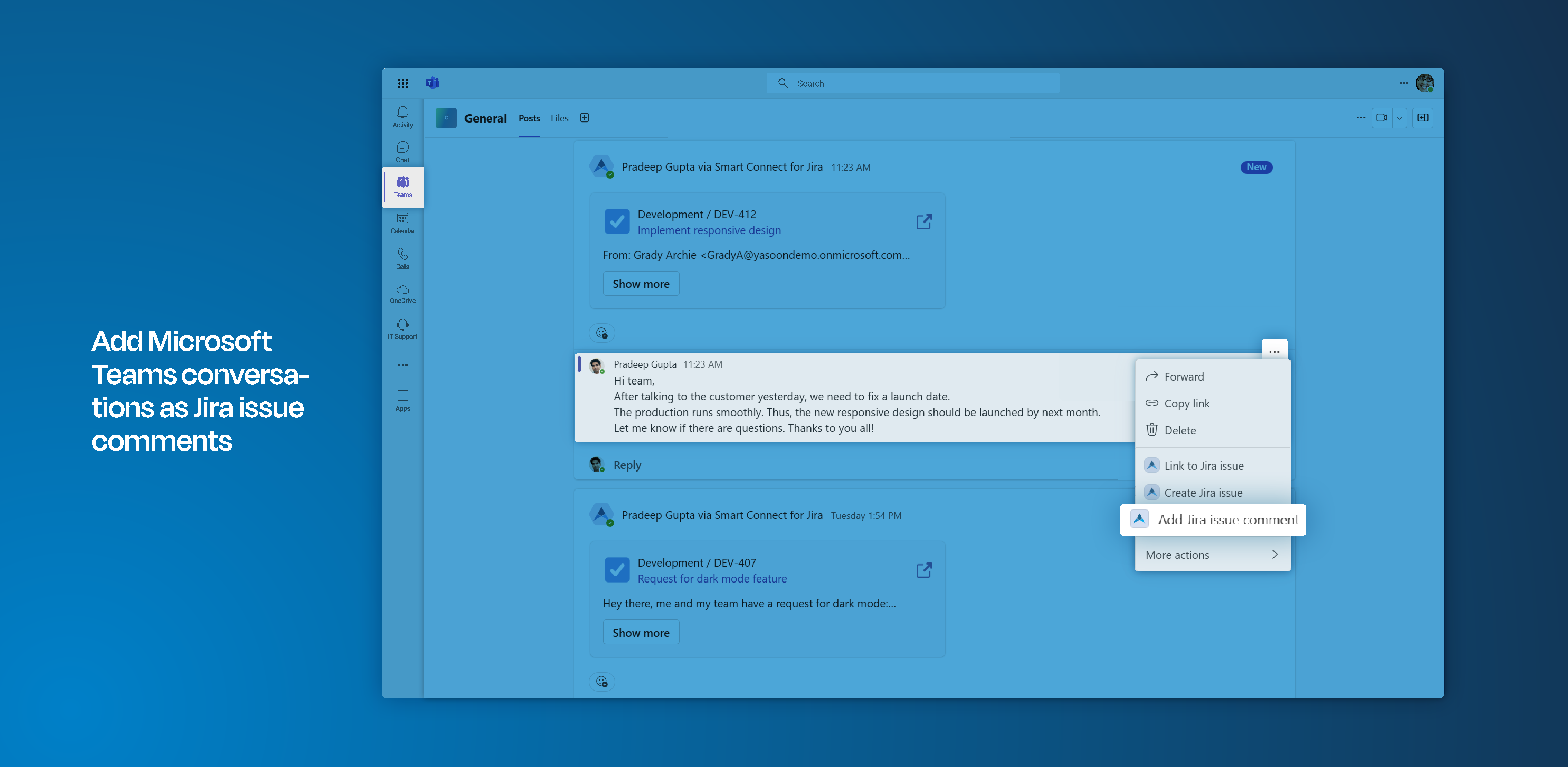
Click through demo
Feature at a glance
New information regarding an existing project can emerge at any time. Therefore, it is essential to promptly add and share this information with the team. In Microsoft Teams, you can select a specific conversation and bring its content to Jira with just a click.
Add Microsoft Teams messages as Jira comments
When a significant update arises in a Microsoft Teams conversation regarding an ongoing topic, be sure to select the relevant message and bring this information to Jira. This ensures that all team members remain informed about the issue, regardless of the tools they are using.
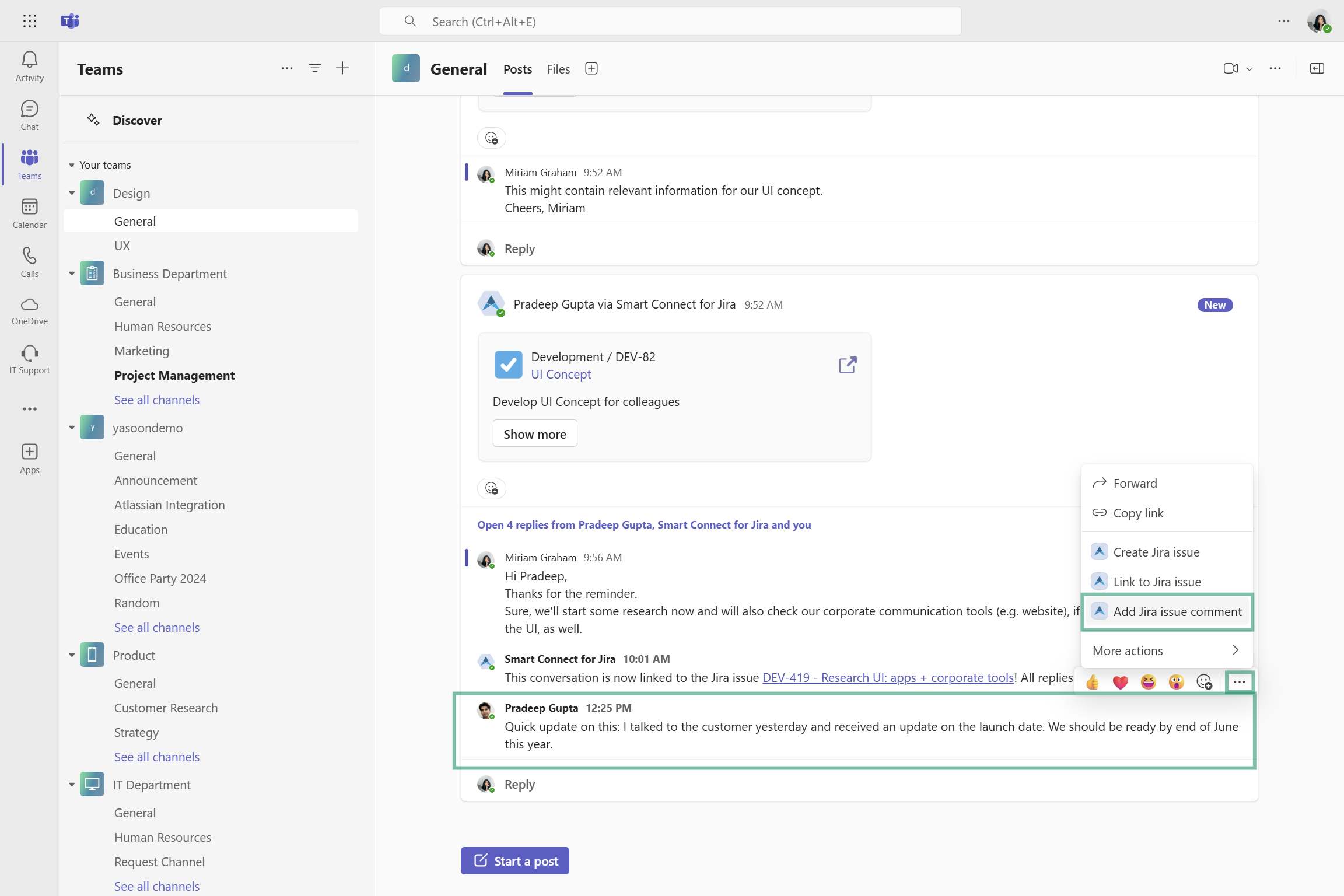
Add as Jira comment - dialogue
When clicking “add as Jira comment,” a dialog opens. The app adopts the Jira interface, simplifying field completion. The message from Microsoft Teams is automatically populated in the comment field, and you can add more information or adjust the format.
This feature lets you add the Microsoft Teams message as a comment and link the Microsoft Teams message thread to the issue for future reference.
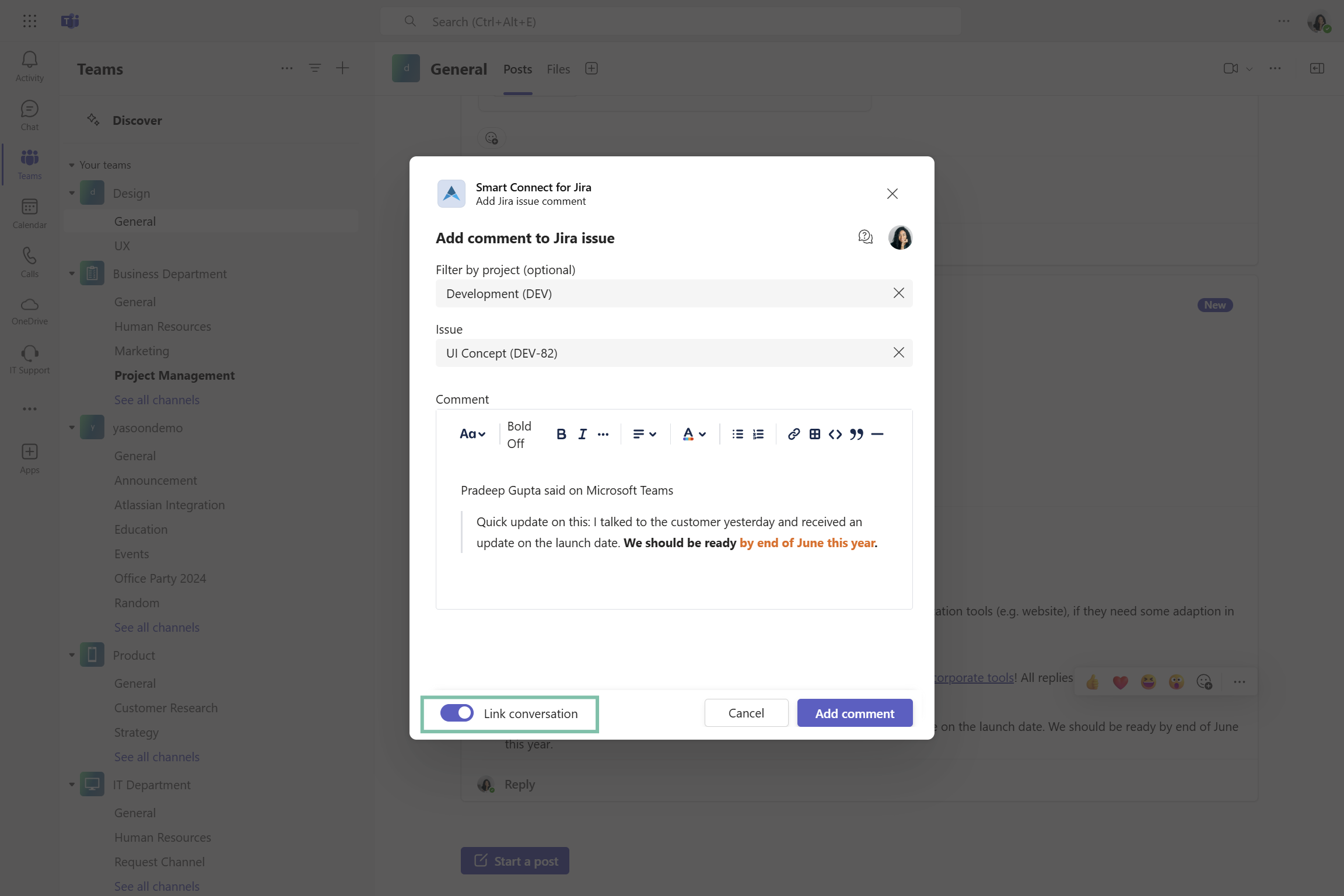
Connecting Microsoft Teams Messages to Jira Issues
Once you add the Microsoft Teams message as a comment to the Jira issue, the Smart Connect app bot will notify you in the channel with a link to Jira, ensuring that issue-related information is accessible in both Microsoft Teams and Jira.
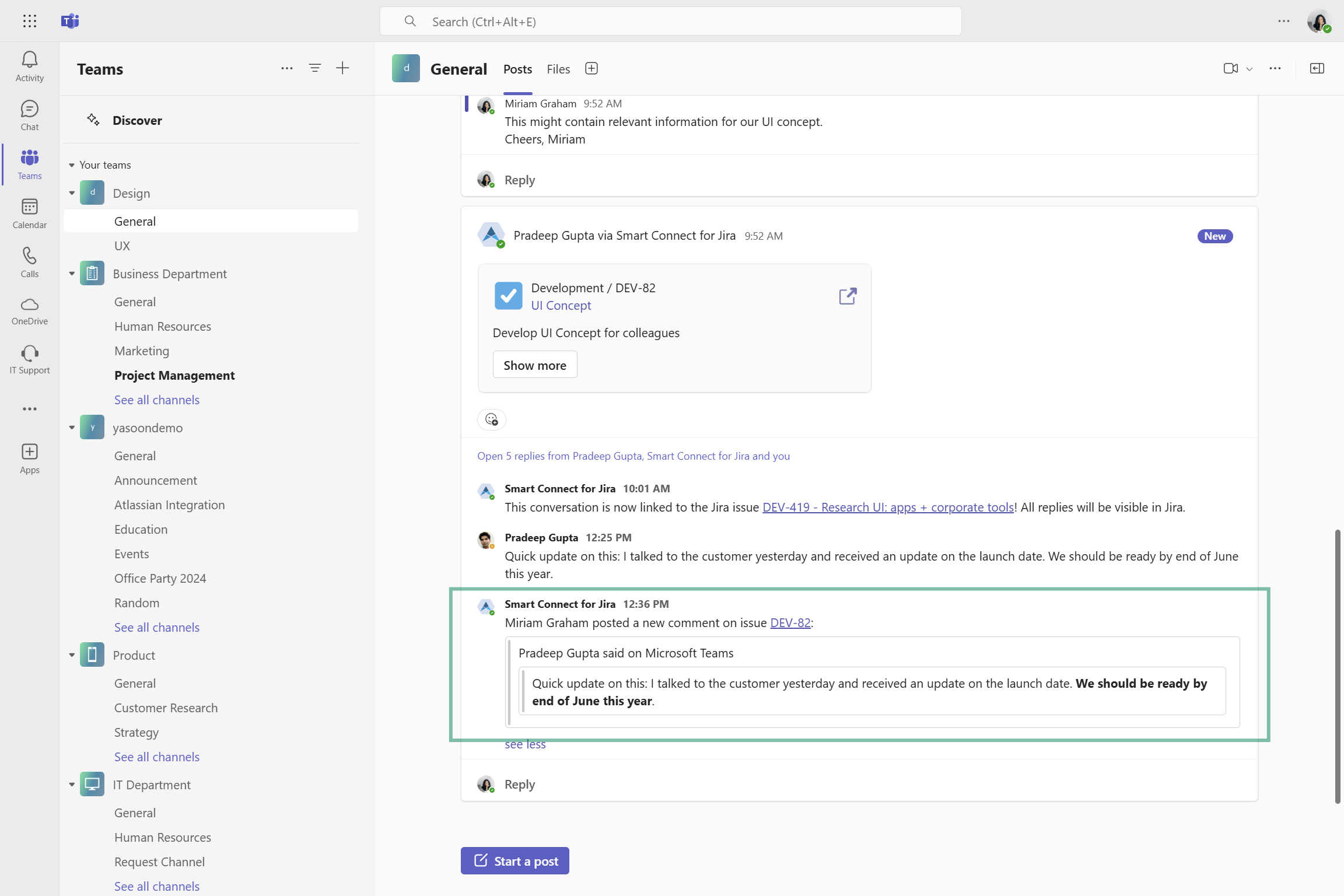
Access Jira comment in the issue
When switching to Jira, the issue now displays the Microsoft Teams message as a Jira comment, e. g. allowing stakeholders to receive an email update.
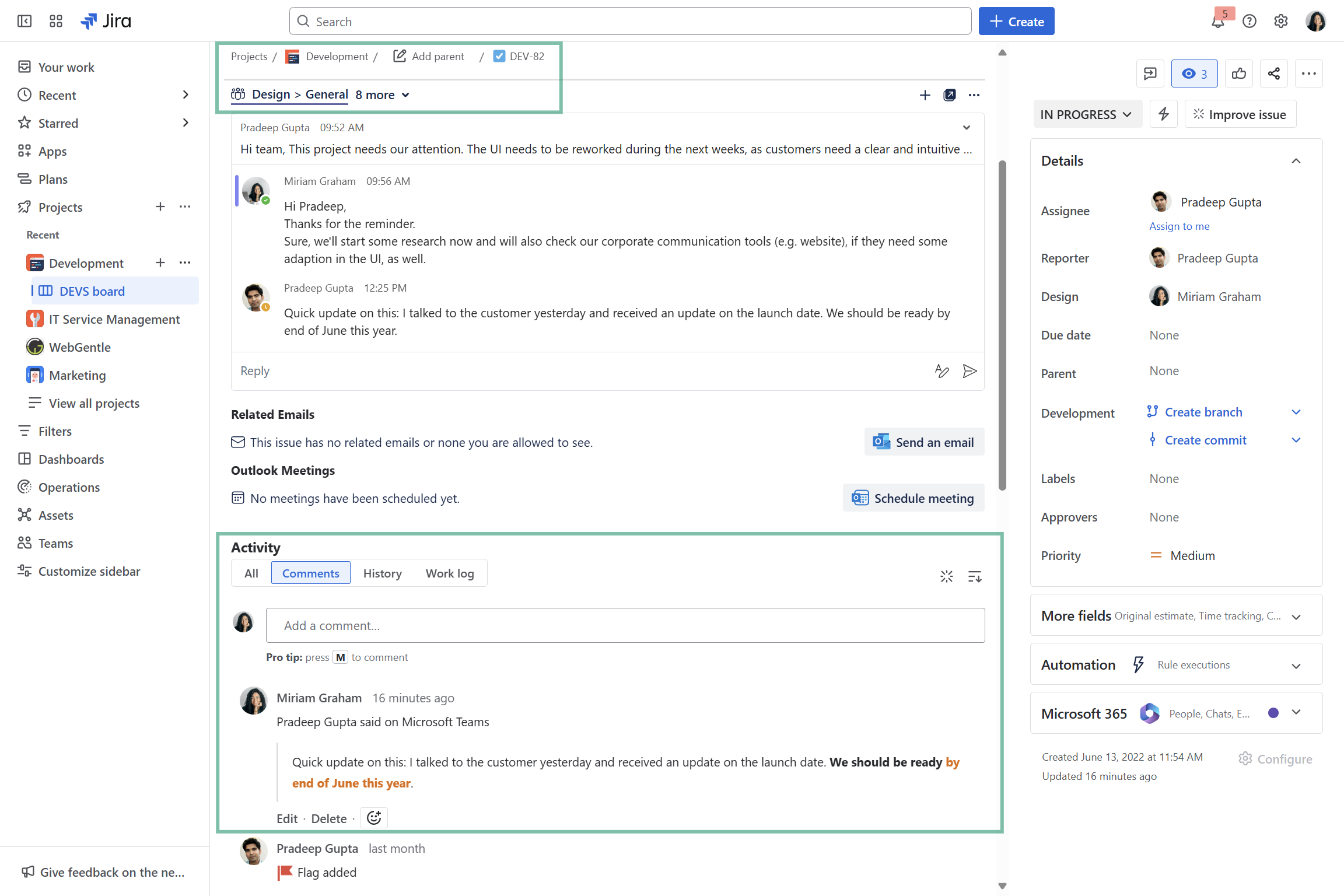
Feature configuration
In order to use Jira features in Microsoft Teams (such as creating Jira issues based on Microsoft Teams conversations) a connection between Jira and Microsoft Teams must be established by your Microsoft Teams team owner (refer to: Admin configuration)
Admin configuration
To get started, the installation of the Smart Connect for Jira app (free) is necessary. This task should be carried out by either the Microsoft Teams team owner or the Microsoft Teams admin.
The installation process is straightforward and can be completed in just a few clicks by following the instructions available within the Jira admin settings.
If you’re not a Jira admin but a team owner, you can follow this link to directly start the installation in Microsoft Teams: Install Smart Connect in Microsoft Teams.
User configuration
This feature offers instant accessibility with no user configuration needed. You can start using it right away.
Useful links
Further information as well as the technical reference on shared office items can be found here: https://support.yasoon.com/M365FJ/sharing-access-to-microsoft-365-items
Additional information on the process of automatic linking can be found here: https://support.yasoon.com/M365FJ/microsoft-teams-set-up#Teamsapp-Automaticlinking