Teams portal app: Known issues
In some cases, a customer user might experience the following issue in the JSM portal in Teams:
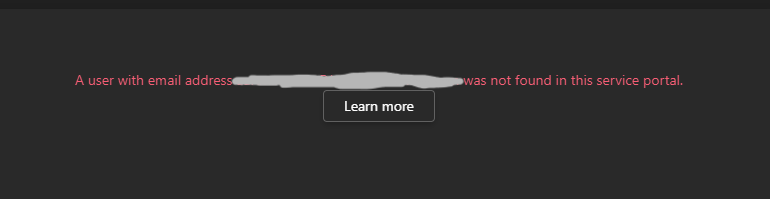
This can have different reasons.
Create portal customers on demand is disabled
In some cases the email address from MS Teams can’t be linked to the Customer Portal because the Teams settings configuration in Jira didn’t allow to create portal customers on demand. Go to Jira → Apps → MS3655 for Jira/Teams settings → Customer portal → open the relevant Portal and enable “Create portal customers on demand”
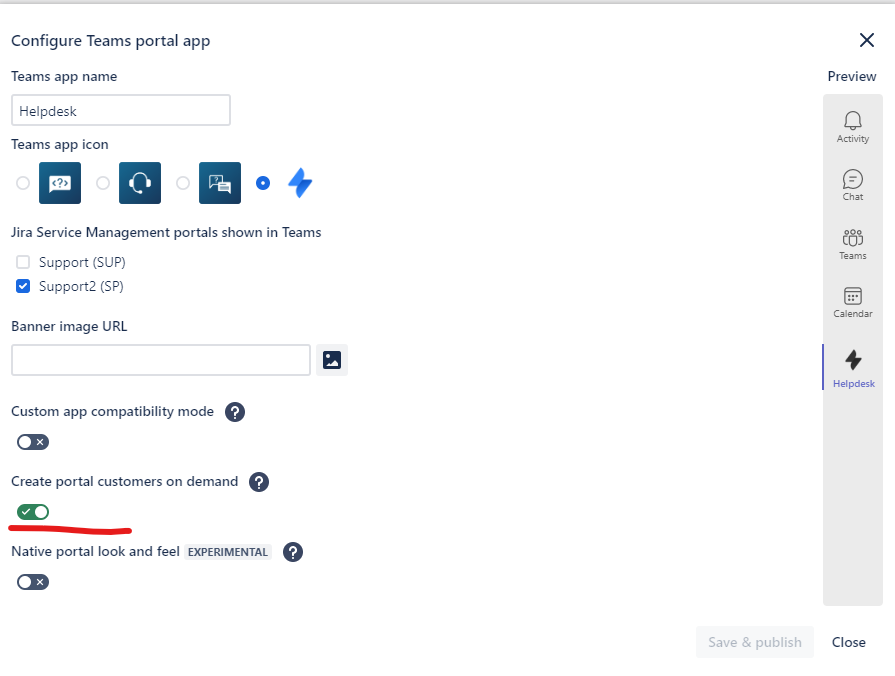
Missing permission
We have observed that in some rare cases, our app does not get the correct set of permissions in Jira Cloud. If that happens, we are not able to fetch any user information, which is necessary for this to work. You can fix this by following the steps below.
Go to your Jira site and to “Global permissions” (<yoursite.atlassian.net>/secure/admin/GlobalPermissions!default.jspa)
Add the “Browse users and groups” to the “atlassian-addons-admin” group (on the very bottom of that page). Afterwards the login should work.
-20220521-202714.png?inst-v=ae5dbd8b-f3de-48f5-993b-4642c8ac836d)
User with email address does not exist
It’s also possible that the email address used for the Jira user is not equal to the primary email address of the user (e.g. using an alias, or a legacy name, e.g. before marriage). Make sure that the email address shown in the error message actually belongs to a valid Jira customer user. It’s also possible that the user does not exist (yet) and you have turned off automatically creating customers in our app settings. In that case, make sure to sync your customer users through other means, e.g. from AzureAD.
App not appearing for all or certain users
It may take up to 24 hours for the app to be visible for users in Teams.
As the app is considered a “custom app”, certain restrictions in your Microsoft Teams admin center might apply. Make sure you have allowed custom apps and the app permission policy actually allows custom apps - you are also able to only allow this app in particular, in case you don’t want other custom apps to run.
A good point to start is the Manage apps section in Teams:
https://admin.teams.microsoft.com/policies/manage-appsMore information can be found in the Microsoft docs:
https://docs.microsoft.com/en-us/microsoftteams/app-policies
https://docs.microsoft.com/en-us/microsoftteams/teams-custom-app-policies-and-settings
User sees error “customer with email address not found”
See here: Teams portal app: Known issues
