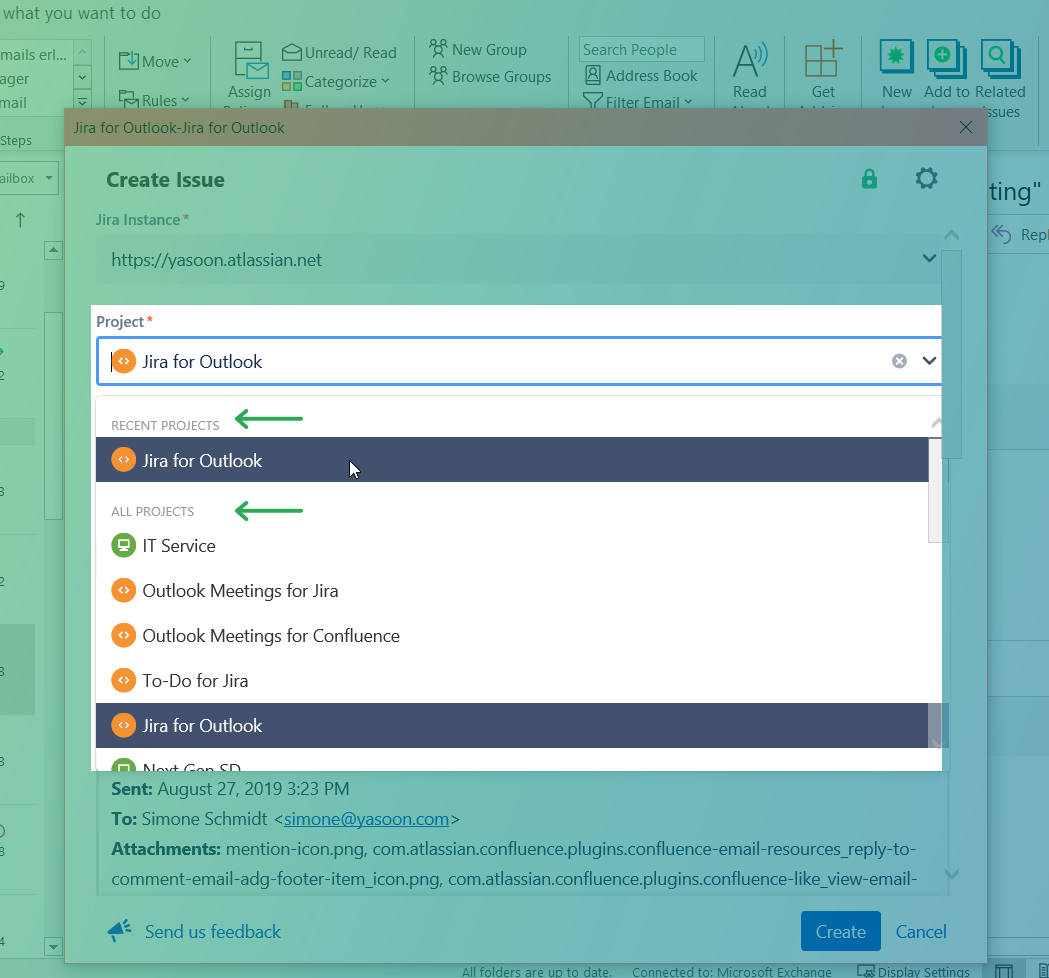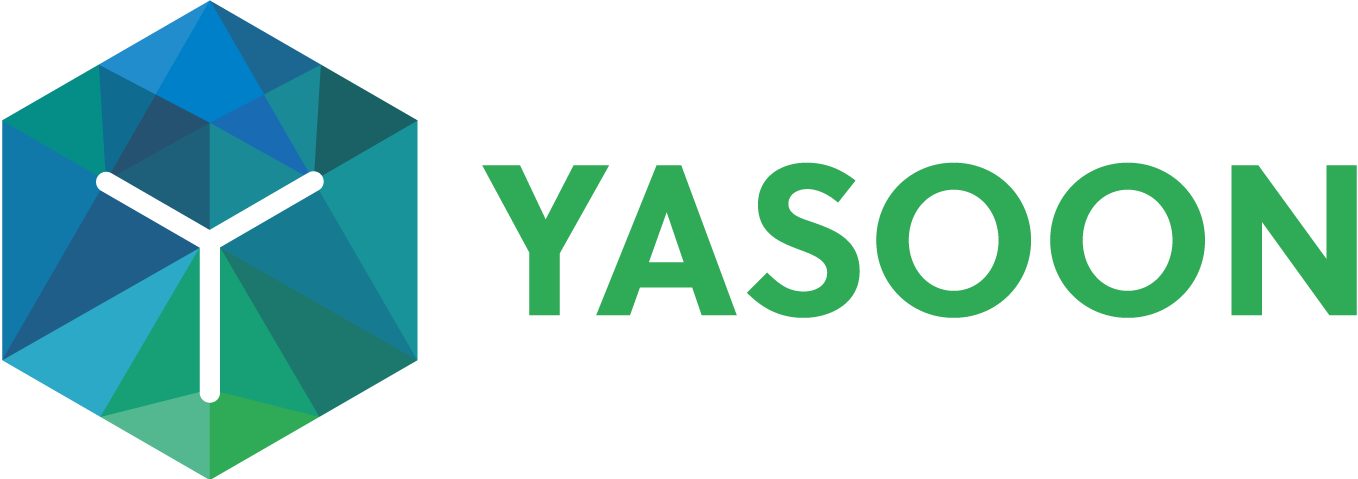Email: Set a default project
Having a default project can greatly speed up the issue creation. Once you open the create issue dialogue in Outlook, all fields will immediately be rendered. There are multiple ways how to set up a default project.
Option 1: Last used project
By adjusting the settings of the Jira for Outlook add-in, you can enable that the add-in remembers the last project you worked on. Thus, the next time you create a new issue, the add-in will automatically select this project and corresponding issue type. Here you can find an overview of how to change the settings accordingly: All settings explained.
Option 2: Based on the subject of an email
Whenever a certain project name appears in the subject line of an email, the add-in will automatically remember and select it, when you create a new issue in Outlook.
To adapt the settings accordingly, it is required that the subject line of those emails have a specific format type which is: key: or [key]. (“key” is only a placeholder and should be exchanged by the project name)
Here is an example.
You work on a project called “Demo”. The subject line of the email should now look like this:
Key: ---> Subject: Demo: new features requested OR
[KEY] --->Subject: [DEMO] new features requested
This can be very handy when working with multiple projects and external collaborators. You can easily create new issues and related emails can quickly be matched.
Option 3: Admin controlled DEPRECATED
In previous versions of the add-in the admin was able to set a default project centrally for all users . This has been removed in favor of the methods above.
Recent projects
If you work with multiple projects, the add-in will suggest a list of your recent projects you worked on. You can see at a glance, if your current project is listed or not. If not, you can select it individually.