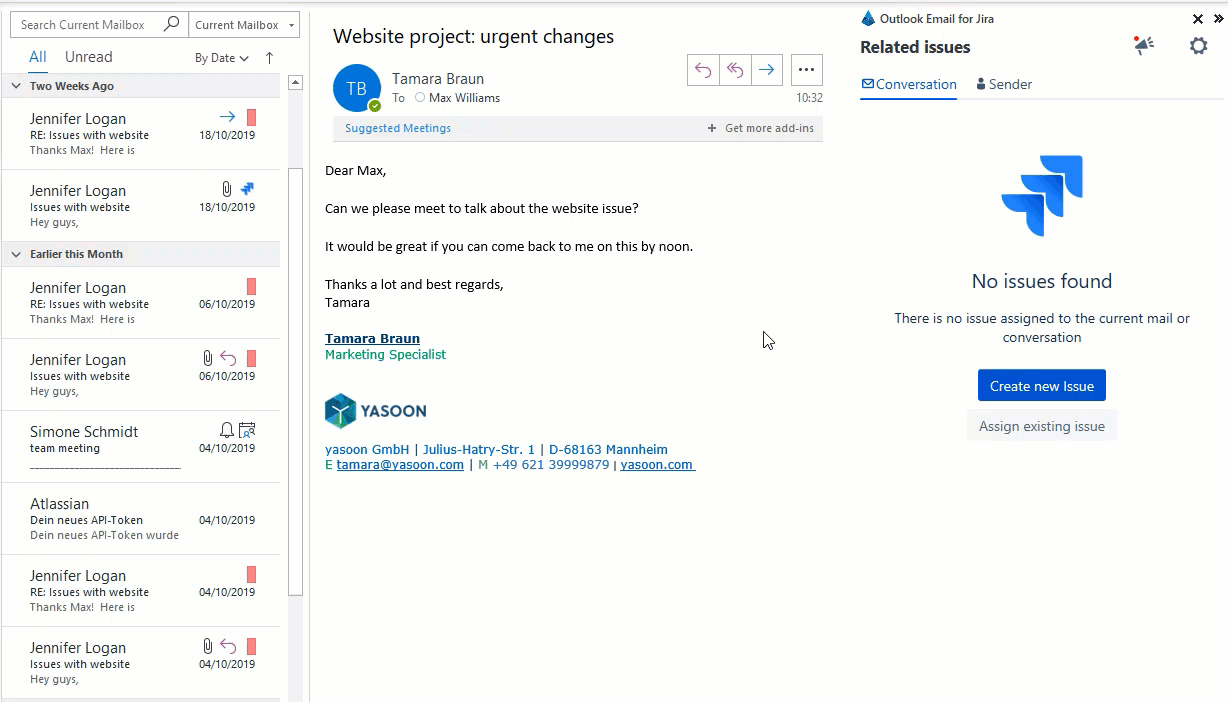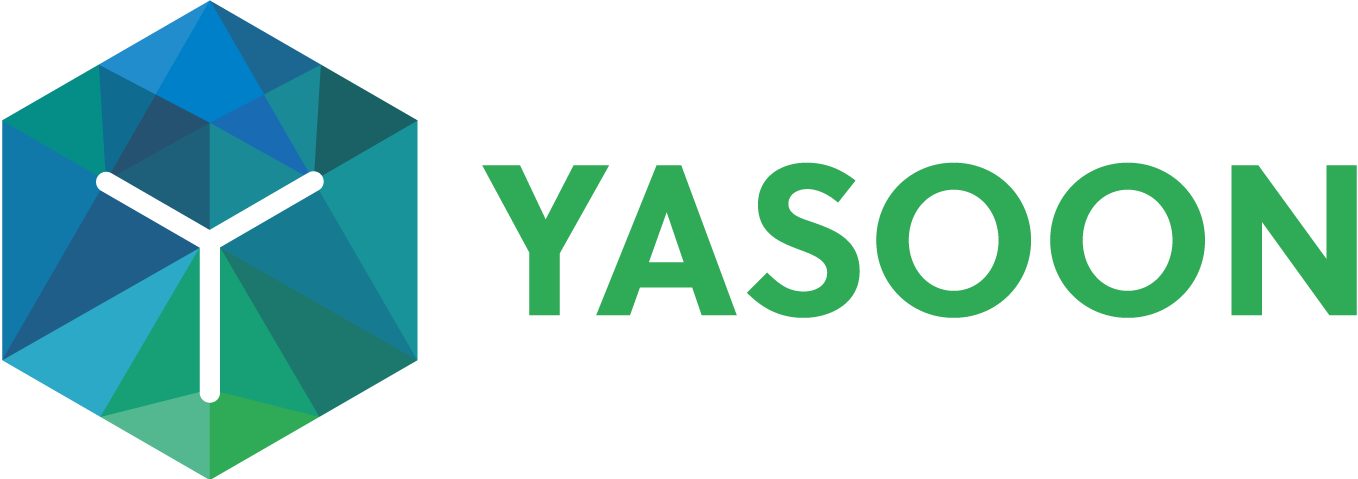Email: Upload an attachment
With our add-in it is possible to upload your attachments easily and quickly directly from your email to the corresponding Jira issue.
Outlook Email for Jira supports four types of attachments:
file attachments (e.g. when you forward an email, the email itself is an attachment)
inline images (e.g. signatures are oftentimes declared as inline images)
files from your local file system (e.g. pictures, excel sheets you wish to share with your collegues)
the whole email as a file (.msg /.eml format) (e.g. emails from a supplier which is relevant for the project)
Upload & delete attachments
If you create a new issue in Outlook based on an email which has several attachments, all attachments referring to that email, will automatically be uploaded to your Jira issue.
However, you can adjust the number of attachments. You just need to click on those attachments you would like to delete and they will not be added to the issue.
Uploaded all attachments

Deleting one attachment
For deleting an attachment, you click on the relevant document and the blue hook disappears. This attachment will then not be uploaded in your Jira issue.
If you do not click on any attachment, all documents will automatically be uploaded.
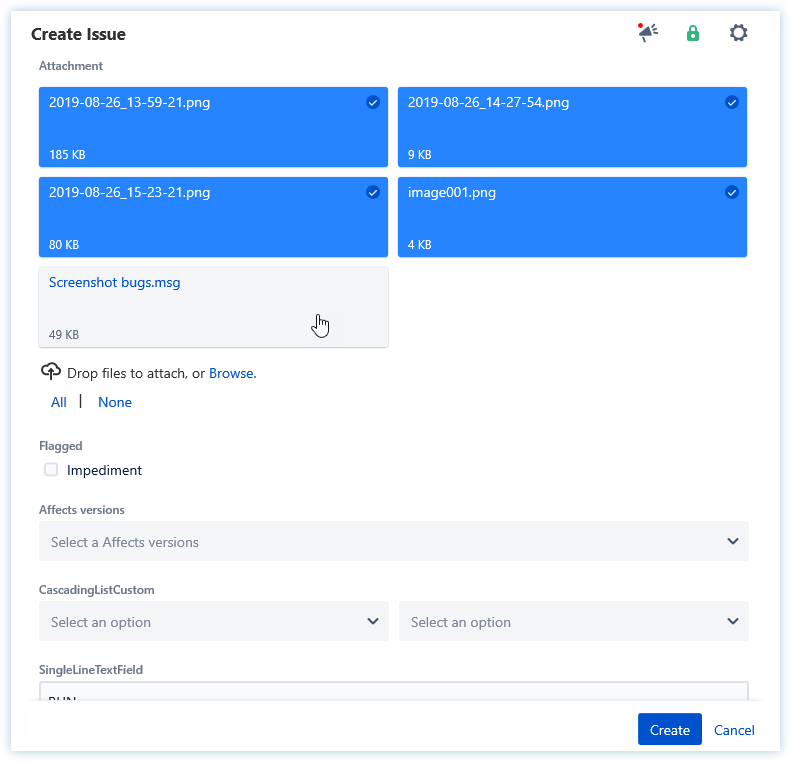
Deleting an attachment looks like this. You click on the document you wish to delete and the blue hook disappears. This attachment will not be uploaded in your Jira issue.
Upload attachments by default
In your Jira for Outlook settings you can change the automatic upload of your attachments. For example, you can set that all attachments are not automatically uploaded. Then, you need to select every single attachment individually if required for the issue.
Drag & drop your attachments
Next to upload the attachments, it is possible to upload another attachments outside your email per drag & drop easily.
In this attachments area you can also choose the buttons, should all attachments from your current email be marked for the upload or none of them.
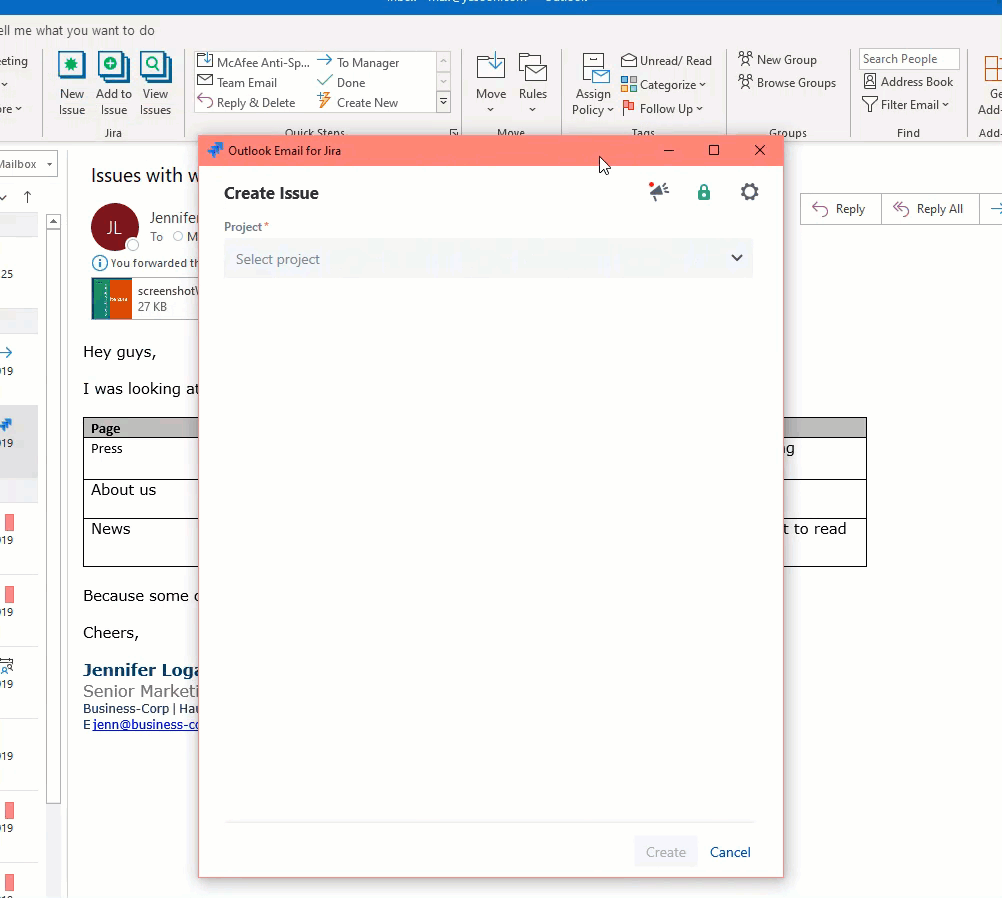
Drag & drop in the sidebar
The add-in sidebar also works with the drag & drop function.
It is possible to add the current or older emails as a fail to an existing issue.
In the settings you can decide, should every email from the create issue be saved as a file (.msg / .eml format), or you can add multiple files and images with this drag & drop function as well.
All files & Images are saved in the issue, if you open the issue in the sidebar you can find your files/images behind the button files.
If you wanna change a wrong file, you have to open your issue in Jira and here you can make changes of wrong uploads.