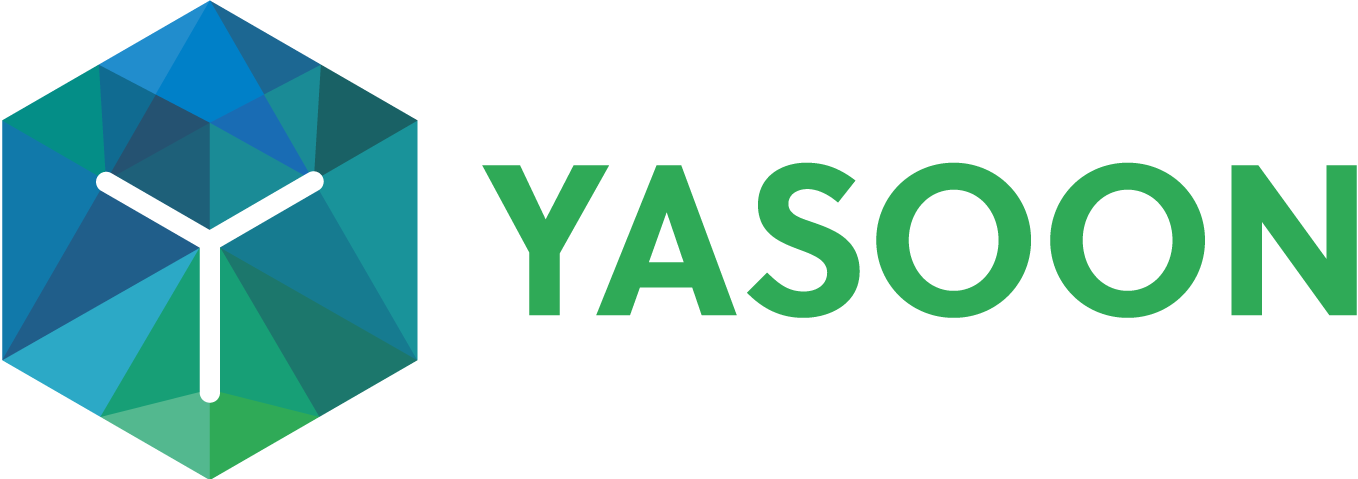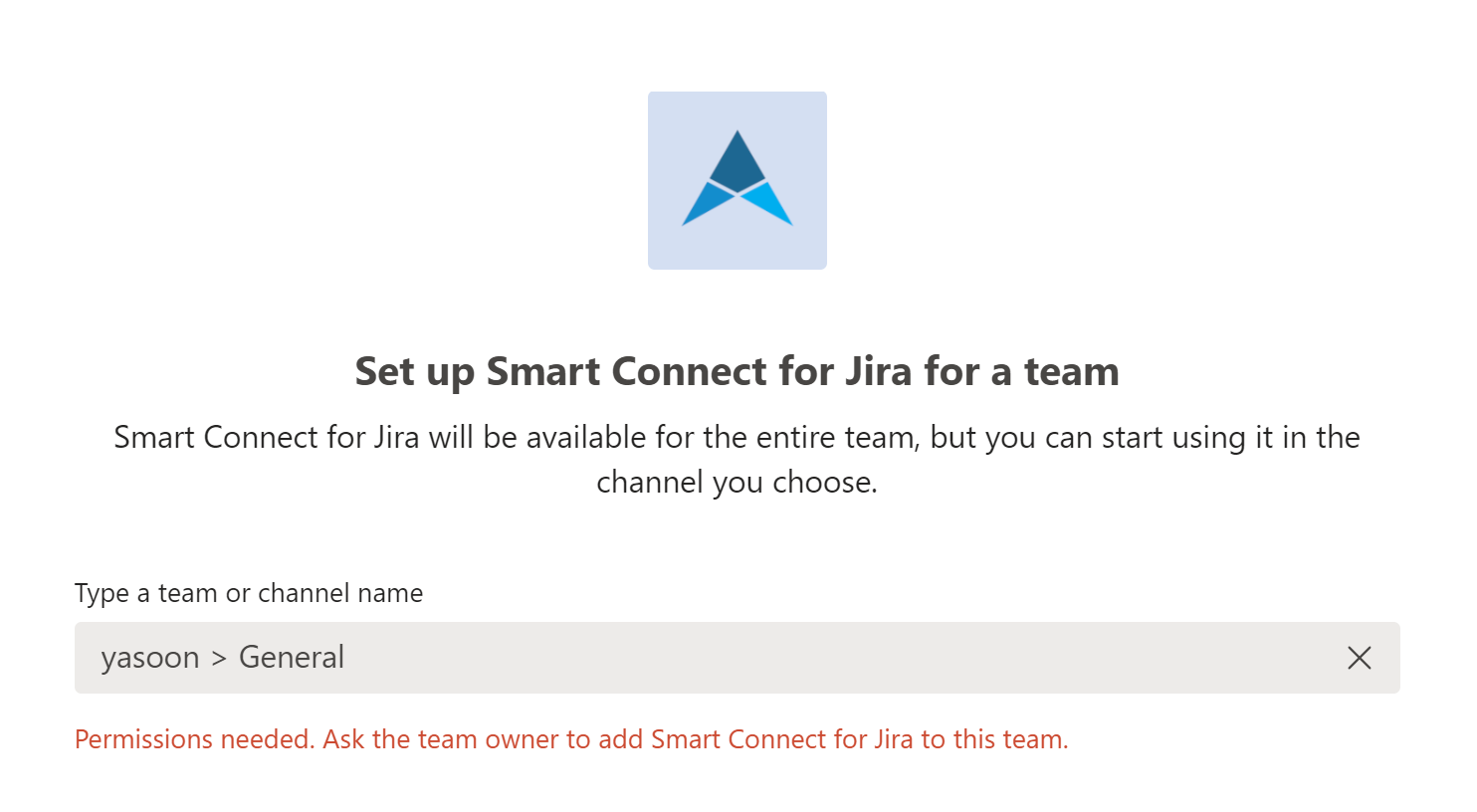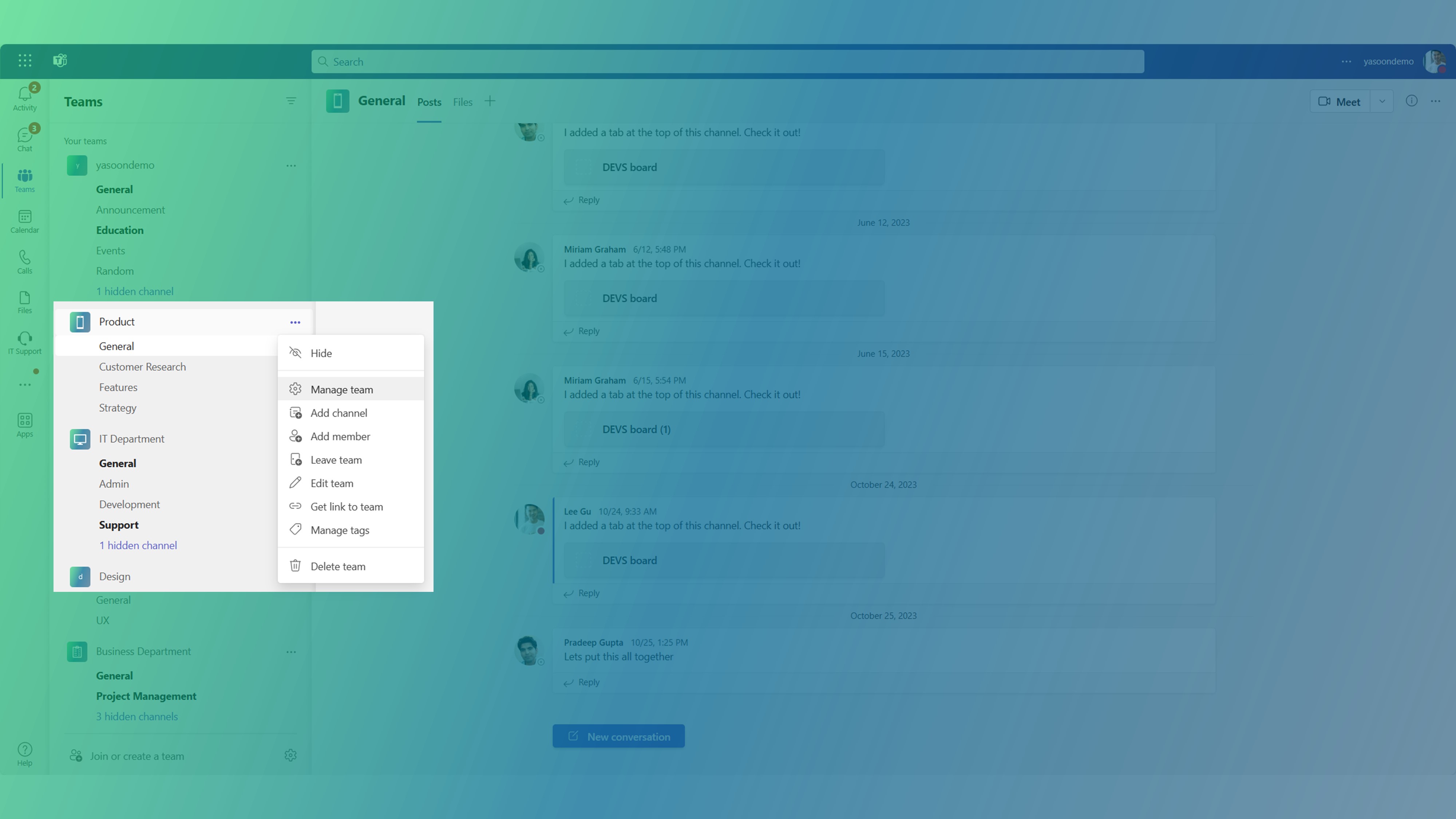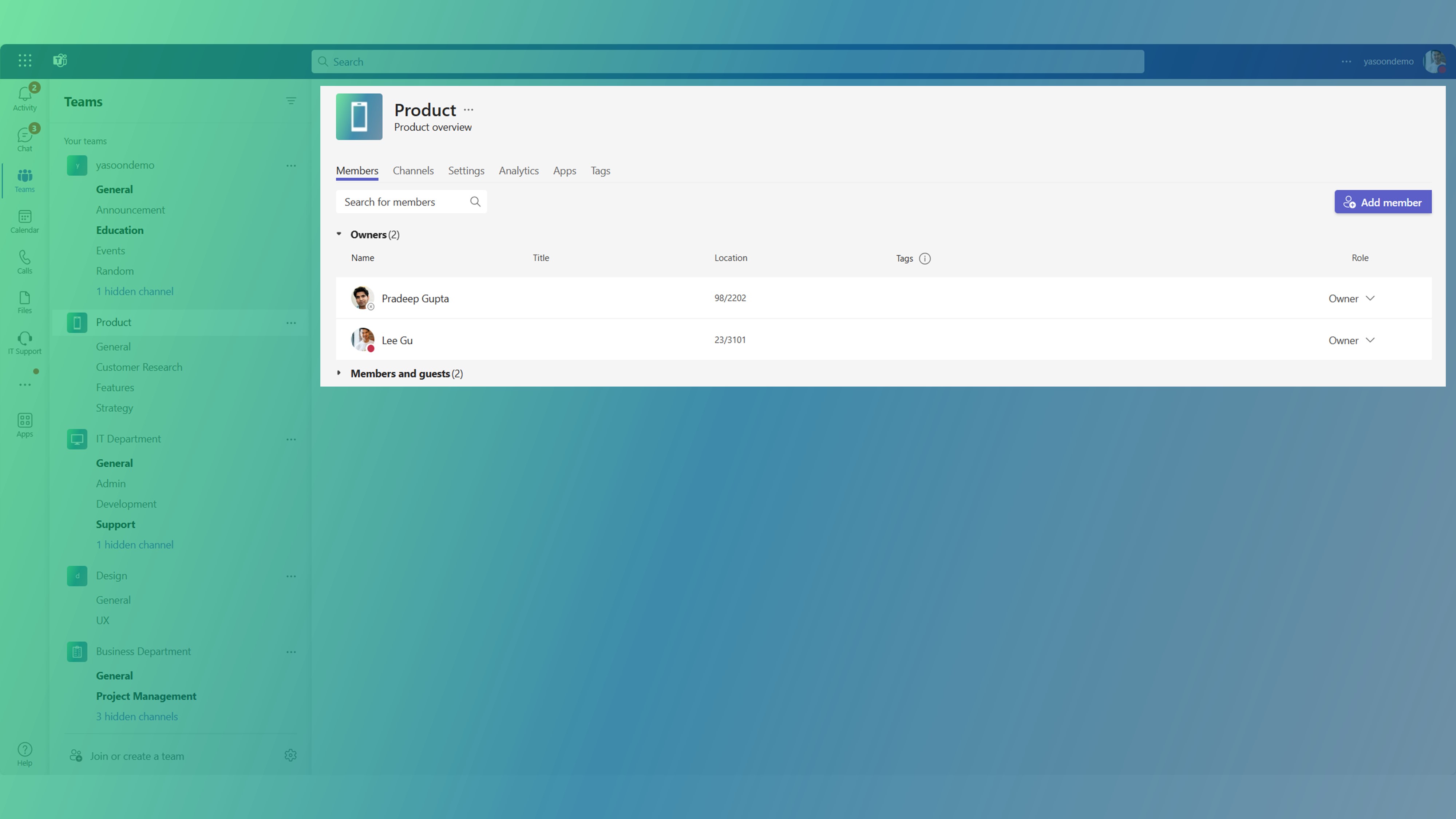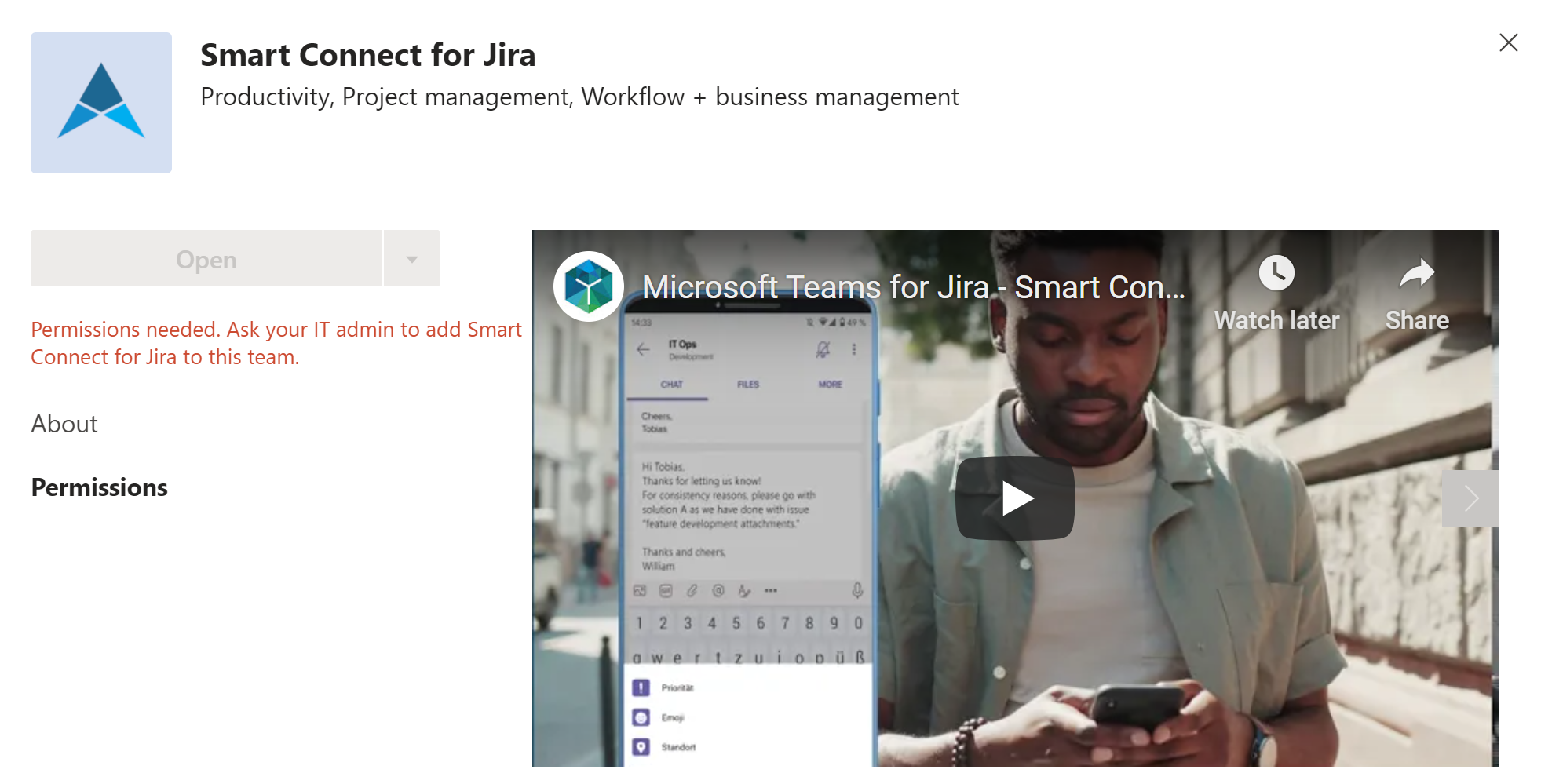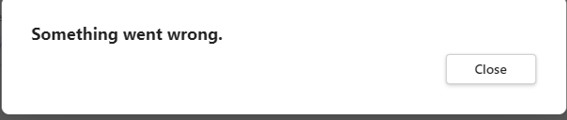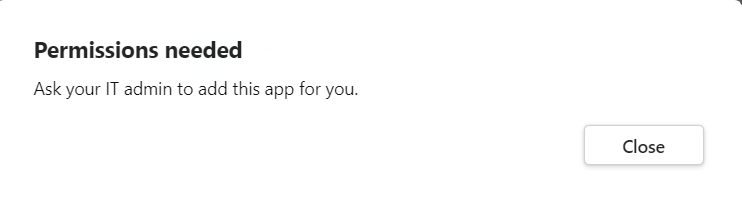Teams app: Installation issues
App can’t be installed (Permissions needed)
App can’t be installed: contact administrator
The administrator can do one of the following to allow the app:
Approve the app for certain teams
Allow owners of a team to install apps themselves
Please check the following article on how to do both things: Approve Teams app.
App can’t be installed: Something went wrong / permissions needed
In some cases the group owner consent has been turned off in Azure which causes to block the installation process. To enable it, please follow these instructions: Deployment Microsoft Teams app | Allow-team-owners-to-install-apps-by-themselves
App missing from search
In case you can’t even find the app in search, your administrator probably has disabled all non-approved apps.
To get the app approved and added, you’ll need to contact a Microsoft Teams administrator (through your normal IT support).