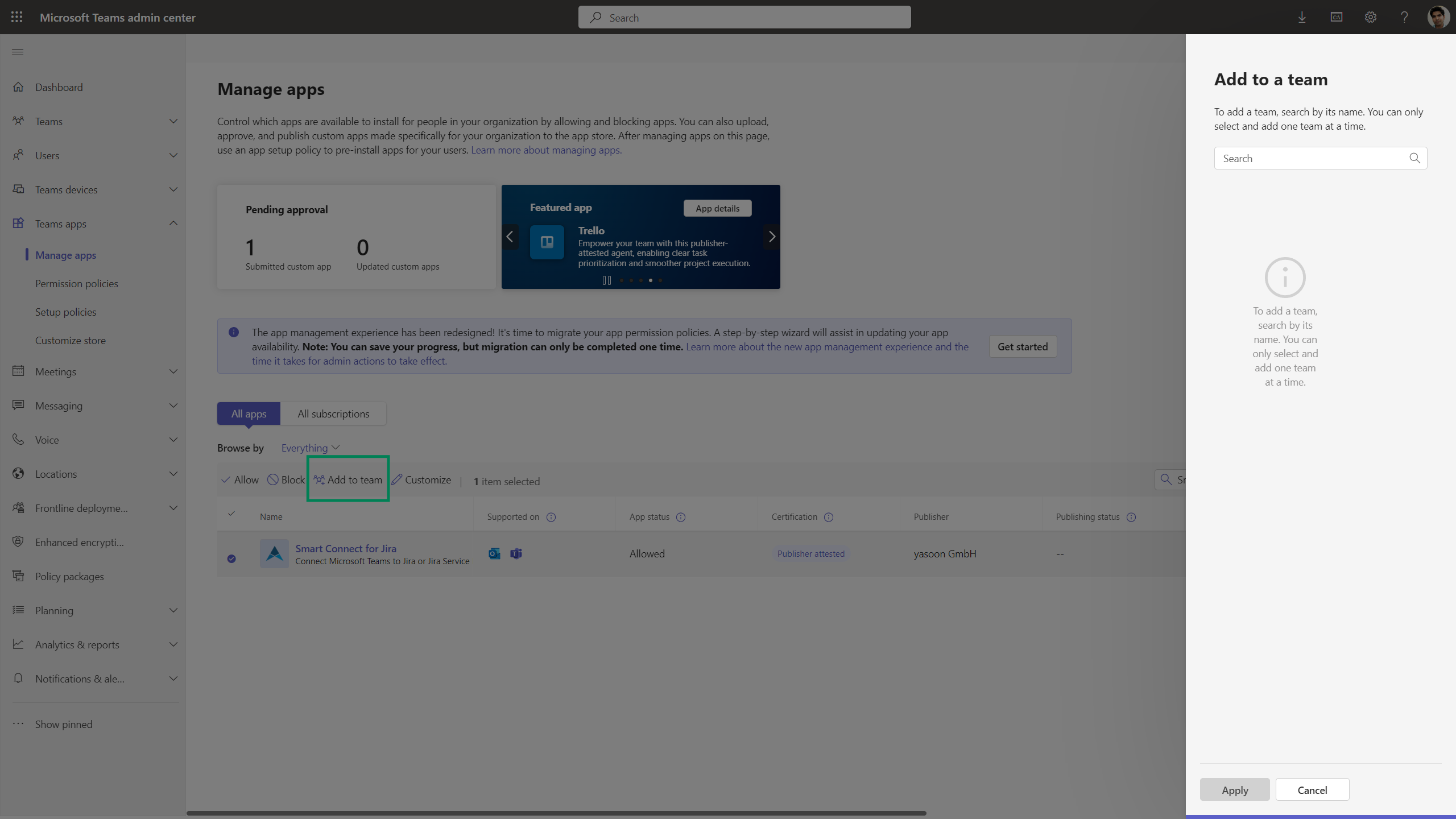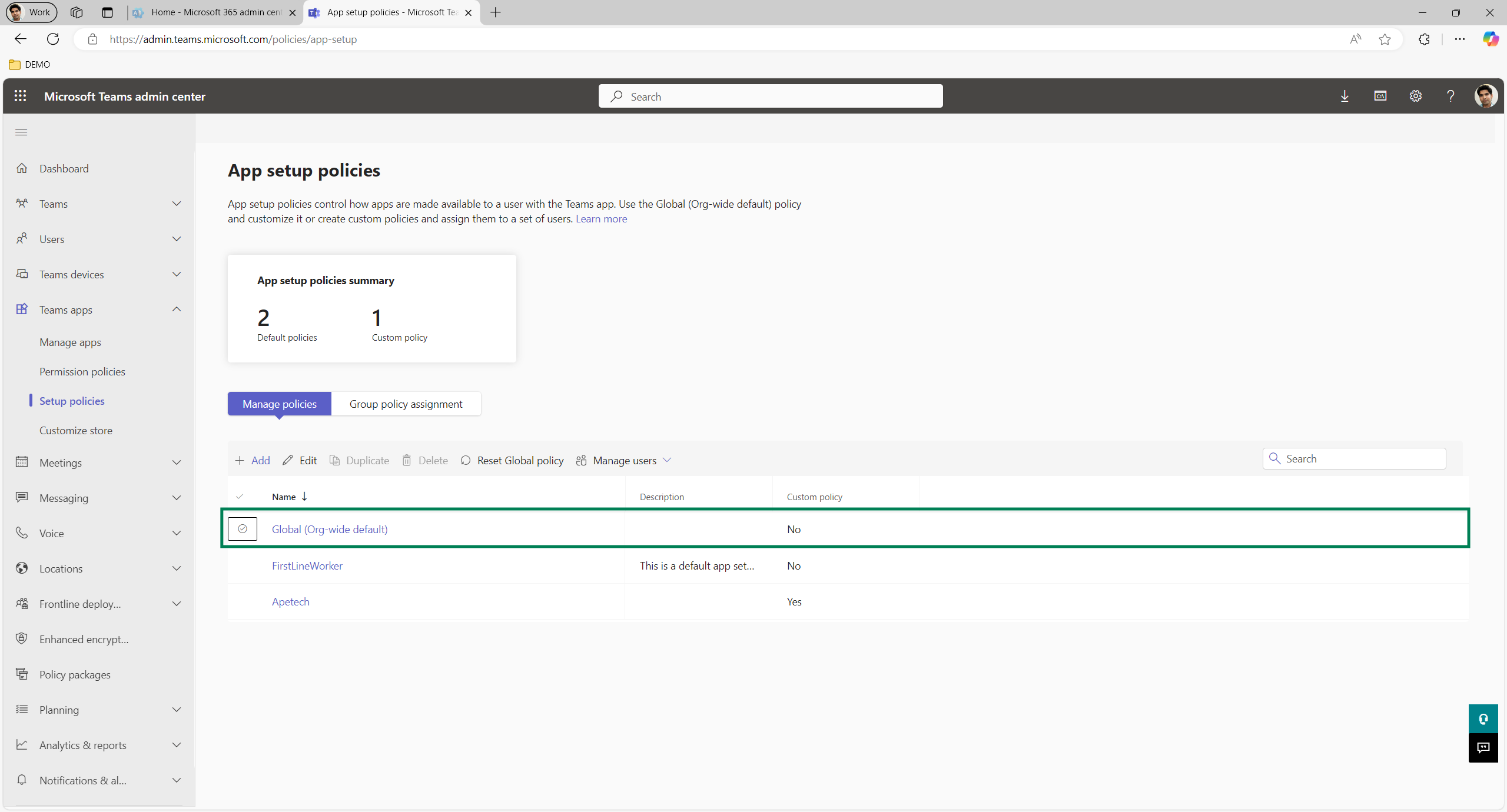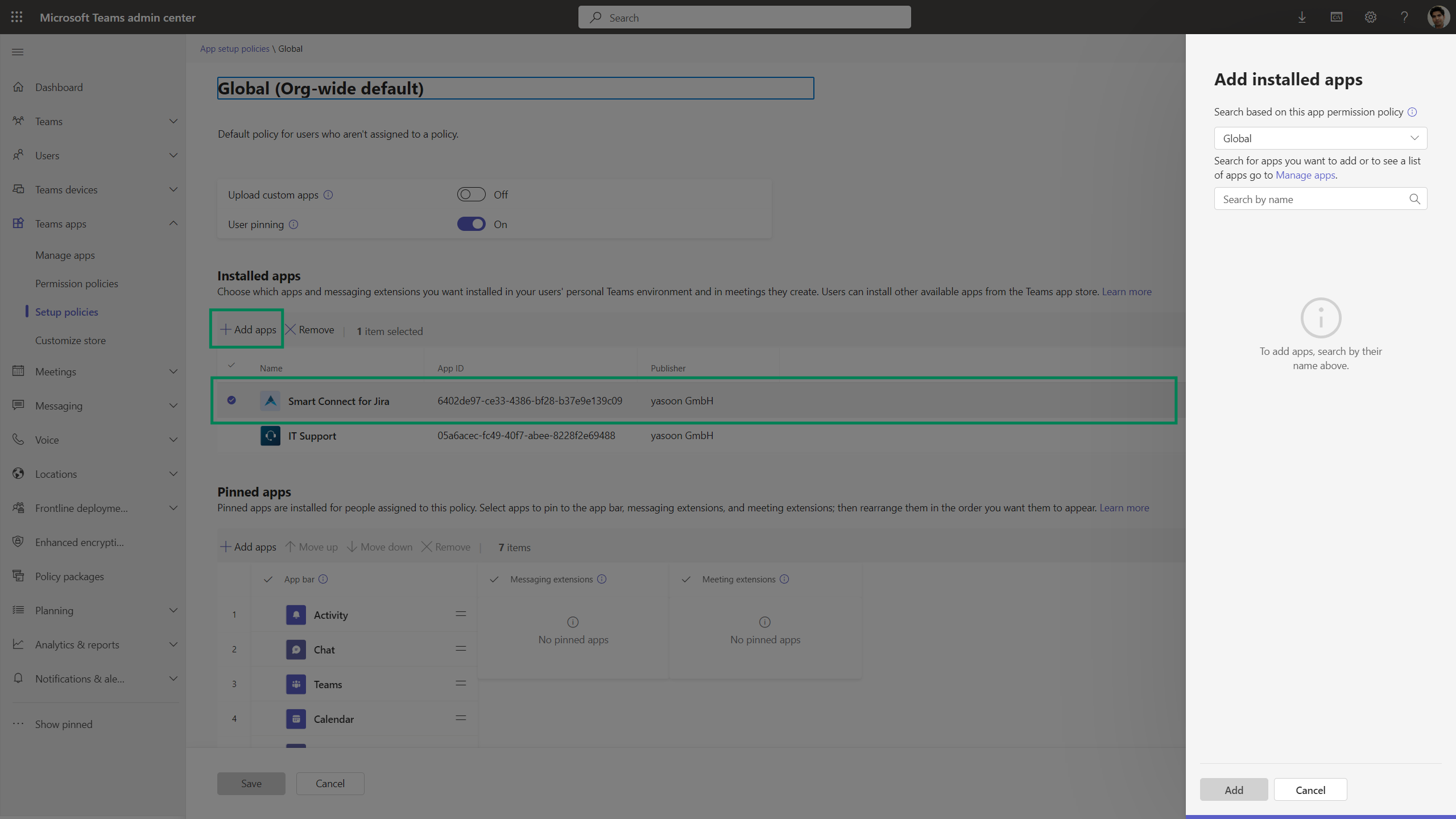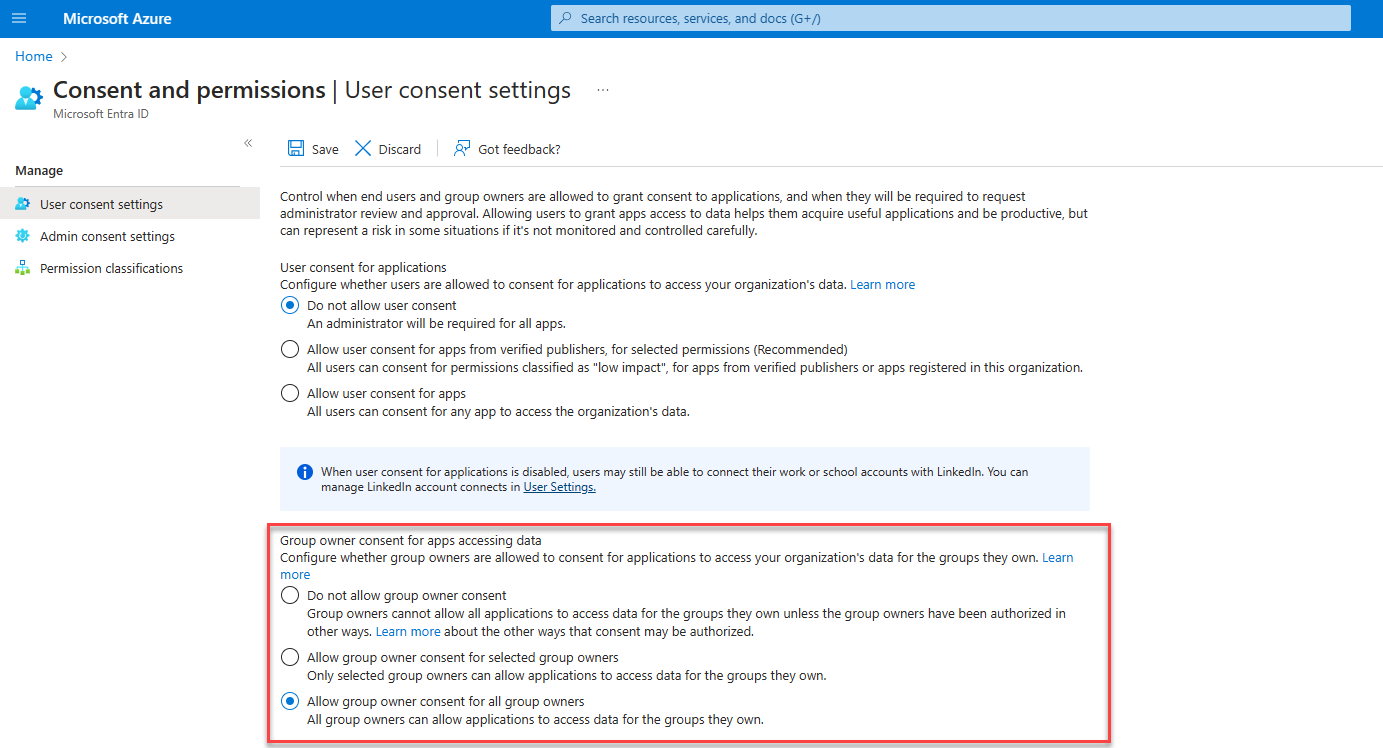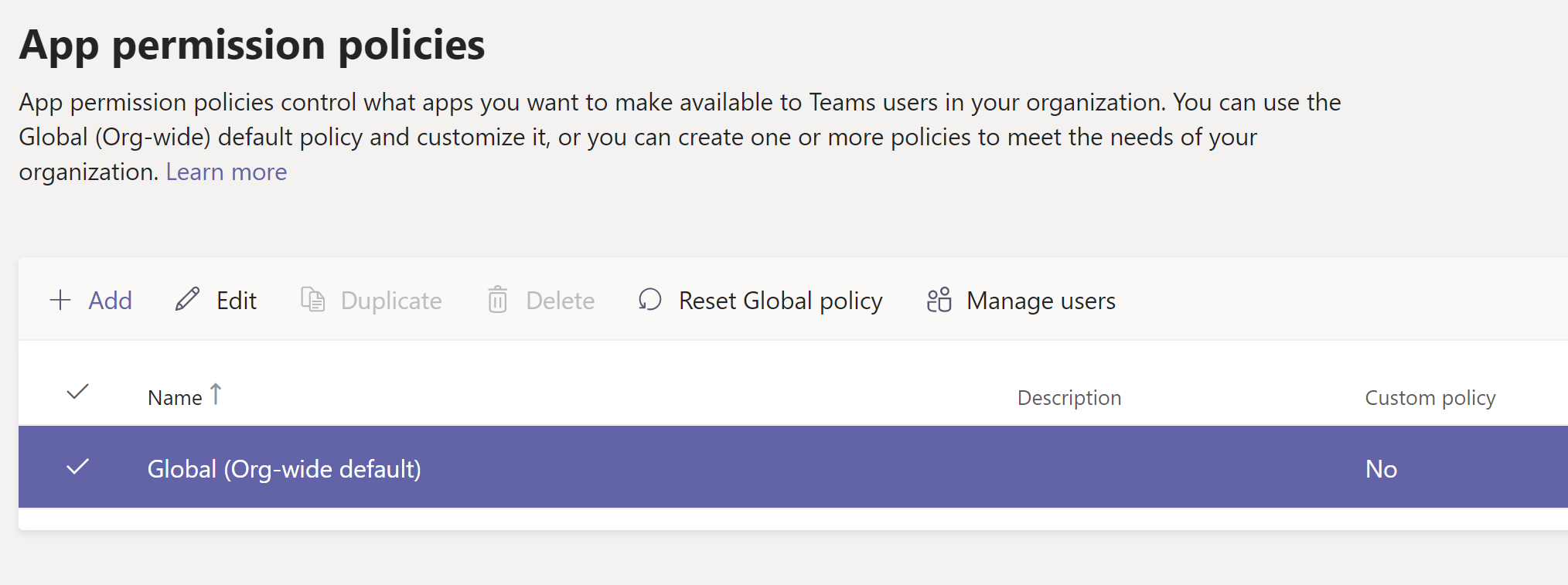Deployment Microsoft Teams app
This deployment guide is intended for MS Teams admins and MS admins, if the team owner encounters issues installing the Smart Connect app independently.
The typical installation process can be followed. See here: Install Smart Connect app 🚀
Deploy app to (all/specific) teams
If the app is not permitted by default, you may need to grant permission for the app to function properly. (see: Exception: environment restrictions).
Deploy app to (all/specific) users
Exception: environment restrictions
By default, the option for team owners to independently install applications is typically enabled. If this is not the case, action must be taken by your MS 365 administrator or MS Teams administrator.
In some cases, there may be environments where the owner of a Microsoft Teams team is restricted from installing apps independently for their teams or users.
To enable the installation, please follow the steps outlined below.
Please note: It may take up to 24 hours for the app to be visible for users in Teams.
Heads up
If you see the error message below, the app should install without issue. It seems there is a bug on Microsoft's end causing this problem.

User can install the Smart Connect app on their own, if they have respective permissions to do so. This can be useful for testing reasons.