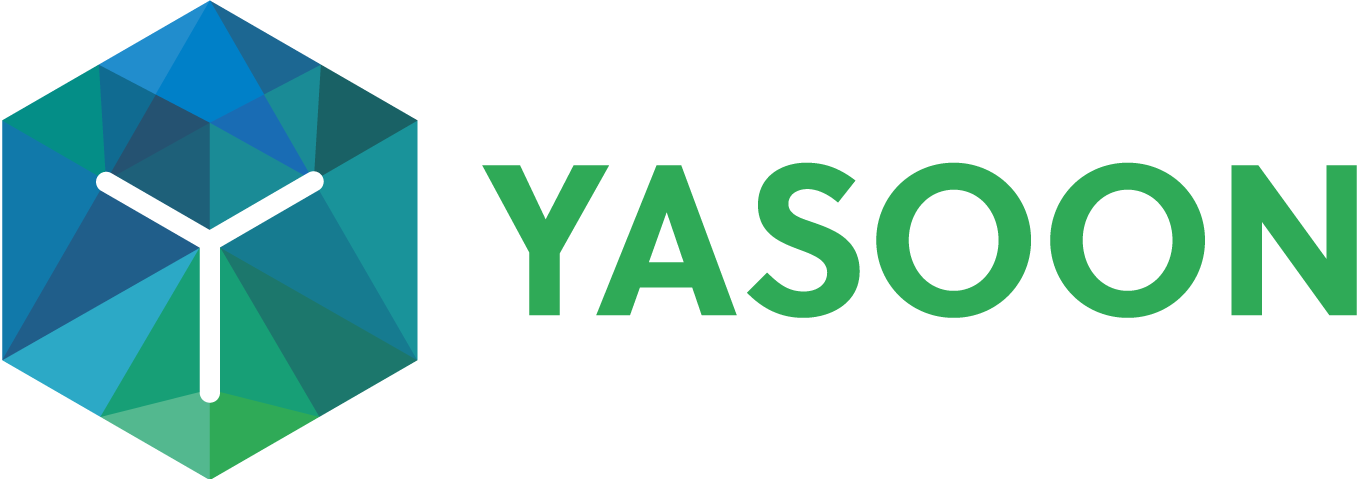Email: Send & share emails
This part of our documentation is currently under construction!
Main Email settings can be now be made via Presets: Click here 🚀
If you need assistance / help, please contact us: https://yasoon.atlassian.net/servicedesk/customer/portal/3
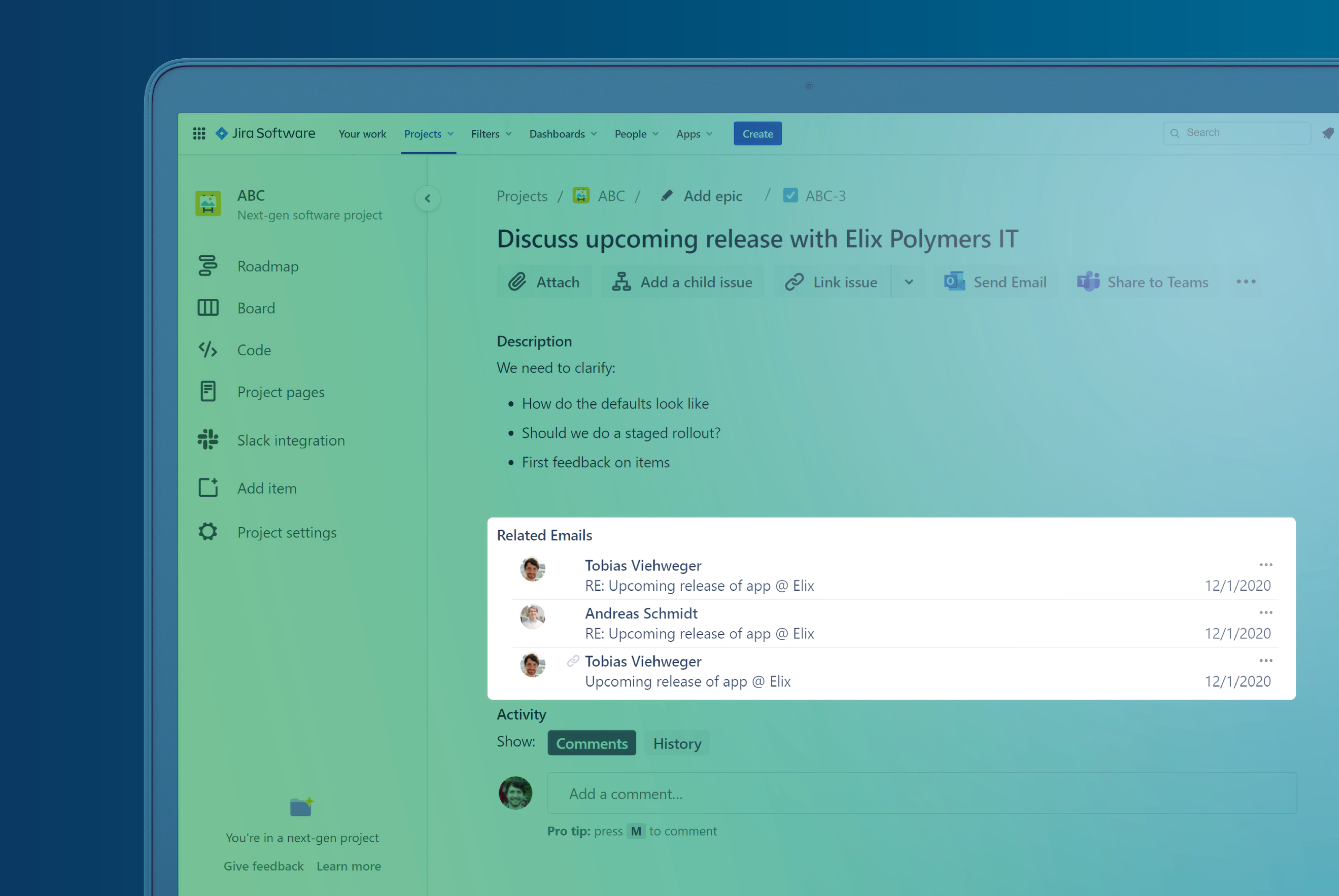
As soon as the email (or the whole email conversation) is shared from Outlook, you can access and send emails from Jira, as well.
The whole conversation including future replies (made in Jira or in Outlook) can now be shared with everyone having access to the Jira issue.
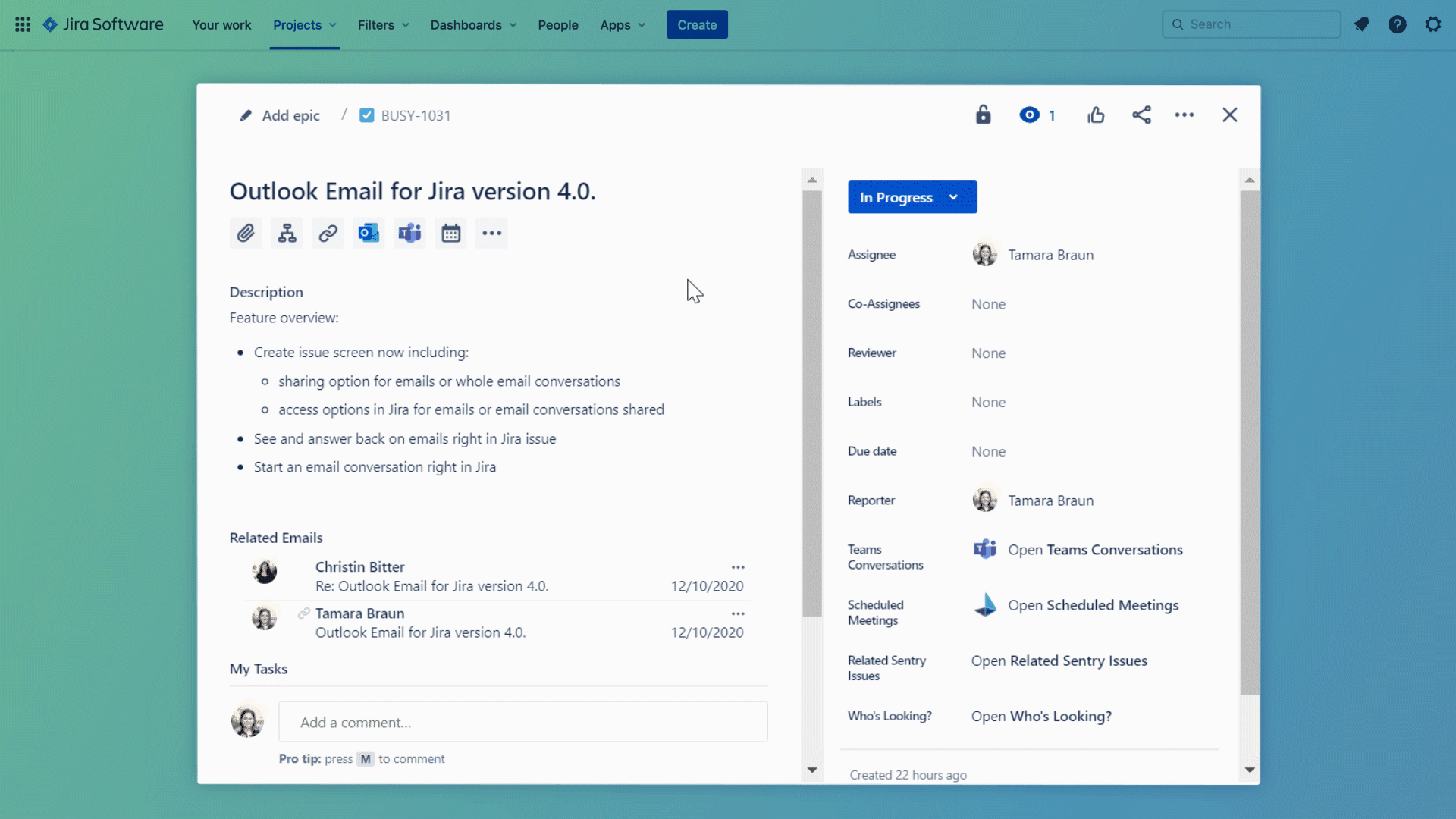
Configuration
You can enable/disable email sending & sharing in the Jira admin settings of Microsoft 365 for Jira.
Go to “Manage Apps” → “Microsoft 365 for Jira/Outlook Email for Jira” → select “Email Settings”.
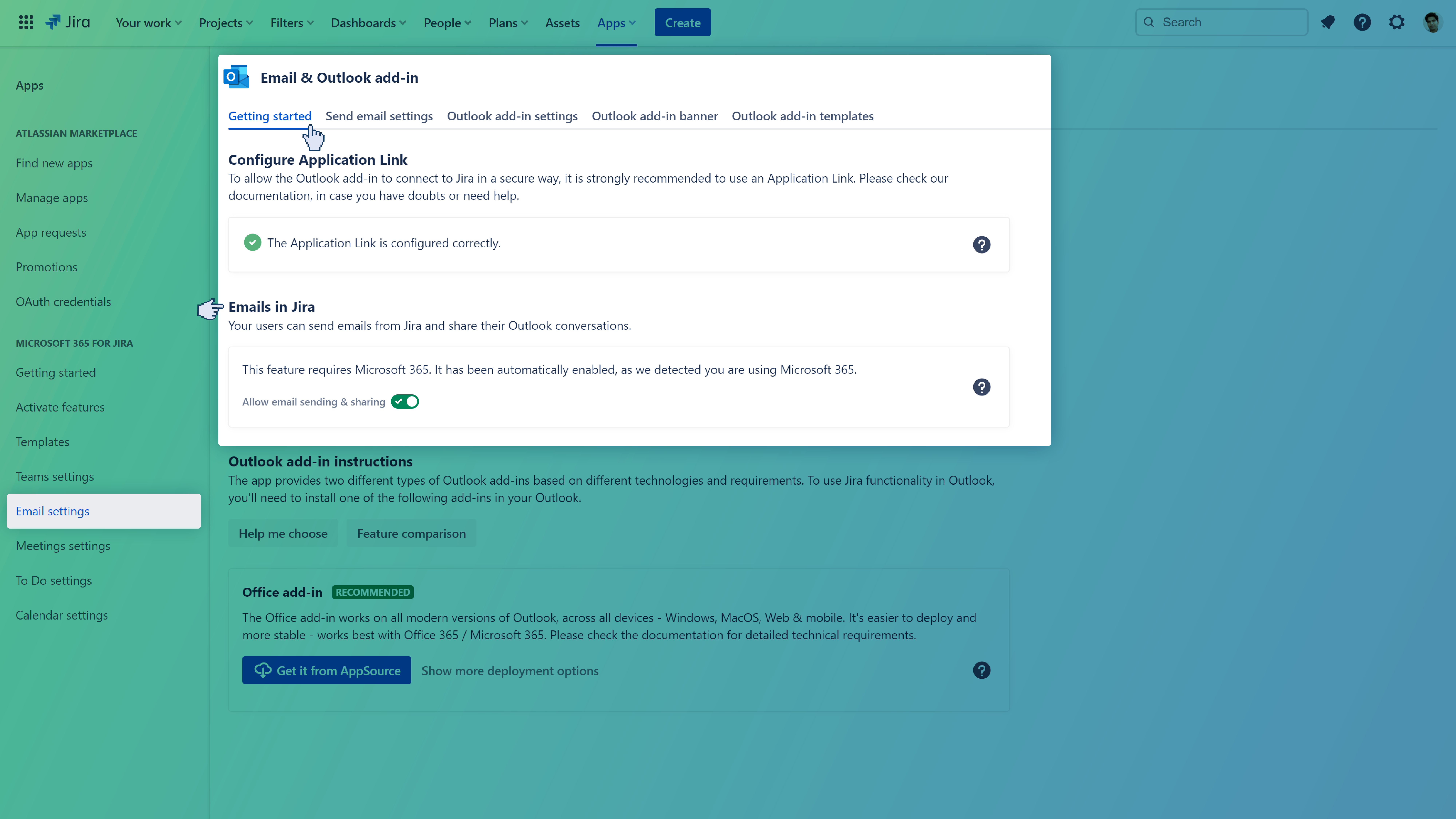
By default, we’ll turn on sharing & sending emails, if we detect Microsoft 365. This happens, if any user of the Outlook add-in logs in with their Microsoft 365 account for the first time.
In case you want to enable/disable the feature manually, e.g. to have the “send email” function visible in Jira right away, you can do this here in the settings (see below).
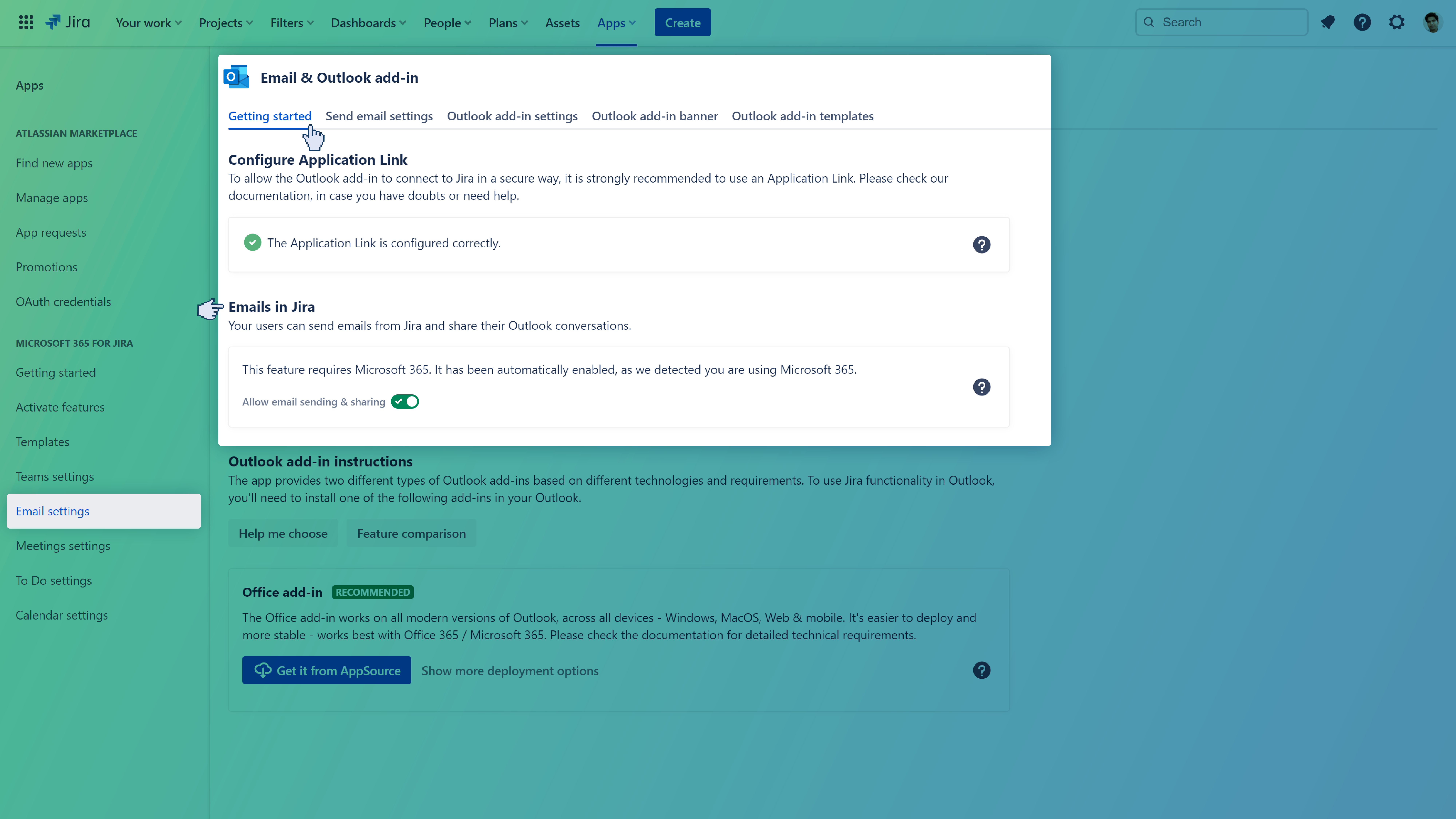
In addition, you can also configure sharing defaults for your users.
This helps, if you want to start off with a more limited or more open configuration by default (see above picture). You can decide more concrete what should be shared and who should be able to see it.

More information
You want to learn more about the email sharing feature? Check out the links below:
Admin settings: Technical reference
Sharing access to Microsoft 365 items