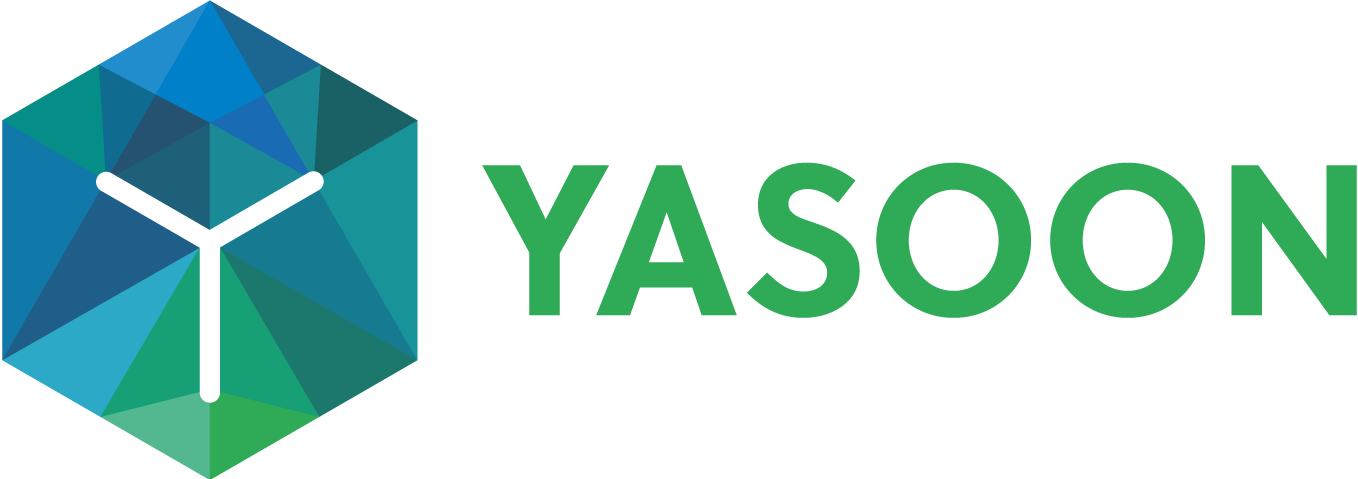Microsoft Teams: Start a conversation in Jira
Feature overview
Share a Jira issue to a preferred Microsoft Teams channel to triage it with your team.
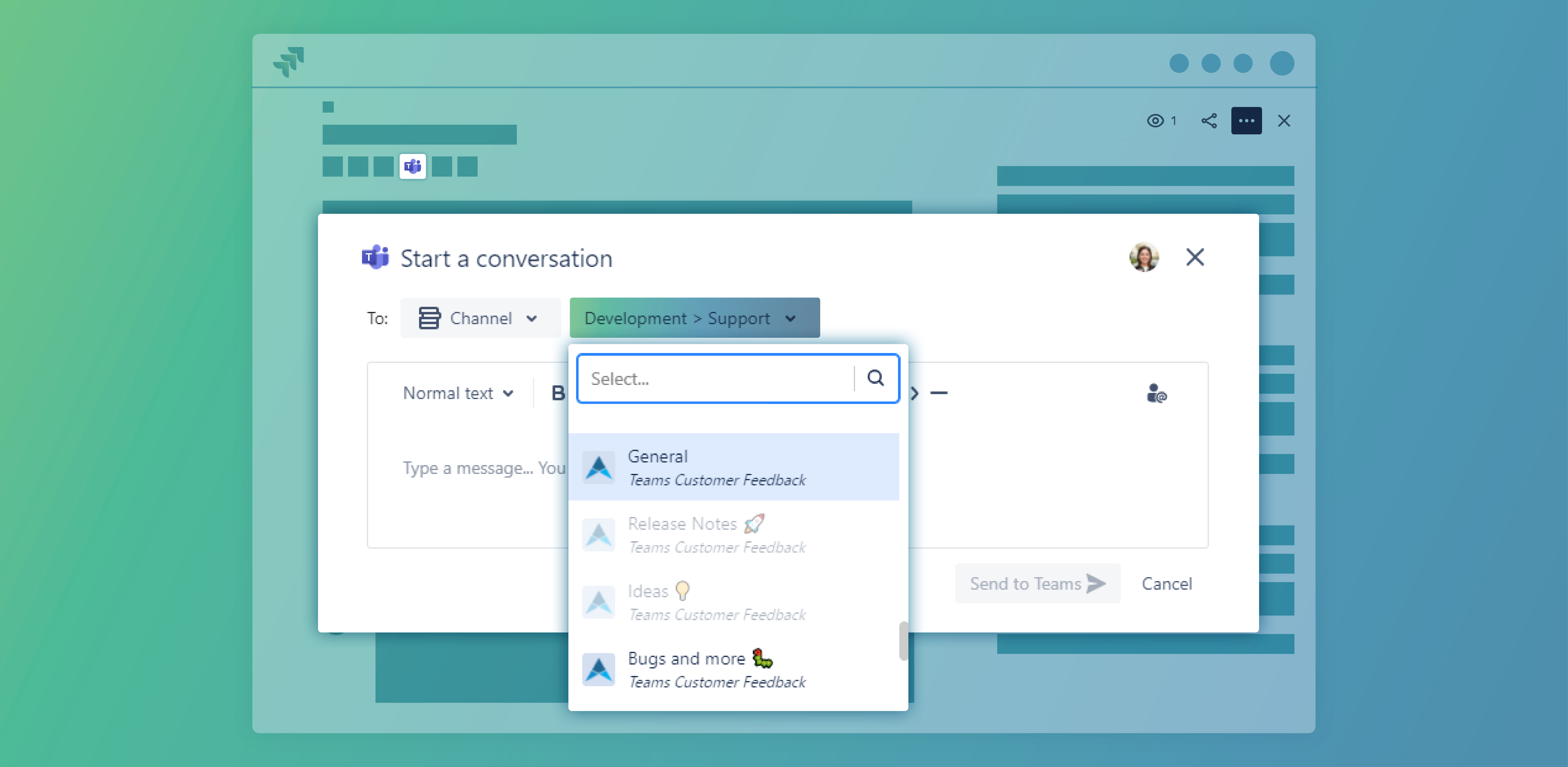
Depending on how the appearance is configured and if you are using the new or old issue view, you can start this action a bit differently. We’ll assume you are using the default settings with the new Jira issue view.
Please see the end of the article to see how it looks like for other settings.
How-to
Open an issue → Click on the “Microsoft Teams icon” in your issue → a dialogue opens.
Select “Channel” and choose “XY Channel” → Type your message
You can also @-mention people from Teams!
When finished → Click on “Send to Teams” → The whole conversation will appear in Jira and in Microsoft Teams.
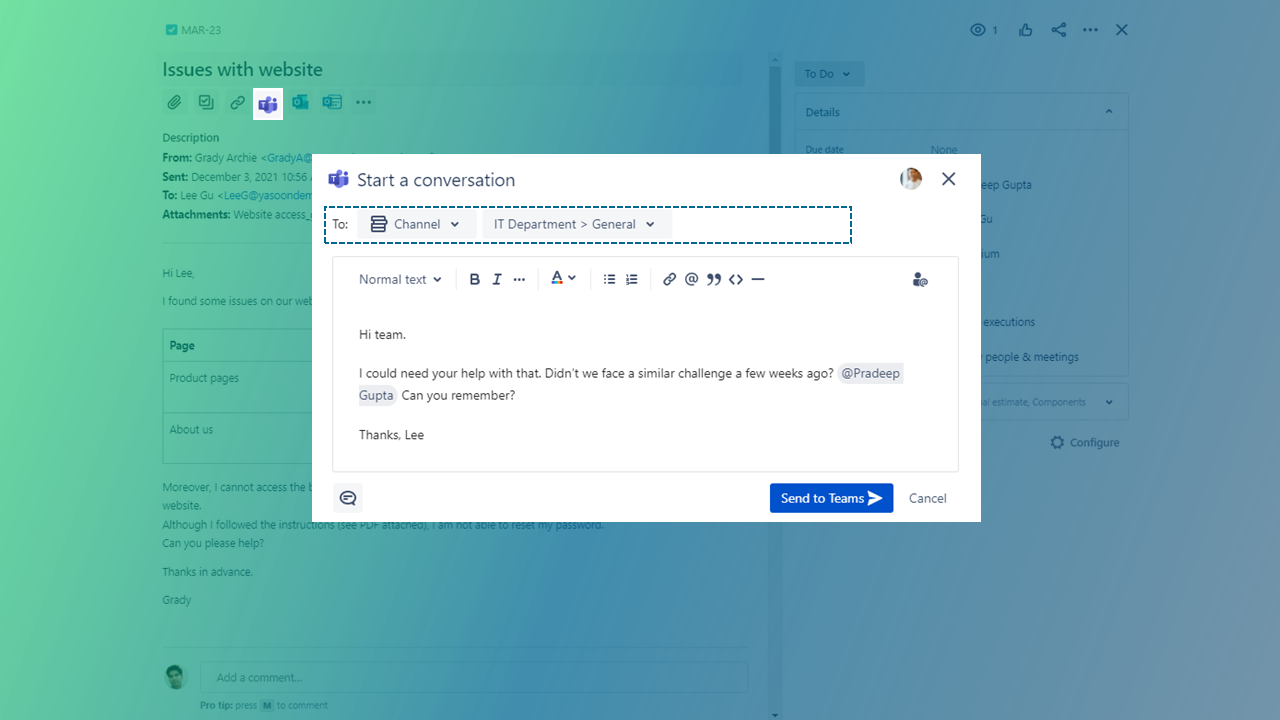
After sending the message to your MS Teams channel → Jira refreshes automatically → the conversation is visible in a “related Teams conversation” panel
The best: The whole conversation is accessible for your team in Jira and in MS Teams!
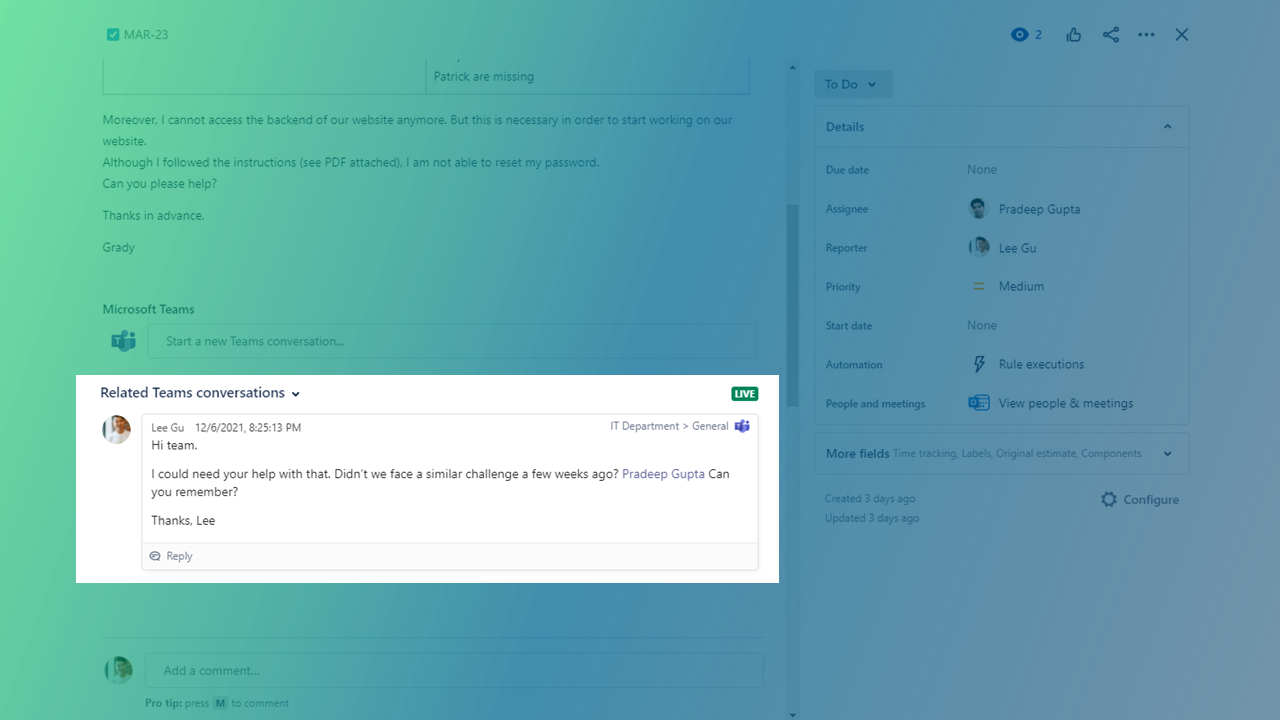
We recommend to install the app for all your teams in Microsoft Teams. Then all channels are available automatically.
Share the same issue in different Teams channels
You need to discuss the issue with different teams?
Structure your discussions even better and post the Jira issue in different Microsoft Teams channels. This way you can clarify issues with your development and/or e.g. with your design team. And the best: You’ll have all information in one place.
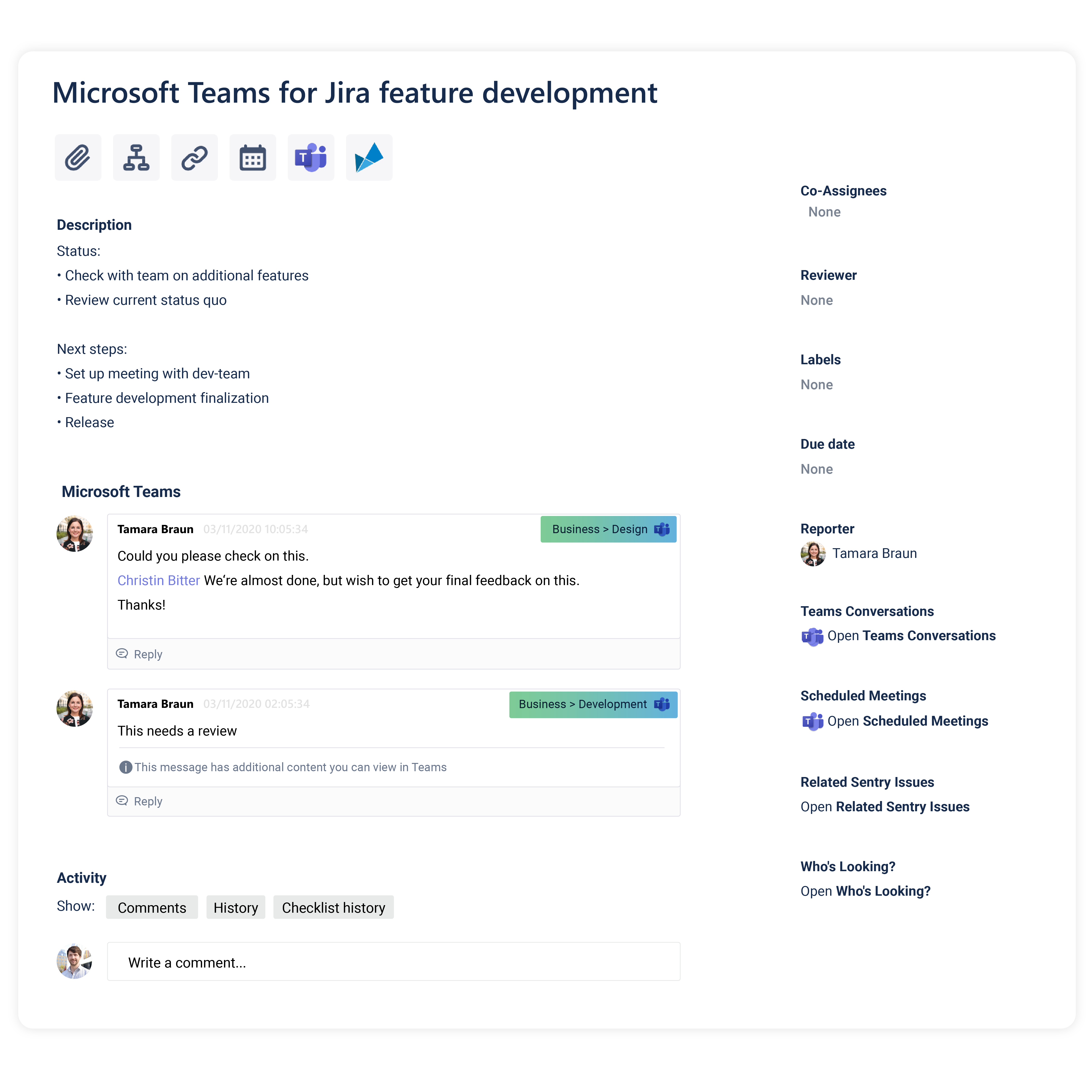
Different view settings
Issue content (default)
Use the Microsoft Teams button at the top of your issue to start a new conversation or share the issue to a Microsoft Teams channel.
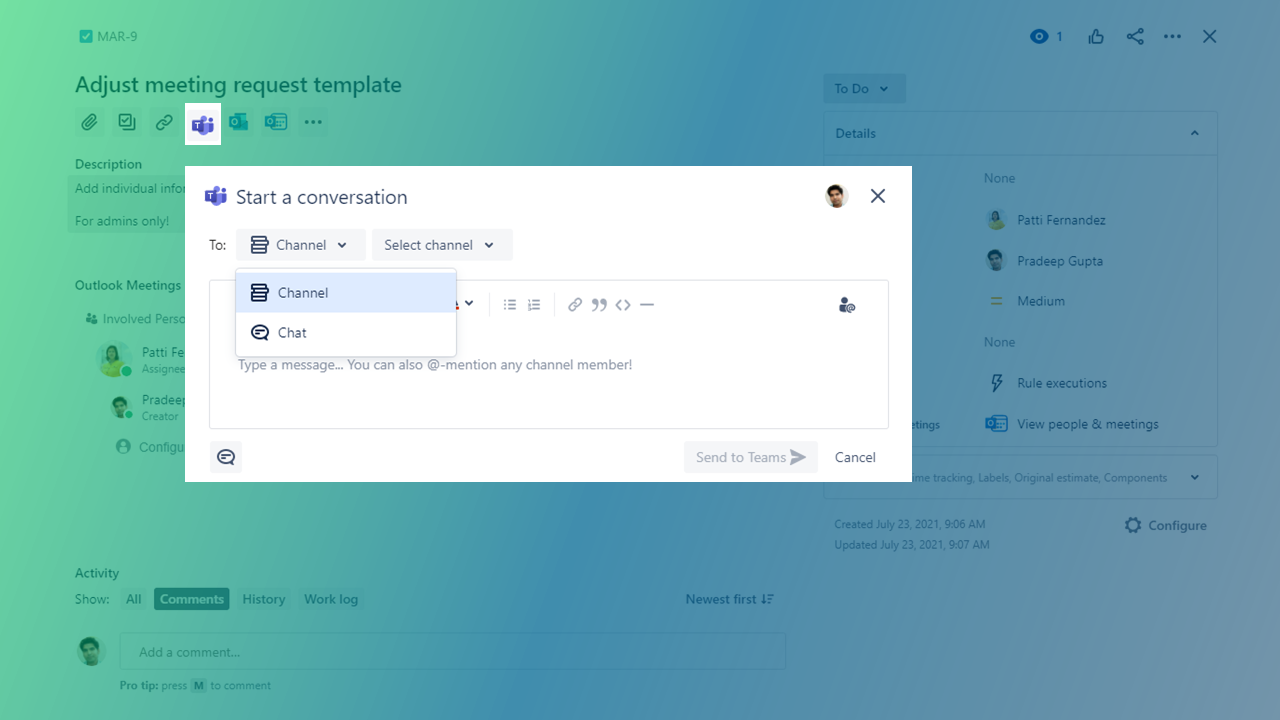
Activity appearance
Either use the top-right “…” menu to share the issue to Microsoft Teams or you click the activity tab at the bottom of your issue (next to “Comments”).
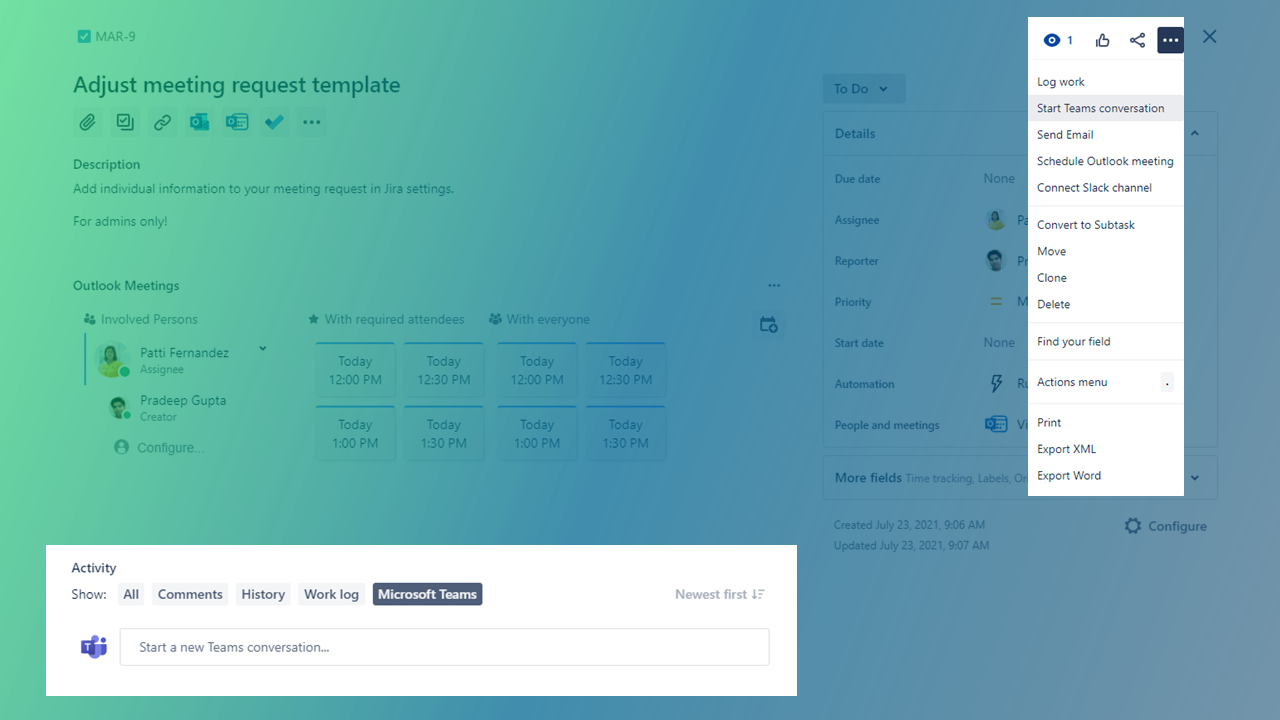
Compact view of channel conversation messages
Just like you’re possibly using it in Microsoft Teams, we offer a compact view of your chats and channel conversations in your Jira issue. For some people this view option might help to display information a bit clearer and more compact.
You have two options for the setting:
Individual option: select the channel conversation > go via the “…” and toggle the “compact view”
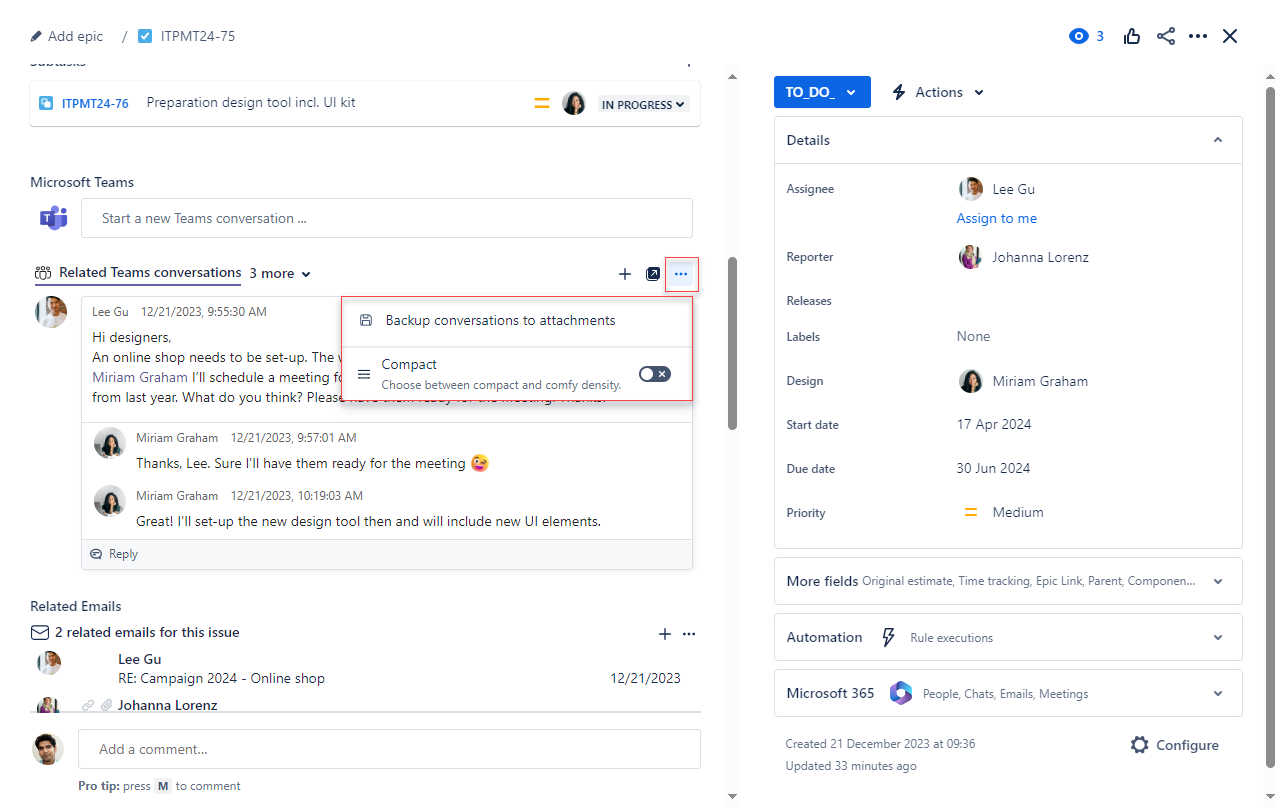
Default option: set a default via your personal Jira settings
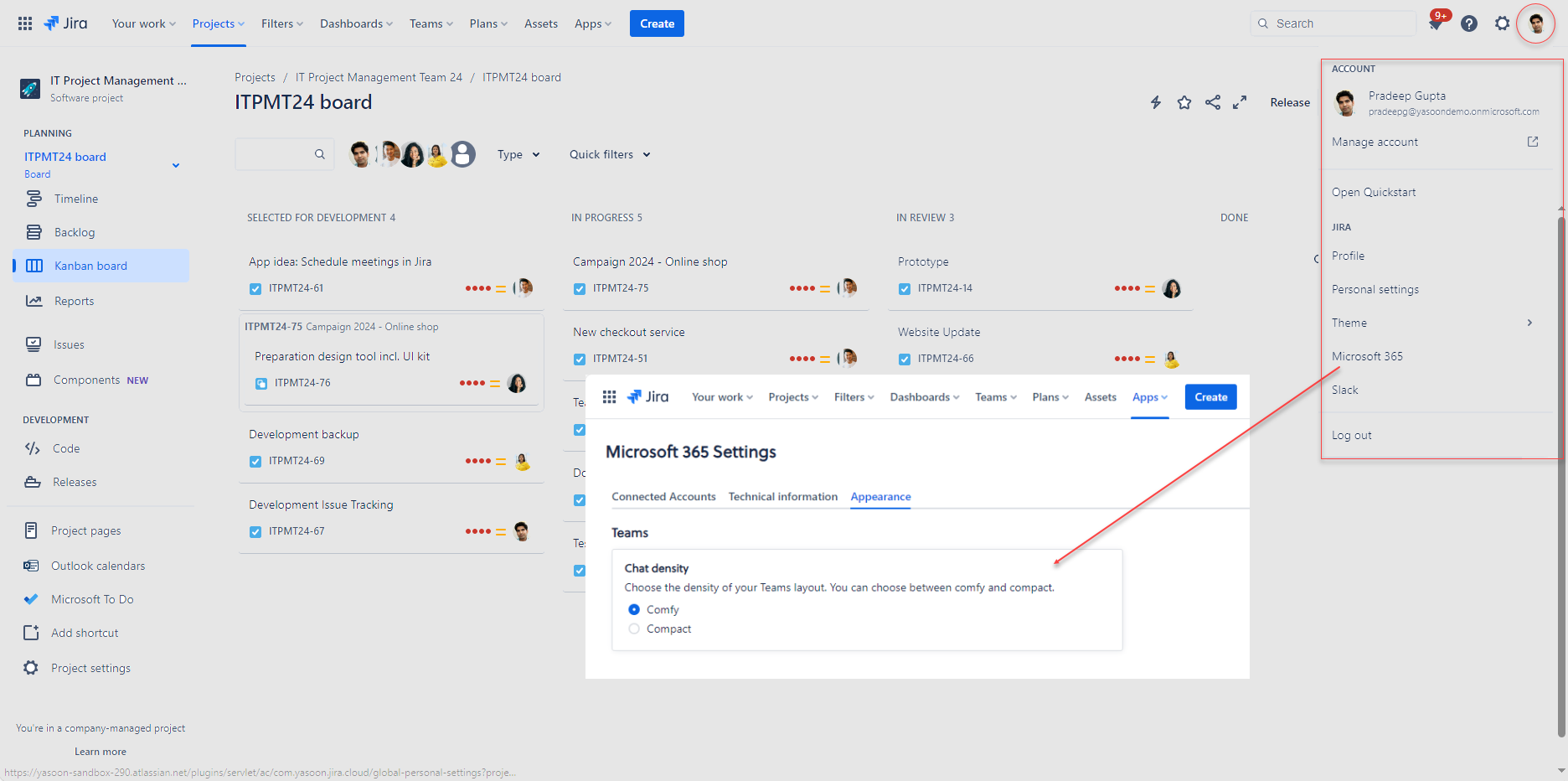
Feature requirements
In order to start a MS Teams chat in Jira, the following set-up and configuration needs to done:
Step 1: Activate Teams feature in the admin settings JIRA ADMIN TO DO
Step 2: Install the Microsoft Teams app MS 365 ADMIN TO DO MICROSOFT TEAMS OWNER TO DO
Jira & Microsoft deployment
Jira Cloud, Jira Server & Data Center (Server needs to be publicly available)
Microsoft 365 & MS Exchange