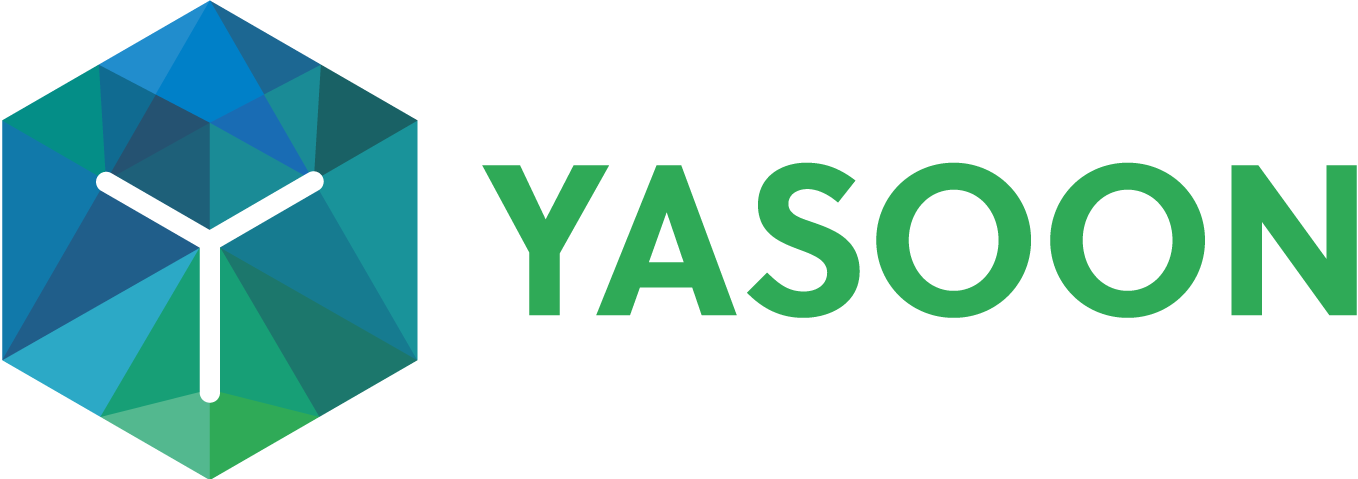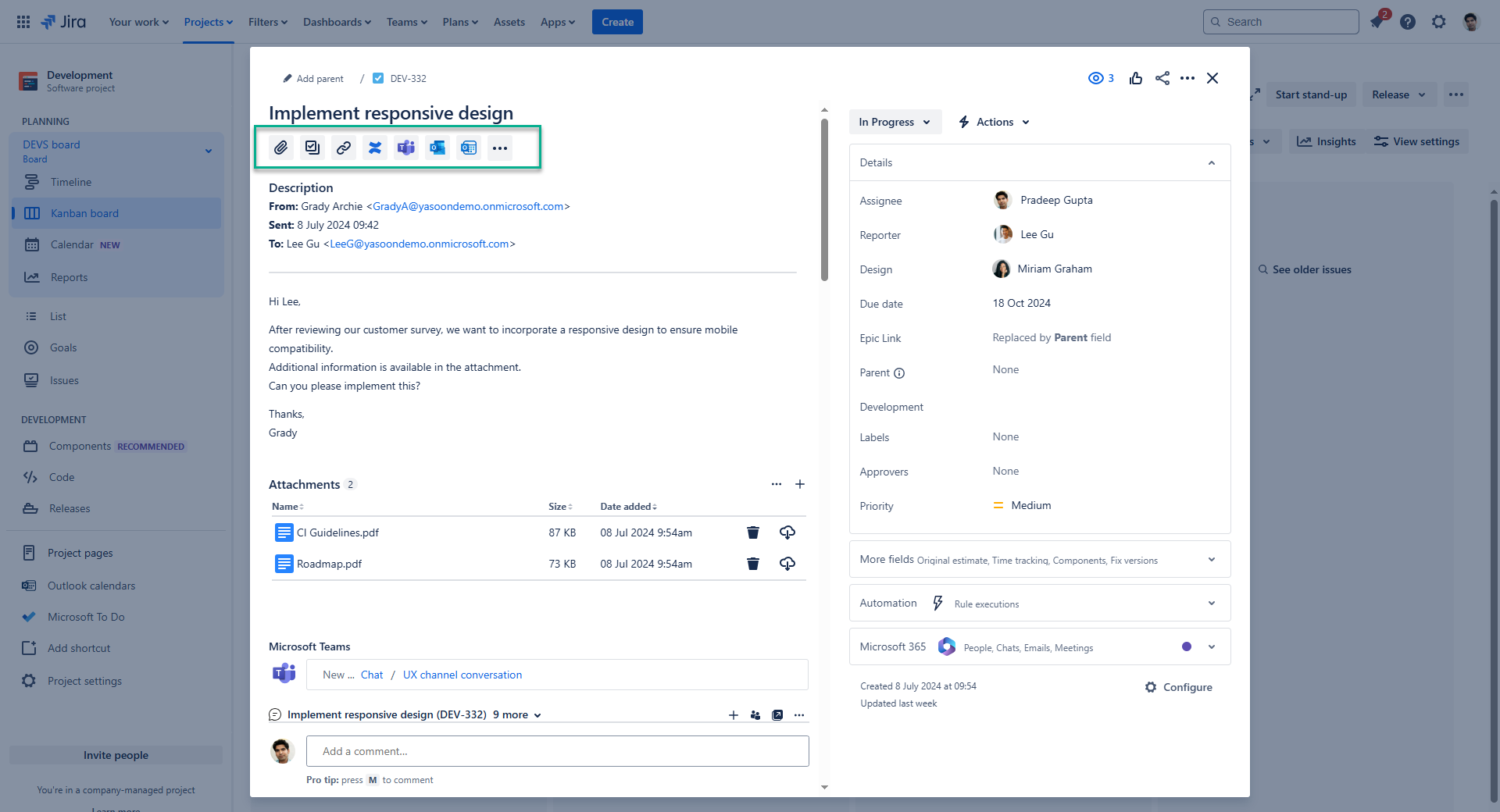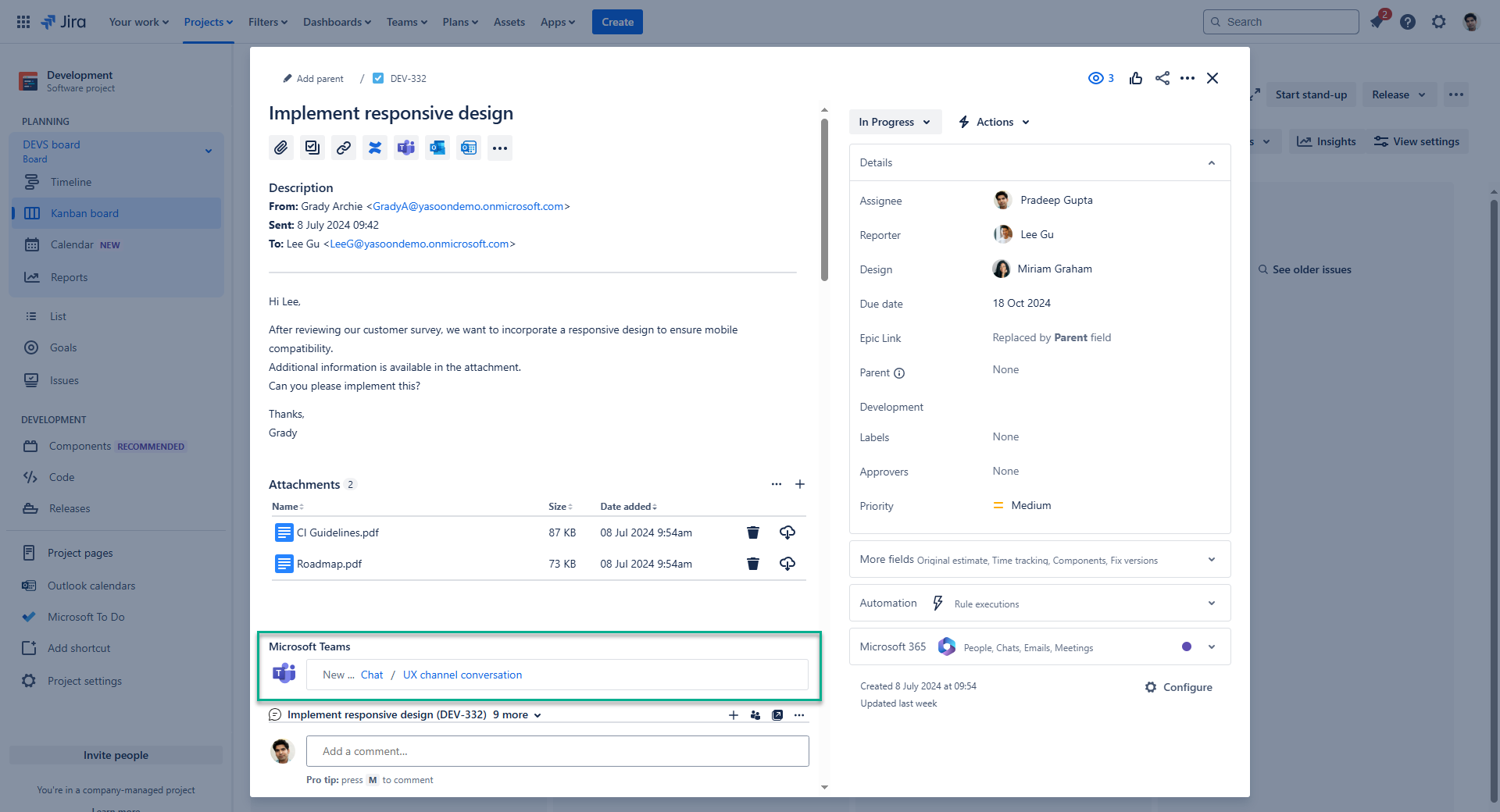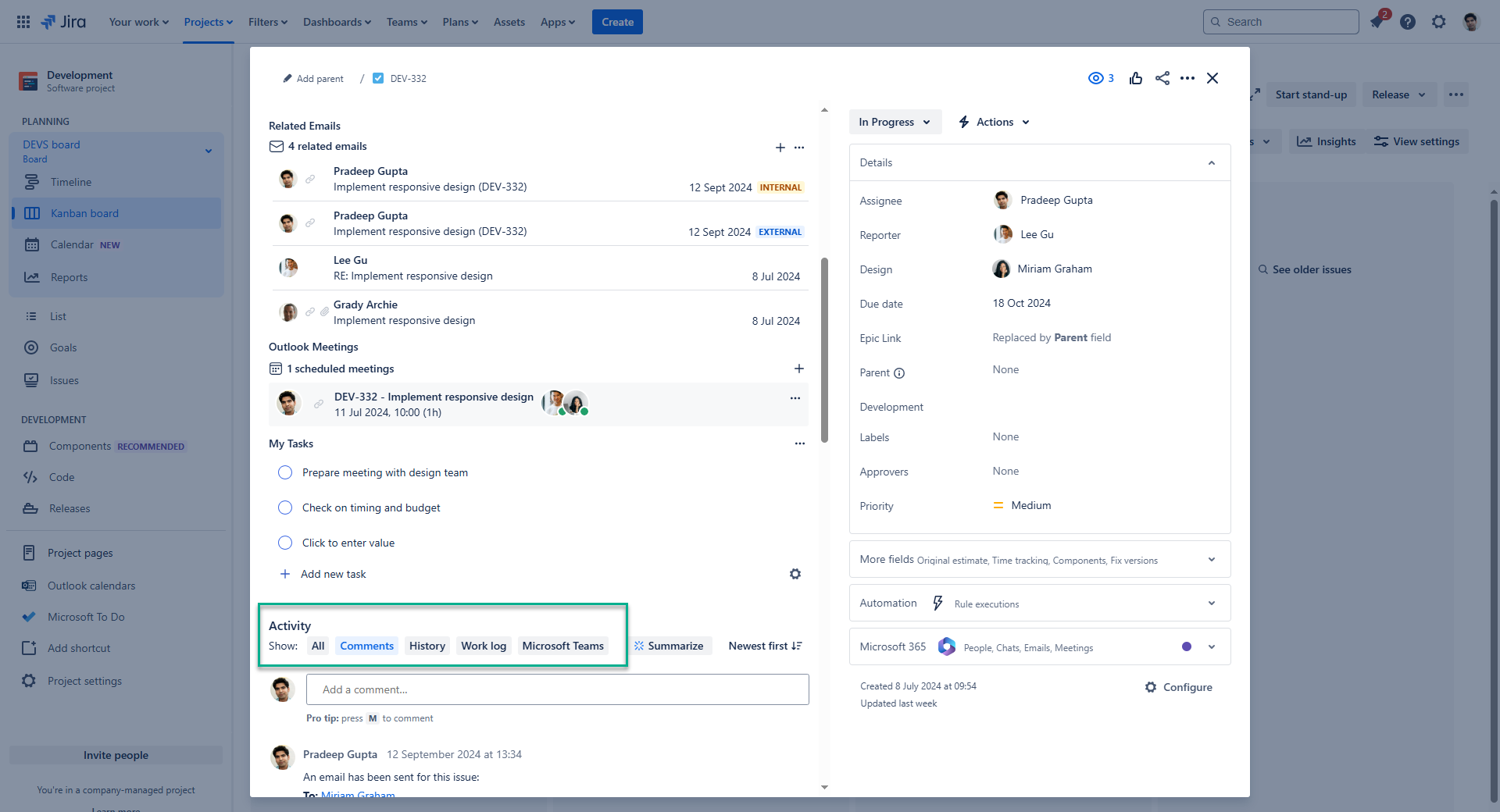General settings
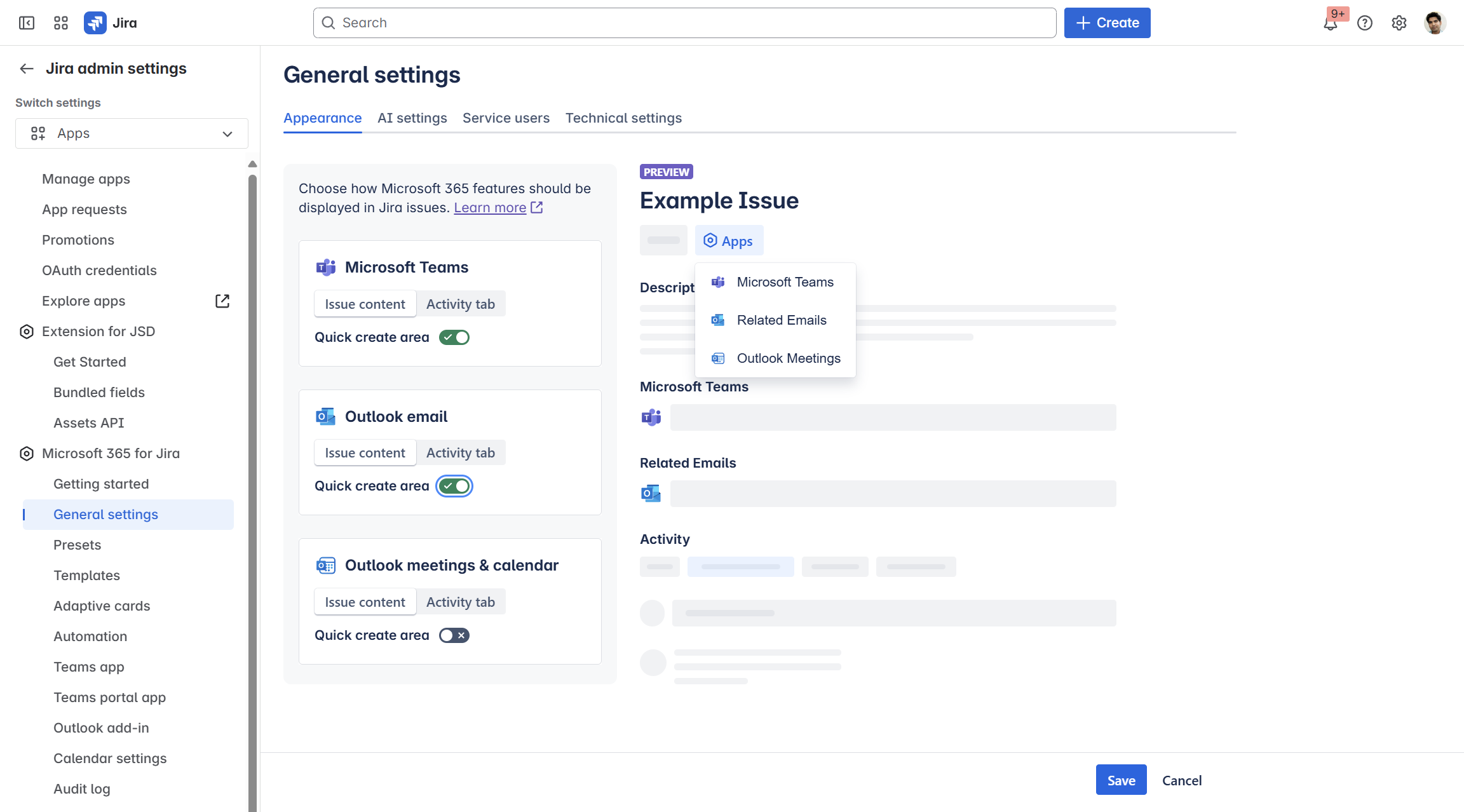
Our general settings offer the possibility to define features in more detail e.g. their appearance in Jira. Also you can add shared mailboxes to allow users to send emails from Jira on behalf of this mailbox to customers.
Learn more on the details and options below.
Appearance
JIRA ADMIN
In the settings tab “Appearance” it is possible for the Jira admin to define where exactly our feature should be accessible in the issue. There are three options from which two can be combined (issue view plus quick create area).
In the settings, you have the option to switch between features and toggle their visibility on and off. This allows you to easily determine which placement you find most comfortable for yourself.
Check out the different options below.

By default, our app will appear prominently in the issue view and quick create area.
AI settings
JIRA ADMIN EXPERIMENTAL STAGE
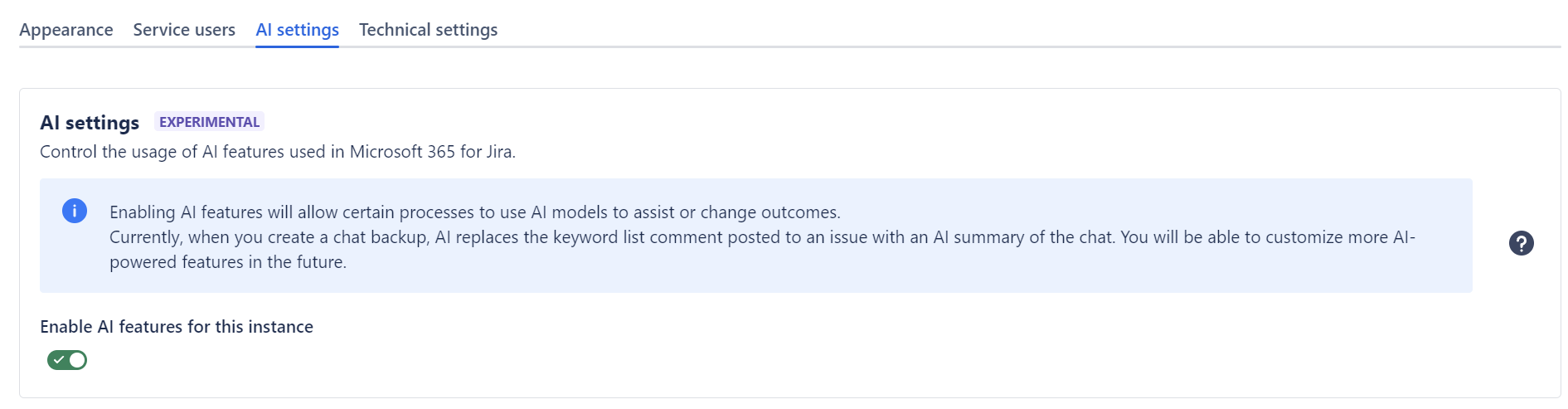
Global AI settings
Within the general settings of Microsoft 365 for Jira, you can enable AI features. By activating AI features, this will allow certain processes to use AI to assist or change outcomes.
Available AI features
You can now use AI to summarize chats in a Jira comment. You will be able to customize more AI-powered features in the future.
Without AI, when you create a chat backup, keywords from the discussion can be added as an internal comment.
With AI features enabled, AI replaces the keywords comment posted to a topic with an AI summary of the chat (chat backups only, in the language of the chat).
If you're communicating through the Teams portal app in a JSM project, the chat summary is structured as ‘problem’, ‘steps to find solution’, ‘solution’.

Example of a chat summary comment via Teams portal app.
About the LLM
We use the following LLM: meta.llama3-1-8b-instruct-v1:0 and gpt-oss-20b, hosted on AWS Bedrock, located in the US (us-west-2 (Oregon)). No data is shared with the LLM, persisted or distributed elsewhere.
Learn more about the functionality here: AI functionality.
Service users
Technical settings
JIRA ADMIN

Bug reporting via Sentry: Sentry is a monitoring tool used to track errors and performance issues in apps. It captures technical details helping developers identify and resolve issues faster. Sentry also sends real-time alerts for critical errors, streamlining bug tracking and resolution.
You can disable this technical feature for your instance by clicking the toggle.
Jira Permissions: By default, this setting is disabled, which means that all users typically have access to the features of Microsoft 365 for Jira.
You can limit access by enabling the setting (toggle on). After activating this option, be sure to review your global Jira permissions for “Access Microsoft 365” in the next step. Adjusting user groups - either by adding or removing them - will determine whether users can view the app buttons or if those buttons will be hidden, thereby restricting access.