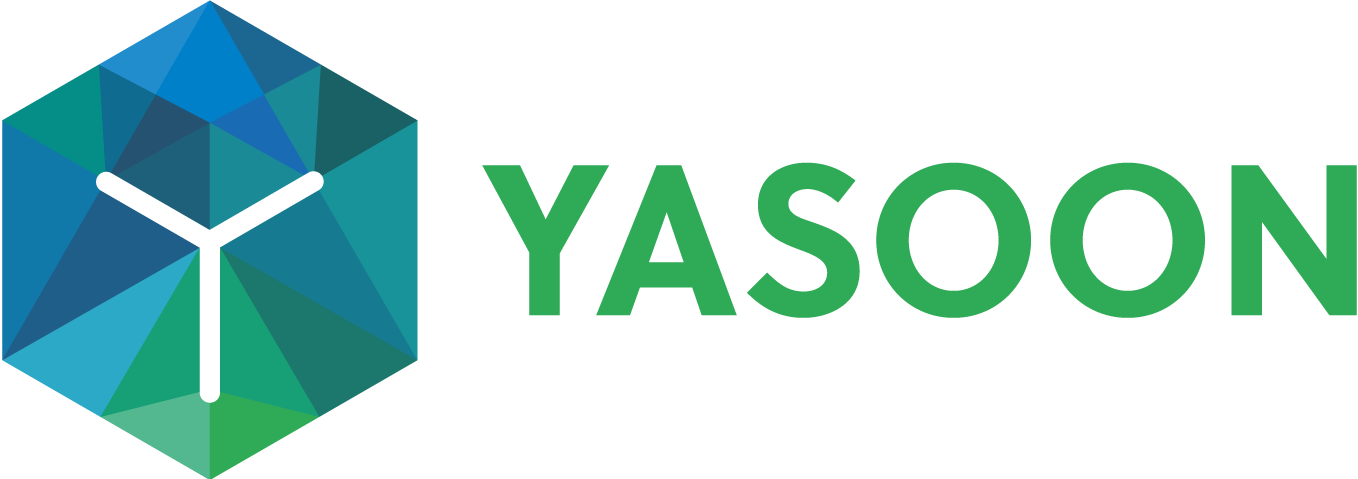Teams group chat in Jira
In this article you’ll learn how to start a new Microsoft Teams chat from Jira.
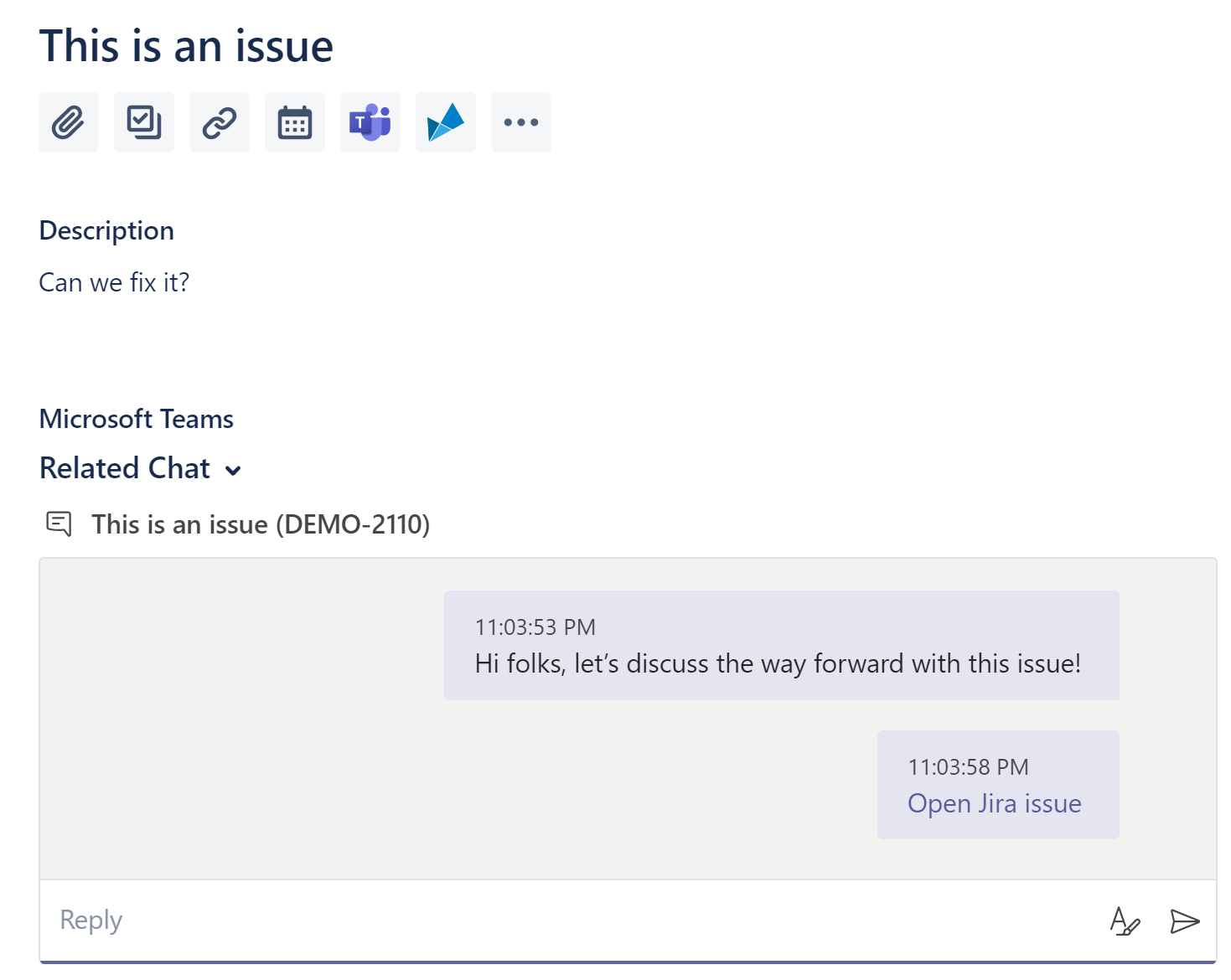
Start a new Teams chat
Depending on how the appearance is configured and if you are using the new or old issue view, you can start this action a bit differently. We’ll assume you are using the default settings with the new Jira issue view, please see the end of the article to see how it looks like for other settings.
To get started, click the Microsoft Teams button in any issue.
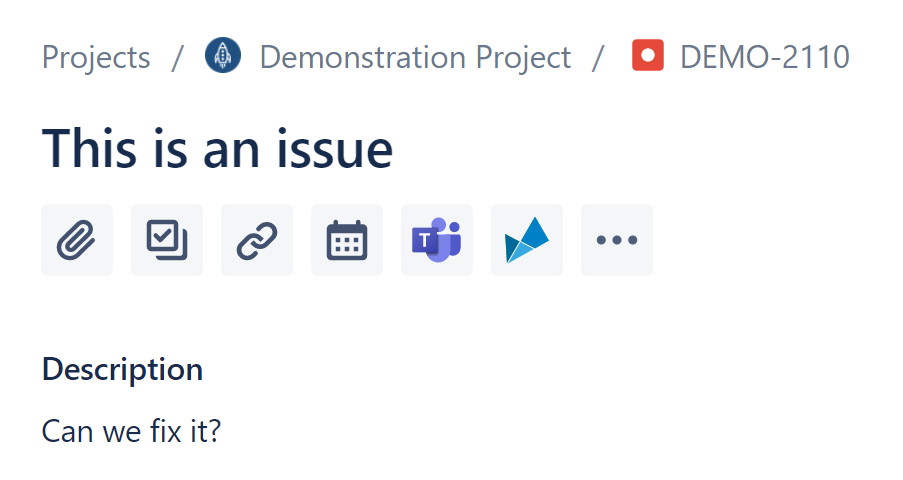
This will bring up the following dialog, where you can select to start a chat. Please note: This will always create a new chat with a topic (either group or 1:1).
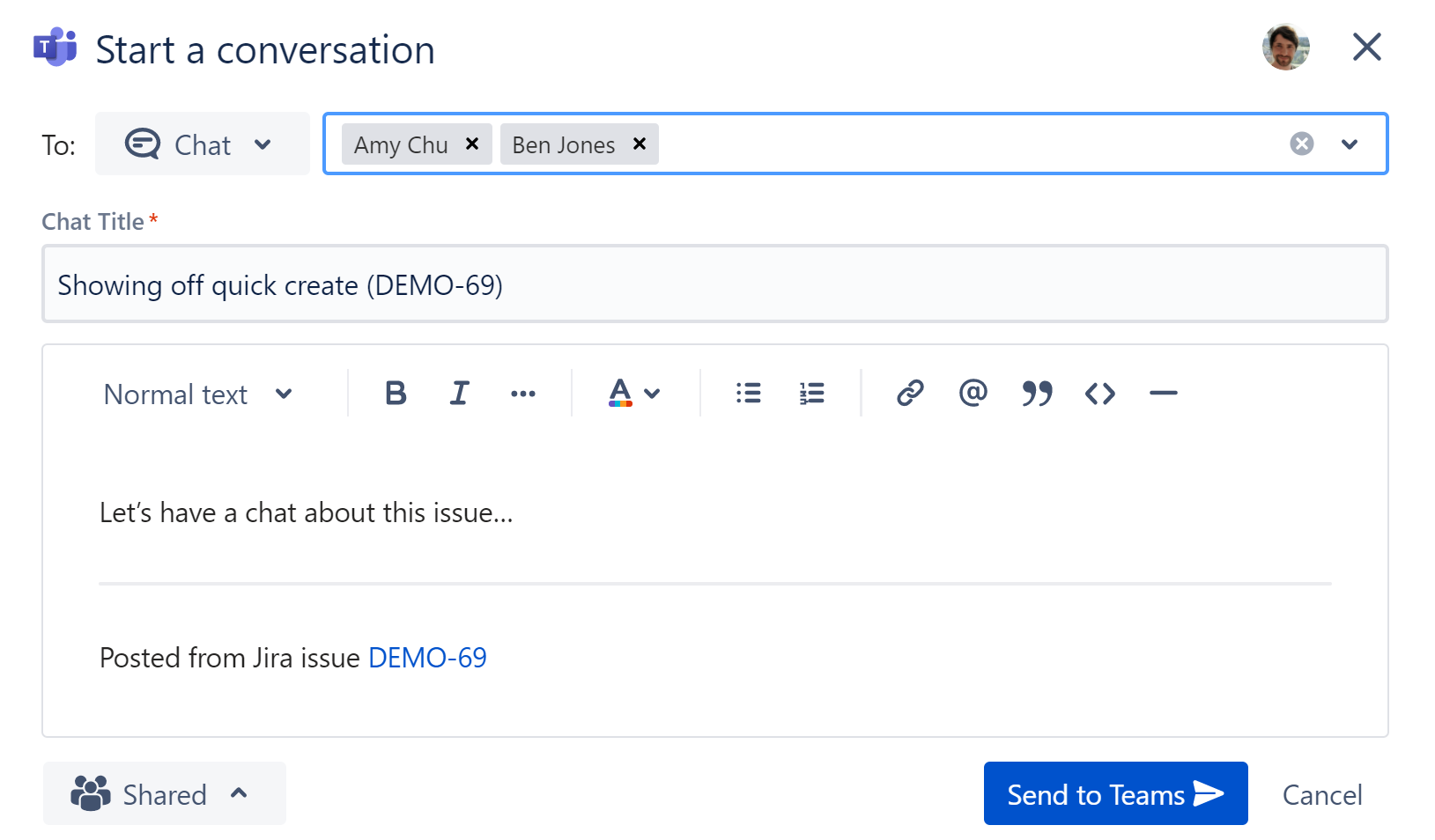
After you have typed your message, click “Send to Teams”. The new chat should appear in Jira and Microsoft Teams. You can also choose if the new chat should be visible to user Jira users (read-only) or if only chat members should be able to see the chat content. Read more about this here.
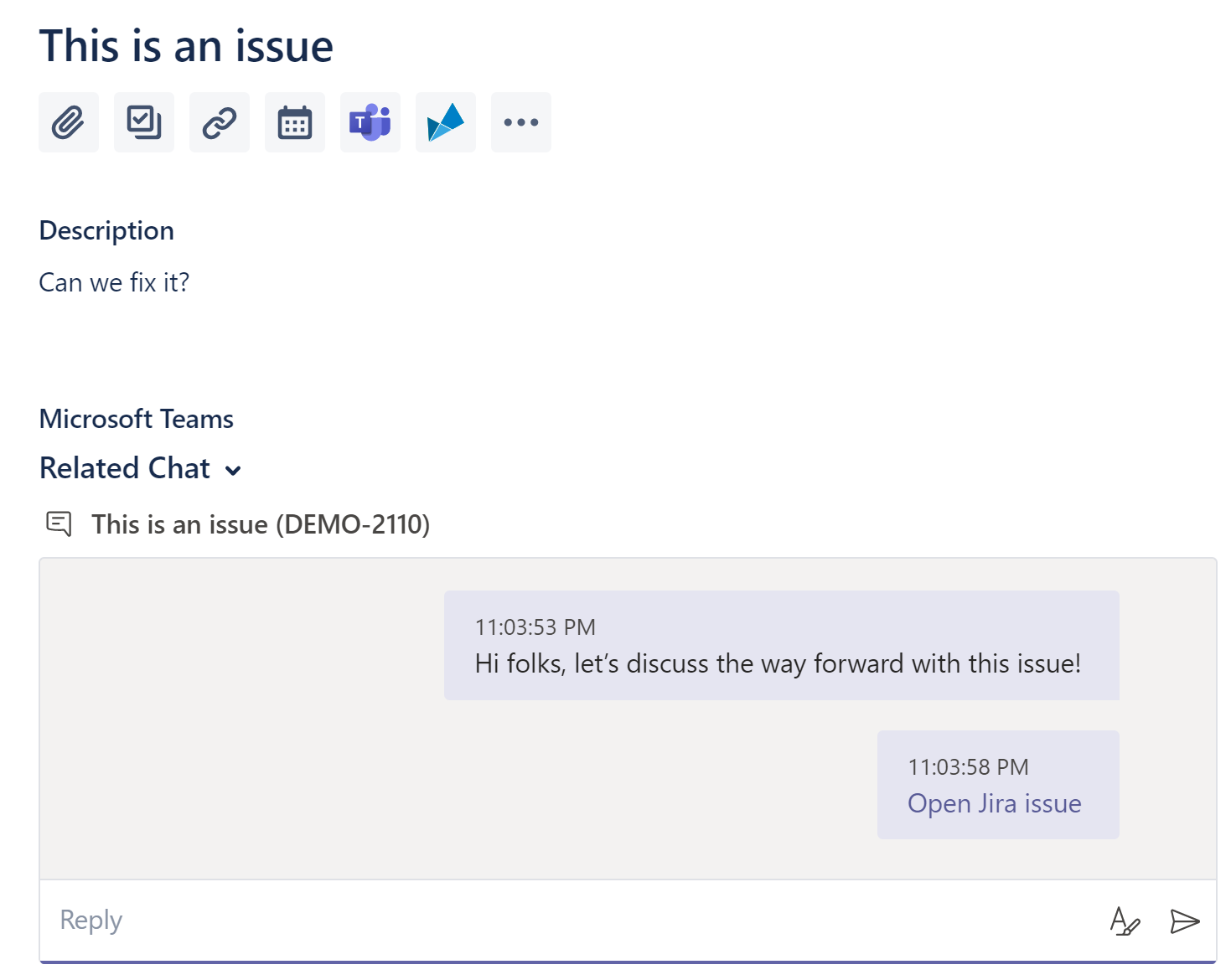
Different view settings
Default appearance (issue content) in new issue view
You can use the Microsoft Teams button to start a new conversation / share the issue to Microsoft Teams.
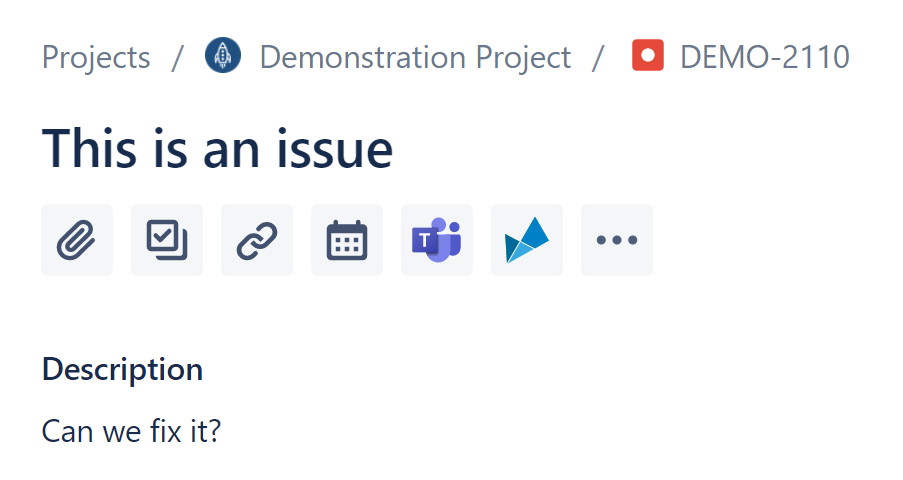
Activity appearance in new issue view
You can either use the top-right “…” menu to share the issue to Microsoft Teams, or click the activity tab.
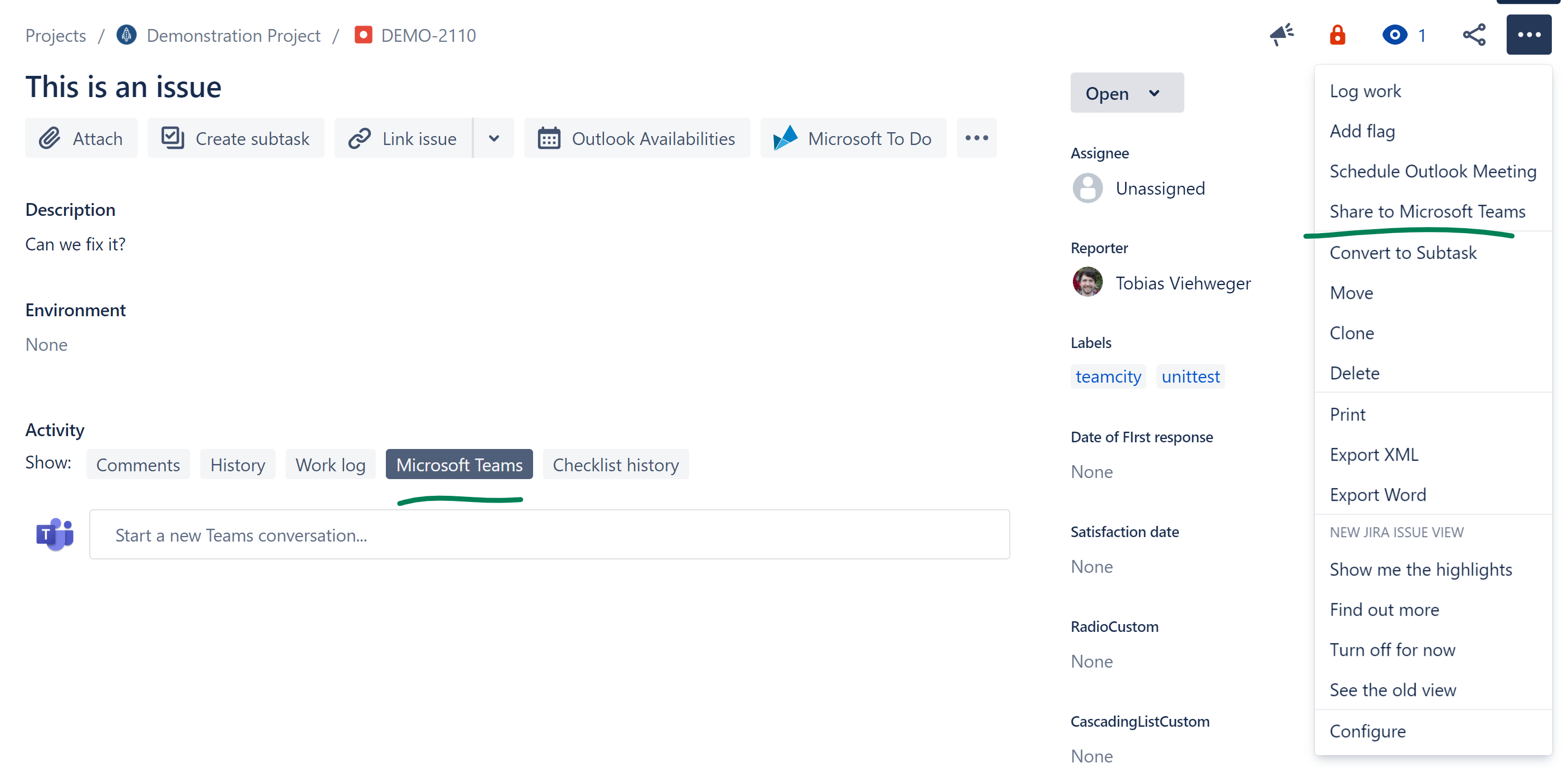
Old issue view
Please use the “Share to Microsoft Teams” button at the top to start a new conversation or switch to the activity tab (if enabled).