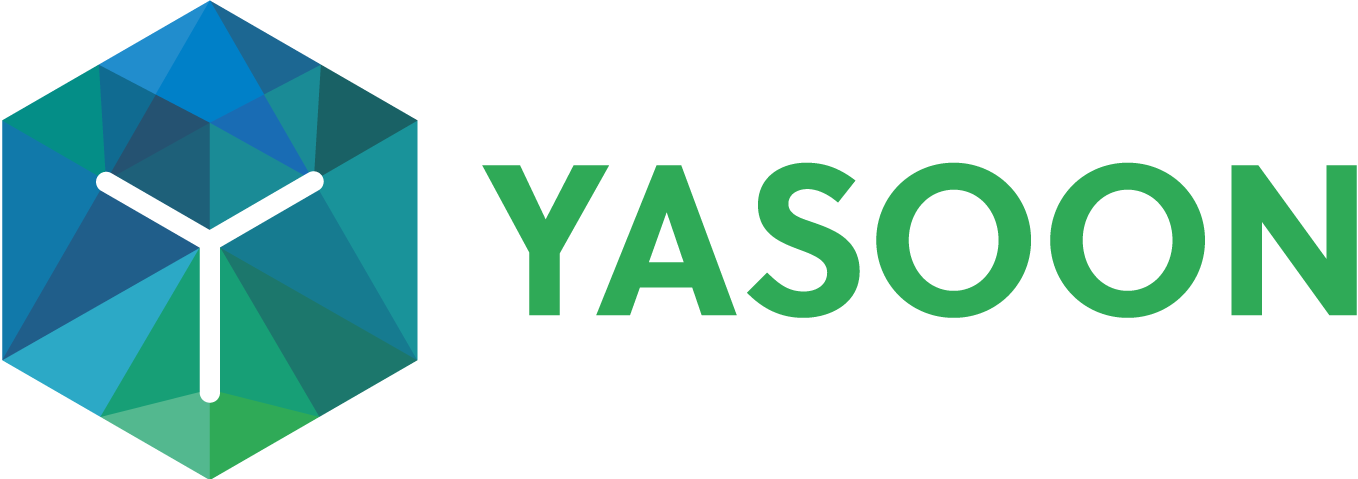Project automation: Jira Service Management
This feature is currently in exploration stage.
We’re still optimizing things for you, but get a first impression below.
Project automations save time and effort in incident management for your JSM projects.
Transparent information sharing across Jira Service Management and MS Teams
Reduced response times for stakeholders and internal customers
Clear accountability among team members
Special focus on use case with preconfigured settings, e.g., for incident management
Quick and easy setup with just a few clicks
Incident chat/channel
Our Microsoft Teams integration lets you share urgent incident information in a dedicated Microsoft Teams chat or channel.
Sharing this information with stakeholders or customers saves time in finding a suitable solution for the request. An explicit adaptive card posted in the chat or channel provides involved persons with a clear overview of the current topic.
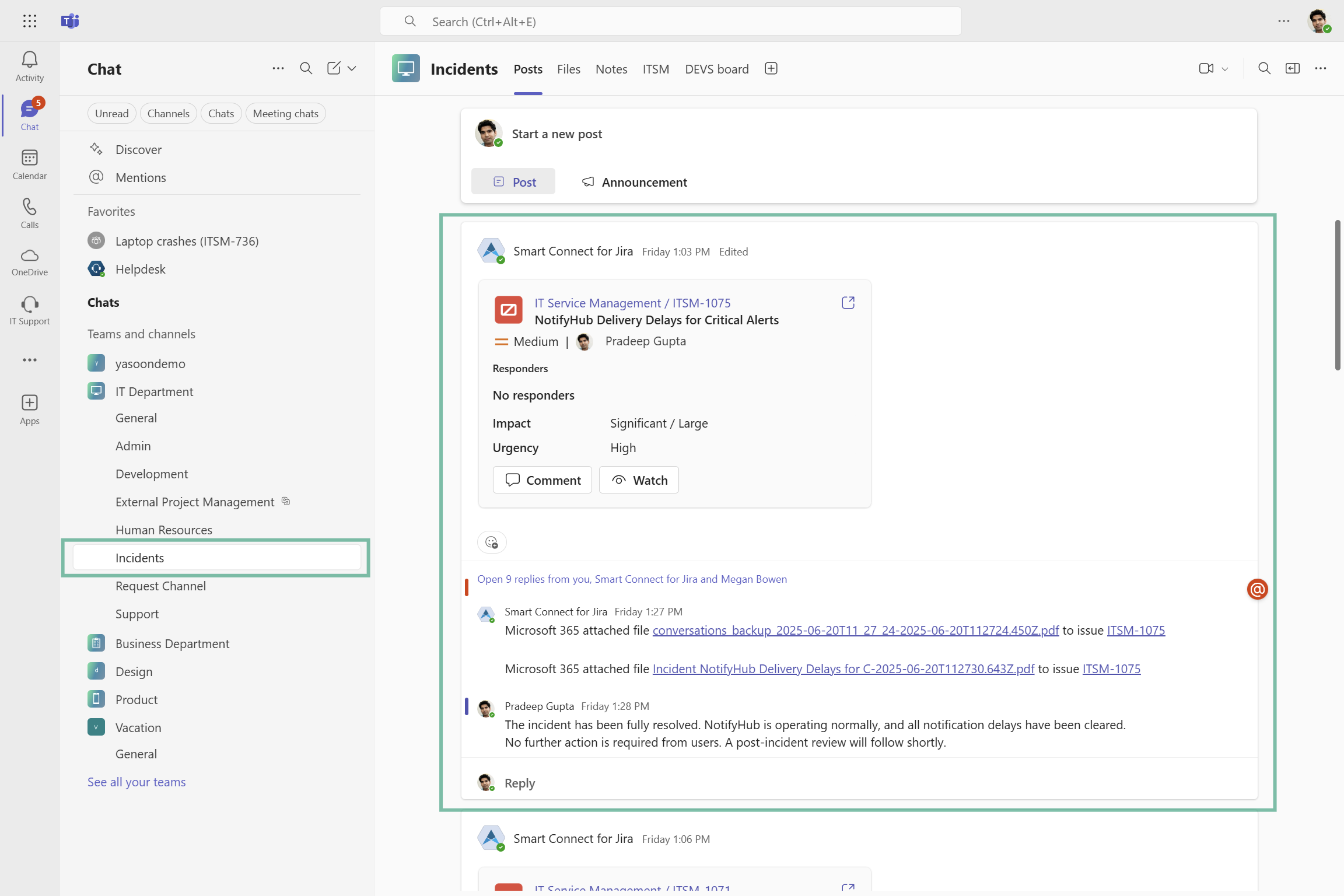
Microsoft Teams channel: Incident posted as an adaptive card to inform the team.
Click through demo
Feature at a glance
Enhance your incident management through project automation by implementing automation rules designed to save you time and effort in monitoring important topics/incidents.
Manage incidents effectively
Whenever an incident is coming up in Jira, the information can now be posted into Microsoft Teams for the rest of the team. Incidents can be worked on faster and more efficiently as information is synced across tools.
Use our adaptive cards configurator to create the optimal and most effective method for presenting information from Jira within Microsoft Teams.

Microsoft Teams channel: Incident posted as an adaptive card.
Collaborate across tools
Sharing incidents in a Microsoft Teams channel allows team members from various tools to engage in a problem. This approach significantly improves the exchange of valuable insights and solutions within the team.
As project automations built on Teams (chats or channel) Presets, respective notification settings and built-in automations are taken over. Thus, as soon as a work item / incident is resolved, all Teams conversation is e.g. backed up to the work item (see below screenshots).
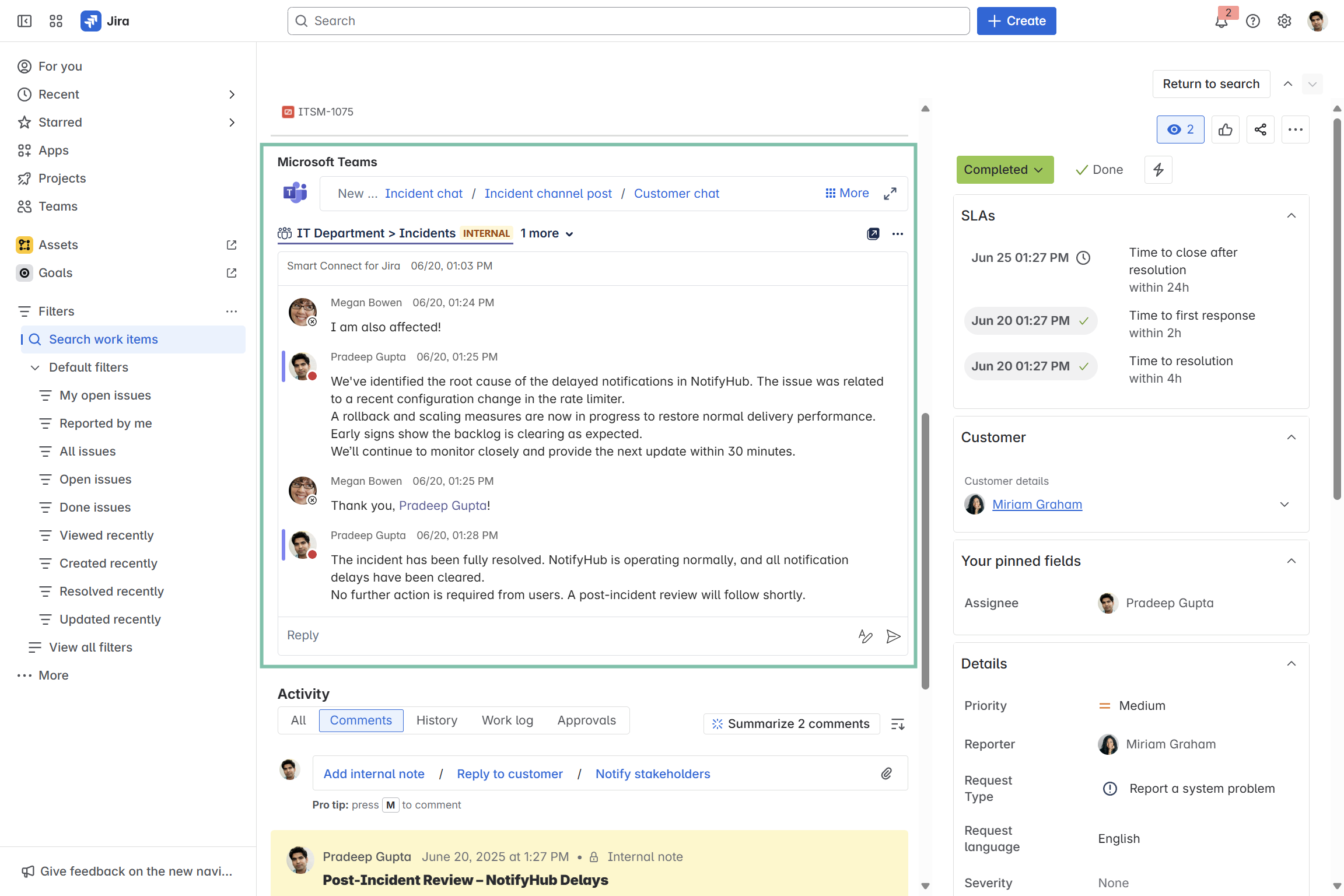
Jira work item showing Microsoft Teams channel conversation.
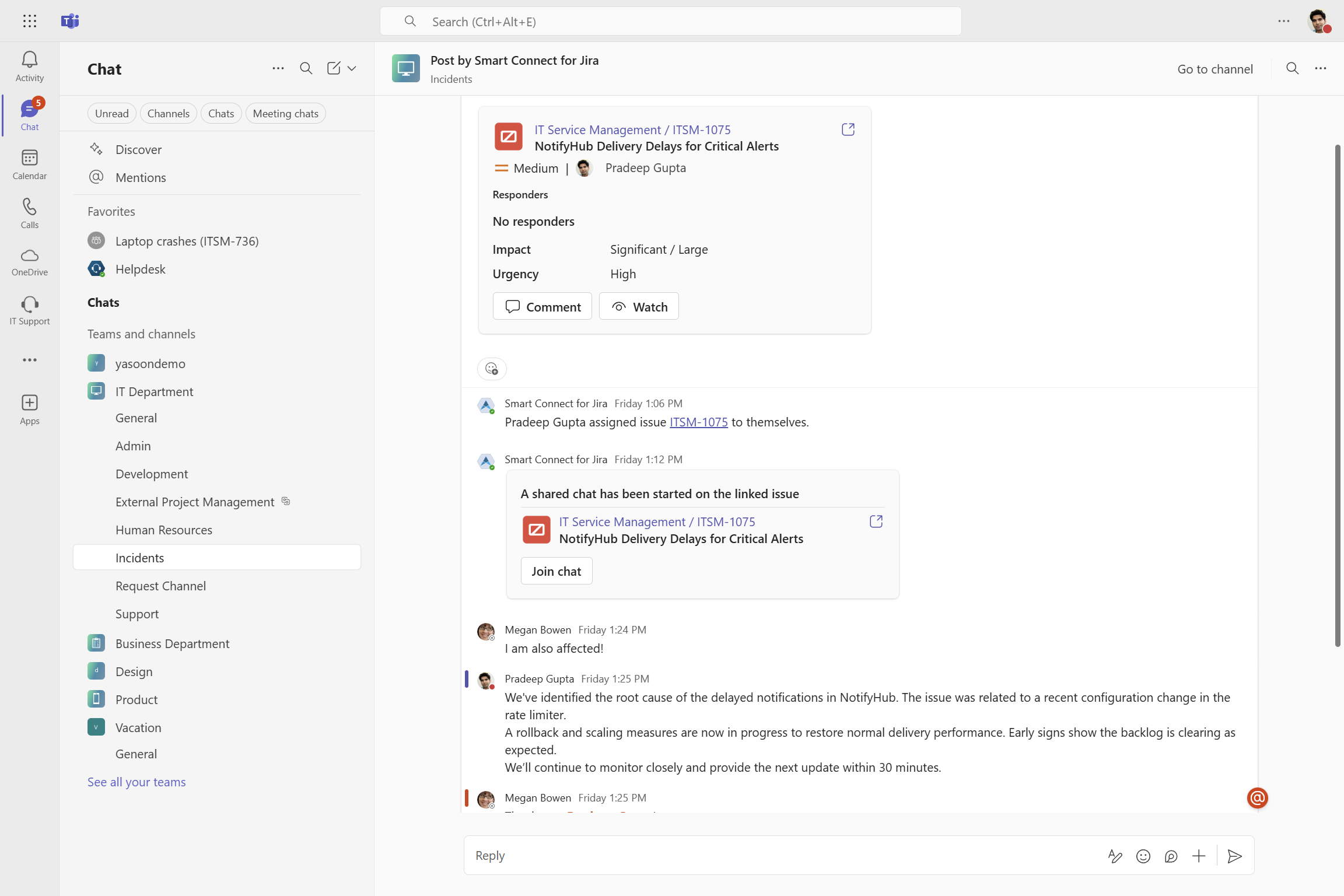
Microsoft Teams channel conversation on incident shared from Jira.
Feature configuration
With project automation within Microsoft 365 for Jira, you can set-up project specific automation rules for Jira Service Management projects. The configuration needs to be done via a Jira project admin.
Admin configuration
Via the project settings of your JSM project, the Jira project admin needs to configure the automation rules first.
Currently, we’re solely offering project automations for incident communication. More options are on the way 🙂
Under “Microsoft 365 automations” → “Project automation”, the admin can access all setup steps. The process is simple and takes just a few clicks.
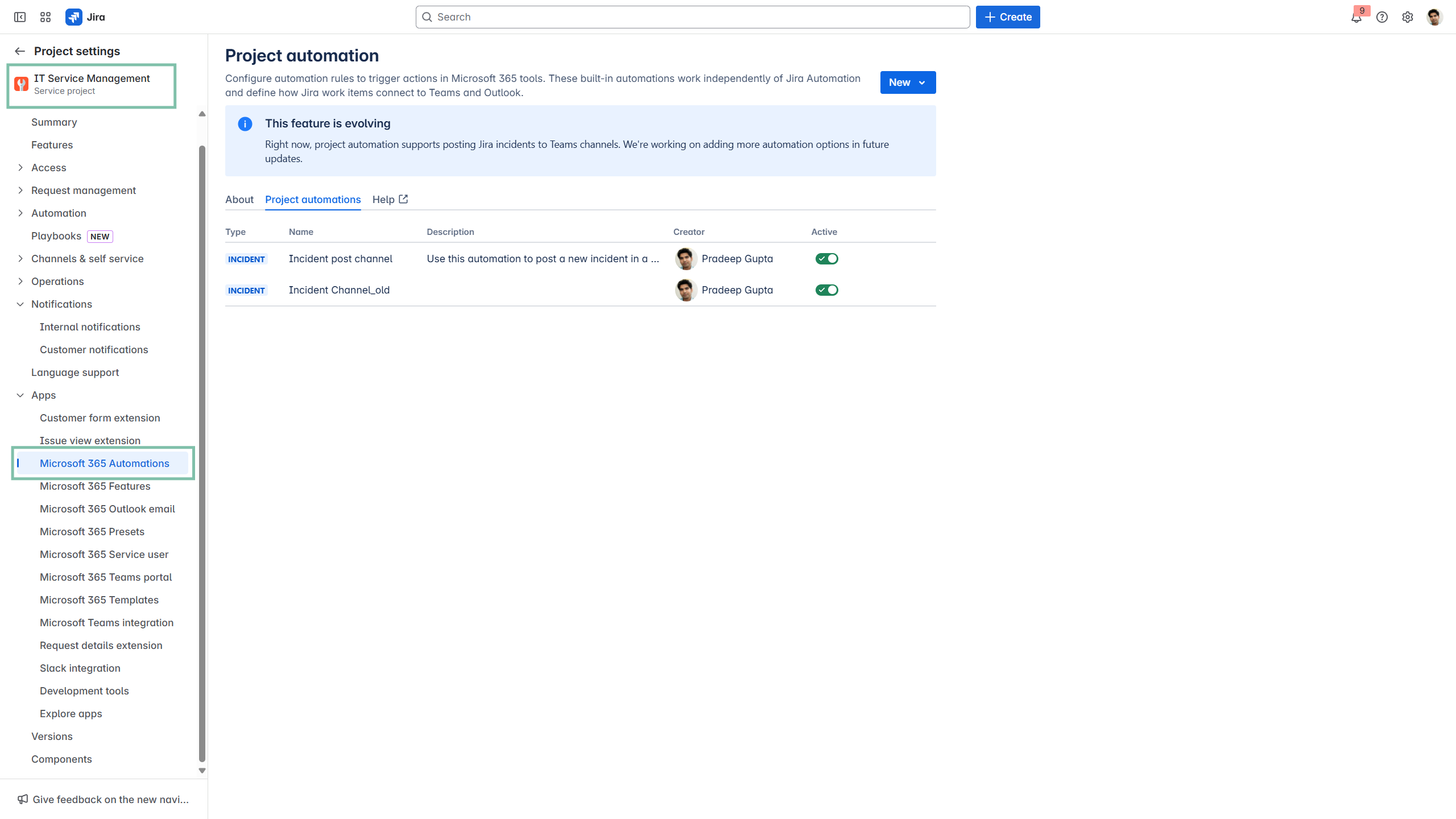
Configuration guideline
User configuration
This feature offers instant accessibility with no user configuration needed; you can start using it right away.
Useful links
You require more a more extensive and detailed automation for your team? Check out our Microsoft 365 automations and configure individual actions and triggers globally: https://support.yasoon.com/M365FJ/automation-features