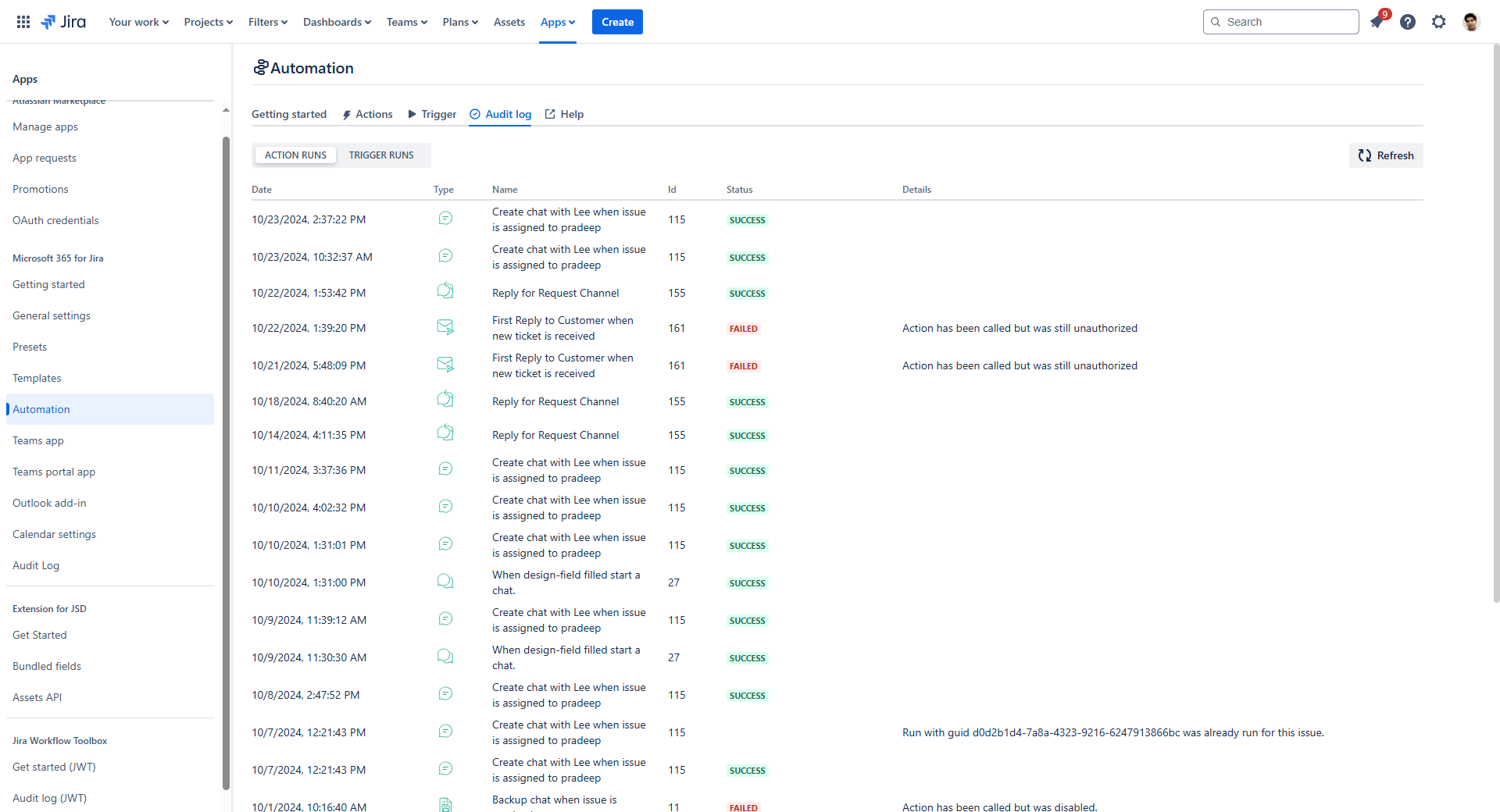Automation
If you're already familiar with Jira automation, you know that it can offer you a wide variety of technology-driven processes.
By adding Microsoft 365 tools to Jira automation you can spin your processes even further. This can reach from smaller automation (like posting a message into a Teams channel when a Jira issue is done), to whole new workflows that can be configured individually to your needs.

Admin settings to configure Actions and Triggers for Jira projects
📋 With automation you can:
Scale your operation - since some processes just can’t be done manually.
Ensure steady quality - since technology-driven processes won’t fail.
Empower your workforce - since they can now focus on what’s important, instead of doing annoying tasks.
Microsoft 365 trigger
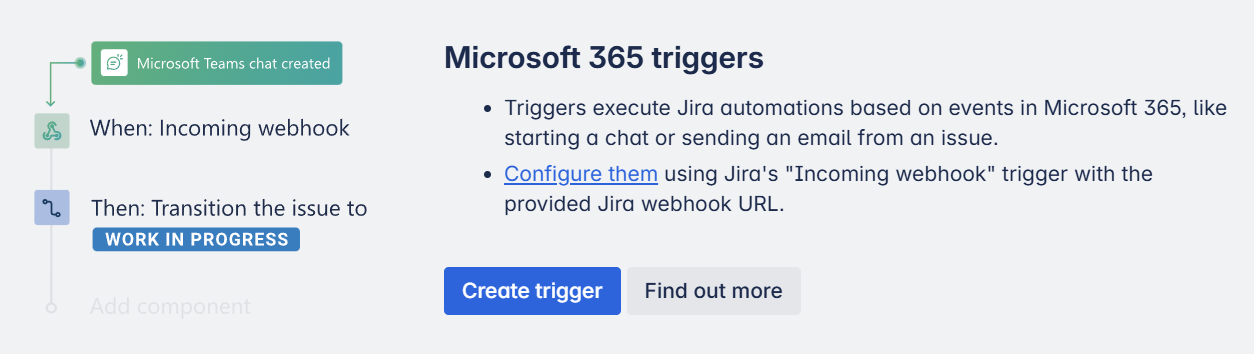
Triggers are fired if a specific condition is met in Microsoft 365 for Jira. Meaning as soon as as an activity happens in Microsoft 365 (e.g. start a Teams chat), a specific action follows in the Jira issue (e.g. the Jira issue is transitioned to “in progress”). A Microsoft 365 trigger defines the cause between a trigger in Microsoft 365 for Jira and the effect in Jira.
Microsoft 365 action
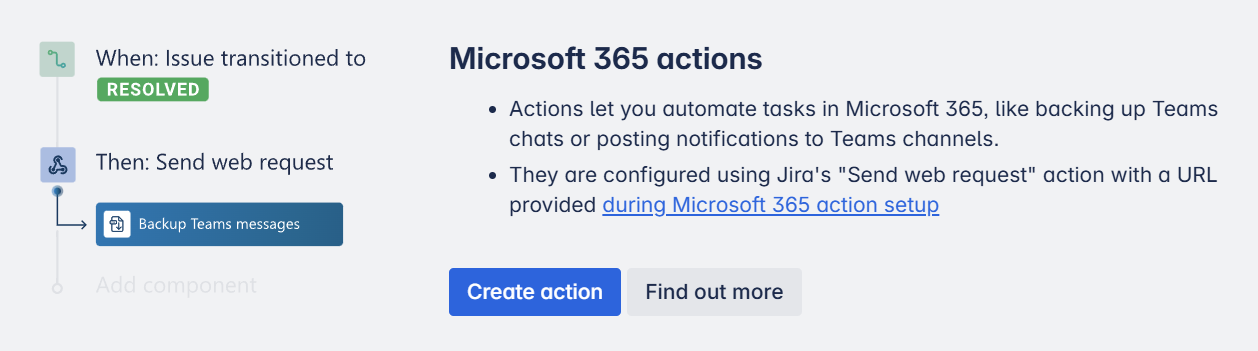
Actions in Microsoft 365 for Jira are fired, if a specific condition is met in Jira. Meaning, as soon as a certain activity happens in your Jira issue (e.g. when issue is “resolved”), an action follows in Microsoft 365 for Jira (e.g. backup corresponding Microsoft Teams chat). A Microsoft 365 action defines the cause between a trigger in Jira and the effect in Microsoft 365 for Jira.
Automation ideas for JSM
Start first response SLA when a chat has been started
Trigger used | Teams chat created |
|---|---|
Description | Similar to using the JSM comment functionality, an agent would want to stop the “time to first response” SLA once a Teams chat with the customer has been started. The trigger “Chat created” can move the issue into a different column which then stops the SLA. We will provide a flag in the trigger, which classifies the chat as internal or external (e.g. has reporter or request participant as member). |
Scenario | JSM |
Change status of JSM requests when email has been received
Trigger used | Email received |
|---|---|
Description | This trigger acts as a "Reply" trigger. It activates when an Outlook email is already linked to an issue (either by sending an email from Jira or by attaching an email in Outlook to an issue) and a reply is received in the linked conversation. The trigger only responds to ongoing conversations, firing with each new reply. This allows for automatic actions such as changing the status of an issue or notifying individuals who need to respond. In Jira Service Management, for example, the status could be updated from "Waiting for customer response" to "Review needed" or a similar change. |
Scenario | JSM |
Post escalations / SLA breaches to Teams channel
Action used | Create Teams conversation |
|---|---|
Description | Use a dedicated, monitored Teams channel to be notified of escalating issues, either customer request or in development / operations. This action can be triggered by any Jira automation trigger, e.g. when an issue gets a “Escalated” status, or a critical priority.  |
Scenario | JSM, Jira Software |
Start a Teams chat on JSM request creation
Action used | Create Teams chat |
|---|---|
Description | Automatically start a Teams chat with incoming JSM portal requests. In this case, the requester has an immediate feedback / place in Teams, where they can add additional information that might be helpful for solving the issue. If no assignee is present, we would recommend using a generic “Support” user which could start the chat. The agent can then join the chat, once it has been assigned. Alternatively, the chat could only be created after assigning the issue (triggered by an issue change). |
Scenario | JSM, Jira Software |
Backup a chat once the issue is completed for audit purposes
Action used | Backup Teams messages |
|---|---|
Description | If the Jira issue goes in the column “done” the action is triggered to export all information in Teams chat and channel conversations to a static HTML file, which will be added to the Jira issue, e. g. for audit purposes. Even if the chat or conversation has been deleted in Microsoft Teams, the static HTML file will still be documented in your Jira issue. |
Scenario | Jira Software, JSM |
Create new JSM request when a message is posted into a channel
Action / Trigger used | Teams bot message received (trigger) and create Teams conversation (action) |
|---|---|
Description | The idea is to have an Atlassian Assist (former Halp) like support channel in Teams which would serve as an alternative entry point to the portal. Internal customers post their question as a new conversation in this dedicated Teams channel, which would be automatically picked up by the bot. The automation in Jira then would create a new request for the sender of the message. Afterwards the “create conversation” action could be triggered to link the channel conversation to the just created issue. |
Scenario | JSM |
Automation ideas for agile teams
Change status of JSM requests when email has been received
Trigger used | Email received |
|---|---|
Description | This trigger acts as a "Reply" trigger. It activates when an Outlook email is already linked to an issue (either by sending an email from Jira or by attaching an email in Outlook to an issue) and a reply is received in the linked conversation. The trigger only responds to ongoing conversations, firing with each new reply. This allows for automatic actions such as changing the status of an issue or notifying individuals who need to respond. In Jira Service Management, for example, the status could be updated from "Waiting for customer response" to "Review needed" or a similar change. |
Scenario | JSM |
Post escalations / SLA breaches to Teams channel
Action used | Create Teams conversation |
|---|---|
Description | Use a dedicated, monitored Teams channel to be notified of escalating issues, either customer request or in development / operations. This action can be triggered by any Jira automation trigger, e.g. when an issue gets a “Escalated” status, or a critical priority.  |
Scenario | JSM, Jira Software |
Start a Teams chat on JSM request creation
Action used | Create Teams chat |
|---|---|
Description | Automatically start a Teams chat with incoming JSM portal requests. In this case, the requester has an immediate feedback / place in Teams, where they can add additional information that might be helpful for solving the issue. If no assignee is present, we would recommend using a generic “Support” user which could start the chat. The agent can then join the chat, once it has been assigned. Alternatively, the chat could only be created after assigning the issue (triggered by an issue change). |
Scenario | JSM, Jira Software |
Backup a chat once the issue is completed for audit purposes
Action used | Backup Teams messages |
|---|---|
Description | If the Jira issue goes in the column “done” the action is triggered to export all information in Teams chat and channel conversations to a static HTML file, which will be added to the Jira issue, e. g. for audit purposes. Even if the chat or conversation has been deleted in Microsoft Teams, the static HTML file will still be documented in your Jira issue. |
Scenario | Jira Software, JSM |
Create new JSM request when a message is posted into a channel
Action / Trigger used | Teams bot message received (trigger) and create Teams conversation (action) |
|---|---|
Description | The idea is to have an Atlassian Assist (former Halp) like support channel in Teams which would serve as an alternative entry point to the portal. Internal customers post their question as a new conversation in this dedicated Teams channel, which would be automatically picked up by the bot. The automation in Jira then would create a new request for the sender of the message. Afterwards the “create conversation” action could be triggered to link the channel conversation to the just created issue. |
Scenario | JSM |
Automation ideas for agile teams
Start a Teams chat with reviewer / assignee once status is “review”
Action used | Create Teams chat |
|---|---|
Description | When an issue goes into the Jira column “review”, start a group chat with the reviewer and the assignee to discuss the review. |
Scenario | Jira Software / Jira Work Management |
Create an Outlook meeting with reviewer / assignee once status is “review”
Action used | Create Outlook meeting |
|---|---|
Description | When an issue goes into the Jira column “review”, create an Outlook meeting with the reviewer and the assignee to discuss the review. |
Scenario | Jira Software / Jira Work Management |
Post release notes of version into channel once release is released
Action used | Create Teams conversation |
|---|---|
Description | A Teams channel is notified when a new release is triggered. |
Scenario | Jira Software |
Create custom bot commands to update issues
Trigger used | Teams bot message received |
|---|---|
Description | When a team member adds a custom bot command, e.g. #review to a Teams channel conversation the attached issue goes to a dedicated column, e.g. “review”. Team members don’t have to log in into Jira to move Jira issues. |
Scenario | Jira Software, Jira Work Management |
Backup a chat once the issue is completed for audit purposes
Action used | Backup Teams messages |
|---|---|
Description | If the Jira issue goes in the column “done” the action is triggered to export all information in Teams chat and channel conversations to a static HTML file, which will be added to the Jira issue, e. g. for audit purposes. Even if the chat or conversation has been deleted in Microsoft Teams, the static HTML file will still be documented in your Jira issue. |
Scenario | Jira Software, JSM |
Post escalations to Teams channel
Action used | Create Teams conversation |
|---|---|
Description | Use a dedicated, monitored Teams channel to be notified of escalating issues, either customer request or in development / operations. This action can be triggered by any Jira automation trigger, e.g. when an issue gets a “Escalated” status, or a critical priority.  |
Scenario | JSM, Jira Software |
Admin responsibilities
| Responsibility | To Do |
|---|---|---|
Option A | Jira global admin | Creates automation actions and/or trigger for their organization |
Option B | Jira project admin | Cannot set-up automations. |
📌 Please consider the following:
When setting up an automation action, the admin needs to approve the process afterwards on behalf of themselves or a service user.
Benefits
📈 Scale your operations
It is difficult to implement manual processes in high frequencies with consistent quality. With automation rules, repetitive processes of your company can be replaced with little effort and in a scalable way.
☑️ Constant quality
Digital processes that need to be performed reliably and with consistent quality can benefit from automation. In this way, work steps are well defined and then performed reliably with consistent quality.
✊ Team empowerment
Teams can focus on what's important: With automation rules, employees can offload repetitive, manual tasks and focus on more complex, important tasks.
🔗 Automation beyond tools
Automation with Microsoft 365 for Jira is just as fast and easy as regular Jira automations. The difference is that you can use it beyond the boundaries of Jira - right in your Microsoft 365 tools.