Automation: Trigger
Triggers in a Microsoft 365 tool are fired if a specific condition is met, e.g. ‘Teams chat created’ will be triggered for an issue, if a chat was created on this issue either via manual UI or automation 'Create Teams chat'. Learn more about how to use Jira automation and Microsoft 365 on this page.
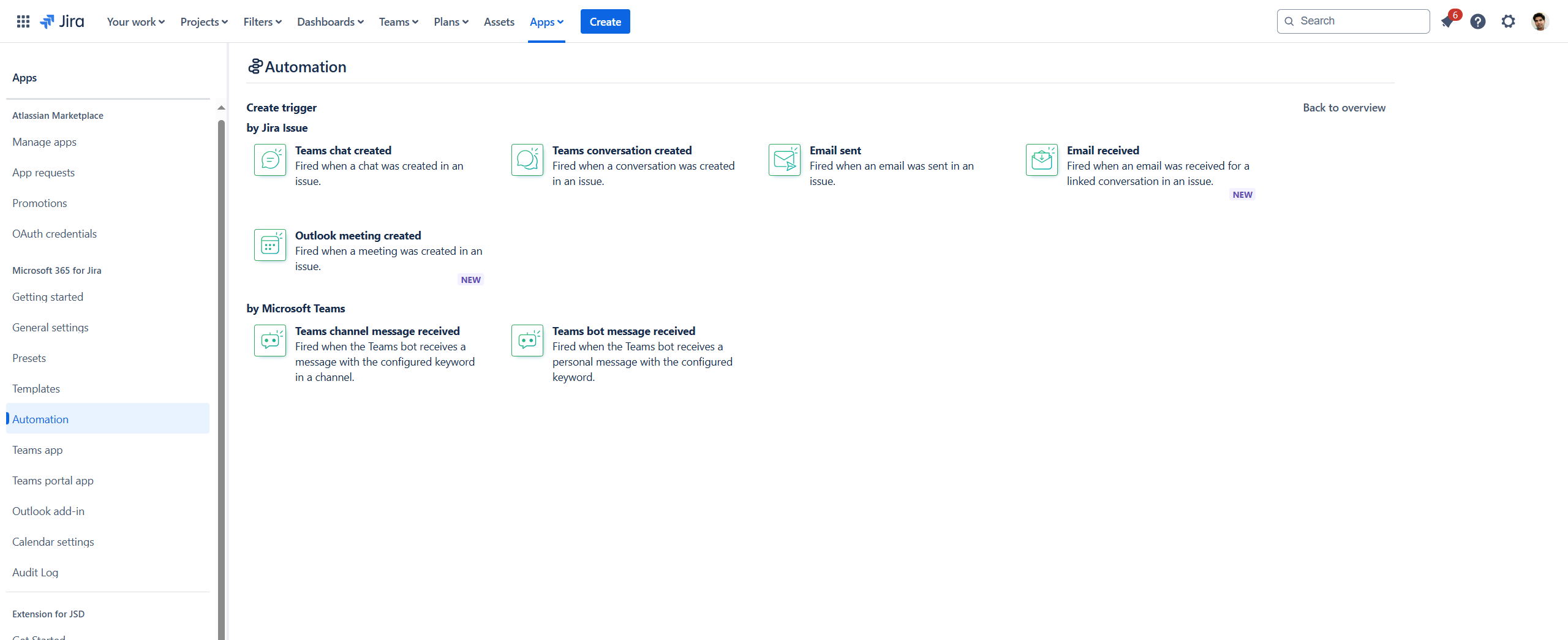
Configure an automation trigger
Automation trigger settings
Explore the potential of the Microsoft 365 triggers.
Teams chat created
Action | Details | Configurable data | Example |
|---|---|---|---|
Teams chat created | Fired when a chat was successfully created in an Jira issue. The chat information will be accessible in the following automation. |
| Similar to using the JSM comment functionality, an agent would want to stop the 'time to first response' SLA once a Teams chat with the customer has been started. The trigger 'Chat created' can move the issue into a different status which then stops the SLA. See also below data of trigger. |
You can use the following data of the trigger wherever smart-values are supported with the{{webhookData}} annotation. For example: {{webhookData.chat.topic}} = Example chat topic
{
chat: {
topic: 'Example chat topic',
audience: 'internal',
messages: [{
id: '1673964391687',
text: '<p>Example message text</p>',
webUrl: 'null',
sender: {
emailAddress: 'MeganB@onmicrosoft.com',
azureUser: {
oid: '48d31887-5fad-4d73-a9f5-3c356e68a038',
tenantId: 'dcd219dd-bc68-4b9b-bf0b-4a33a796be35'
}
}
}],
creator: {
azureUser: {
oid: '48d31887-5fad-4d73-a9f5-3c356e68a038',
tenantId: 'dcd219dd-bc68-4b9b-bf0b-4a33a796be35',
},
emailAddress: '',
atlassianUser: {
accountId: '487428:as62sa3e-978f-460c-b954-c1c8783683a36',
},
azureBot: {
botId: '',
displayName: ''
}
},
members: [{
emailAddress: 'AdeleV@onmicrosoft.com',
azureUser: {
oid: '87d349ed-44d7-43e1-9a83-5f2406dee5bd',
tenantId: 'dcd219dd-bc68-4b9b-bf0b-4a33a796be35'
}
}],
createdDateTime: '2023-09-05T11:00:00.0+0200',
lastUpdatedDateTime: '2023-09-05T11:00:00.0+0200',
}
}Teams conversation created
Action | Details | Configurable data | Example |
|---|---|---|---|
Teams conversation created | Fired when a conversation was successfully created in an issue. The conversation information will be accessible in the following automation steps. |
| When creating a Teams conversation in an issue set a comment for the reporter or send an email to the stakeholder with a predefined template that you are discussing this internally with your team. See also below data of trigger. |
You can use the following data of the trigger wherever smart-values are supported with the{{webhookData}} annotation. For example: {{webhookData.createdFrom}} = jira
{
createdFrom: 'jira',
channelMessage: {
id: '1673966101252',
aadGroupId: '02bd9fd6-8f93-4758-87c3-1fb73740a315',
channelId: '19:d0bba23c2fc8413991125a43a54cc30e@thread.skype',
tenantId: 'dcd219dd-bc68-4b9b-bf0b-4a33a796be35',
webUrl: 'https://teams.microsoft.com/l/message/19:d0bba23c2fc8413991125a43a54cc30e@thread.skype/1673966101252?tenantId:dcd219dd-bc68-4b9b-bf0b-4a33a796be35&groupId:02bd9fd6-8f93-4758-87c3-1fb73740a315'
}
}Outlook email sent
Action | Details | Configurable data | Example |
|---|---|---|---|
Outlook email sent | Fired when an email was successfully sent in a Jira issue. The email information will be accessible in the following automation. |
| When a team member sends an email from a Jira issue the issue will be transitioned to status 'in progress' and a Start Date/Due Date will be added. See also below data of trigger. |
You can use the following data of the trigger wherever smart-values are supported with the {{webhookData}} annotation. For example: {{webhookData.email.subject}} = Test email
{
email: {
subject: "Test email",
id: "AAkALgAAAAAAQYADEapmEc2byACqAC-EWg0AZwDJWVT8TUiUDJ59BP7K-gAFOSvkJejs",
conversationId: "AAQkADAyY2Q0YjgyLWNmNTItNDgzNS04NGZmLWJjNDQwY2JkMTcwZQAQAGycDVCgFI1EkR3GMBAMOYQ=",
sender: {
emailAddress: {
address: "MeganB@onmicrosoft.com",
name: "Megan Bowen"
}
},
body: {
content: "<html><head><meta http-equiv=\"Content-Type\" content=\"text/html; charset=utf-8\"></head><body><p>This is a test email</p></body></html>",
contentType: "html"
},
bodyPreview: "This is a test email",
toRecipients: [
{
emailAddress: {
address: "NestorW@onmicrosoft.com",
name: "Nestor Wilke"
}
}
],
ccRecipients: [
{
emailAddress: {
address: "PattiF@onmicrosoft.com",
name: "Patti Fernandez"
}
}
],
webLink: "https://outlook.office365.com/owa/?ItemID=AAkALgAAAAAAQYADEapmEc2byACqAC-EWg0AZwDJWVT8TUiUDJ59BP7K-gAFOSvkJejs&exvsurl=1&viewmodel=ReadMessageItem",
sentDateTime: "2023-09-05T11:00:00.0+0200"
}
}Outlook email received
Action | Details | Configurable data | Example |
|---|---|---|---|
Outlook email received | This trigger acts as a 'Reply' trigger. It activates when an Outlook email is already linked to an issue (either by sending an email from Jira or by attaching an email in Outlook to an issue) and a reply is received in the linked conversation. The trigger only responds to ongoing conversations, firing with each new reply. |
| The trigger allows for automatic actions such as changing the status of an issue or notifying individuals who need to respond. In Jira Service Management, for example, the status could be updated from ‘Waiting for customer response’ to ‘Review needed’ or a similar change. See also below data of trigger. |
You can use the following data of the trigger wherever smart-values are supported with the {{webhookData}} annotation. For example: {{webhookData.email.subject}} = Test email
{
"email": {
"subject": "Test email",
"id": "AAkALgAAAAAAQYADEapmEc2byACqAC-EWg0AZwDJWVT8TUiUDJ59BP7K-gAFOSvkJejs",
"conversationId": "AAQkADAyY2Q0YjgyLWNmNTItNDgzNS04NGZmLWJjNDQwY2JkMTcwZQAQAGycDVCgFI1EkR3GMBAMOYQ=",
"sender": {
"emailAddress": {
"address": "MeganB@onmicrosoft.com",
"name": "Megan Bowen"
}
},
"body": {
"content": "<html><head><meta http-equiv=\"Content-Type\" content=\"text/html; charset=utf-8\"></head><body><p>This is a test email</p></body></html>",
"contentType": "html"
},
"bodyPreview": "This is a test email",
"toRecipients": [
{
"emailAddress": {
"address": "NestorW@onmicrosoft.com",
"name": "Nestor Wilke"
}
}
],
"ccRecipients": [
{
"emailAddress": {
"address": "PattiF@onmicrosoft.com",
"name": "Patti Fernandez"
}
}
],
"bccRecipients": [
{
"emailAddress": {
"address": "MiriamM@onmicrosoft.com",
"name": "Miriam Mckenzie"
}
}
],
"webLink": "https://outlook.office365.com/owa/?ItemID=AAkALgAAAAAAQYADEapmEc2byACqAC-EWg0AZwDJWVT8TUiUDJ59BP7K-gAFOSvkJejs&exvsurl=1&viewmodel=ReadMessageItem",
"sentDateTime": "2023-09-05T11:00:00.0+0200"
}
}Outlook meeting created
Action | Details | Configurable data | Example |
|---|---|---|---|
Outlook meeting created | Fired when a meeting was successfully created in an Jira issue. The meeting information will be accessible in the following automation. |
| When a team member created an meeting from a Jira issue the issue will be transition to status 'in progress' and a comment with the 'Join url' will be added. See also below data of trigger. |
You can use the following data of the trigger wherever smart-values are supported with the {{webhookData}} annotation. For example: {{webhookData.event.subject}} = Test meeting
{
event: {
subject: "Test meeting",
id: "AAkALgAAAAAAQYADEapmEc2byACqAC-EWg0AZwDJWVT8TUiUDJ59BP7K-gAFOSvkJejs",
start: {
dateTime: "2021-01-01T14:00:00.000Z",
timeZone: "UTC"
isoDateTime: "2021-01-01T14:00:00.0+0000"
isoDate: "2023-09-05"
},
end: {
dateTime: "2021-01-01T15:00:00.000Z",
timeZone: "UTC"
isoDateTime: "2021-01-01T15:00:00.0+0000"
isoDate: "2023-09-05"
},
isAllDay: false,
attendees: [
{
emailAddress: {
address: "NestorW@onmicrosoft.com",
name: "Nestor Wilke"
}
}
],
organizer: {
emailAddress: {
address: "MeganB@onmicrosoft.com",
name: "Megan Bowen"
}
},
body: {
content: "<html><head><meta http-equiv=\"Content-Type\" content=\"text/html; charset=utf-8\"></head><body><p>This is a test meeting</p></body></html>",
contentType: "html"
},
bodyPreview: "This is a test meeting",
webLink: "https://outlook.office365.com/owa/?ItemID=AAkALgAAAAAAQYADEapmEc2byACqAC-EWg0AZwDJWVT8TUiUDJ59BP7K-gAFOSvkJejs&exvsurl=1&viewmodel=ReadMessageItem",
location: {
displayName: "Test location",
},
joinWebUrl: "https://teams.microsoft.com/l/meetup-join/19%3ameeting_ZjQ0ZjIyZjEtZjQ4ZC00ZjY0LWEwZjUtZjQwZjQwZjQwZjQw",
}
}Teams channel message received
Action | Details | Configurable data | Example |
|---|---|---|---|
Teams channel message received | Fired when the Teams bot receives a message with the configured keyword in a channel. |
| Message pattern “all messages”: When a team member posts a message to a MS Teams channel, the automation rule creates a new Jira issue (based on the whole content of the message). Message pattern “#keyword”: When a Team member adds a custom bot command, e.g. #review to a Teams channel conversation, the attached issue goes to a dedicated column, e.g. ‘Review’. Team members don’t have to log in into Jira to move Jira issues. See also below data of trigger. |
You can use the following data of the trigger wherever smart-values are supported with the{{webhookData}} annotation. For example: {{webhookData.channelMessage.text}} = #myMessage
{
channelMessage: {
text: "#myMessage",
id: "1673966742636",
aadGroupId: "02bd9fd6-8f93-4758-87c3-1fb73740a315",
channelId: "19:d0bba23c2fc8413991125a43a54cc30e@thread.skype",
tenantId: "dcd219dd-bc68-4b9b-bf0b-4a33a796be35",
sender: {
azureUser: {
oid: "48d31887-5fad-4d73-a9f5-3c356e68a038",
tenantId: "dcd219dd-bc68-4b9b-bf0b-4a33a796be35"
},
emailAddress: "MeganB@onmicrosoft.com",
atlassianUser: {
accountId: "487428:as62sa3e-978f-460c-b954-c1c8783683a36"
}
},
webUrl: "https://teams.microsoft.com/l/message/19:d0bba23c2fc8413991125a43a54cc30e@thread.skype/1673966742636?tenantId=dcd219dd-bc68-4b9b-bf0b-4a33a796be35&groupId:02bd9fd6-8f93-4758-87c3-1fb73740a315"
}
}Teams bot message received
Action | Details | Configurable data | Example |
|---|---|---|---|
Teams bot message received | Fired when the Teams bot receives a personal message with the configured keyword. |
| Message pattern “#keyword”: When a team member sends a custom bot command, such as #create, to the bot in MS Teams, the automation rule creates a new issue in Jira. See also below data of trigger. |
You can use the following data of the trigger wherever smart-values are supported with the{{webhookData}} annotation. For example: {{webhookData.message.sender.emailAddress}} = MeganB@onmicrosoft.com
{
message: {
sender: {
emailAddress: "MeganB@onmicrosoft.com",
azureUser: {
oid: "48d31887-5fad-4d73-a9f5-3c356e68a038",
tenantId: "dcd219dd-bc68-4b9b-bf0b-4a33a796be35"
},
azureBot: {
botId: "a59a53d0-f38c-4819-9bb8-ef0e1deb74c7",
displayName: "Smart Connect for Jira"
}
},
conversationId: "a:1_3Tlq0EX9C1wi8w_9SYpiCuHZdoiM4_lxfz0j1MLvhbahomSht3ESPrtDOQLTx6-YZVREXWpe3_5nh8tVMatdPQ5DrUSQgdI40BgQ_B_U44ZVBioUjkQ4ZjEHUiNOxPj",
id: "1673966464449",
tenantId: "dcd219dd-bc68-4b9b-bf0b-4a33a796be35",
webUrl: "https://teams.microsoft.com/l/entity/6402af67-ce33-4686-bf28-b37e9e132c27/conversation"
}
}