Meetings: Schedule meetings with your team from Jira
The meetings integration allows you to easily schedule Outlook or Microsoft Teams meetings directly from your Jira issue. Quickly set up meetings by selecting the most convenient time slot using the calendar overview. The app automatically suggests meeting times for all involved users, taking into account different time zones and each user's configured working hours.
Once you send out the meeting from Jira, an Outlook meeting invitation is send to all participants, visible in their Outlook and Microsoft Teams calendar.
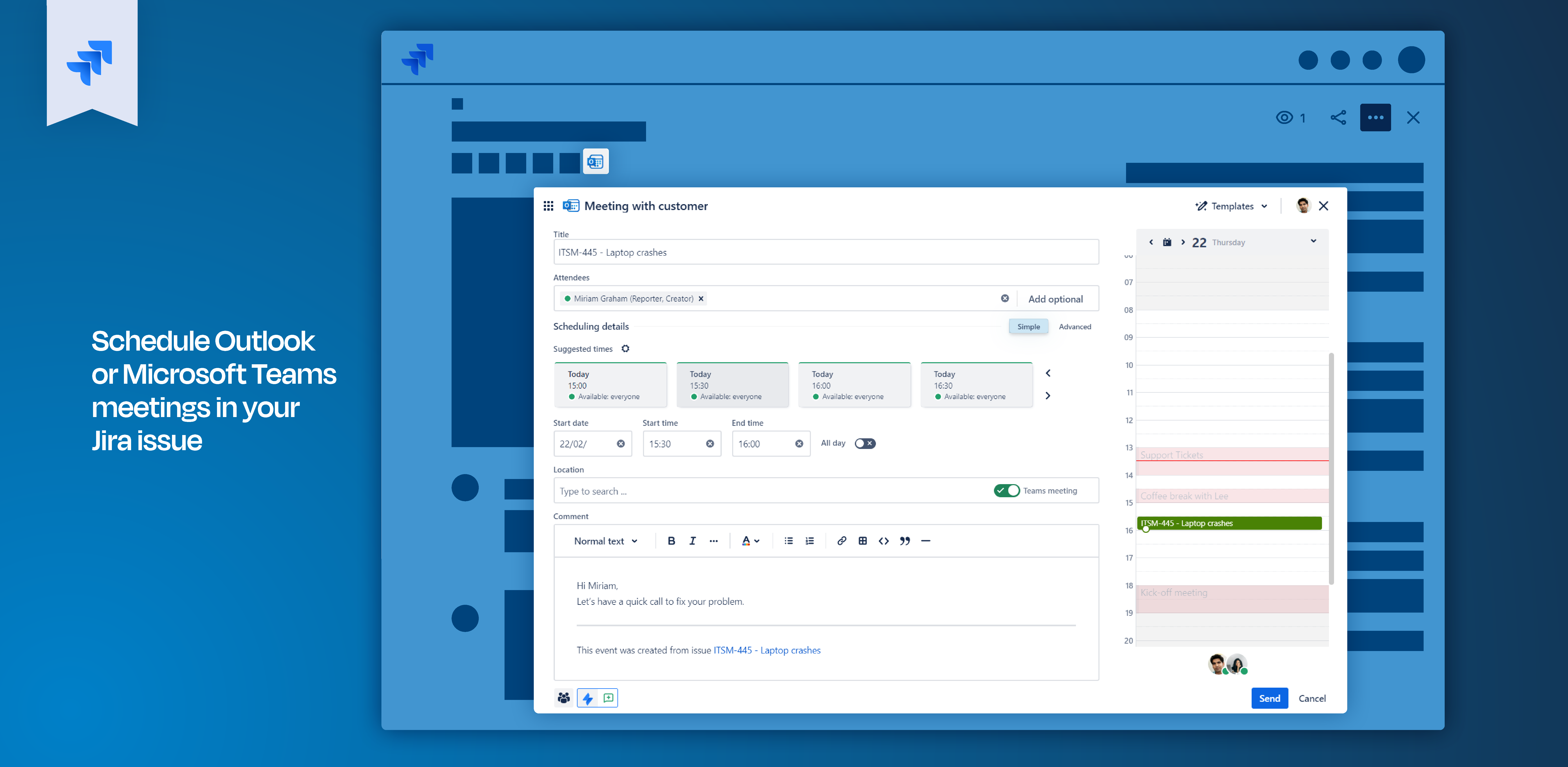
Jira Cloud: Preset meetings
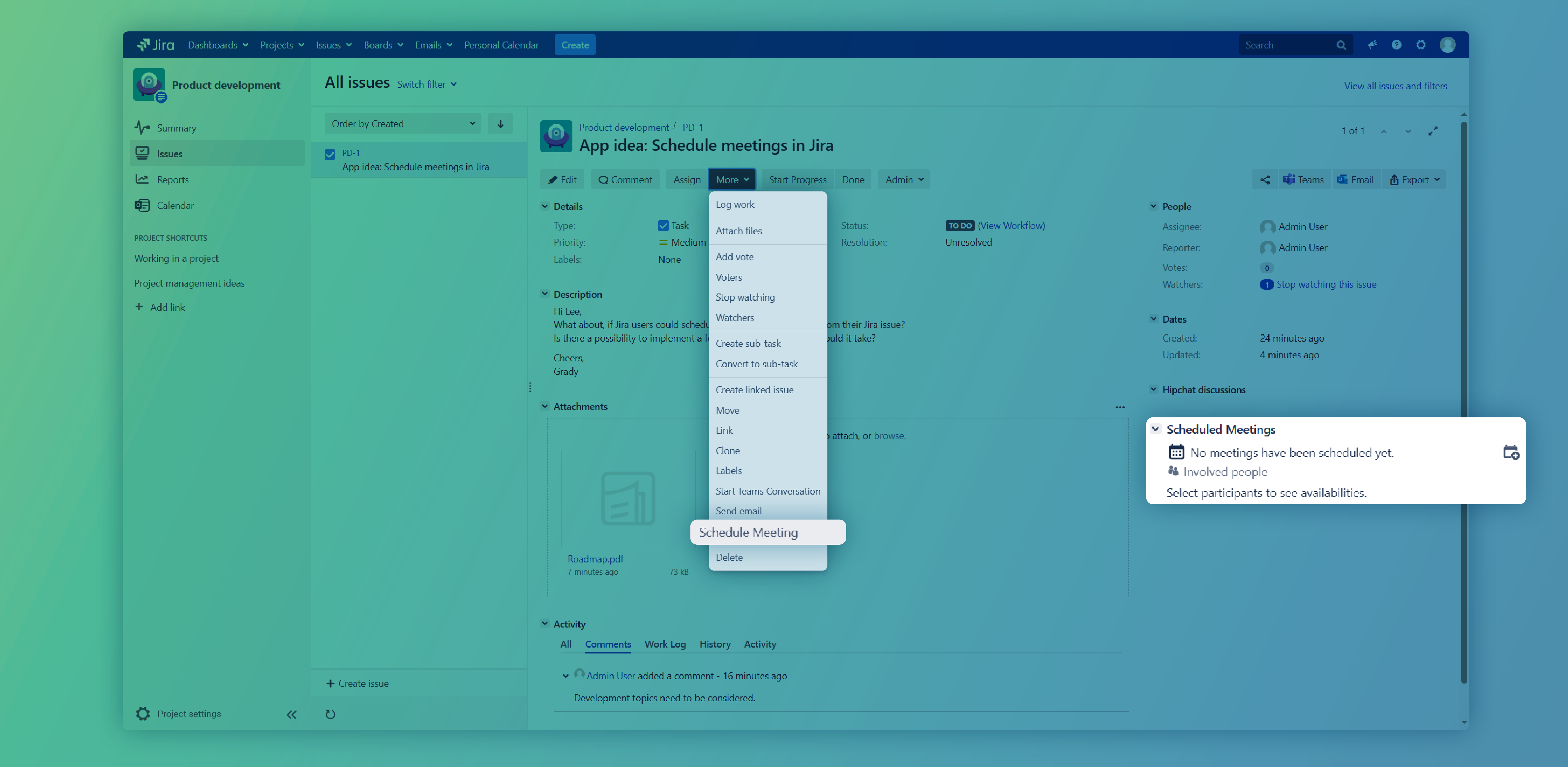
Jira Datacenter: Meetings integration
Click through demo
Feature at a glance
Working with and using Outlook meetings in your Jira issues simplifies communication and boosts collaboration on tickets and projects with your team. Our app automatically suggests available time slots based on the team members' Outlook calendar availability, allowing you to schedule meetings in just a few clicks.
Work with meetings Presets
Jira administrators can configure ready-to-use meetings options for users via our Presets for Meetings.
Selecting the most suitable Preset then provides the user with pre-filled message text, designated participants, meeting-sharing options, and integrated automations (including Jira comments). However, some of these settings, can be adjusted by the user (e.g. content of the message via “Templates”).
This approach streamlines communication by eliminating the need for the user to create a meeting and its content framework from the beginning.
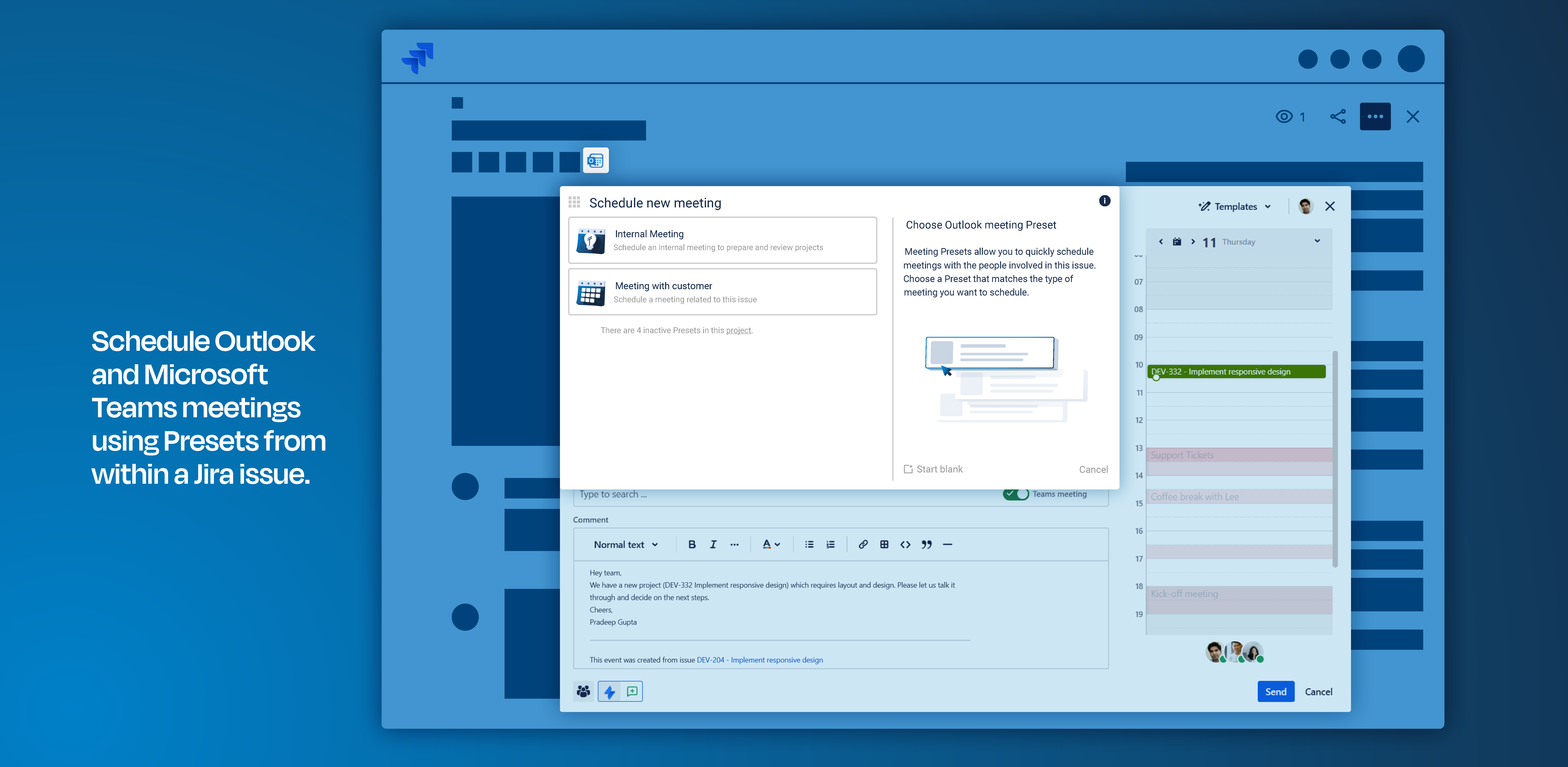
Schedule a meeting
Presets for Meetings typically include pre-set content. However, you can customize the meeting's purpose by directly editing the description. Alternatively, choose a different template from the available options.
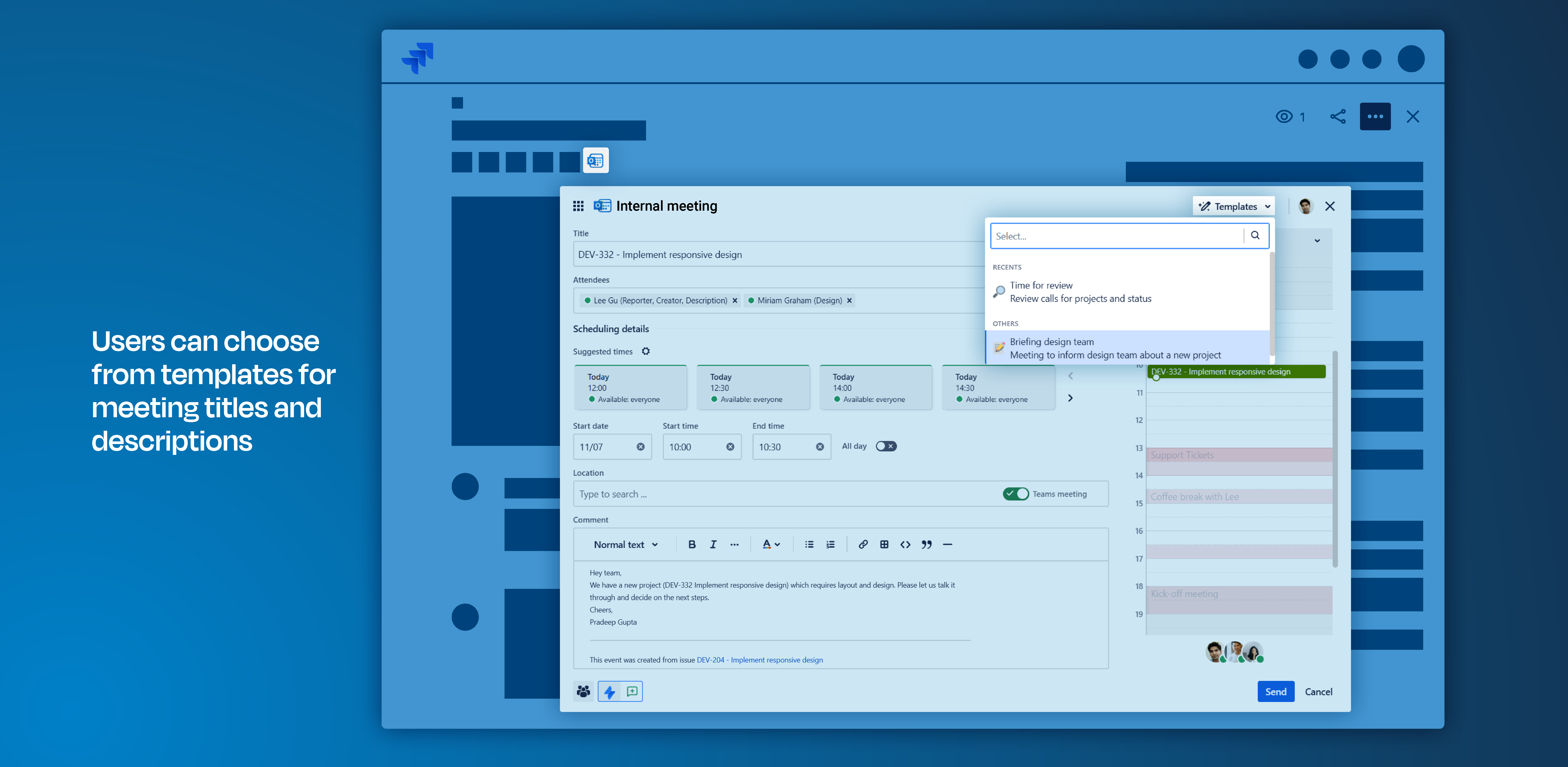
Sharing options for meetings
When scheduling a meeting, you can customize the sharing settings to control who can join the meeting right from the Jira issue. This is particularly useful for sensitive topics, enabling you to choose between public and private access.
🔐 Private: Meeting default permissions are respected, meaning only meeting attendees can access the meeting and its associated chat.
🏢 Public: Public access allows any user logged into their MS 365 account to join the meeting. Even those users being involved in the issue, but not explicitly invited to the meeting, may participate, if they choose.

Call via MS Teams directly
Checking your colleagues' availability in real time before calling saves valuable time. To optimize workflows and eliminate the need to switch between tools, view MS Teams availabilities directly within Jira's glance view.
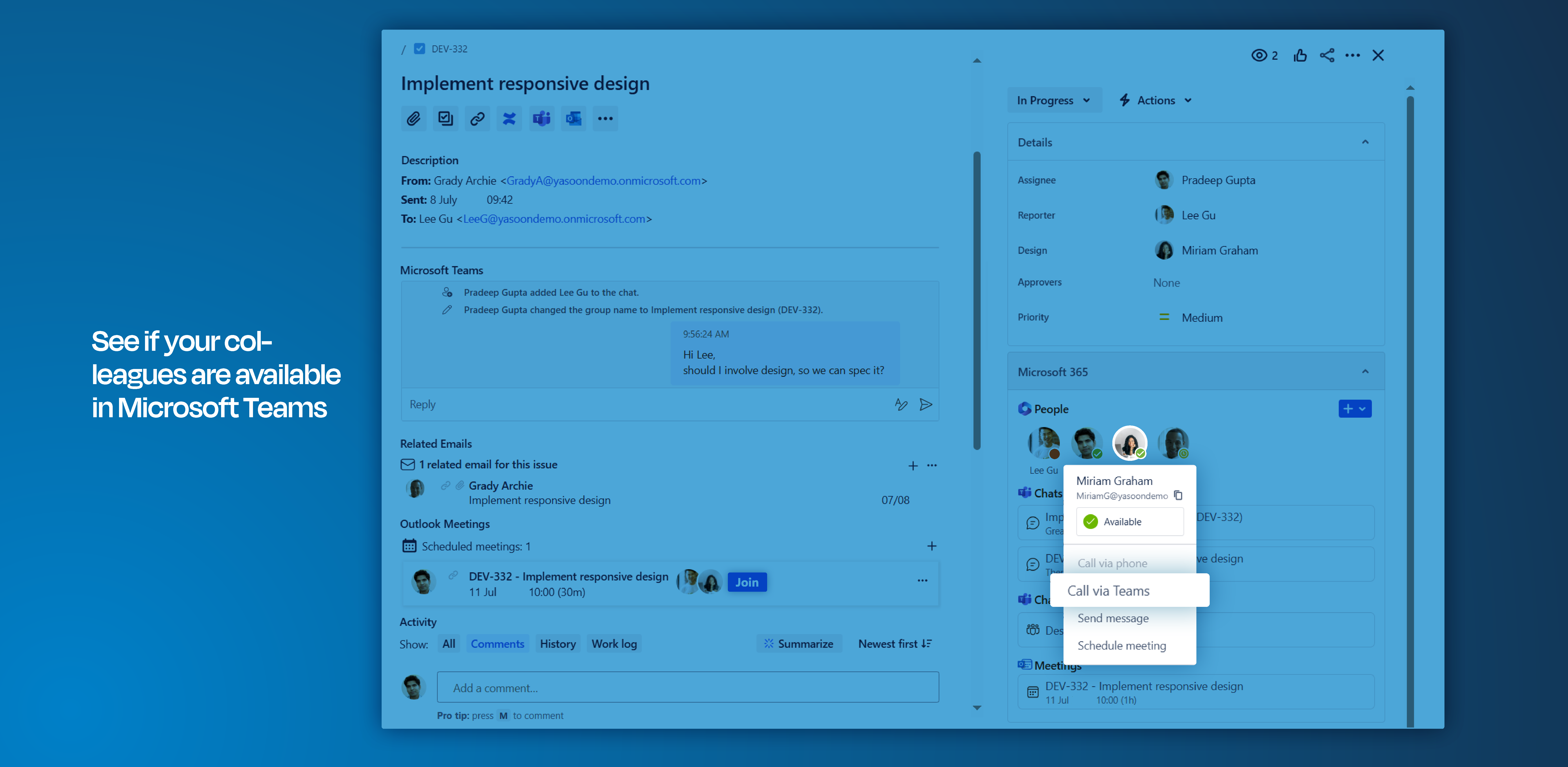
Direct sync in Jira and Outlook
Whenever a meeting is scheduled directly from a Jira issue, our meetings integration automatically sends a separate Outlook meeting invitation.
Access your meeting details seamlessly through both your Jira and Microsoft Outlook calendars (see: Work with Outlook calendars in Jira). This integrated approach maintains information consistency across your work applications.
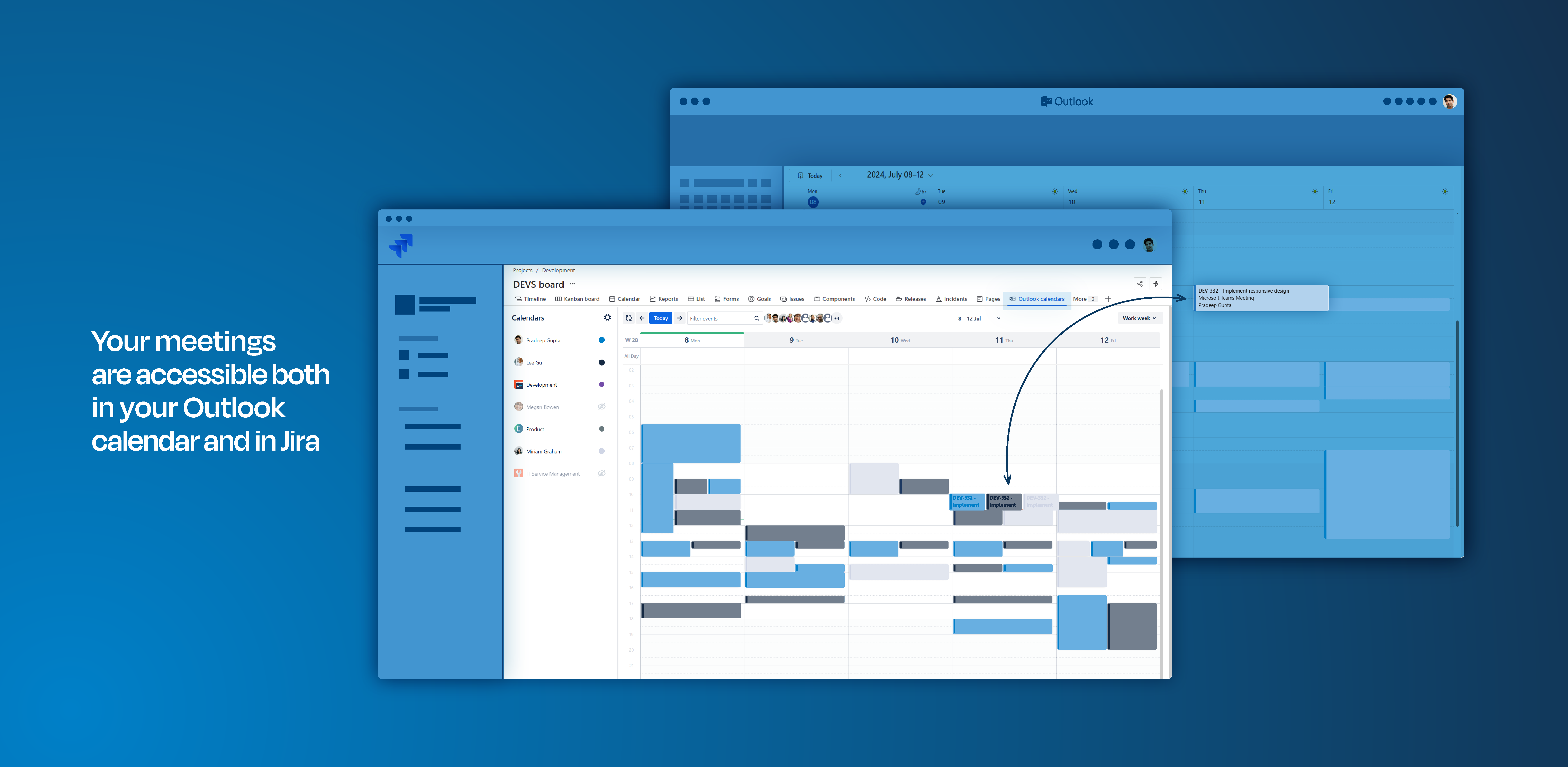
Feature configuration
We provide primary configuration options at the admin level (refer to: Admin configuration) along with some minor configurations available for individual users (refer to: User configuration).
With Presets for Meetings, it is beneficial for the admin to preconfigure these settings for meetings when using Jira. This enables team members to easily select the most appropriate meeting Preset that aligns with their specific needs.
User configuration
When working in Jira and using the Outlook meetings integration, users can customize meeting options directly within the meetings panel in Jira.
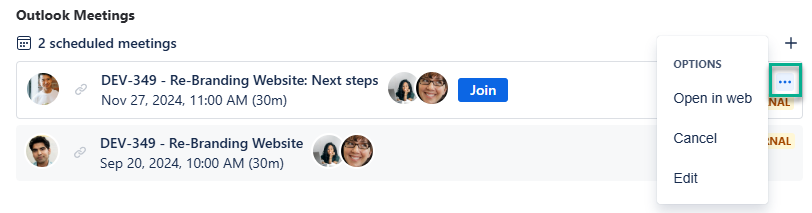
Admin configuration
Main configurations are done via our Presets for Meetings 🚀
Meetings Presets include the following configuration options:
Meeting title and description
Date and time
Attendees
Permissions (to join the meeting)
Response options (response requested and hide attendees)
Information
🗓️ Working with Outlook meetings in Jira does not need specific requirements to be met.
The Jira administrator must enable the meetings feature within the global settings. Once this feature is activated, users will have the capability to schedule Outlook meetings right from the issue with customers or team members.
☑️ Organize meetings using different modes.
Schedule a meeting using either simple or advanced mode, depending on your need for additional settings.
Useful links
Want to simplify the meeting scheduling process for both agents and customers? Use our bookings feature to offer customers a selection of available time slots to choose from. Check it out: https://support.yasoon.com/M365FJ/use-microsoft-bookings-via-jsm-portal-in-microsoft
Further information as well as the technical reference on shared office items can be found here: https://support.yasoon.com/M365FJ/sharing-access-to-microsoft-365-items
