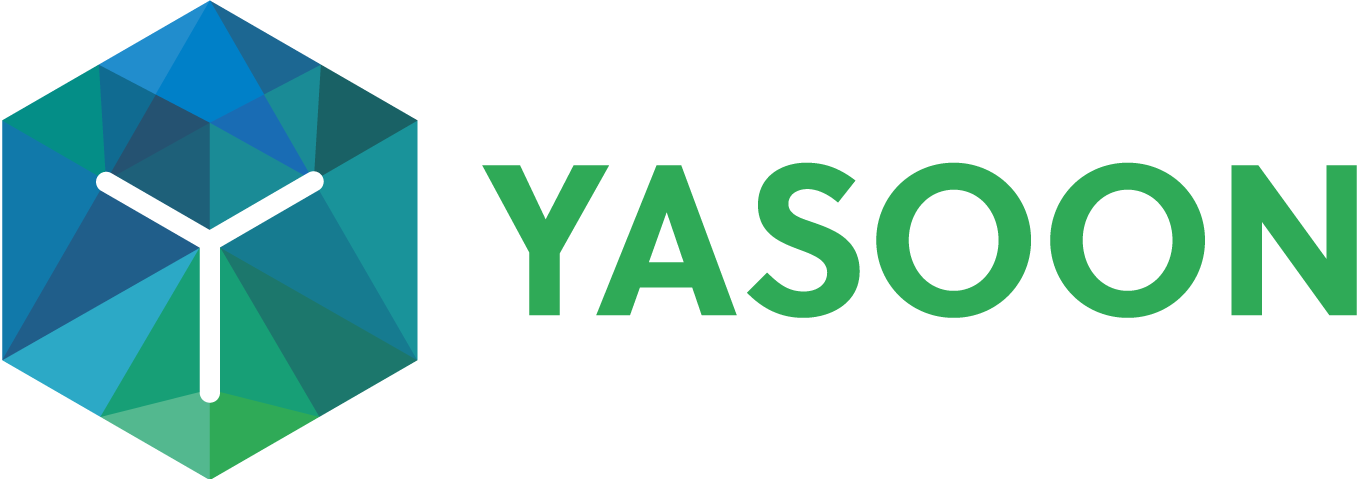Teams: Notification settings
This part of our documentation is currently under construction!
Main Microsoft Teams settings can be now be made via Presets: Click here 🚀
If you need assistance / help, please contact us: https://yasoon.atlassian.net/servicedesk/customer/portal/3
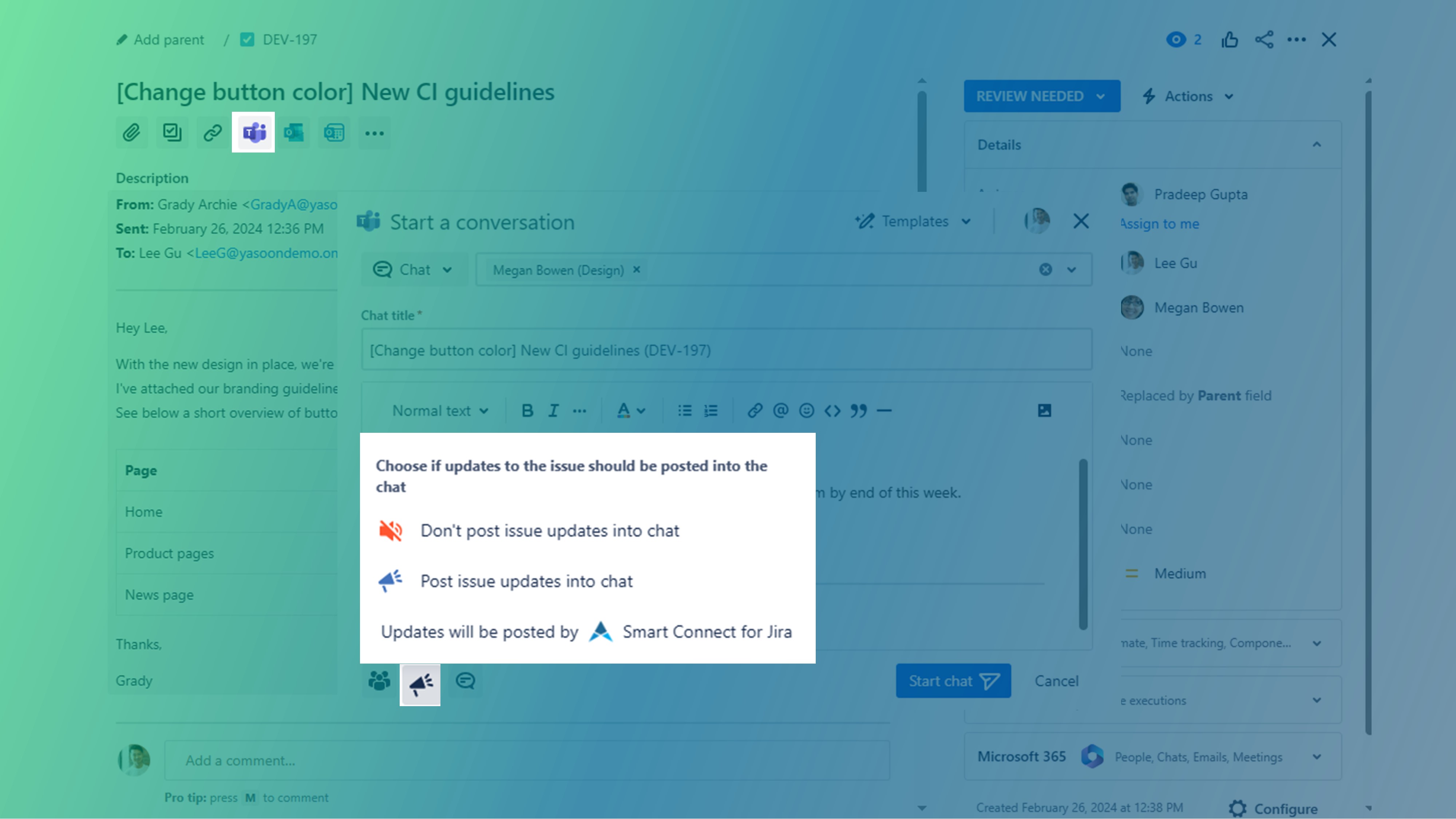
With Jira Software/business projects, you can allow notifications every time you start a new MS Teams chat from your Jira issue.
Technically, it is our Smart Connect for Jira app which acts like a bot here and posts updates on the issue in the respective MS Teams chat.
Based on the settings, you can decide what kind of issue updates to a linked issue should be posted.
For channel conversations, updates on an issue will be posted in the respective channel where an issue e.g. has been shared with the team.
For chats, updates to an issue will be posted in the respective (issue-related) chat in MS Teams.
Settings overview
You can decide among the following configuration options for notifications in Teams.
The configuration can only be done in your Jira admin settings and goes for all of your Jira software/business projects.
Issue changes
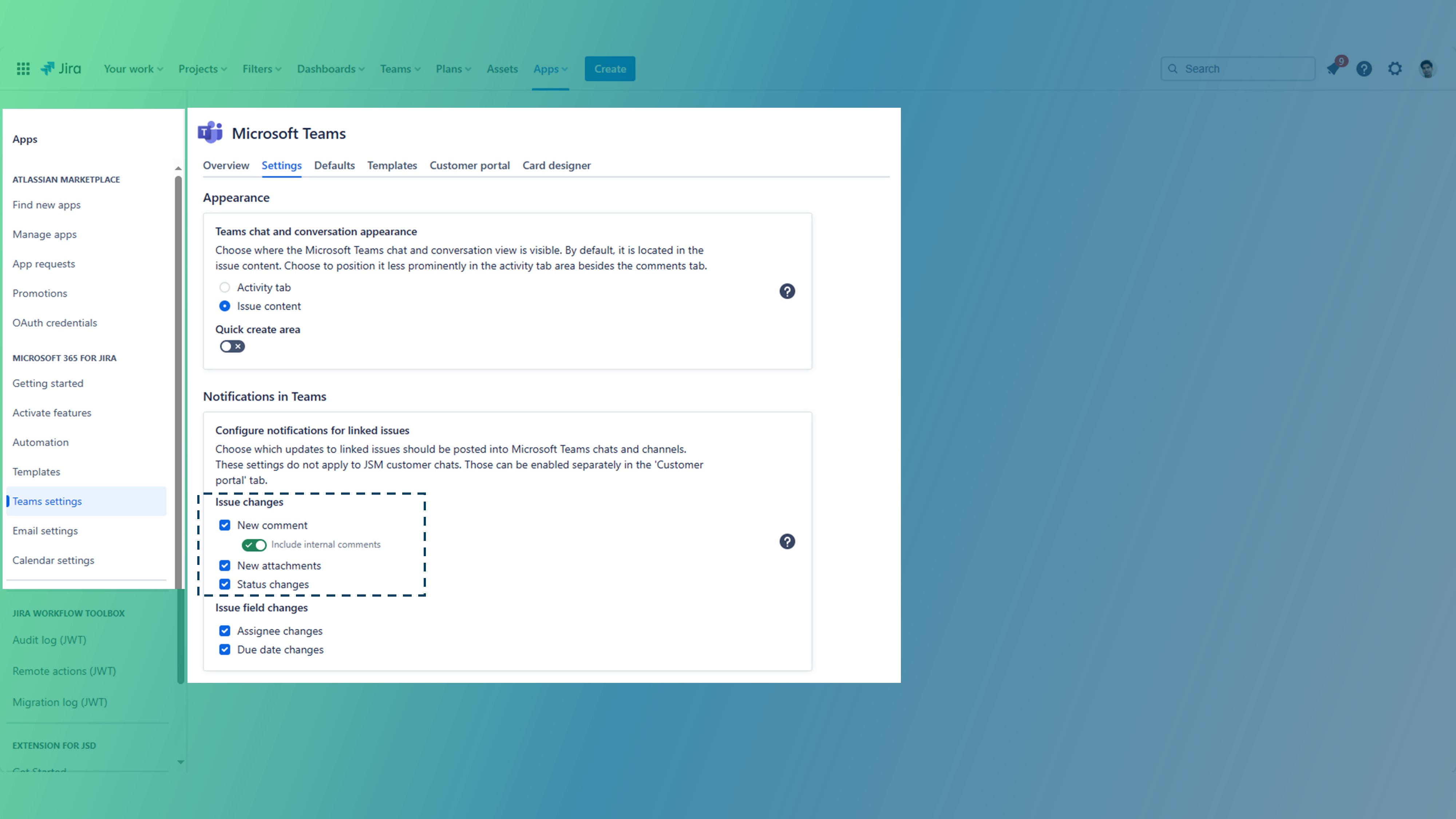
New comment: Anytime a new Jira comment is added to issue, the bot will post an update to it into the MS Teams chat.
New comment incl. internal comments: see point 1. Plus anytime there are internal comments made, an update will be posted, too.
New attachments: As soon as new attachments are added, an update will be posted.
Status changes: Any time the issue transfers into another state, an update will be posted.
Issue field changes
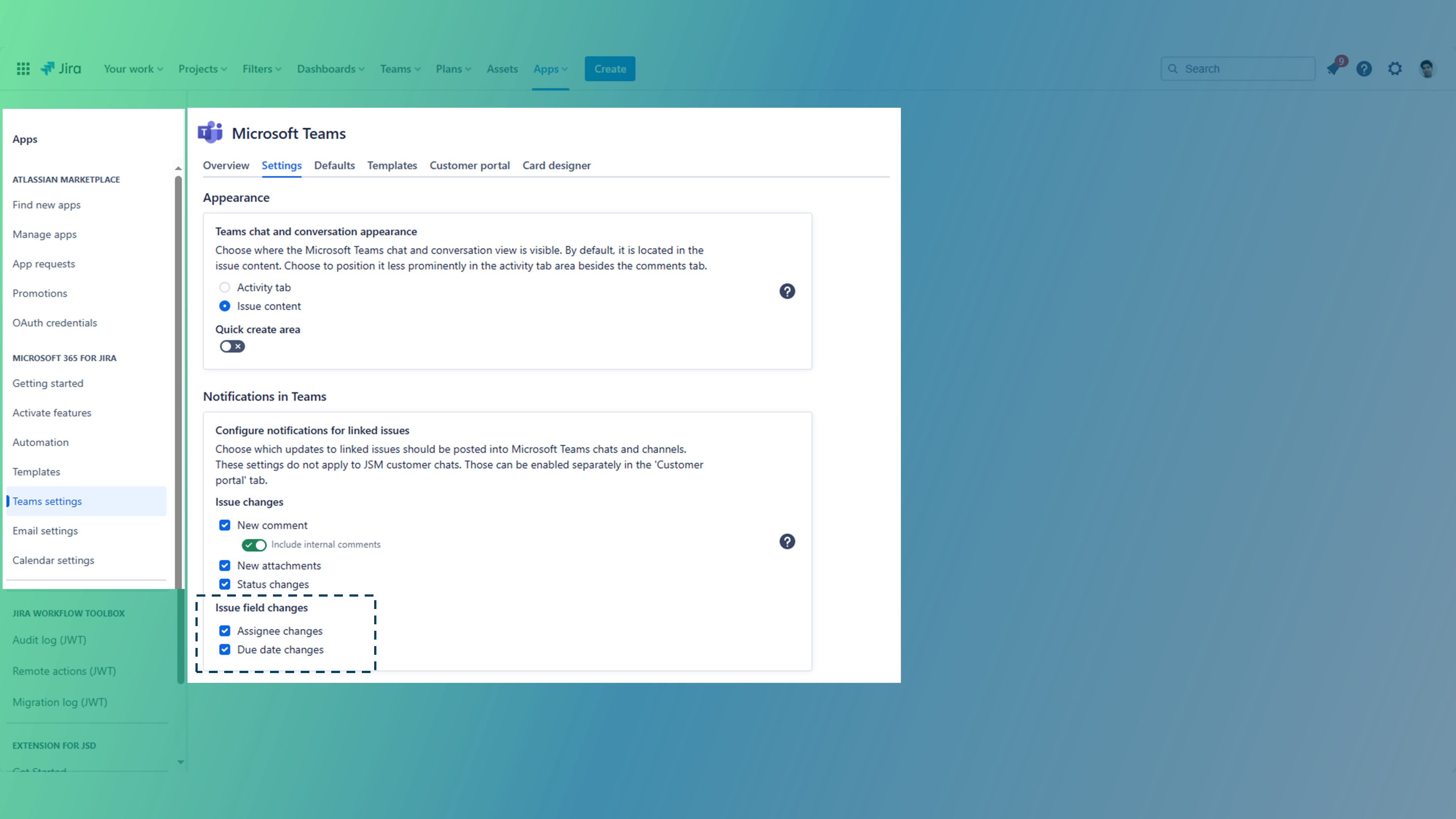
Assignee changes: As soon as the assignee changes, an update will be posted.
Due date changes: this important information will be posted, if changed.
Specific settings
Sure, the above-mentioned examples show an “always notified” situation (all boxes are ticked).
However, you can also decide on some of those situations when you wish to be informed about an issue change in MS Teams.
Simple tick those issue changes / issue field changed you assume as being most important to you and your team.