Work with automation without consuming Jira automation rules
When working with automation some users probably won’t use a separate automation rule in Jira due to automation limits. Especially when using e.g. the back-up-chat functionality and having a lot of tickets/issues the rule is running on you can fast reach your limit.
In this scenario you might be able to use workaround via either the native Jira webhook post function or via the 3rd party app Scriptrunner.
Use native Jira webhook post function for status transitions
Create the action from yasoon automation (click here for a guide on how to set these up)
Copy the Webhook URL
Navigate to Jira → System → Advanced → WebHooks
Create a new Webhook and paste the copied Webhook URL in the required field. Save the changes. You can also use JQL to query for specific issues or projects if needed
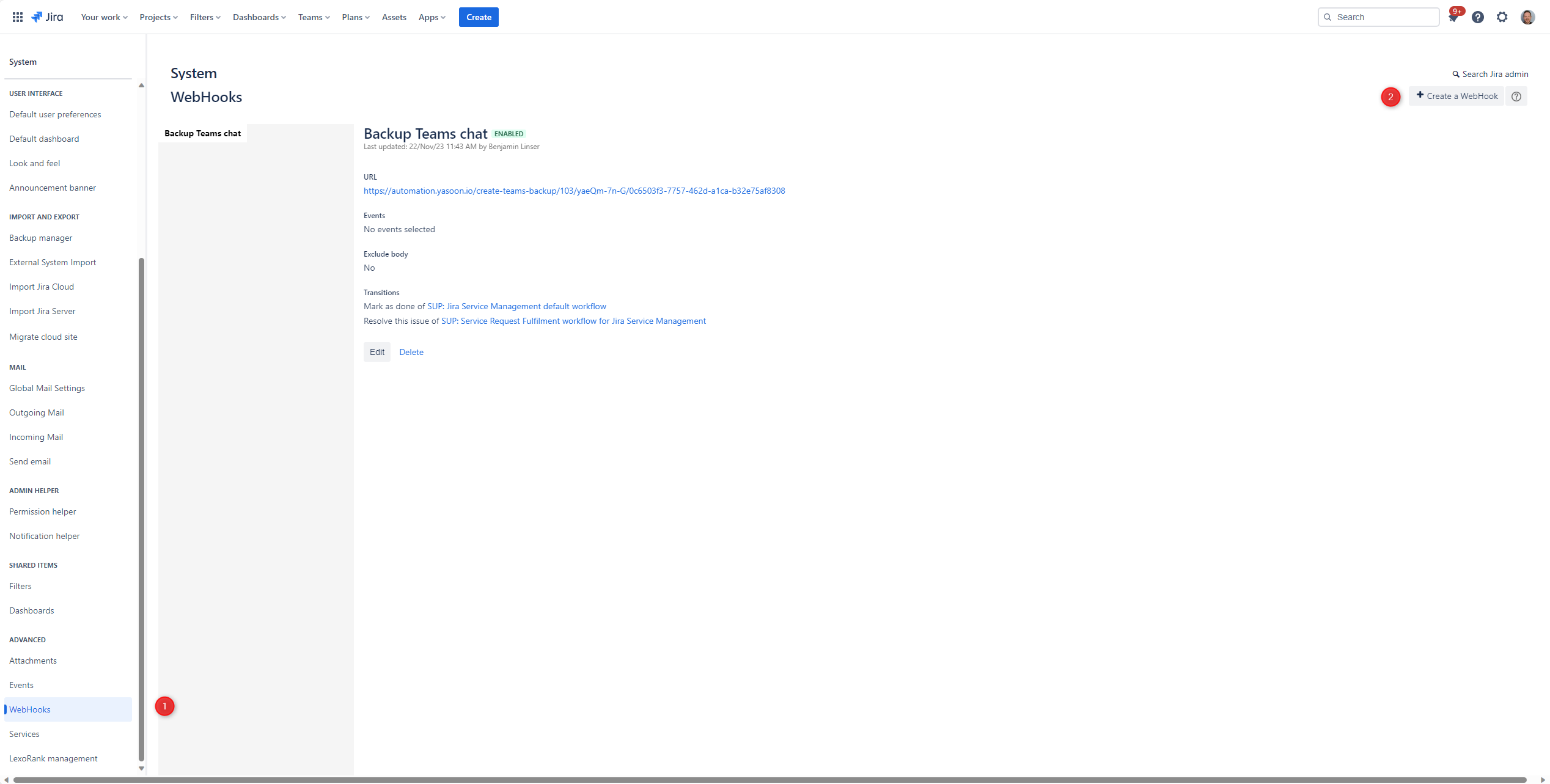
Go to the desired project and access project settings. Then, navigate to the workflow section and edit the necessary transition
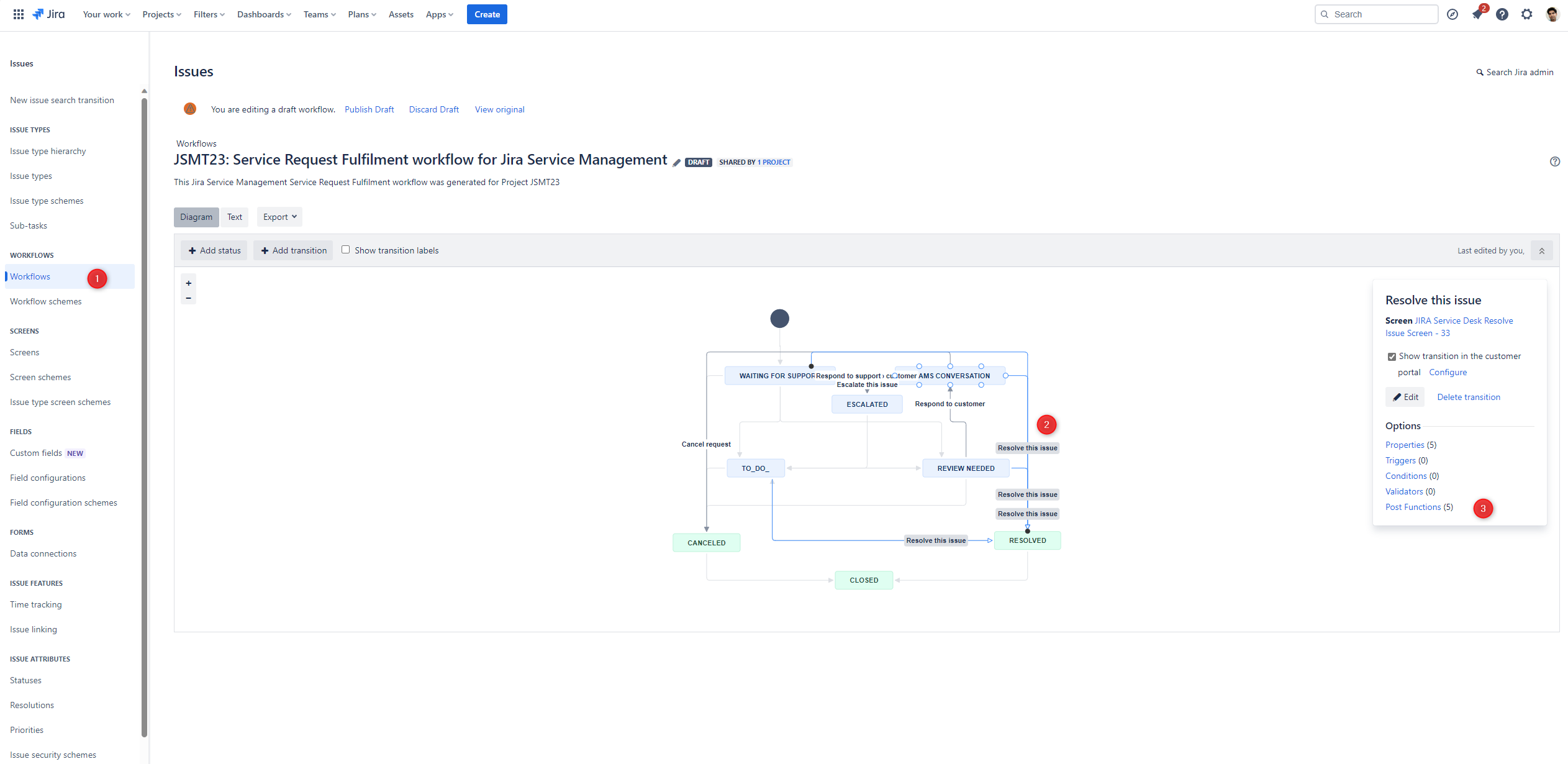
In the Postfunctions section, select 'Add New' and choose the Webhook Postfunction
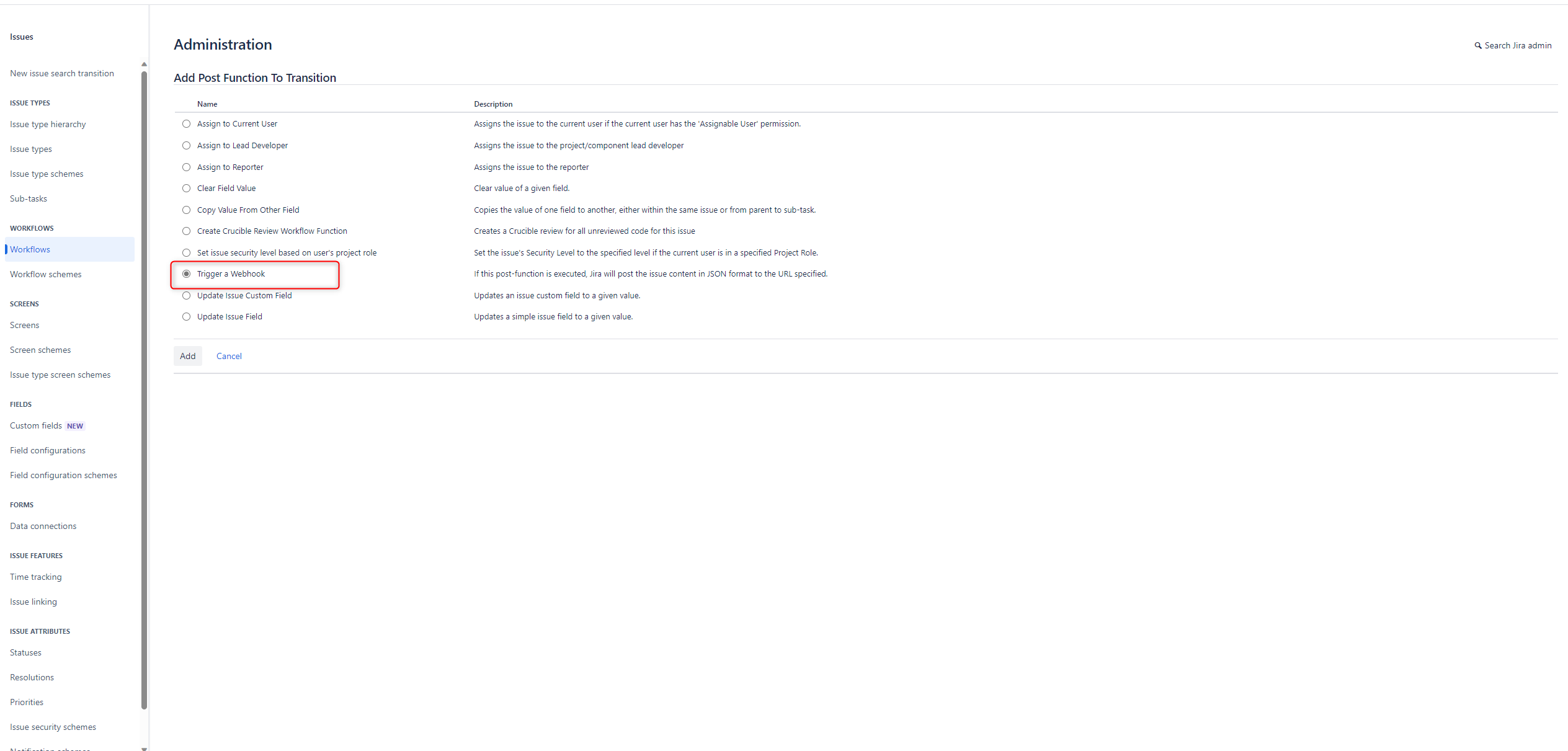
From the list of Webhooks you just created, select the appropriate one
Save the draft and test the functionality
Don't forget to save your progress. Give it a try! 🙂
Use JWT post-function remote action
Create a new yasoon automation action (like create chat) and set as Web request body “Custom data”:
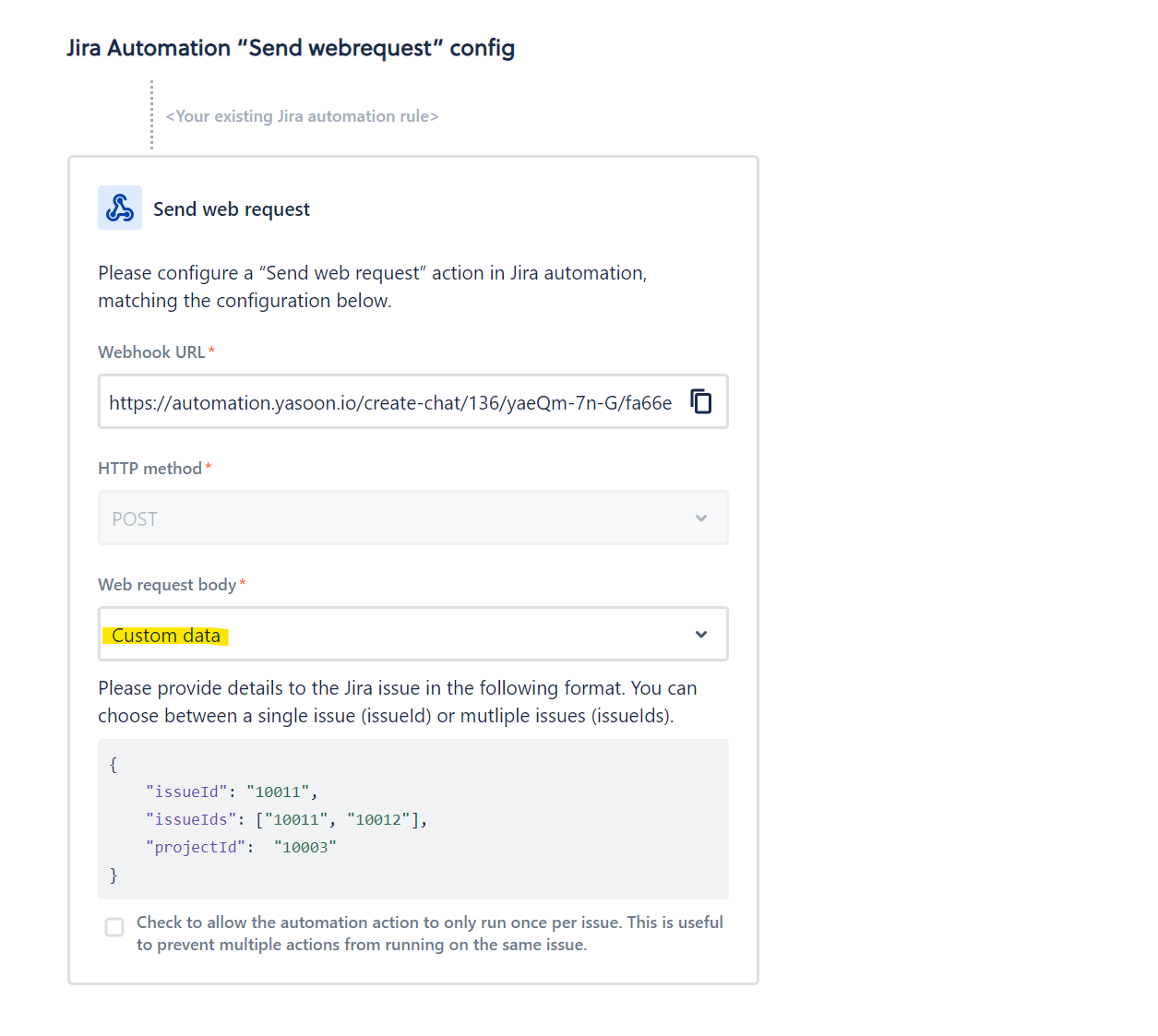
Go to your desired workflow, edit the transition, and add a new post-function in issue transition (e.g., create issue).
Choose the post function “Execute remote action (by JWT).”
Click expert mode
Create a new action in JWT and select the following settings:
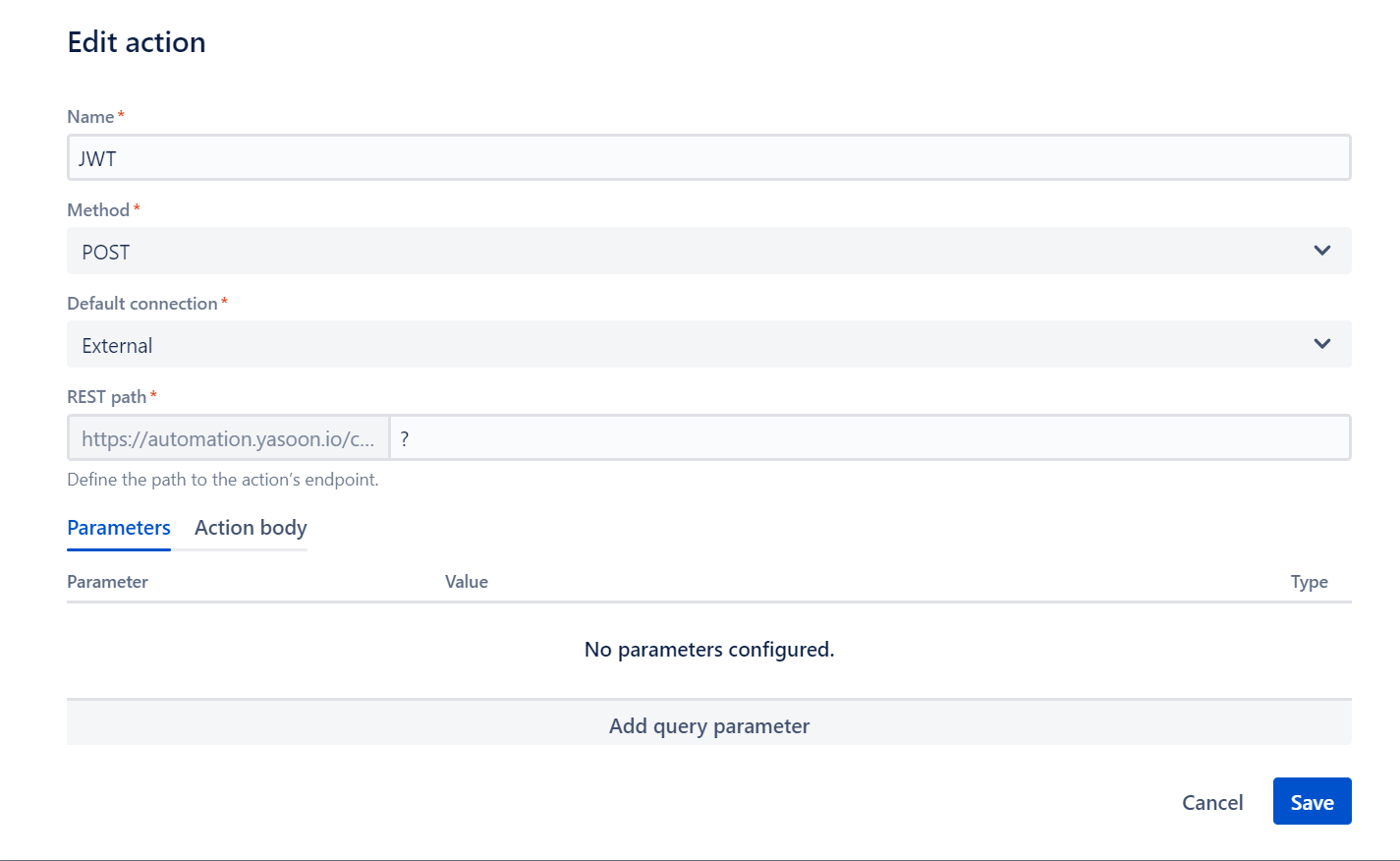
Create a new connection in JWT, choose external, and add the webhook from the yasoon automation (step 1) as the base URL:
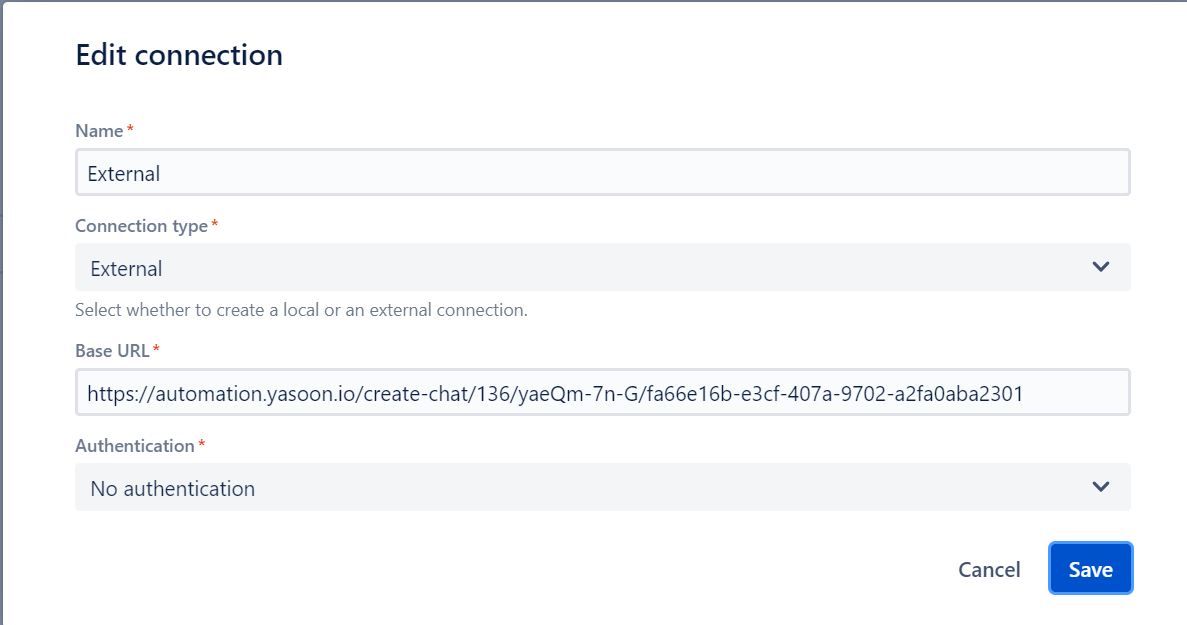
Go back to your Postfunction inside the workflow (step 2-3): As action body in the postfunction configuration, set the issueid and projectid as marked below:
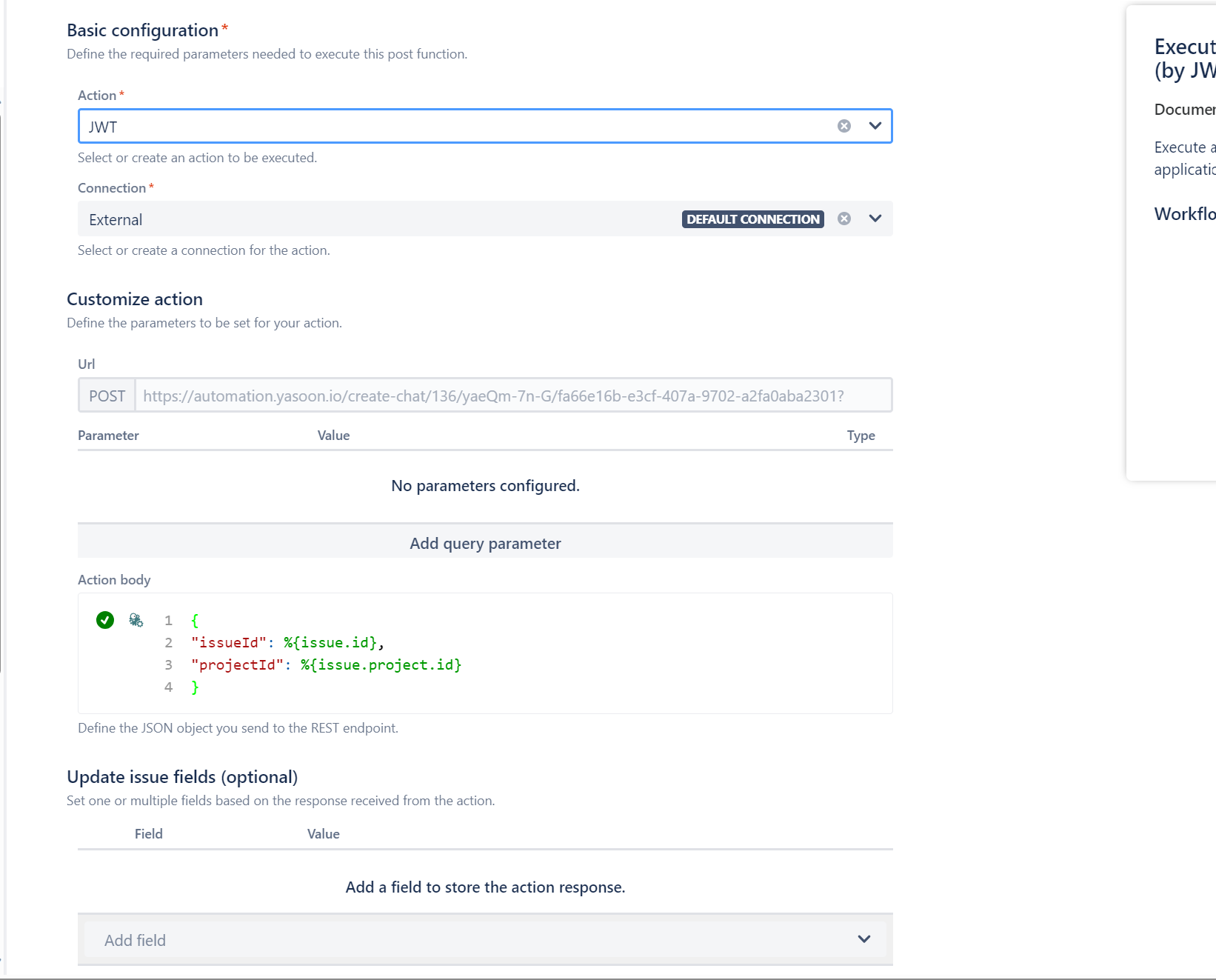
Save the configuration, publish draft and test your automation 🙂
