Create new issues based on chats/channel conversations
The Teams integration allows users to create new Jira issues directly from Microsoft Teams chats and channel conversations. This makes it easy to bring important discussions to Jira for further action.
Once an issue is created from Microsoft Teams, Jira users can quickly respond (from Jira) and start working on it. All communication related to the issue is saved and accessible in Microsoft Teams and in Jira.
We currently only support a relevant set of fields/custom fields when creating a new issue. If you are missing a custom field, please raise a support request.
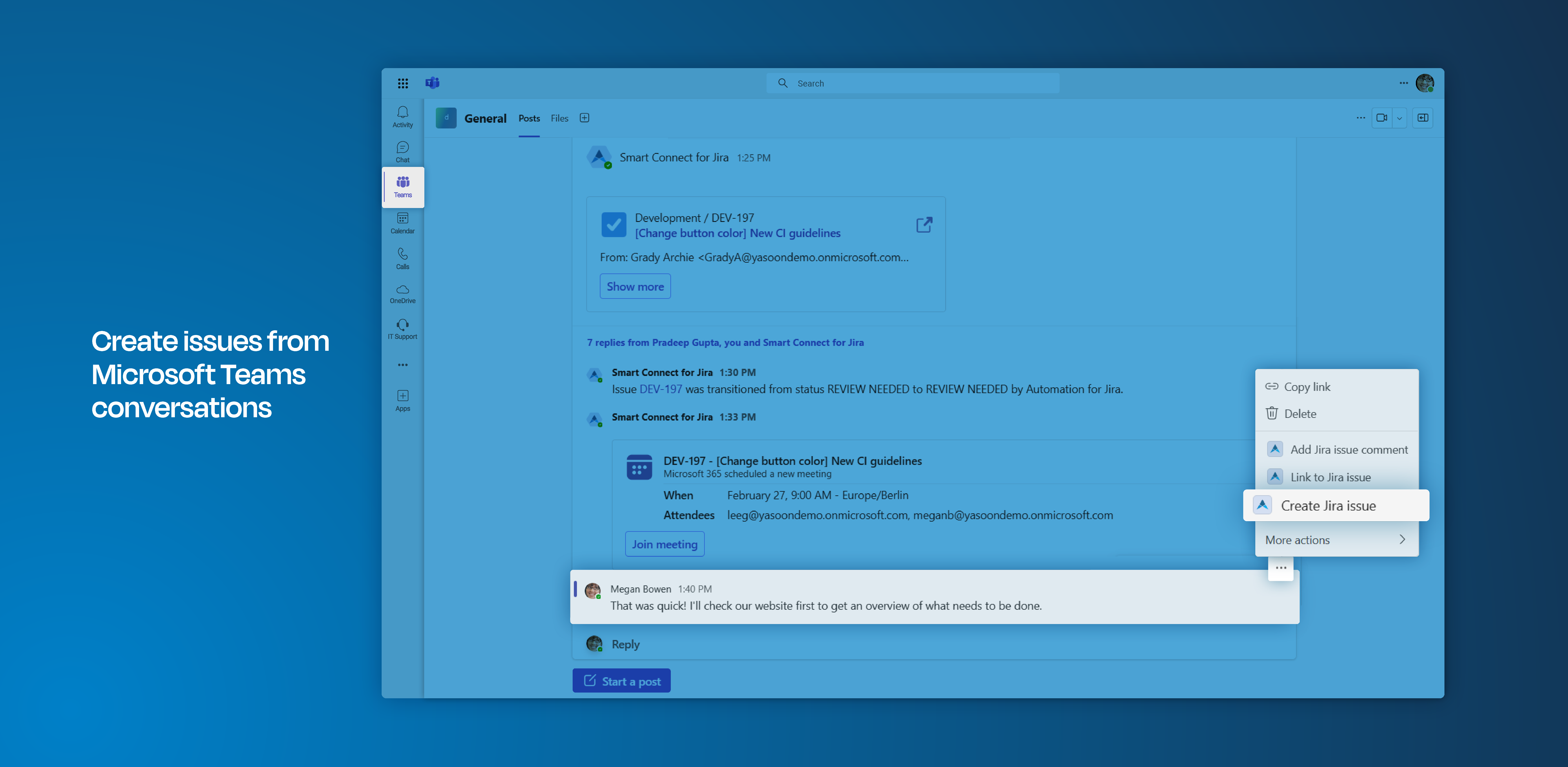
Click through demo
Feature at a glance
Teams use various tools to differing degrees. To ensure that information remains centrally accessible and to enhance collaboration across these tools, it is crucial to establish a connection between Jira and Microsoft Teams.
This connection allows for seamless information transfer between Microsoft Teams and Jira - and vice versa - if desired.
Create new issues from Microsoft Teams
Microsoft Teams serves as a collaborative platform that allows teams to jointly work on projects effectively. As new ideas emerge and discussions unfold, it is essential to also share insights and updates with team members primarily working in Jira.
To ensure clarity and centralize information for all participants, it is essential to bring conversations and their content into Jira, as well by creating new issues based on Microsoft Teams conversations.
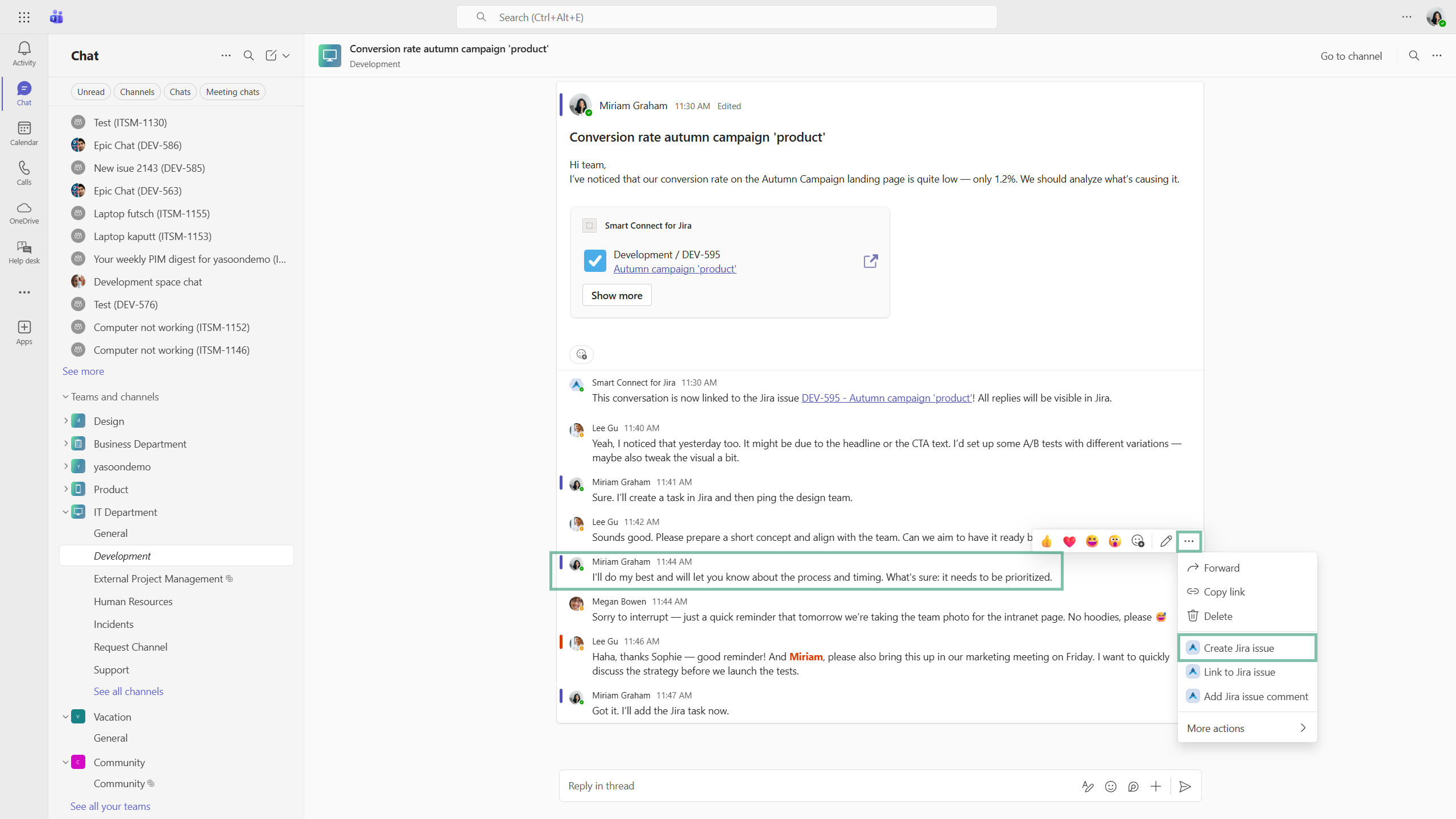
Microsoft Teams: Channel conversation about an existing work item
Create issue dialogue
When you click on “create issue”, a dialog box appears. Our app integrates with Jira, simplifying field completion. This feature lets you create the issue and link the Microsoft Teams message thread to the Jira issue for future reference.
AI description
With “AI description” enabled, the selected MS Teams message, along with all previous messages, will serve as the basis for a suitable summary and description for the created work item.
If the AI description is off (by default), you must add the summary manually. The description field automatically displays the content of the selected MS Teams message.
If the AI description is on (manually), the AI will automatically generate a suitable title for the work item (summary). The description field will display a summary of the selected MS Teams message and the 20 previous messages.
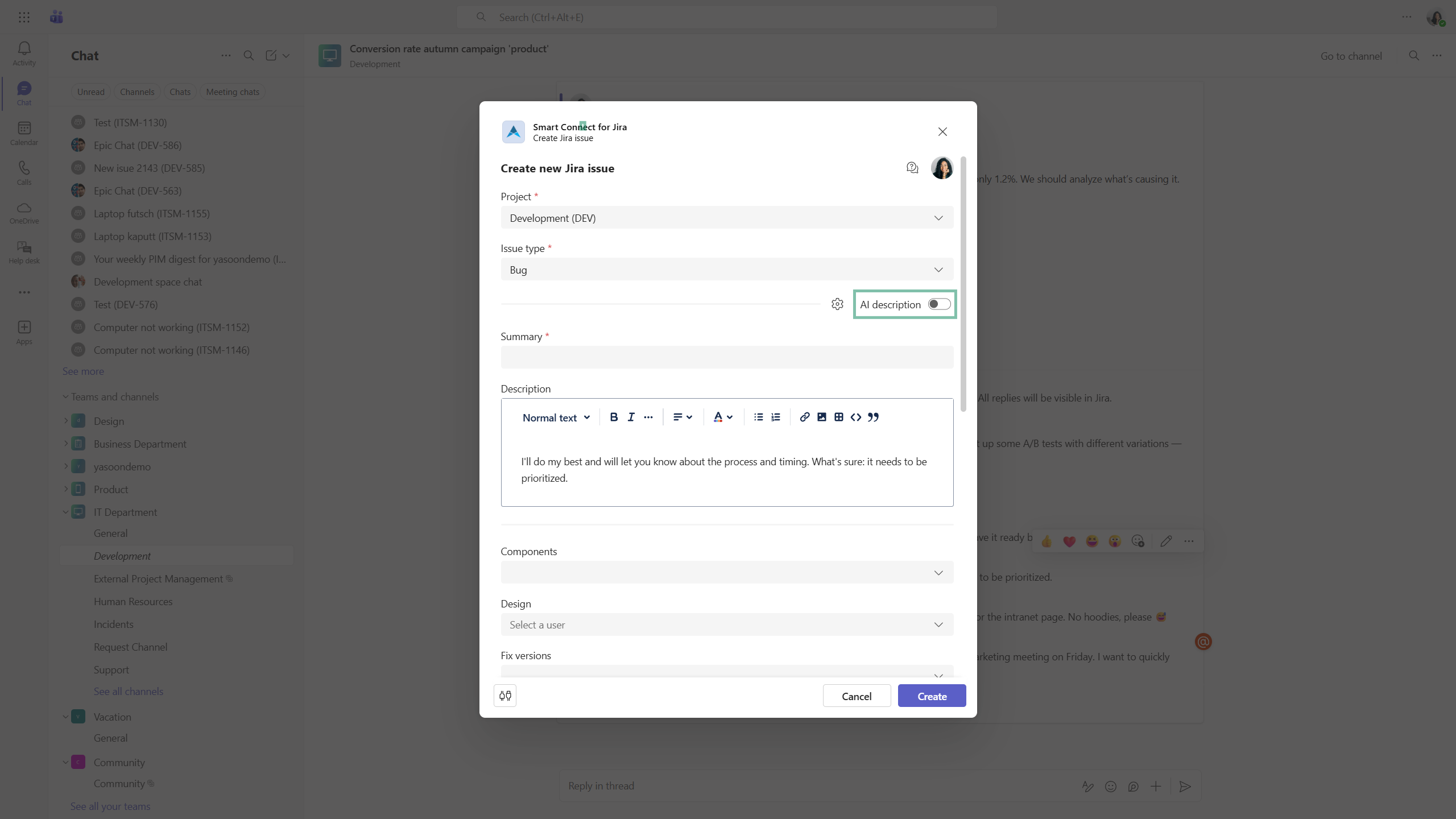
Microsoft Teams: AI description turned off.
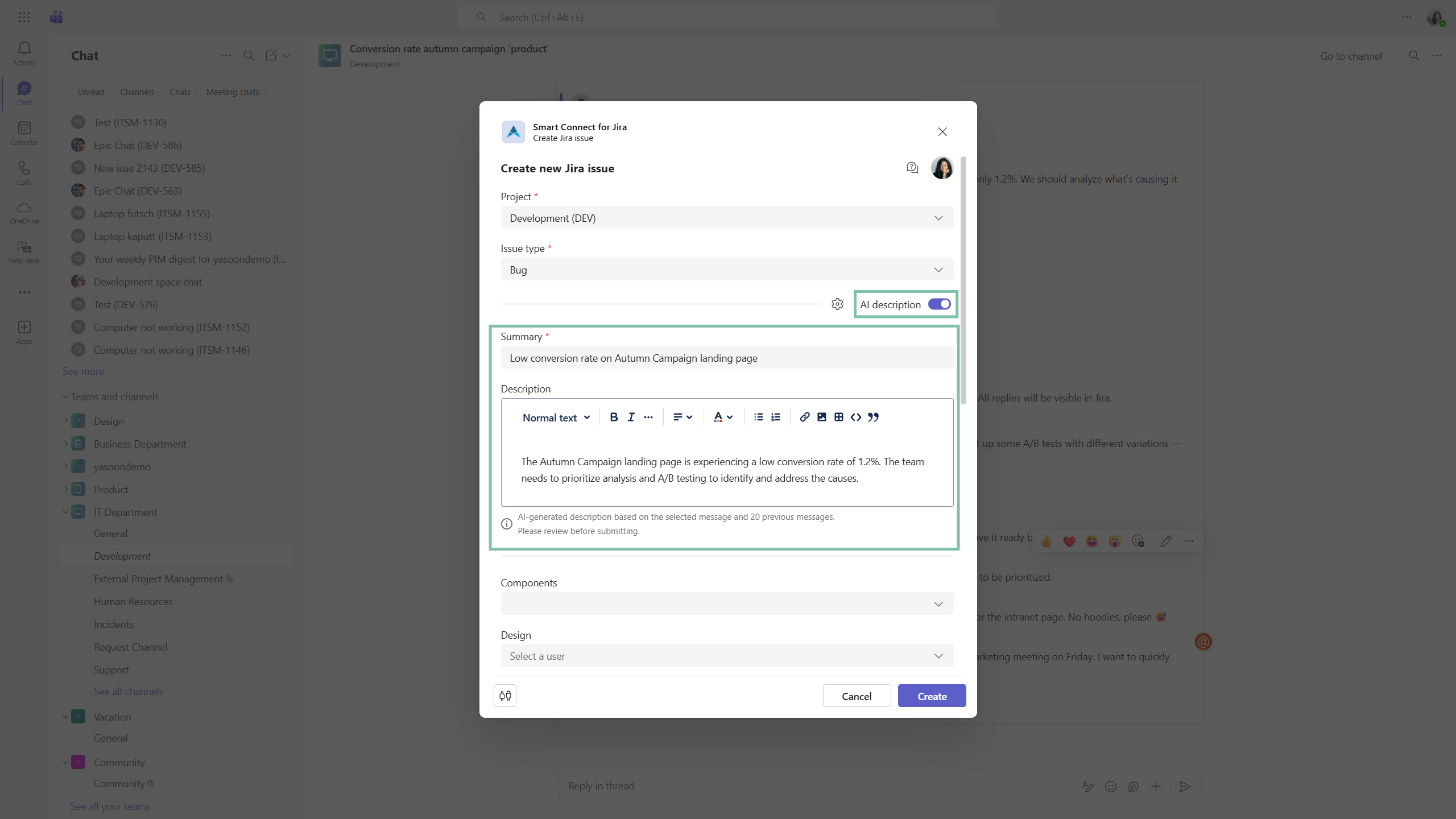
Microsoft Teams: AI description turned on.
Sharing options
You can customize the sharing settings for the conversation. When sharing is enabled, all Jira users with access to the issue can view the conversation. If disabled, only you and team members in Microsoft Teams can see it (and in Jira if they have a Jira user).
Please note: If sharing is disabled, automated conversation backups may fail due to missing permissions. Learn more about the context here.
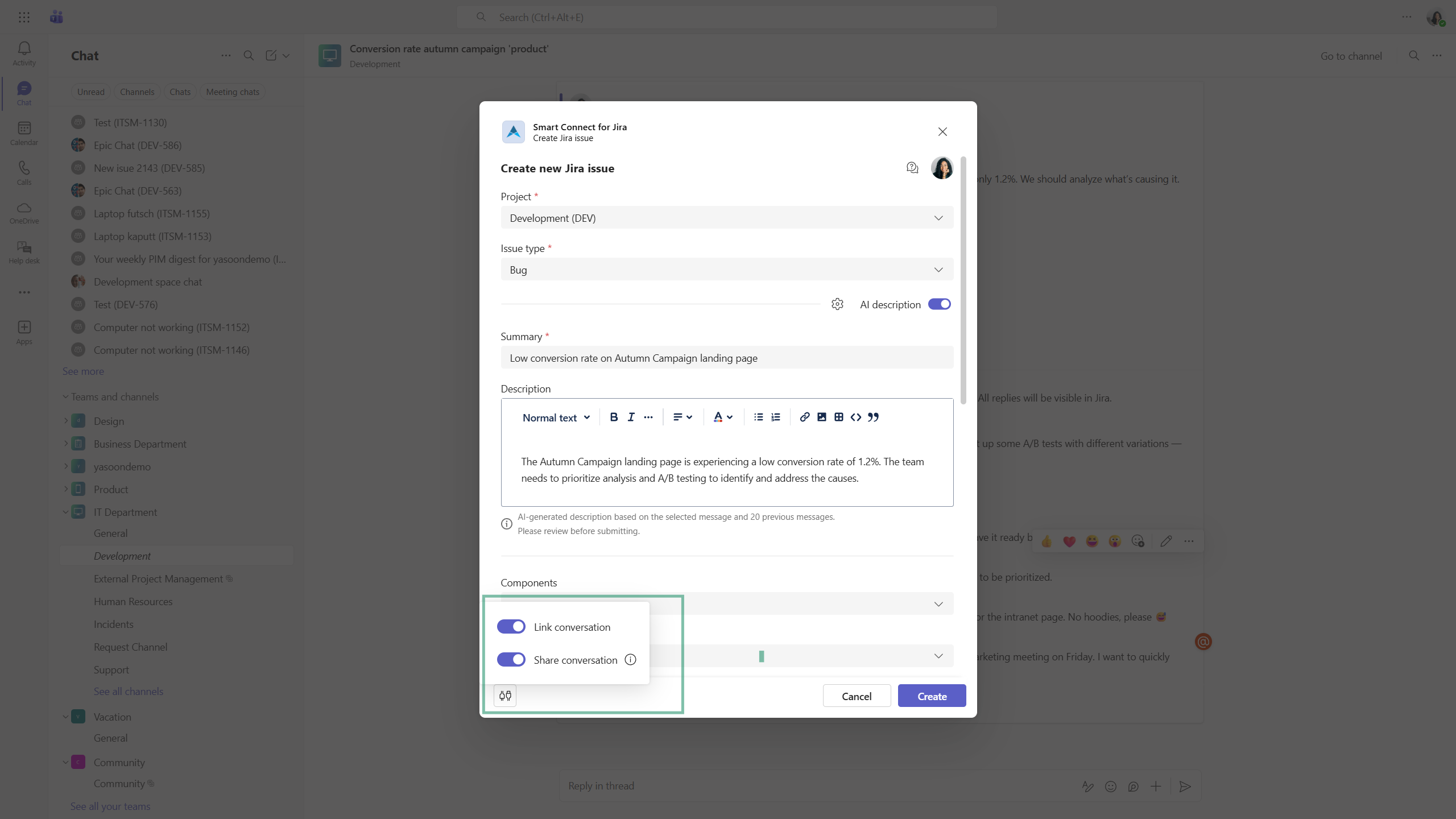
Microsoft Teams: Sharing options in create issue screen.
Connecting Microsoft Teams messages to Jira work items
Upon creating an issue in Microsoft Teams, the Teams app bot (Smart Connect for Jira) will quickly notify you with a link to the issue in Jira, ensuring easy access to all related information in both platforms.
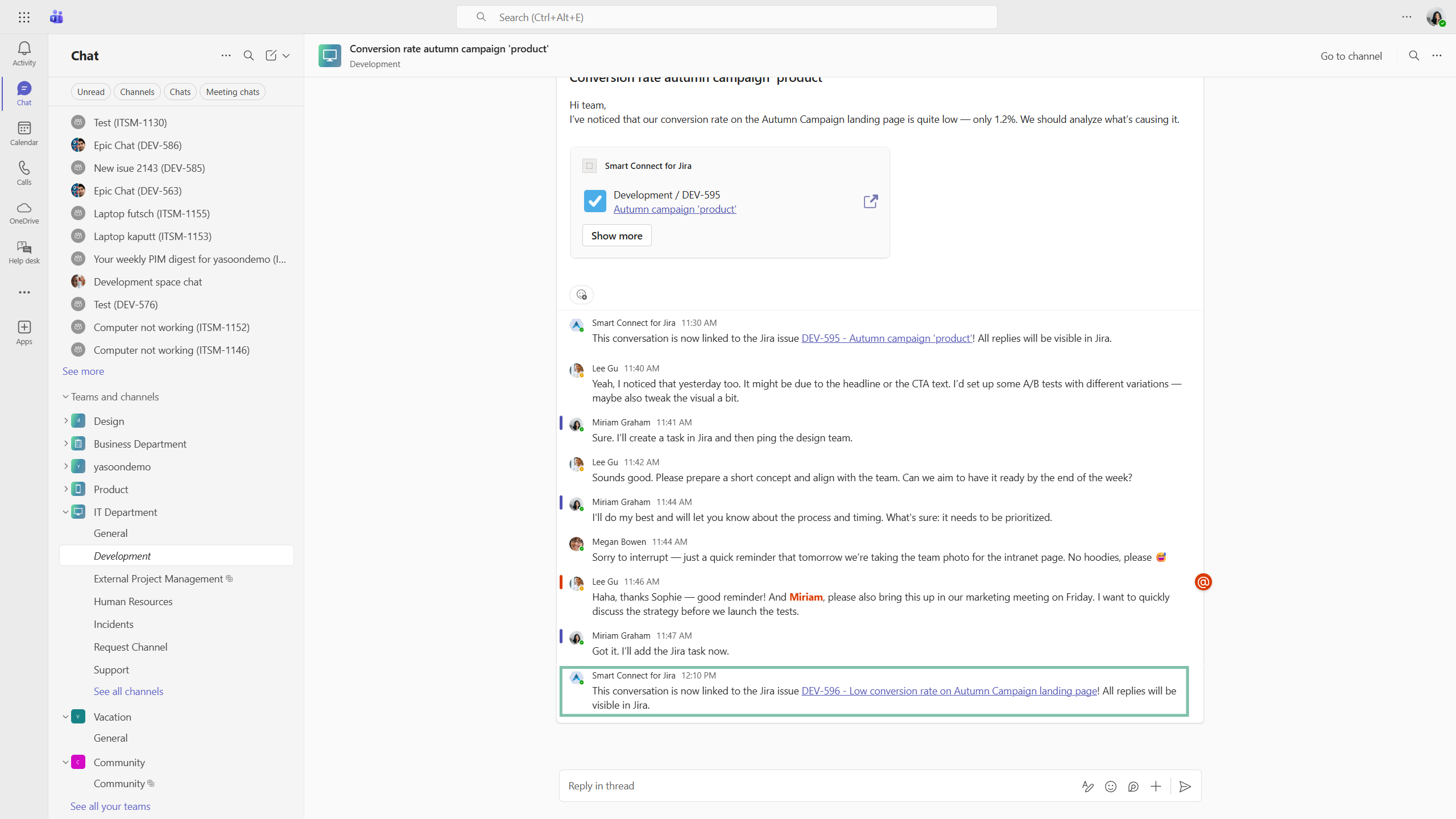
Microsoft Teams: Work item successfully created.
Access work item in Jira
When switching to Jira, the issue and synchronized messages from Microsoft Teams are accessible.
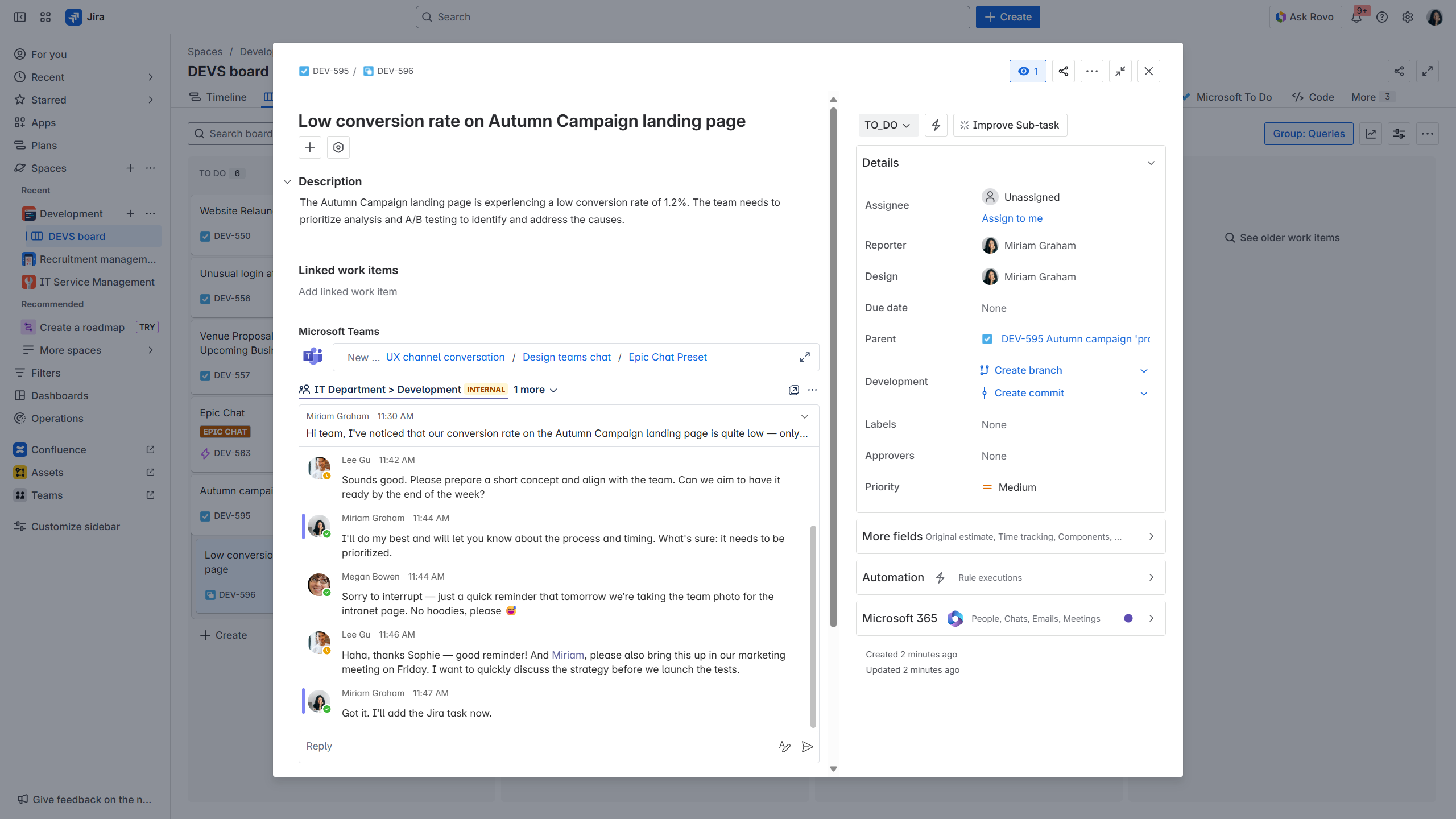
Jira: Work item created from MS Teams.
Relation between sharing permissions and automation
The Smart Connect bot operates within Jira. It requires permissions from Microsoft Teams to link information with Jira issues.
If sharing is disabled, the bot will thus, be unable to access information from Microsoft Teams, which means it cannot back up any data (in Jira).
Follow link here to learn more about the automation action “Backup Teams messages”.
Feature configuration
In order to use Jira features in Microsoft Teams (such as creating Jira issues based on Microsoft Teams conversations) a connection between Jira and Microsoft Teams must be established by your Microsoft Teams team owner (refer to: Admin configuration)
Admin configuration
To get started, the installation of the Smart Connect for Jira app (free) is necessary. This task should be carried out by either the Microsoft Teams team owner or the Microsoft Teams admin.
The installation process is straightforward and can be completed in just a few clicks by following the instructions available within the Jira admin settings.
If you’re not a Jira admin but a team owner, you can follow this link to directly start the installation in Microsoft Teams: Install Smart Connect in Microsoft Teams.
User configuration
This feature offers instant accessibility with no user configuration needed. You can start using it right away.
Useful links
Further information as well as the technical reference on shared office items can be found here: https://support.yasoon.com/M365FJ/sharing-access-to-microsoft-365-items
Additional information on the process of automatic linking can be found here: https://support.yasoon.com/M365FJ/microsoft-teams-set-up#Teamsapp-Automaticlinking
