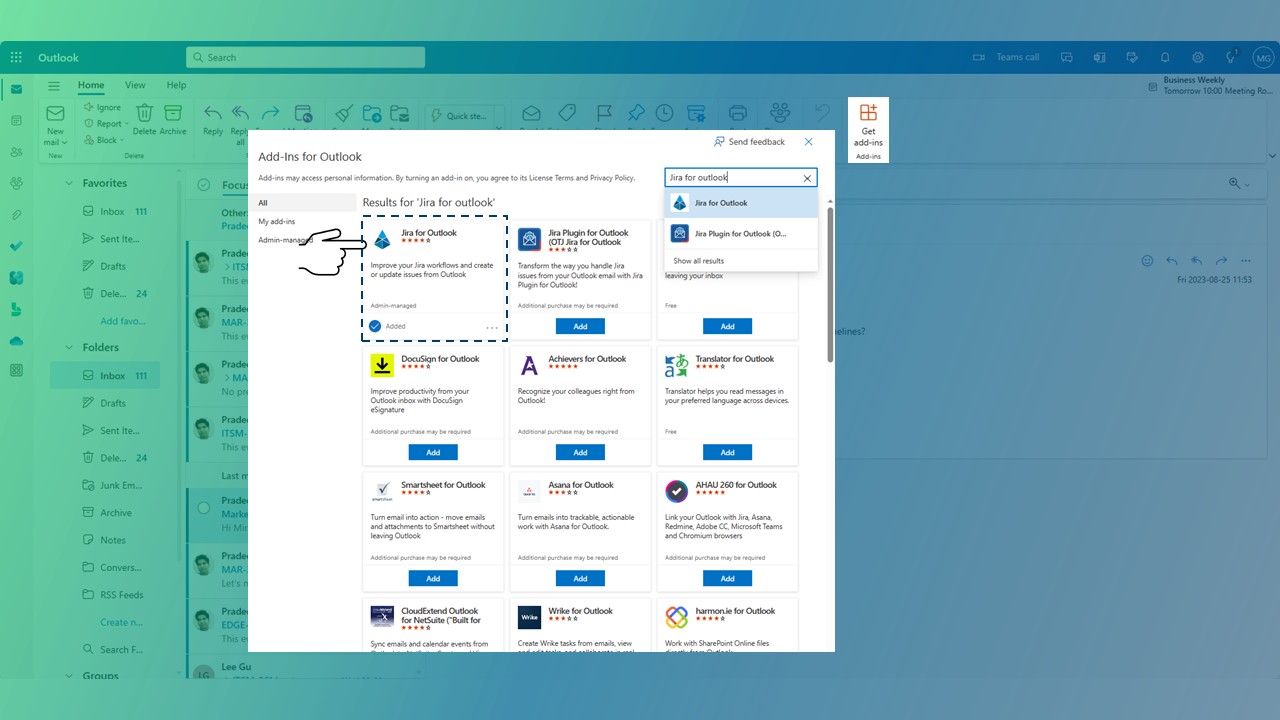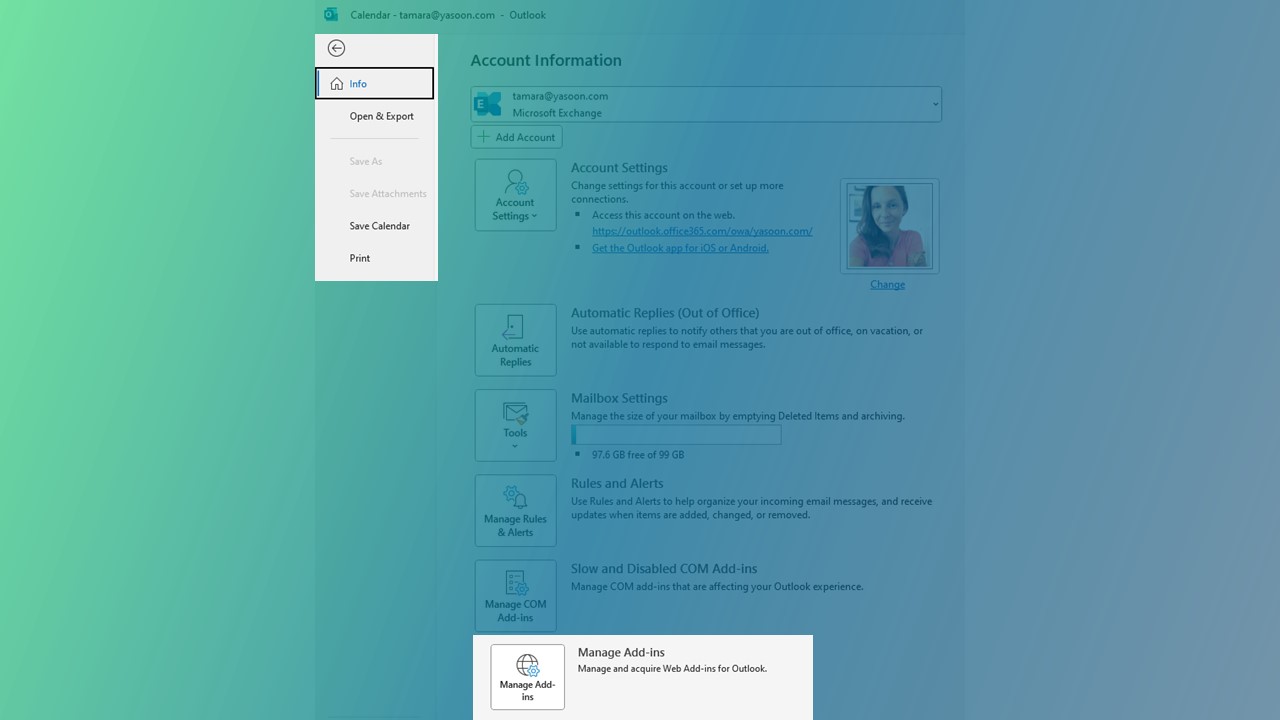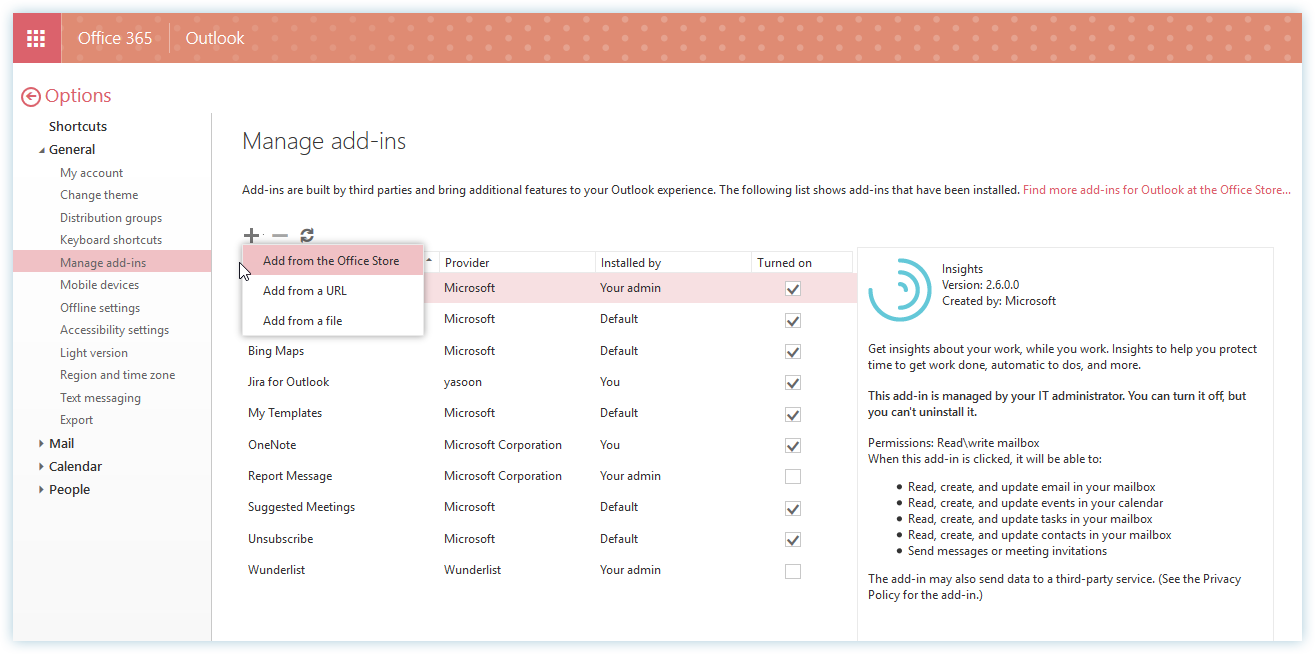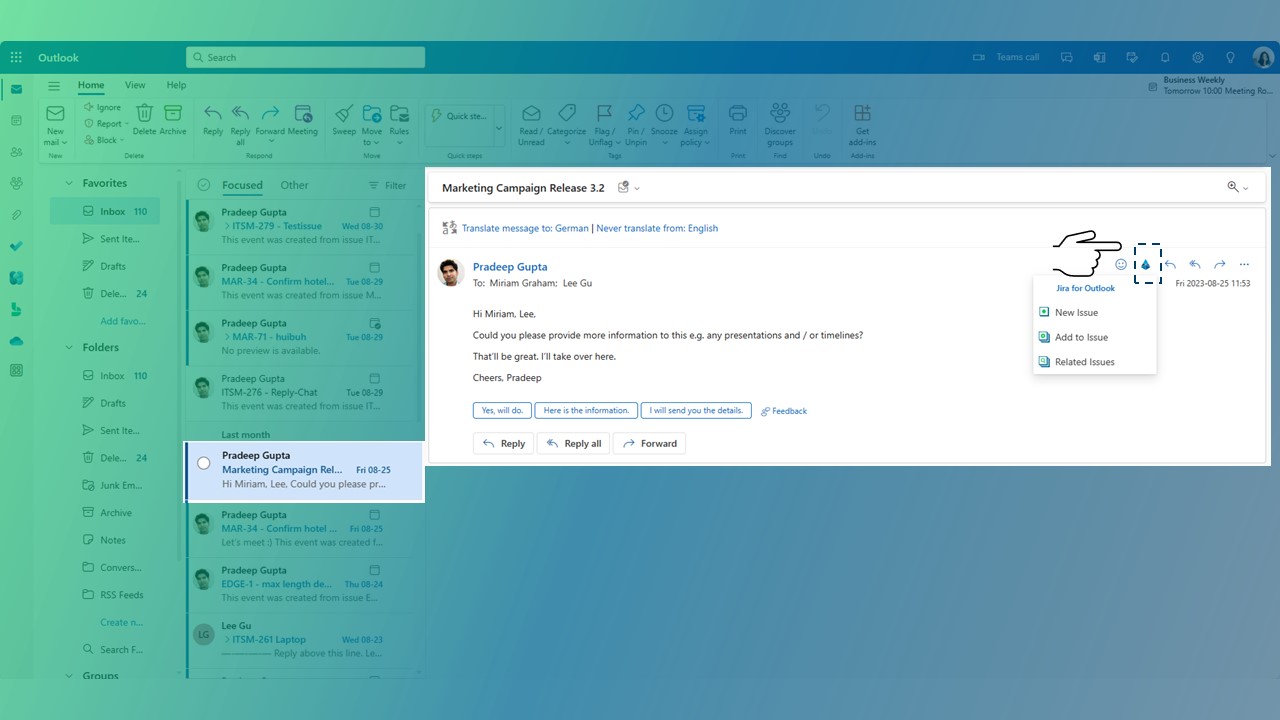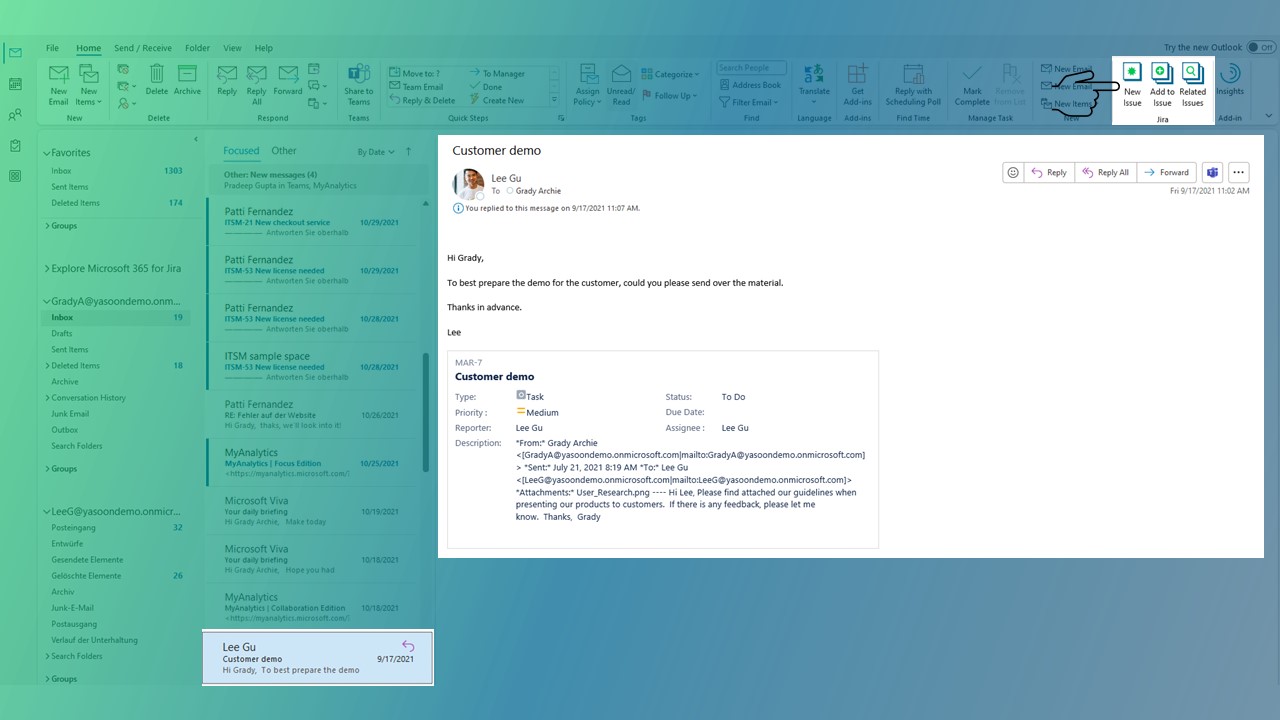Install the Office add-in
Outlook Email for Jira comes with two different Outlook add-ins.
📌 This article refers to the modern Office add-in for Office 365 or modern Exchange 2016+.
📌 Instructions for the older COM add-in can be found here: COM add-in.
The COM add-in will soon be deprecated.
We recommend, that you switch to our Office add-in (based on MS 365).
Installation options
There are multiple ways to install the modern Office integration into your Outlook:
via Outlook Store / Get add-ins RECOMMENDED
via AppSource OFFICE 365 ONLY
via Manage add-ins
The modern Office add-in is activated as soon as you open your mailbox.
If you install it in one of the following ways, it will be available on every device (Outlook for Windows, Mac, Web and Mobile).
If you have multiple email addresses in your Outlook, you will need to install the add-in separately for each email account.
Responsibility
The installation of the Office add-in can usually be done per user. Follow instructions below for a per user installation.
If the Office add-in should be deployed centrally by your Microsoft admin, please follow instructions here.
Via Outlook store / get add-ins
The most convenient way to install Outlook Email for Jira, is via the Outlook Store.
Via AppSource
Using AppSource is only possible with Office 365.
To do so, please https://appsource.microsoft.com/en-us/product/office/WA104381095?src=office&corrid=e9633e34-6124-4c66-a603-53ce448482ad&omexanonuid=249ae584-6176-4ae3-a622-cf79cd74d378 , then login with your Office 365 account and click on Get Now.
Via Manage add-ins
This method is only advisable if your organization prohibits the use of the Microsoft Office store. In such cases, the first two installation methods will not be applicable.