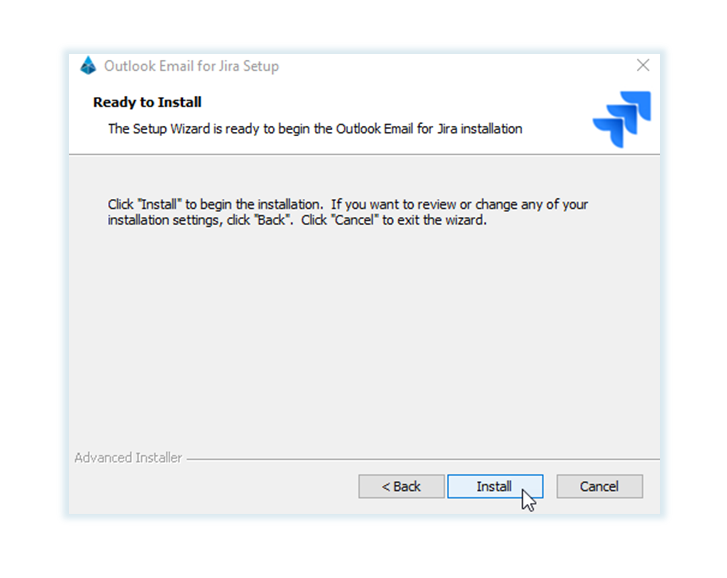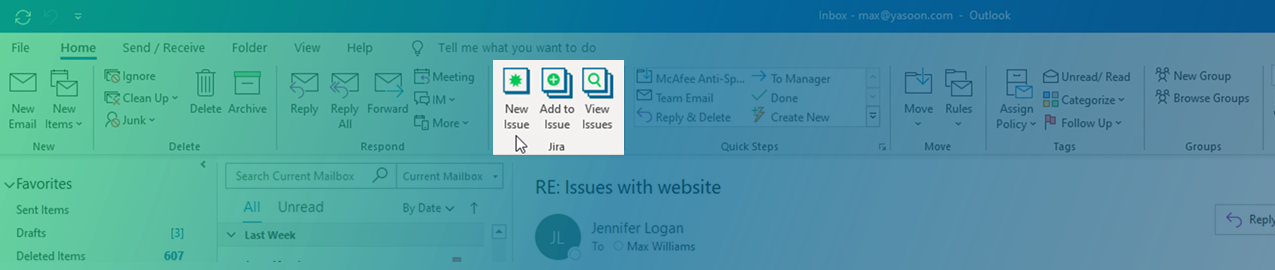Install the COM add-in
The COM add-in will soon be deprecated.
We recommend, that you switch to our Office add-in (based on MS 365).
Here is the reason why: Why will the COM add-in be deprecated in January 2026 and what does that mean?
Outlook Email for Jira comes in two different Outlook add-ins. If you are using Office 365, we recommend the modern Office add-in.
On this page you find the instructions for the COM add-in.
Responsibility
The installation of the COM add-in can usually be done per user. Follow instructions below for a per user installation.
If the COM add-in should be deployed centrally by your Microsoft admin, please follow instructions here.
Step 1: Download the add-in
With the following link you can download the latest version of the COM add-in. Please make sure that you always use this link: https://go.yasoon.com/products/oefj/dl_latest.
Before you start the download, we recommend to close Outlook.
After the download is completed, please start the installer.
Step 2: Setup Wizard
Step 3: Access Outlook add-in
![]() For the following steps connect to your Jira instance click here.
For the following steps connect to your Jira instance click here.