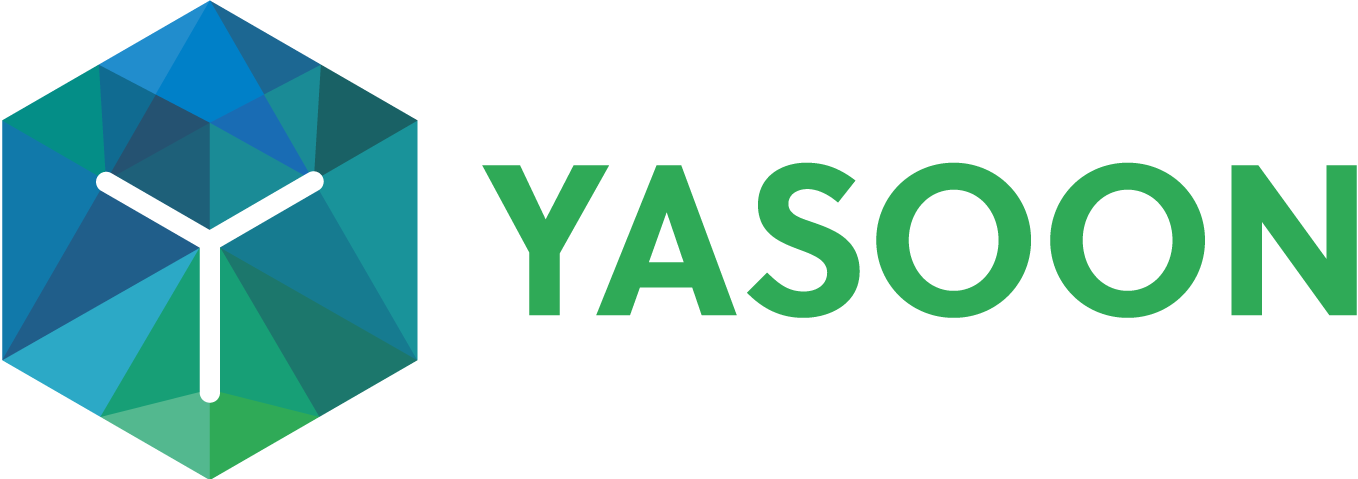Presets
Presets are defined for Jira or JSM projects. Based on our app's functionality, we offer Presets for our Teams, Meetings and Email feature.
Presets allow you to configure the app settings in a dynamic way. Instead of having just one set of settings, you can create individual Presets for each of your use cases. This allows you to fine-tune the settings to your individual processes. Learn more about Presets below.
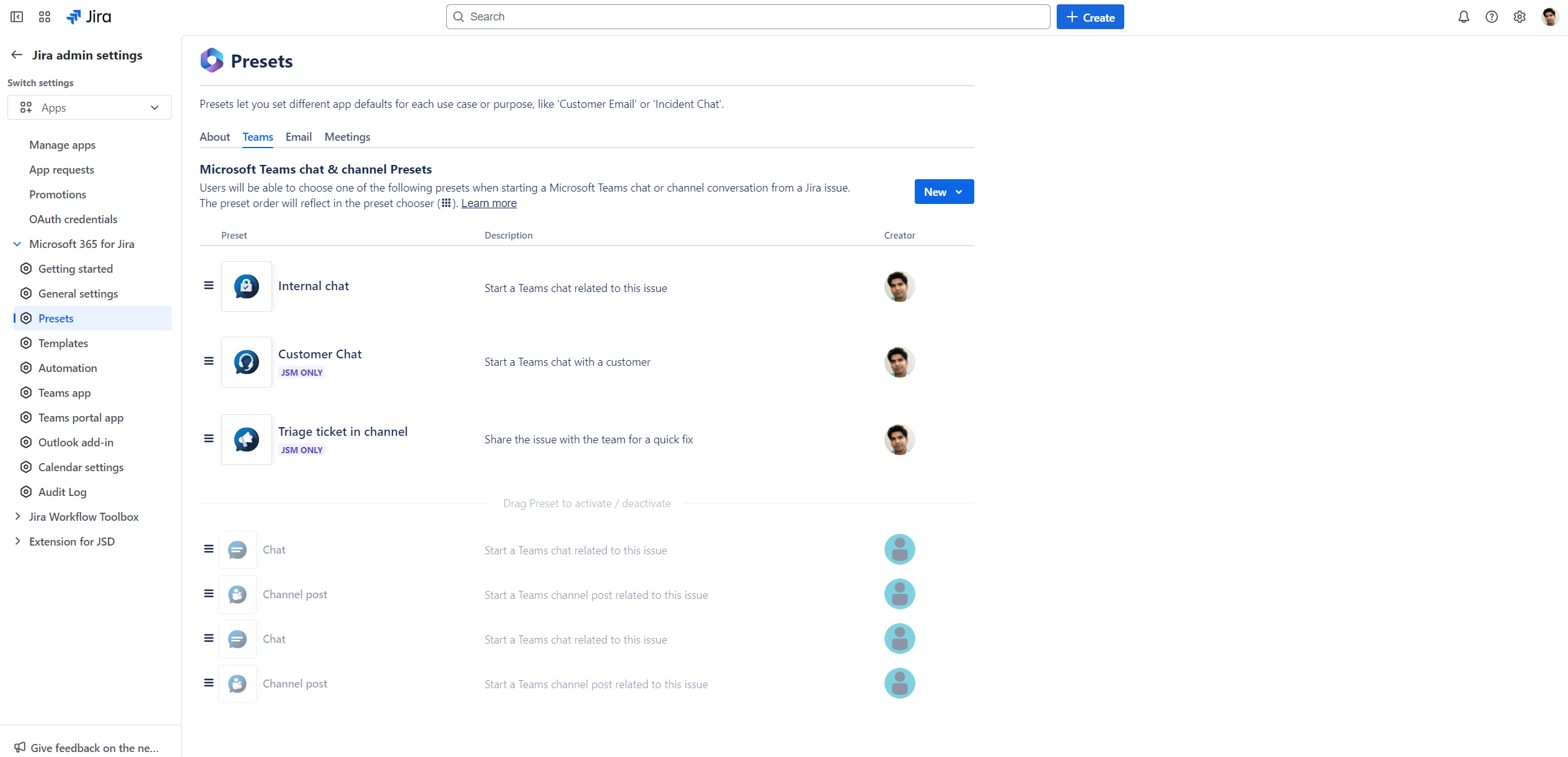
Admin view in Jira: create a Preset
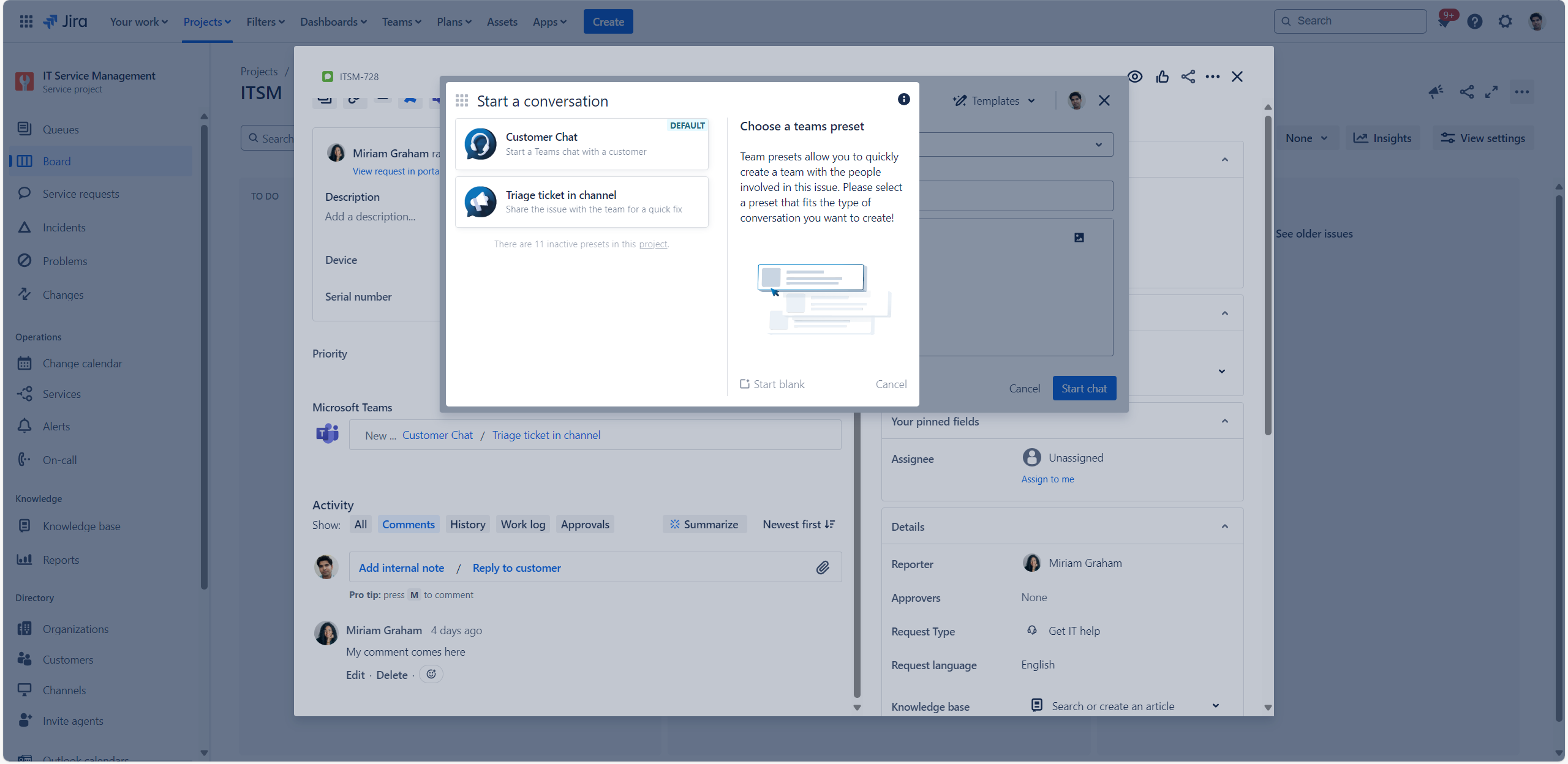
End user view: Microsoft Teams Presets in Jira issue
Presets are available for Jira Cloud only.
Preset blueprints
When configuring a Preset for chats or channel conversations in Microsoft Teams, the Jira administrator has the option to go with “recommendations” or to create a “new custom” Preset tailored to their specific needs.
Recommendations offer a predefined collection of Preset settings tailored to a specific use case. For example, when it comes to customer chats, you can start setting up your “Customer Chat Preset” that includes preconfigured bot notifications, built-in automation rules, and sharing options.
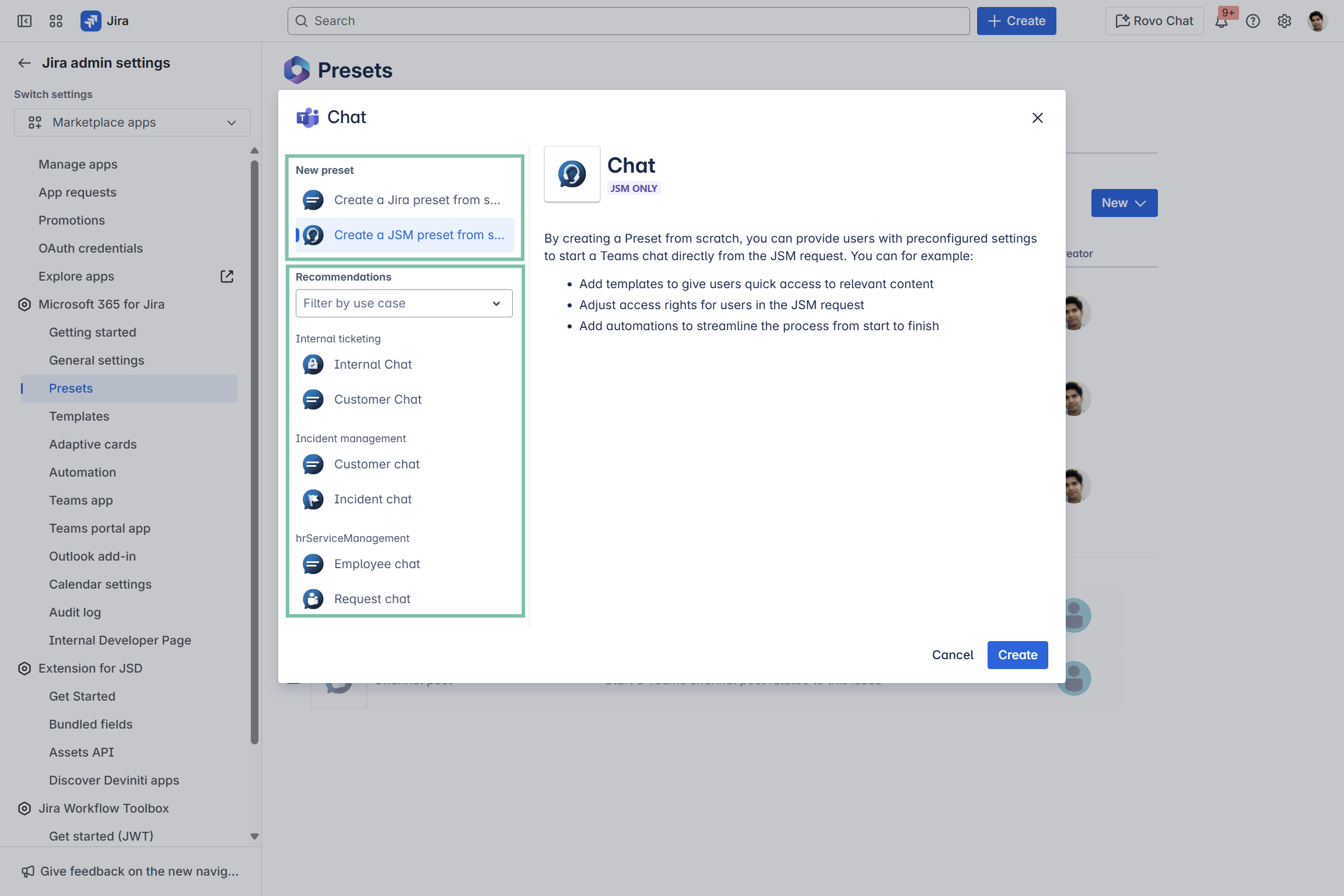
Admin settings: Example of Teams Preset options at creation
Teams Preset
Create Presets for users to choose from when they start a Microsoft Teams chat or channel conversation within an issue. Examples:
Triage channel post
Customer chat
Internal chat
Use built-in automations like creating a chat that automatically adds a Jira comment.
🧭 Find out more about our Teams Preset
Email Preset
Create Presets for users to choose from when users send an Outlook email from within an issue. Examples:
Project update mail to reporter
External mail requesting further input
Use built-in automations like sending an email backup when an issue is resolved.
🧭 Find out more about our Email Preset
Meeting Preset
Create Presets that are available when users schedule an Outlook or Microsoft Teams meeting from within an issue. Examples:
Project briefing meeting
Triage MS Teams meeting
Use built-in automations like creating a meeting that automatically adds a Jira comment.
🧭 Find out more about our Meetings Preset
Admin responsibilities
| Responsibility | To Do |
|---|---|---|
Option A | Jira global admin | Creates Presets for their organization |
Option B | Jira project admin | Creates Presets for their Jira projects |
📌 Please consider the following:
Globally created Presets are not automatically activated in Jira projects. If a project admin has already created and activated Presets on their own, globally created Presets need to be activated manually.
Globally created Presets cannot be edited via the project admin (view-only). They can only be activated or deactivated in the project settings.
Project-specific presets are exclusively accessible within their corresponding Jira projects.
Benefits
✍️ Easier feature setup for admins
Admins can configure all features easily from one place in the project settings.
📌 Streamlined and efficient communication for users
Admins can create global presets for Jira or JSM projects, providing users with predefined templates. This helps to standardize communication and internal coordination.
📋 Structured workflow for users
Users can select pre-configured feature settings directly in their Jira issue communication. For example, when starting a Teams chat with a stakeholder, key details like participants and sharing options are automatically filled in, speeding up responses and the overall workflow.