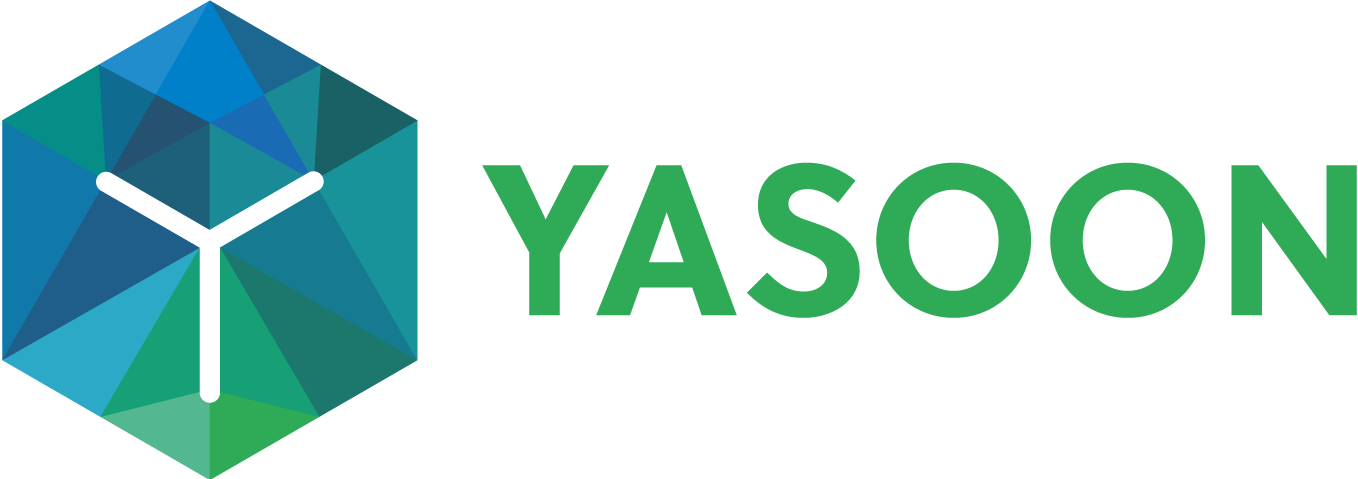Search for and share Jira issues from Outlook
Compose a new email or reply, while searching for and sharing Jira issues. Allow team members and stakeholders outside your organization to access relevant Jira information via email.
This feature only works with the new Outlook version (desktop and web).
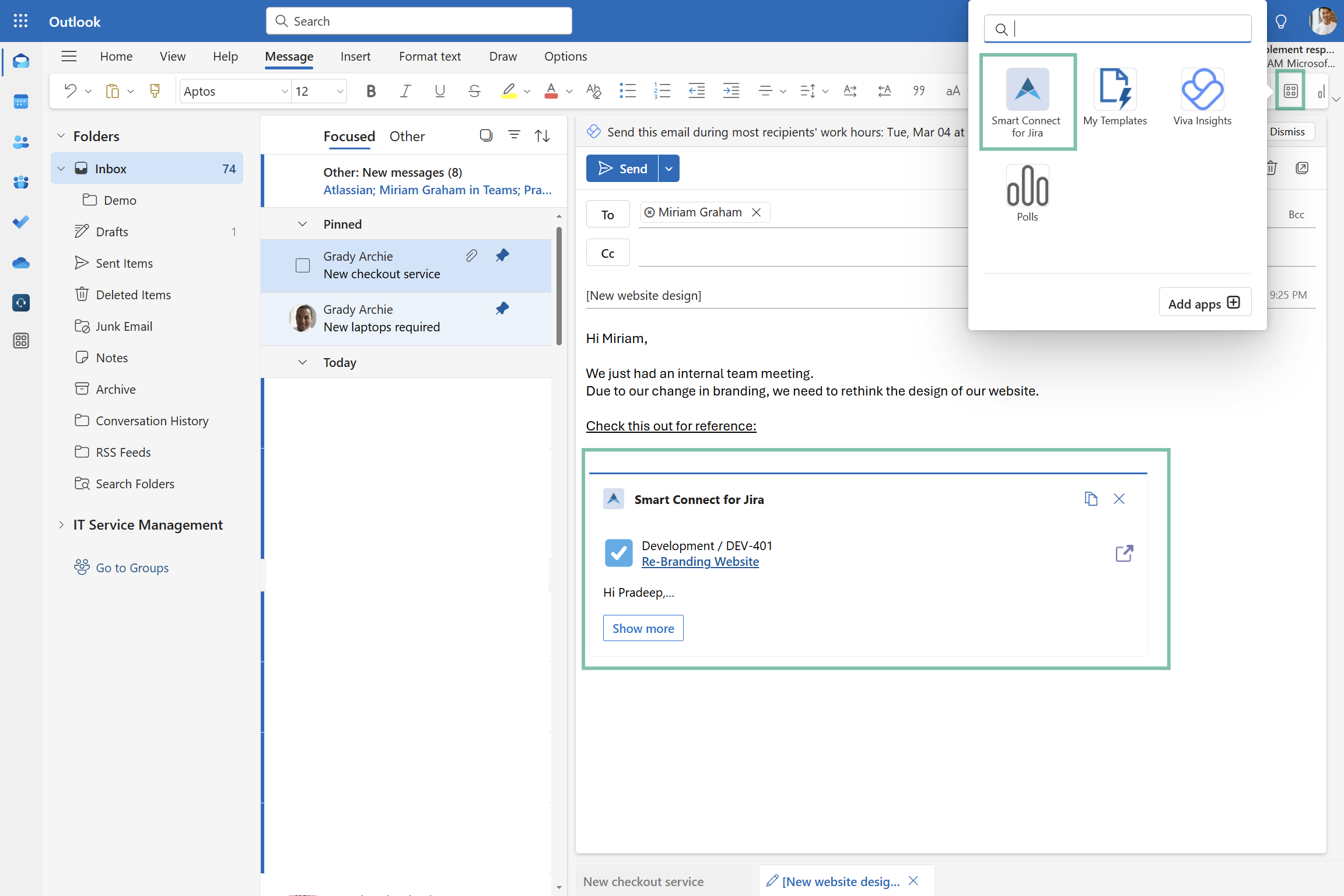
Outlook: Compose a new email and share issue details with Smart Connect for Jira app
Feature at a glance
When writing an email, include key information for the team. Search for the relevant Jira issue and display context clearly using adaptive cards.
Add Smart Connect for Jira
In order to search for and share Jira issues right from your Outlook inbox, you need to install the Smart Connect for Jira app. Click on “add apps” to search for Smart Connect in Outlook.
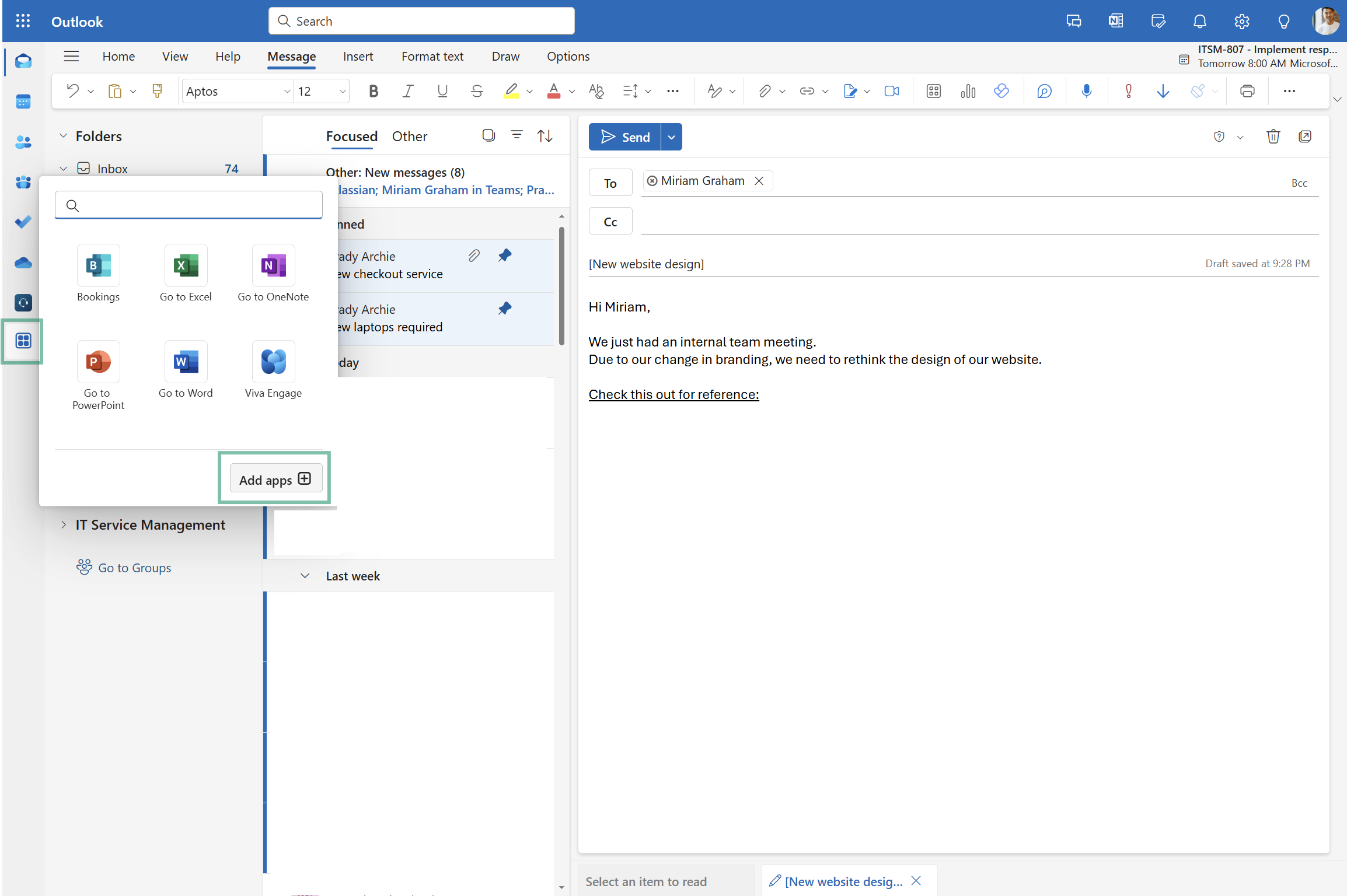
Search for Smart Connect for Jira
Enter the search term “Smart Connect” here to find it.
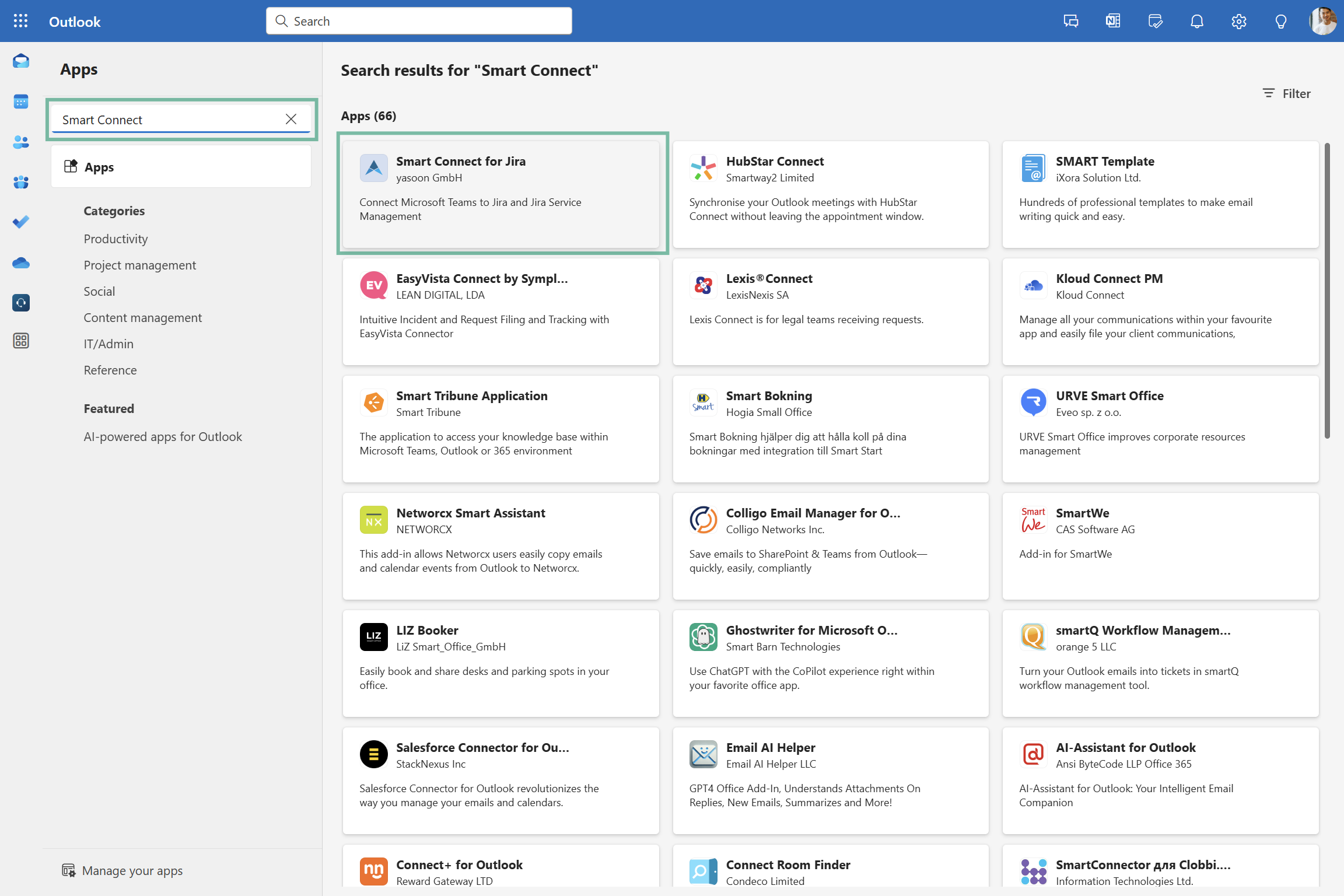
Add Smart Connect for Jira app
A new dialogue opens and you can add Smart Connect for Jira to Outlook. Add the app and start composing a new email while searching for and adding issues to your content.
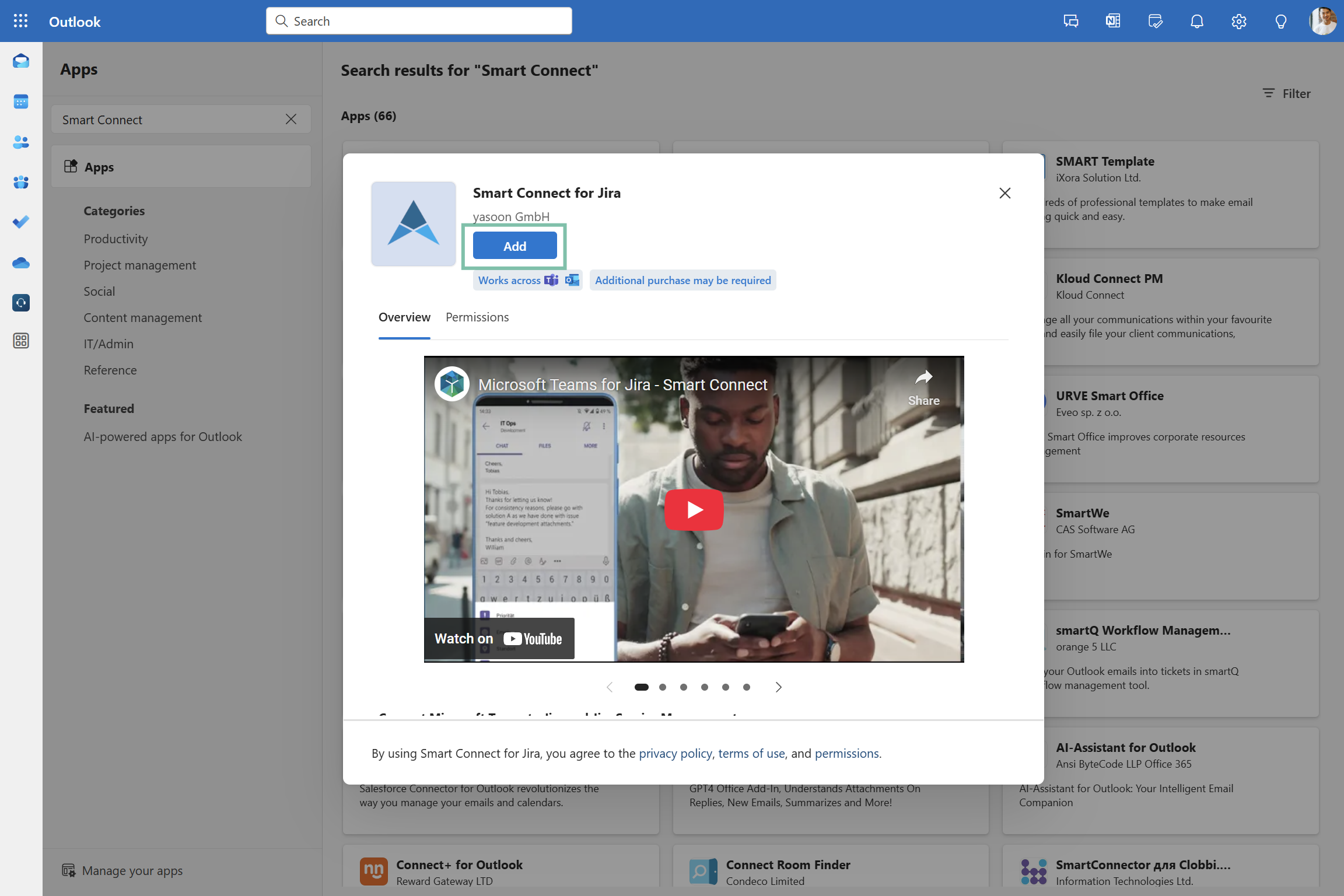
Search for and share issues
Compose a new email to access Jira info from Outlook. Share important dates or facts saved in Jira with your team.
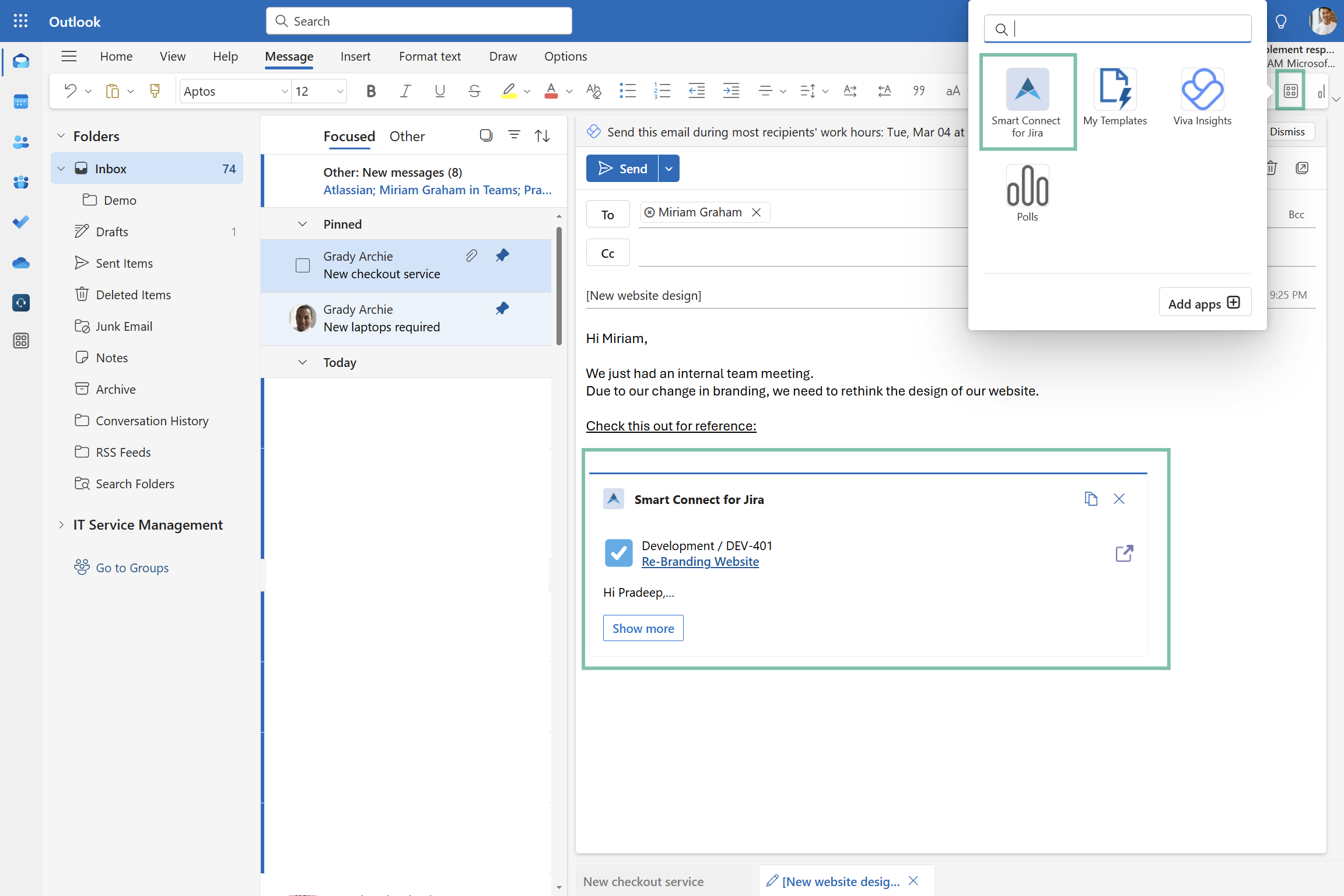
Feature configuration
In order to access and share Jira issues (information) from Outlook with your (external) team / stakeholders, a connection between Jira and Outlook must be established by your Microsoft Teams team admin (refer to: Admin configuration).
Admin configuration
To get started, the installation and deployment of our Smart Connect for Jira app (free) is necessary.
This task should be carried out by the Microsoft Teams team admin.
Simply follow the Jira admin settings instructions, referring to the installation process.
User configuration
After the admin configuration is successfully completed, users can effortlessly install the Smart Connect app in Outlook on their own. They can add our Smart Connect app to their inbox via “add apps”. No additional configuration is required.
Useful links
Search for and share Jira issues right from Microsoft Teams, as well: https://support.yasoon.com/M365FJ/search-for-and-share-jira-issues-in-ms-teams
Maximize your productivity by using more Jira features in Outlook, e.g. creating issues directly from your emails. To fully leverage the potential of our email functionality, install our free Outlook add-in: https://support.yasoon.com/M365FJ/outlook-set-up