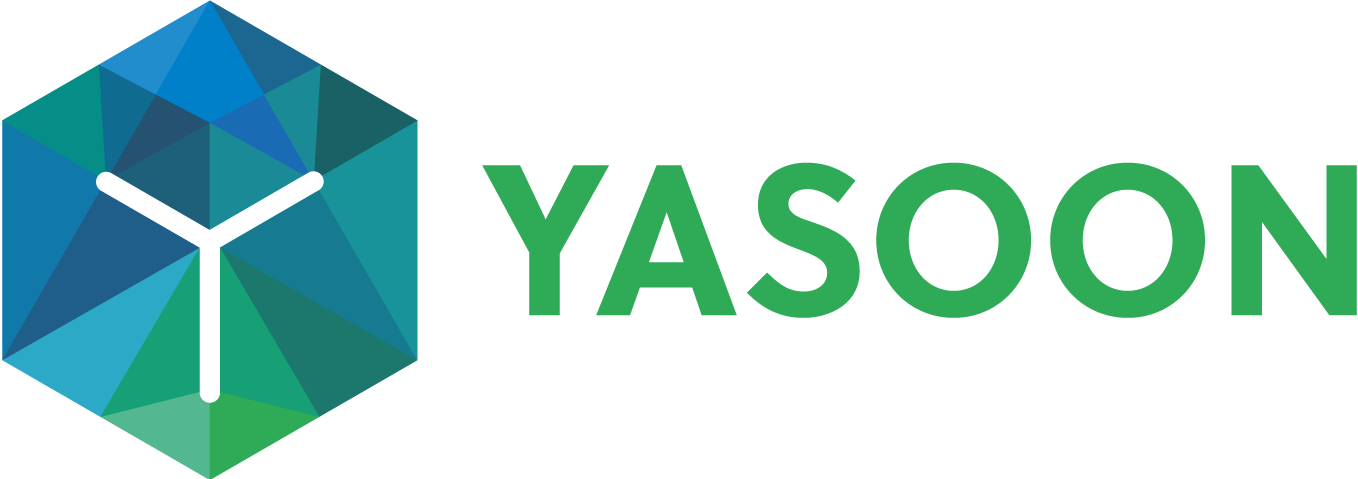Transitioning from COM Add-in to modern Office Add-in: Key Changes and Features
When switching from the soon-to-be deprecated COM add-in to the modern Office add-in, review changes in usability, settings, installation, and features.
Feature changes
Create a new issue based on a text passage CHANGE
The Office add-in lacks the ability to highlight text in an email and create a new Jira issue:
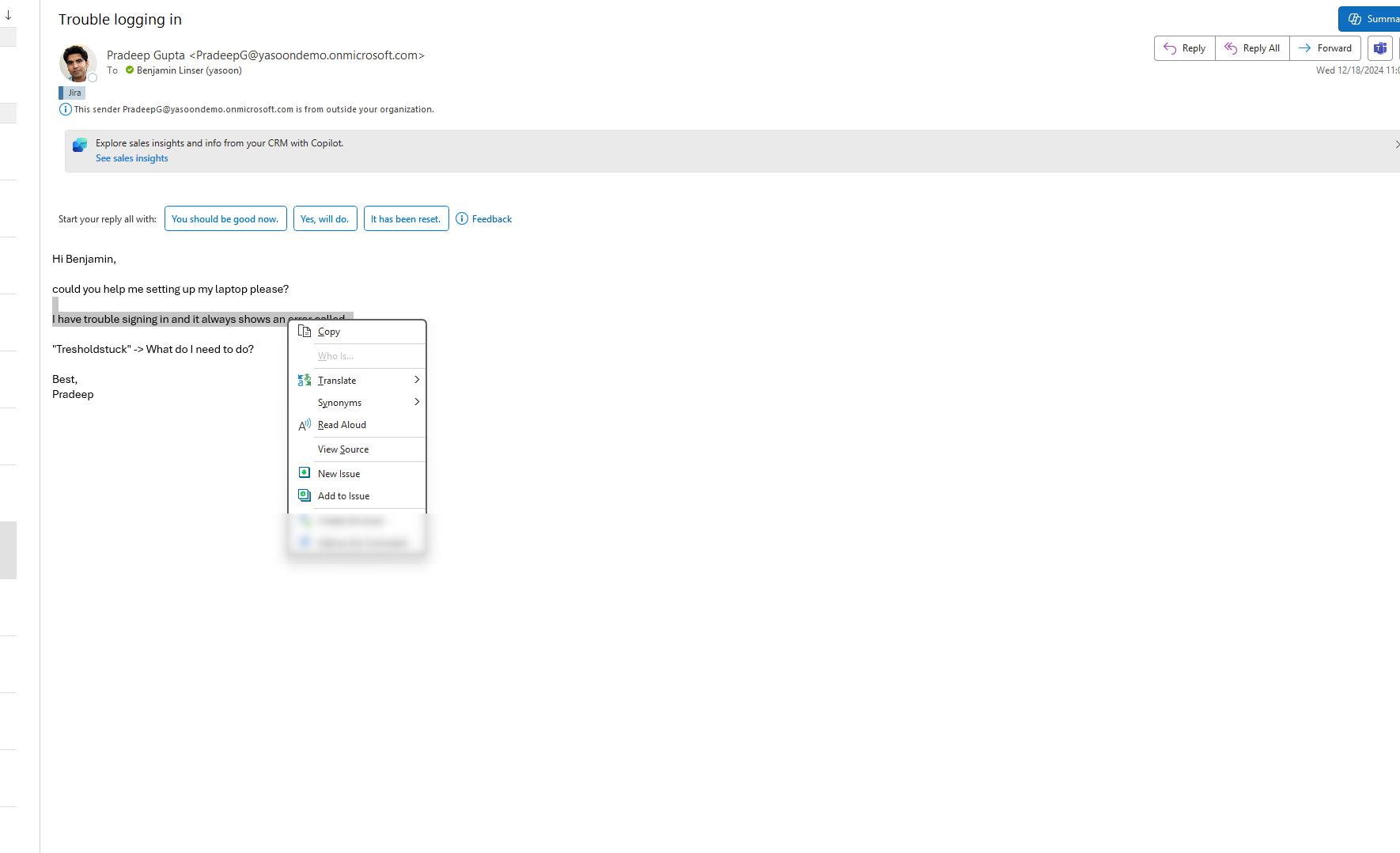
We are actively lobbying Microsoft to enable this, but currently, technical limitations prevent it.
Set category/label when an issue has been created CHANGE
Labeling emails when creating an issue from an email or adding an email to an issue may also be important depending on the use case:

This is fully functional across all mailboxes but does not work for shared mailboxes because the app/add-in lacks permission or technical ability to set the category. However, there is a workaround to make it work in shared mailboxes:
Navigate to your shared mailbox
Create a new category called “Jira”:
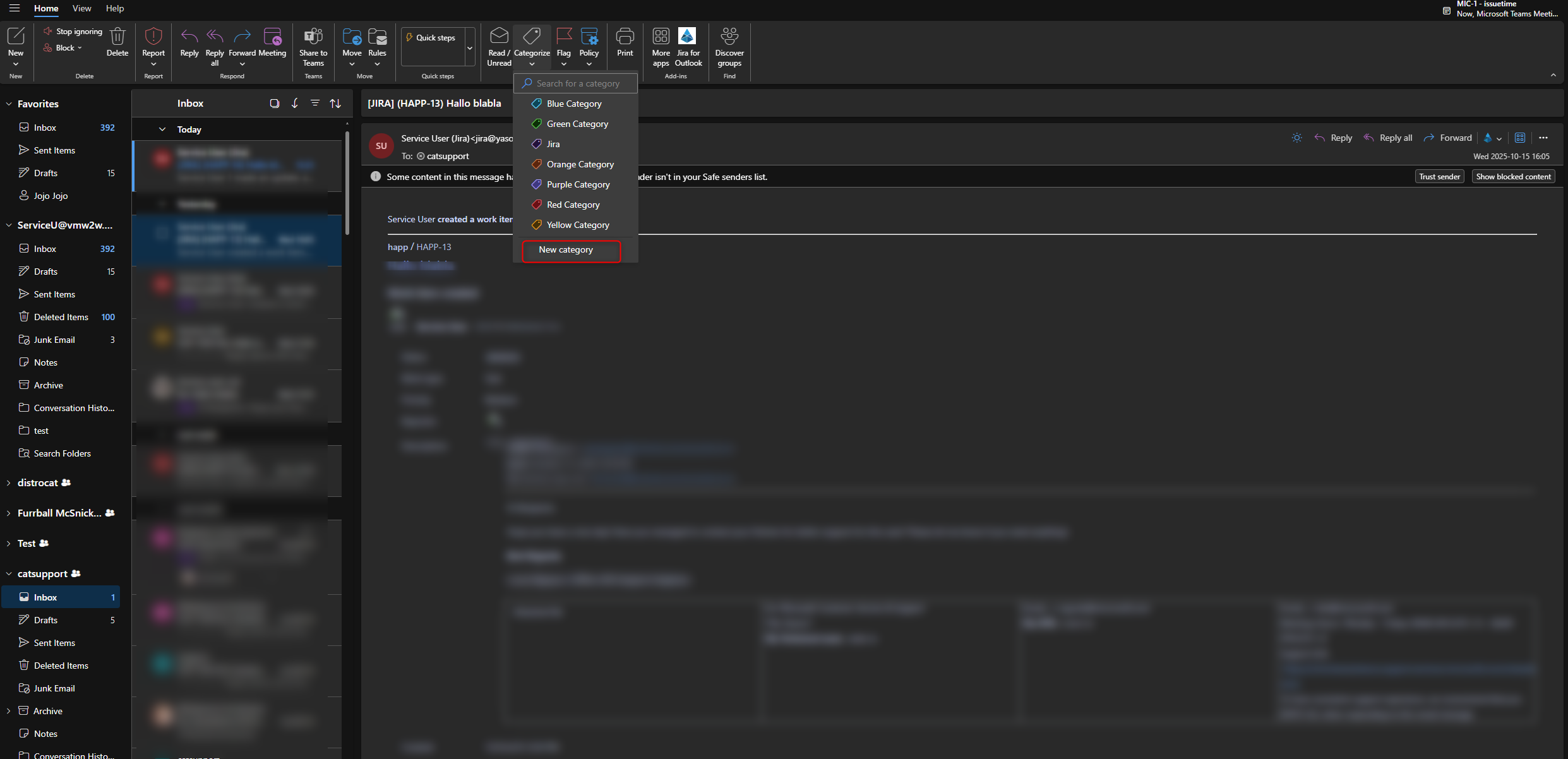
This category will now be applied whenever you create an issue from Outlook or add an email to an issue using the shared mailbox
We recommend doing this once in the shared mailbox in new Outlook. The category will then apply for all users in this mailbox and in classic Outlook. Setting it first in classic Outlook requires repeating the setup in new Outlook
Share Outlook Meetings in Jira NEW
With the Office add-in you can now also share your Outlook Meetings bringing them to Jira and make them visible. Either by adding them to an existing work item or create a new Jira work item. See this documentation for more information: Microsoft 365 for Jira - Confluence.
Usability/Settings
The Office add-in can be used across classic, new, web Outlook and the mobile version!
Accessing the add-in in New Outlook
A minor difference is the entry point for users to access the add-in. In classic Outlook, the ribbons are the same as with the COM add-in. The new Outlook offers a similar ribbon and lets users access the add-in directly from the email action bar. Here's a short guide on how to do this:
Outlook add-in settings
The add-in settings are nearly identical. The only difference is the notification when an issue is created or an email is added. You can toggle the last option to show or hide this confirmation

Outlook add-in system settings
Because the COM add-in was installed locally in the Outlook client, you had options and logging features that are no longer available with the Office add-in. For example, the following options are now inaccessible:
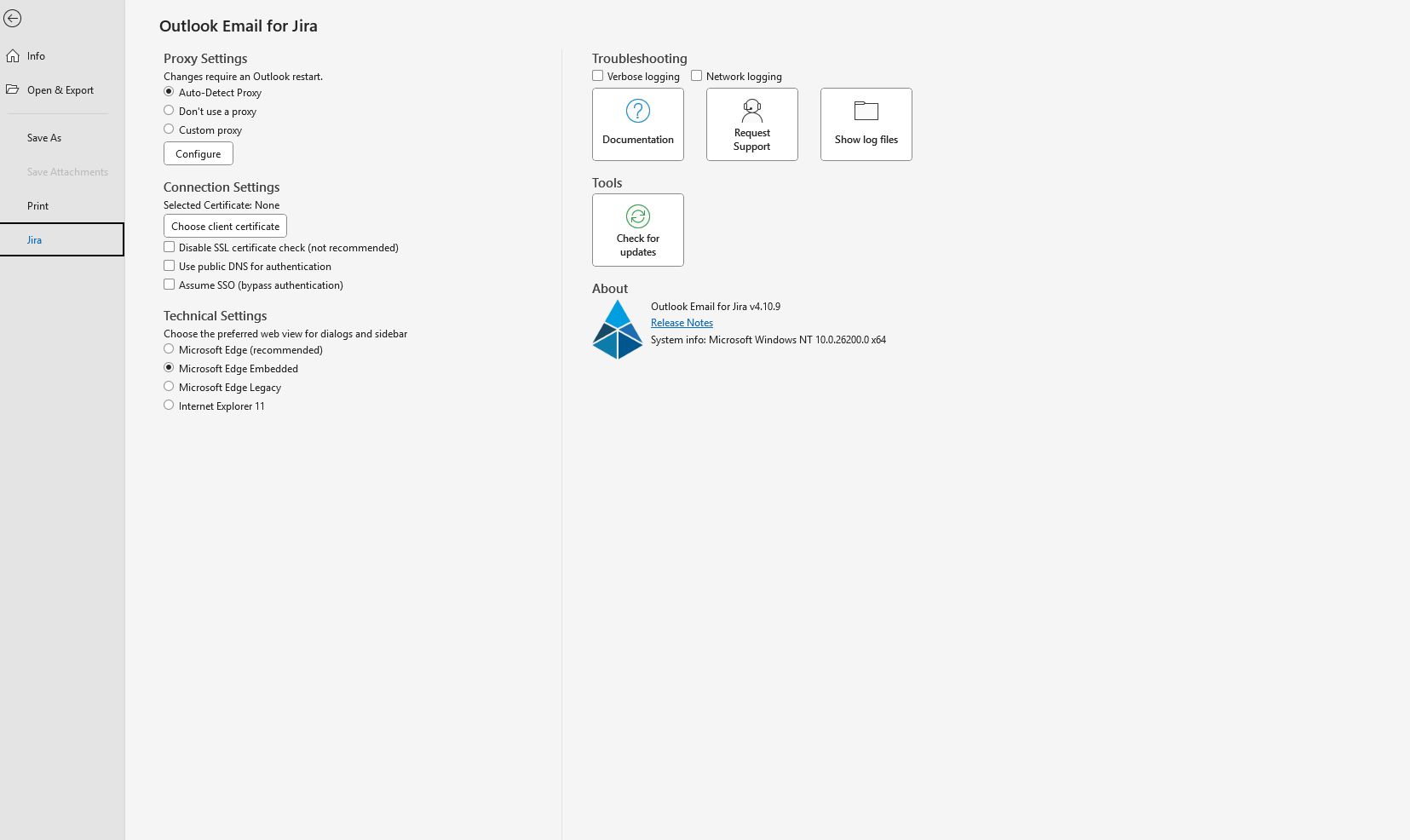
Most settings no longer provide benefits and cannot be changed.
Here are some examples:
Changing the browser is unnecessary since IE 11 is unsupported and the new Outlook functions as a web application.
Logs can be safely provided and won’t be stored locally using our built-in recording mechanism.
The Office add-in updates automatically through the Office store.
Installation procedure
Since the Office add-in is deployed through the Office Store, you can choose whether users install it themselves or you roll it out centrally for all or specific users. See our doc for details: Deployment Outlook add-in | [inlineExtension]Office-add-in