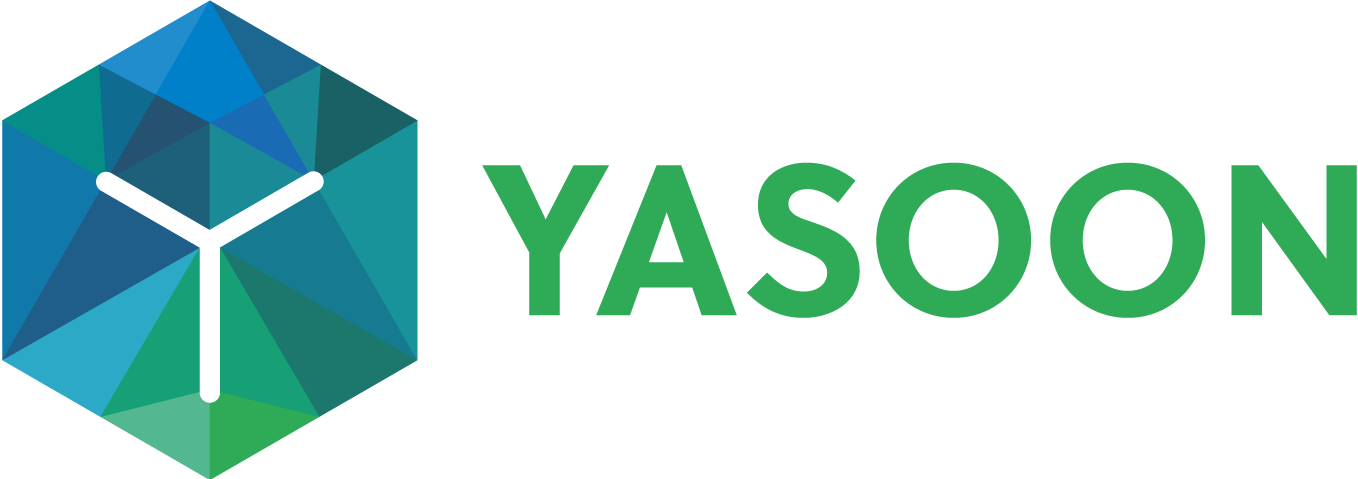Create new Jira issues from Outlook meetings
We’re adopting the new Atlassian Design Guidelines. This helps users which are new to Jira to feel right at home and fields can be filled out even more intuitively.
With our email integration, you can create new work items based on your Outlook meetings, including text formatting like lists, colors, and tables.
This functionality is particularly beneficial when meetings are scheduled directly in Outlook, but include information that needs to be transferred to Jira, as well.
The interface is similar to Jira, allowing easy navigation. You can fill out necessary fields in Outlook, and your meetings content will be converted to Jira markup.
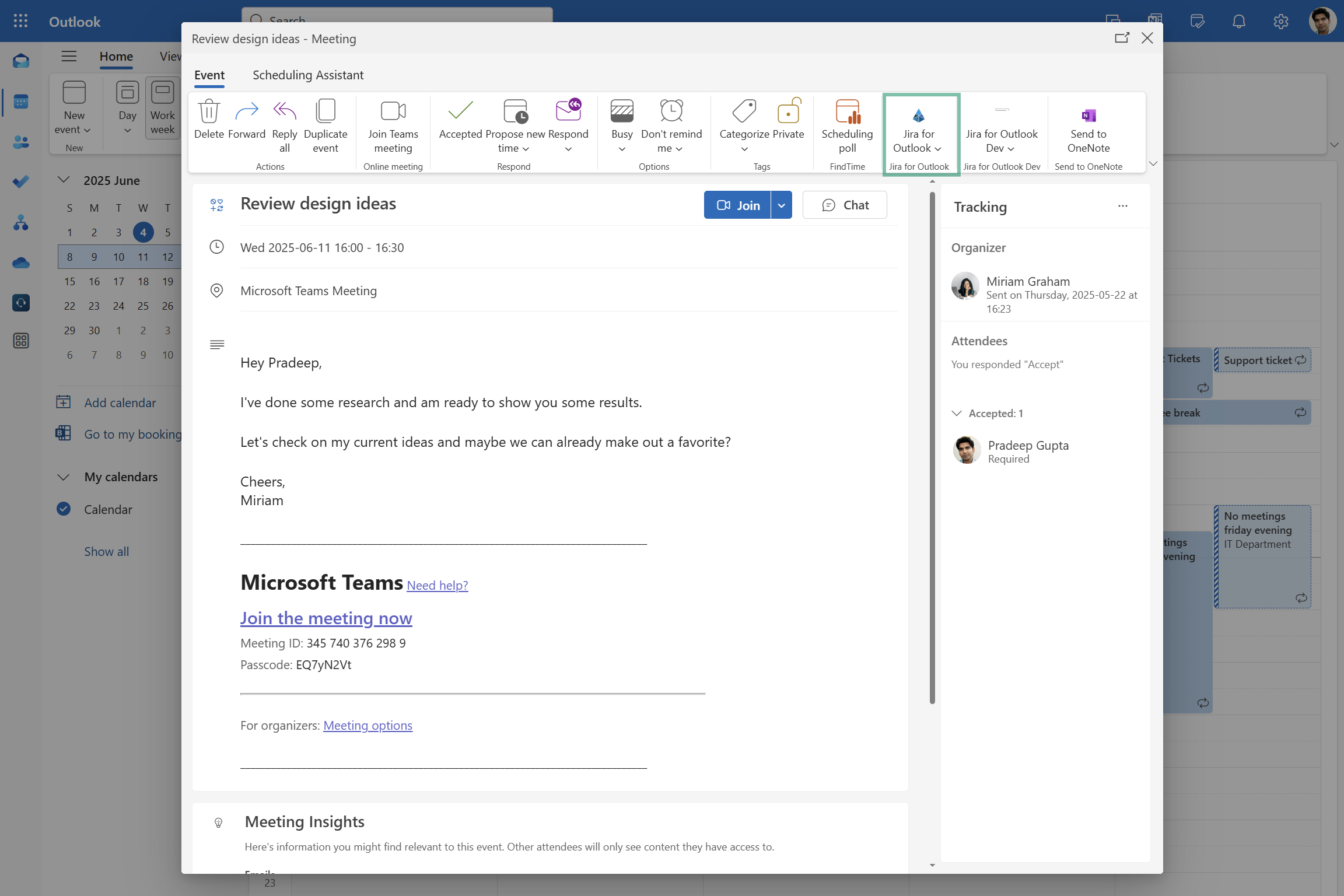
Outlook: Open a meeting and select “new issue” via our Outlook add-in
Feature at a glance
There are meetings which might require the support from cross-functional teams or which are work item-related to some extent. As teams work in different tools and work items are typically organized in Jira, it can be helpful to bring those meeting information to Jira, as well.
Create new issues based on meetings incl. custom fields
With our Jira integration in Outlook, you can open the “new issue” dialogue via the icon at the top of your meetings dialogue to create an issue.
Any custom fields defined in Jira are automatically taken over by the Outlook add-in. Some third-party apps (e.g., Tempo Timesheet or Jira Portfolio) are not supported: Supported custom fields
The dialogue/drop-down shows you all Jira projects you have access to. Based on the selected project type, the related work item types are provided in the drop-down.
Depending on the work item type selected, the add-in will automatically update the parent work item field according to the work item hierarchy (e.g. the parent work item “epic” will show when the work item type “task” is chosen). The parent of your task enables you to search for keys or descriptions that are filtered according to the selected project.
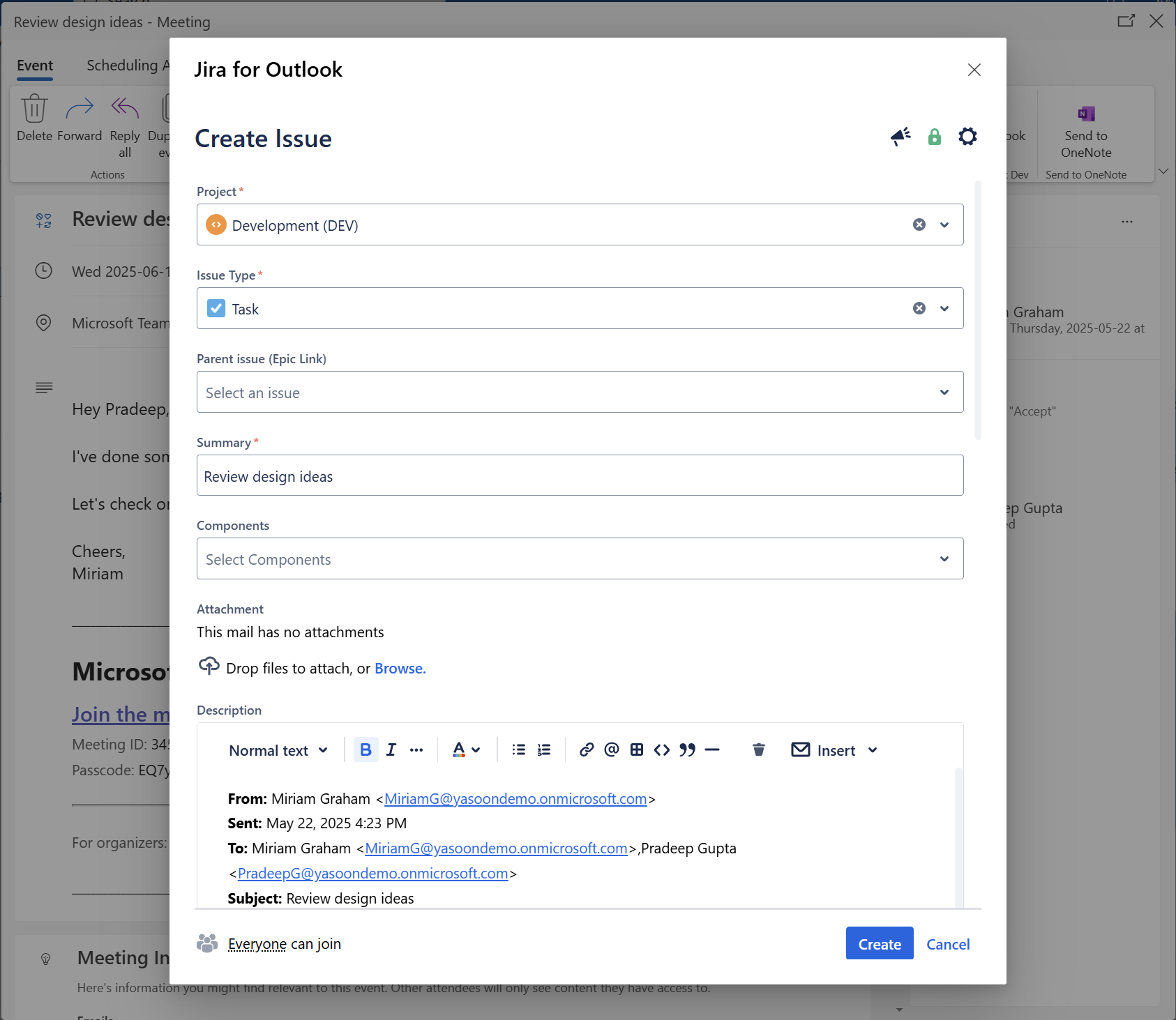
Meetings sharing
A shared meeting is linked to your MS 365 login. Other users will see it as you do. Logging out may break visibility for other Jira users.
If the user opens the Outlook add-in for the first time (e.g. new issue screen) they need to log-in with their MS 365 account first, in order to select from the sharing options provided (see screenshot below. To log in, the “share meetings” toggle needs to be turned on in the first place.
Sometimes, the user can choose from the sharing options directly, if they are already logged in from Jira.
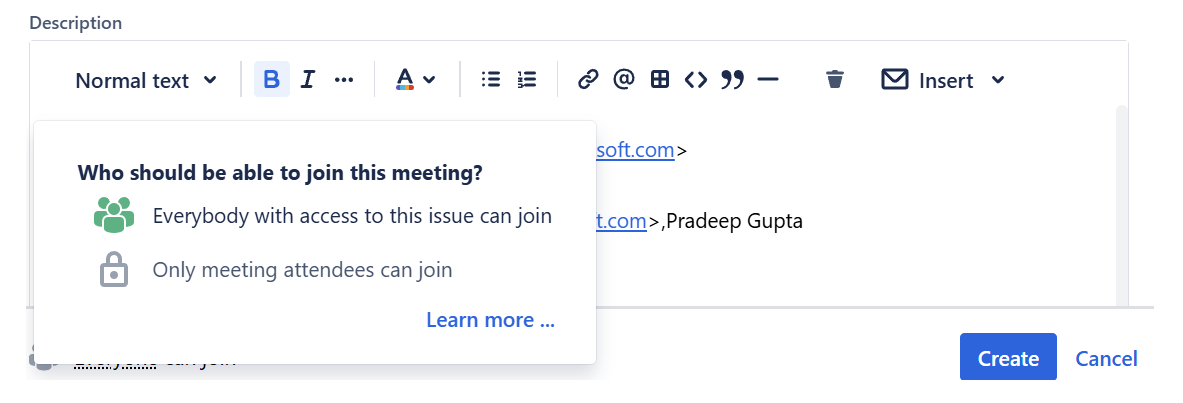
Outlook meetings: the user can choose from sharing options
In Jira, the meeting will appear as a new work item to your board including all meeting details in the related meetings panel.
Learn more below about why the Microsoft 365 log-in is highly recommended / required.
Please note: When using the email feature in Jira, sharing and accessing email content is unavailable for Outlook exchange on-premise hostings. However, you can still use our Outlook add-in for the Outlook features.
Why is a Microsoft 365 log-in required?
Sharing options from Outlook rely on a Microsoft 365 log in. Otherwise, it cannot work properly and the feature cannot be used to its full extent.
📍 Benefits and requirements:
Create issue (from an Outlook meeting): sharing meetings enables teams to access the same level of information in Outlook and Jira. A shared meeting appears as an individual work item including all meetings details. Thus, even users with no access to Outlook can join and follow up on the communication and meeting outcomes.
Image display (create issue): If not logged-in, images cannot be displayed properly in the description field when creating the work item from Outlook. Previews might not be available. However, the images will be displayed correctly in Jira (after creation).
Show notification in meeting request
Once the work item is created based on the meeting information, a small “Jira” label appears as a tag in the meeting details, helping you to quickly identify conversations with corresponding work items in Jira. Sure, the work item can now be found in the sidebar in Outlook, as well.

Show meeting as new work item in Jira
When checking tasks in Jira, the team will find the new work item accessible on their board, complete with the same details as those in Outlook.
The description field displays the meeting information, while the meeting details, including time and date, are shown in the “related meetings panel.”
As the meeting approaches, a blue "join" button will become visible, enabling users (as outlined in the sharing options from Outlook) to access and join the meeting directly from the work item.
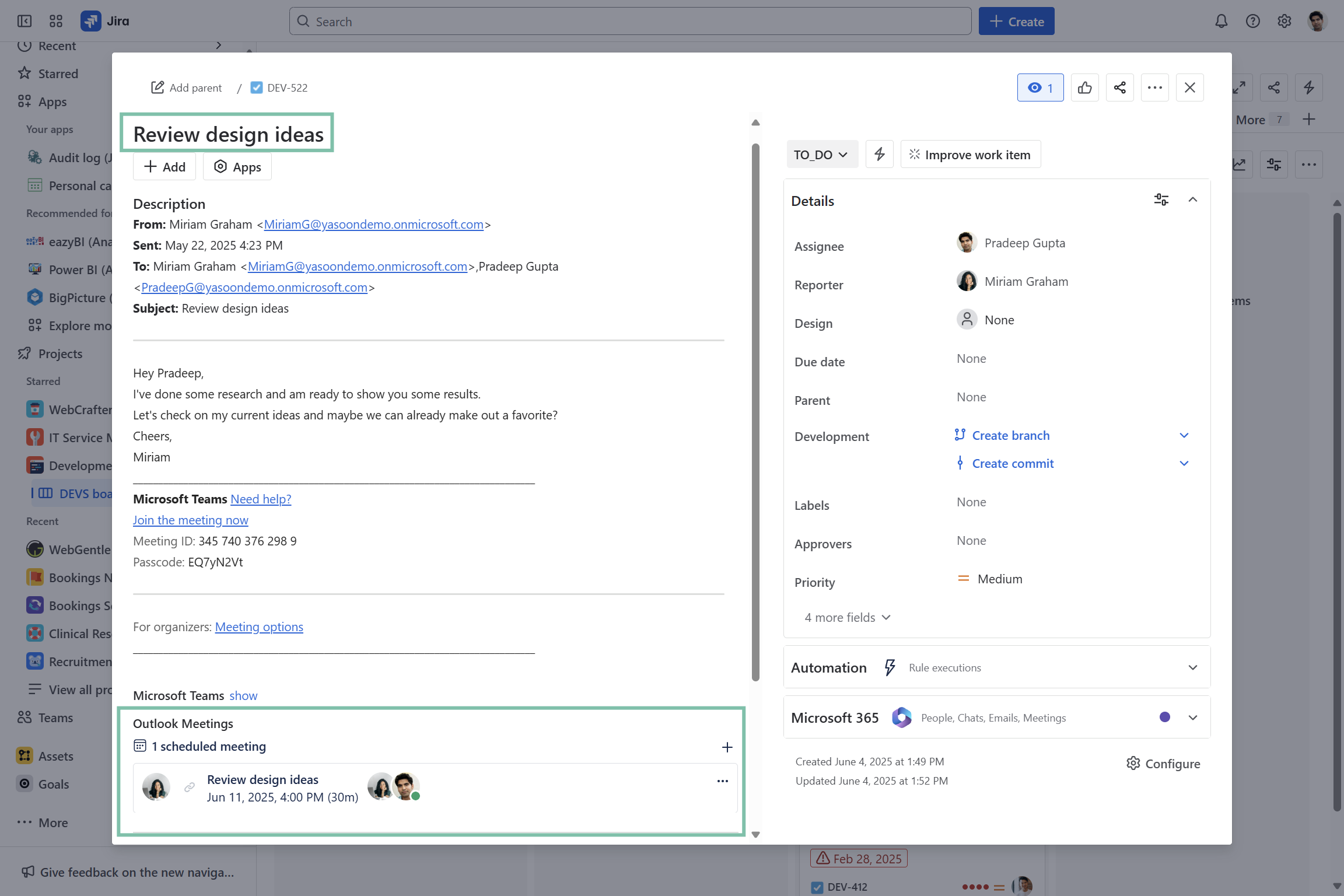
Feature configuration
To use Jira features in Outlook (like creating Jira issues from meetings), a connection between Jira and Outlook must be established by your Jira and Microsoft admin (refer to: Admin configuration).
Admin configuration
To get started, the installation and deployment of our Outlook add-in (free) is necessary.
This task should be carried out by the Jira admin and Microsoft admin:
The Jira admin needs to prepare the set-up.
The Microsoft admin deploys the add-in centrally to all users/team.
The installation process is straightforward and can be completed in a just a few clicks by following the instructions available within the Jira admin settings (in the first place).
User configuration
Main configuration can be done via the Outlook settings by the user.
Useful links
Further information as well as the technical reference on shared office items can be found here: https://support.yasoon.com/M365FJ/sharing-access-to-microsoft-365-items
Interested in managing emails within Jira? This functionality is available without specific prerequisites: https://support.yasoon.com/M365FJ/emails-see-send-emails-from-within-jira
Detailed explanation of the sharing options from Jira can be found here under “Feature at a glance”: https://support.yasoon.com/M365FJ/emails-see-send-emails-from-within-jira#Emails:WorkwithemailsinJira-Featureataglance
Interested in managing your emails within Outlook? Check out your possibilities and bring emails seamlessly to Jira: https://support.yasoon.com/M365FJ/create-new-jira-issues-in-outlook