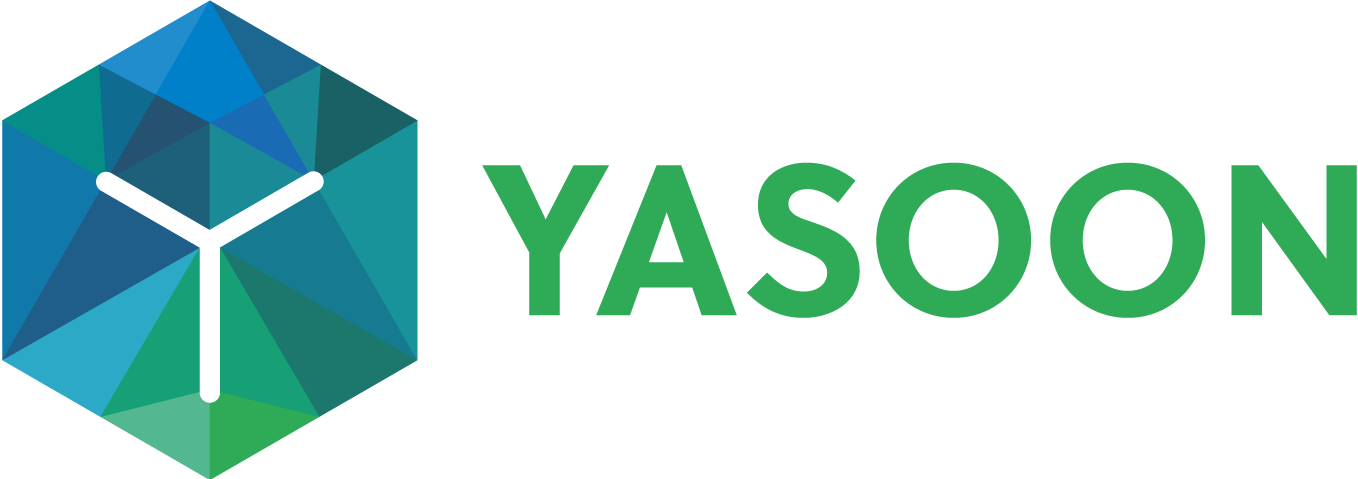Use cases for reacting on new incoming chat messages
In daily service management context we oftentimes rely on status changes and SLA. To align with that and combine the power of Teams chats with the Jira Service Management configuration we do offer a way to trigger for a new chat message. We update the work item whenever a new chat message is posted where a linked chat exists.
Prerequisites
Install the portal in your Teams tenant: Teams portal app | Install-Teams-portal-app
Authorize the app notifications for that teams portal: Teams portal app | [inlineExtension]Authorize-notifications
Add the portal to your Preset and use this Preset in your chat: Preset: Teams - Microsoft 365 for Jira - Confluence
Examples
We will assist you with the setup tailored to your specific needs:
#1 Change the status when a new chat message has been received
You can set up automation to run whenever a work item is updated baded on a scheduled trigger using a JQL condition or another condition. A new chat message in the linked chat will update the work item, triggering the rule. Be aware, this will run for every new chat message, regardless of the initiator.
A basic rule might look like this:

Please note: Since this is a very generic rule it will run for almost every updated work item, therefore we recommend to specify it e.g. by JQL condition and you can also limit it by checking if there is a linked chat anyway using this value:
hasChats = "True"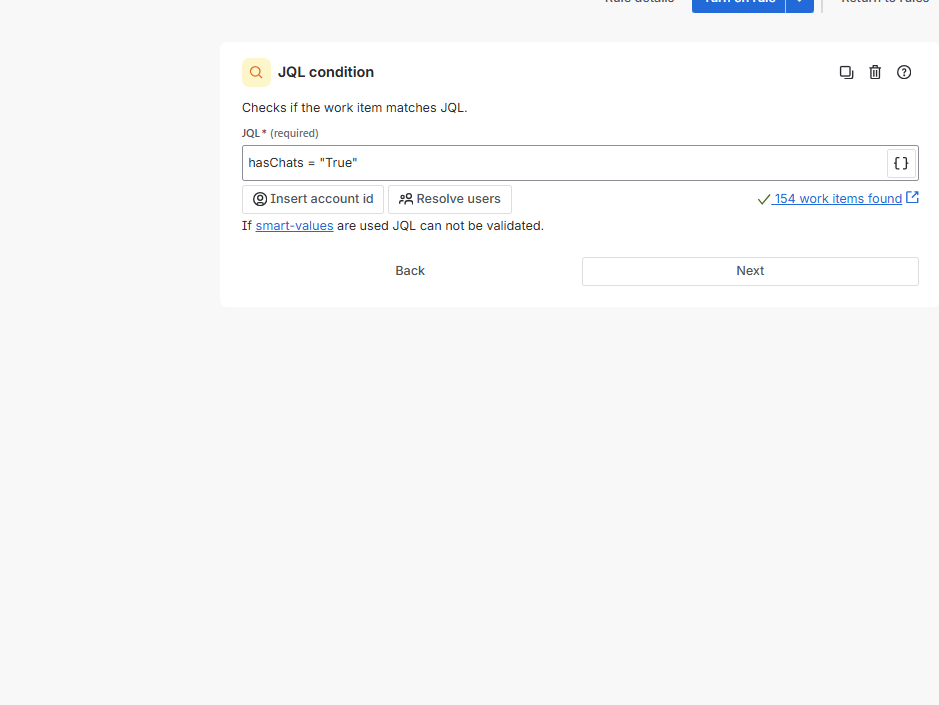
#2 If there is no response after x days close the ticket and post into the chat
Using a similar rule or trigger allows you to specify the JQL to check for updated work items/requests based on their last updated time. Add the transition work item action to close the request and allow your Preset's built-in automation to send the resolved request card. (Preset: Teams - Microsoft 365 for Jira - Confluence).
If necessary, post a custom message in the chat. The latter requires the automation action “Reply Teams Chats” from our app (for general guidance in automation setup, see: Automation - Microsoft 365 for Jira - Confluence):
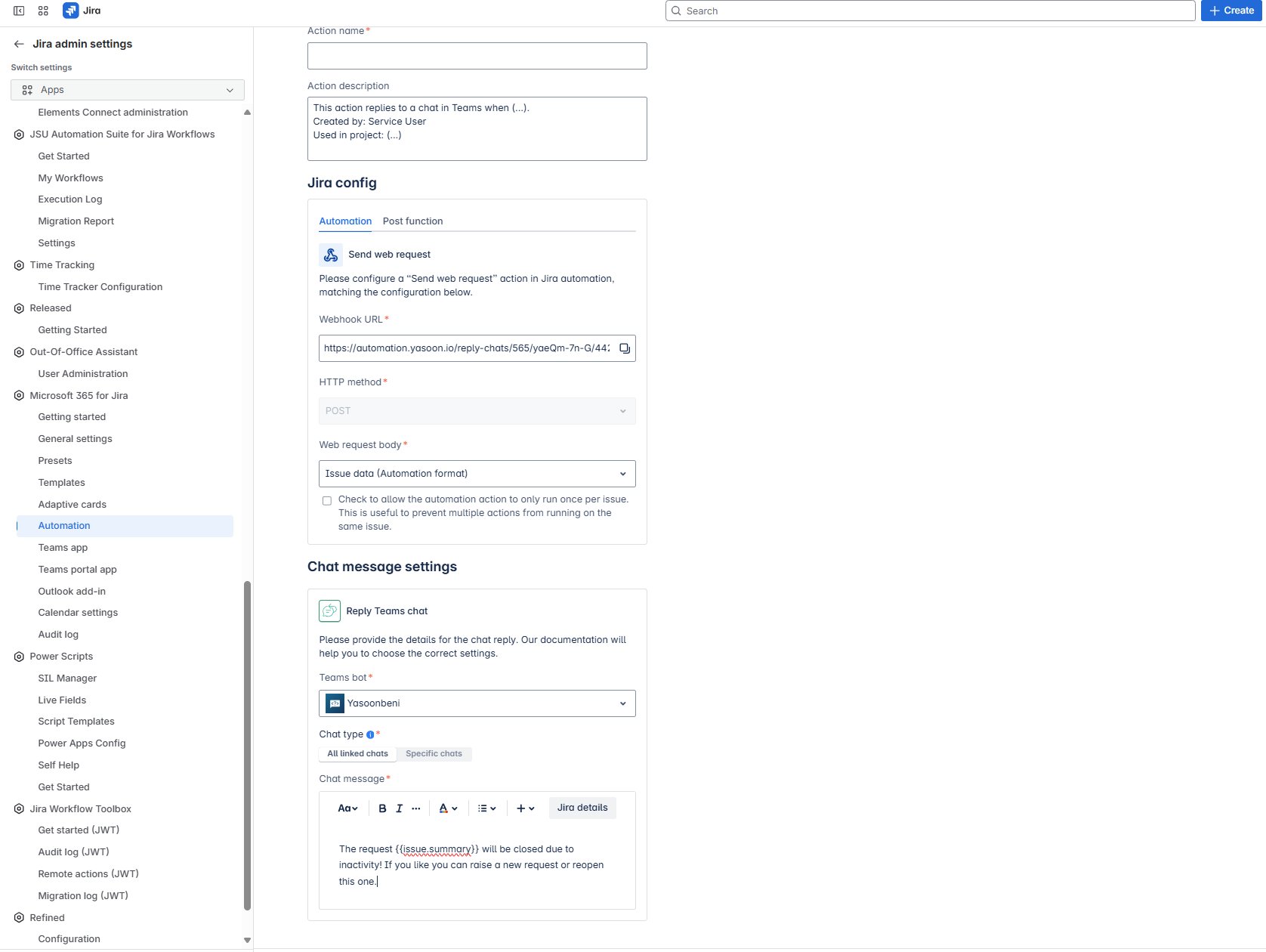
Simply use the webhook URL and use it within your existing Jira automation rule as “send web request” action:
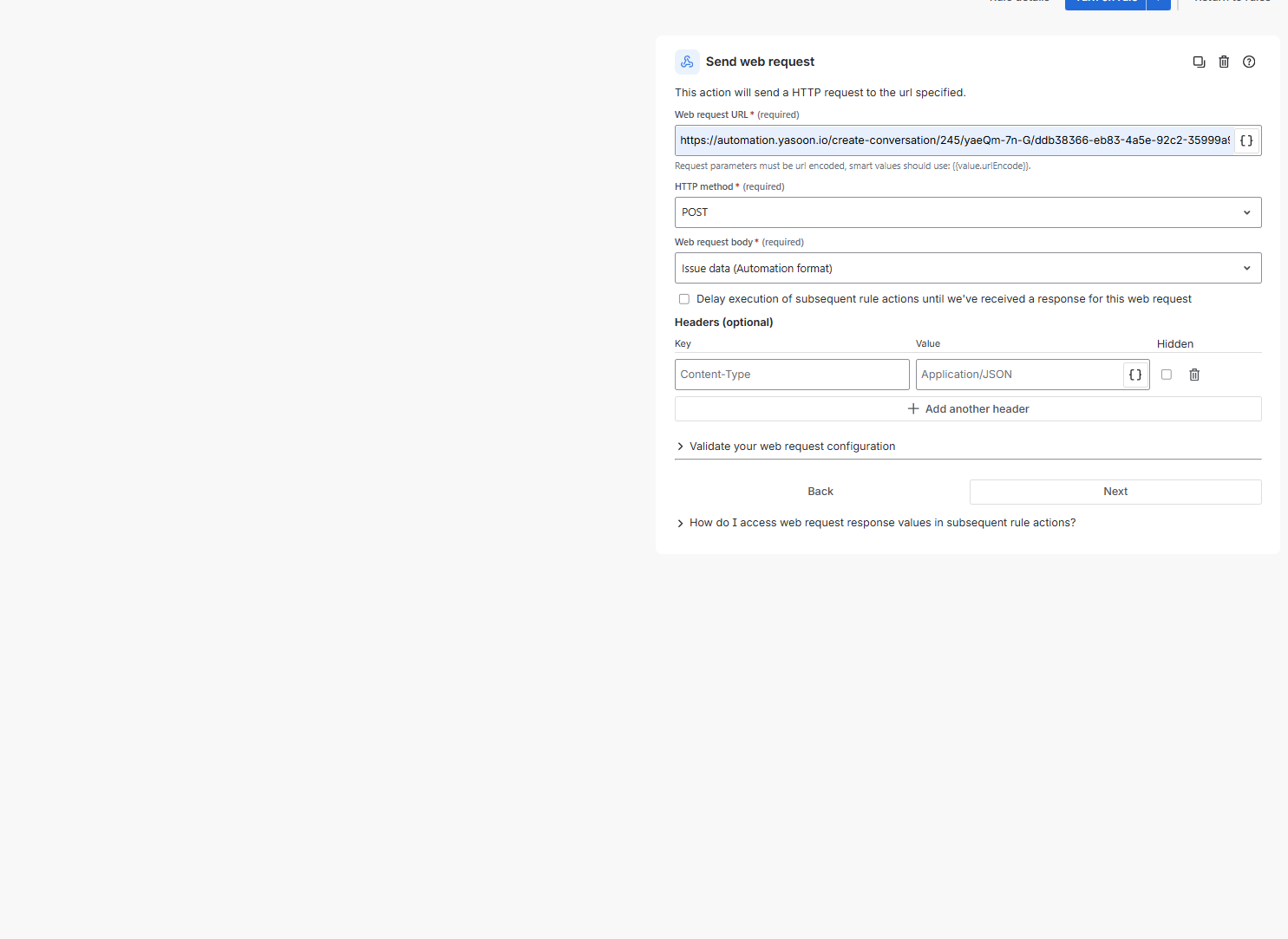
#3 Prompt the customer for a response if they haven't replied and transition the issue. Recheck these issues and close the ticket if there is no reply after one day; otherwise, transition it back
Sometimes, an agent may not receive a response from the customer via chat. To address this, you can set up automation to:
Send a custom message to the customer, stating that a reply is necessary; otherwise, the ticket will be closed.
Transition the ticket to a specific status.
Here is a brief guide on how to do this:
You can enhance the process by setting up automation to check for updates and transition the ticket back to another status if needed. If there is no reply, close the ticket. This will be a follow-up rule, outlined here:
#4 After resolving a ticket reopen it when a customer replies into the same chat (alternative: remove him from chat)
If you simply want to re-open a ticket when a customer replies in a chat of a request you can use our built-in-automation of our Presets. Whenever a request has been resolved and the customer replies it will automatically reopen the request. It can be added here:
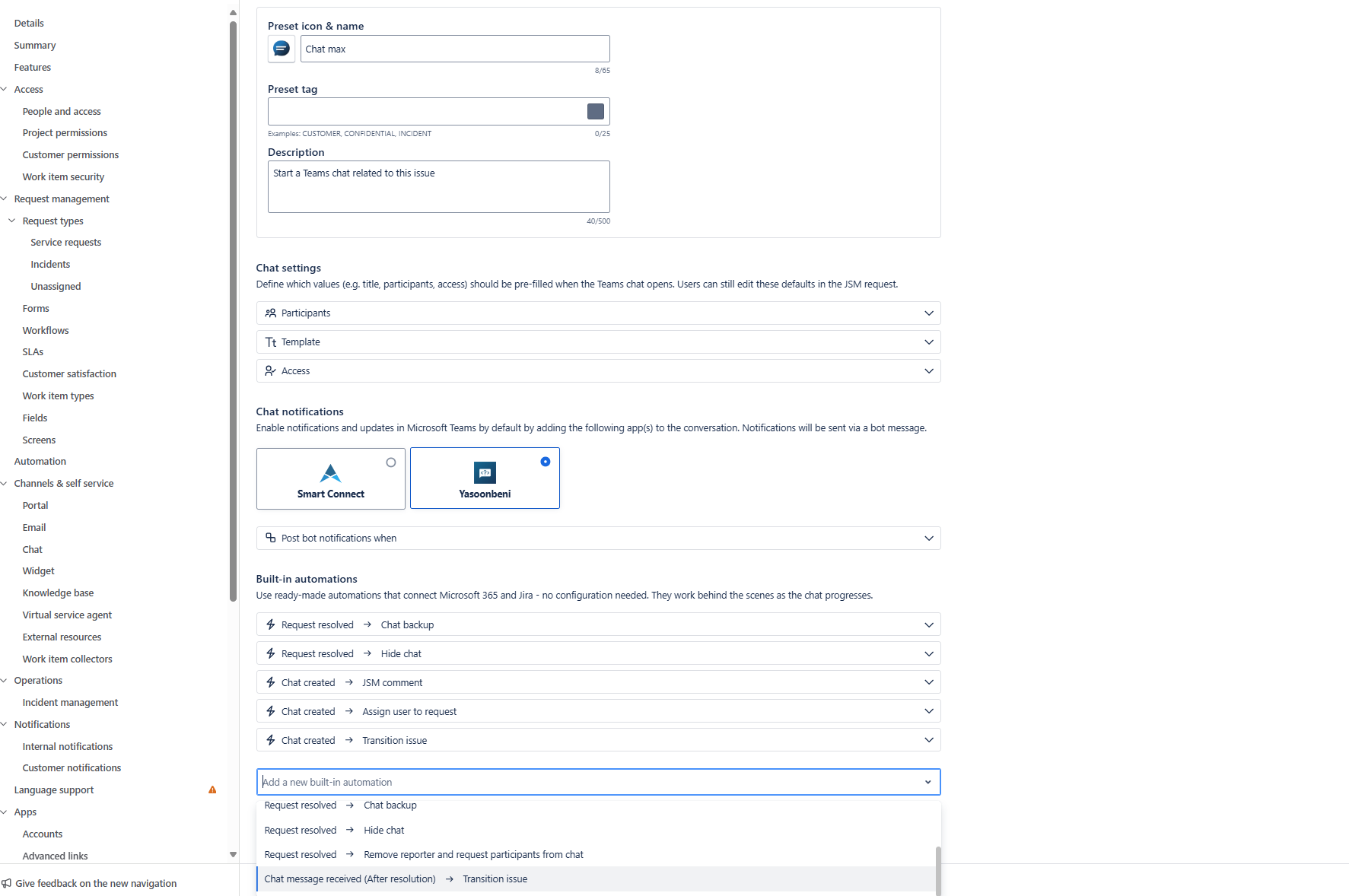
Alternatively you can also remove the chat participant from the chat when a request is resolved adding the request resolved card. This way the customer can’t reply into the same chat but can re-open the ticket based on the customer facing transitions. It can look like this: