Add to issue from Outlook
When you get an email about a project, link it using the “Add to issue” feature in the Outlook add-in by choosing the relevant parent issue. Use the advanced search feature by clicking the magnifying glass icon to find it and link the email conversation.
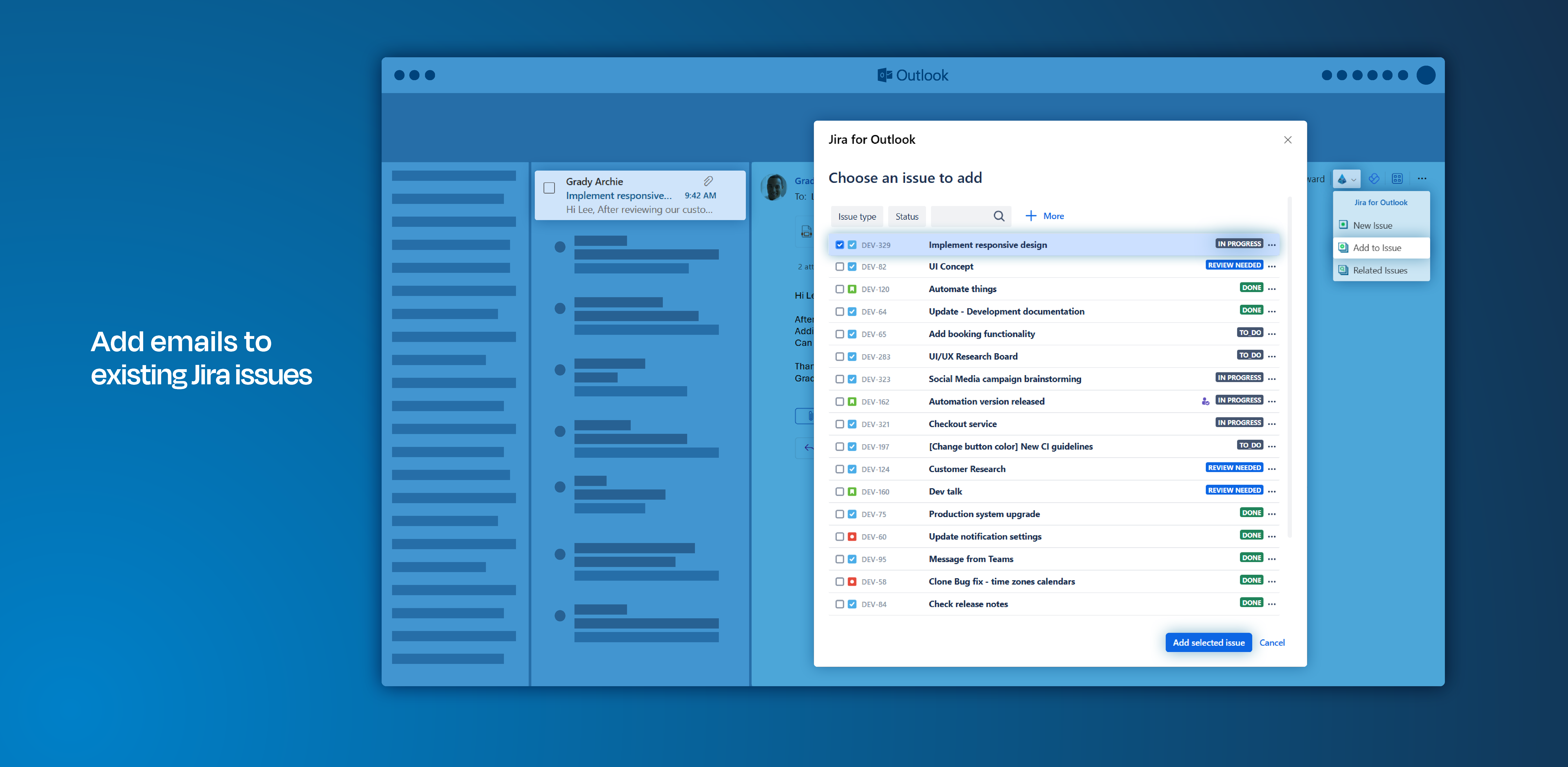
Click through demo
Feature at a glance
Email conversations often evolve, and additional topics, ideas, or projects may arise that are not directly related to the original (email) content. To maintain coherence and ensure that all relevant information is stored centrally, select the specific email conversation and attach it to an existing issue.
Add to issue
When you receive an email containing valuable information about an existing issue, simply open our Outlook add-in and select the “Add to Issue” option.
If configured in the dialog settings of the add-in, it will automatically suggest the most recently used project and issue type. However, you have the flexibility to modify these selections as needed.
Select an appropriate project and parent issue from the dropdown menu, then add the email to an existing context in Jira.
Additionally, take advantage of these two options in the process:
Include issues from other projects
If you're uncertain whether a specific issue type is available in the chosen project, click here to view a comprehensive overview of all existing issues in Jira across various projects.
Include done issues
At times, issues may be officially resolved or completed, yet relevant/related information can come up that requires subsequent inclusion. Filter for those done issues and successfully complete a project.
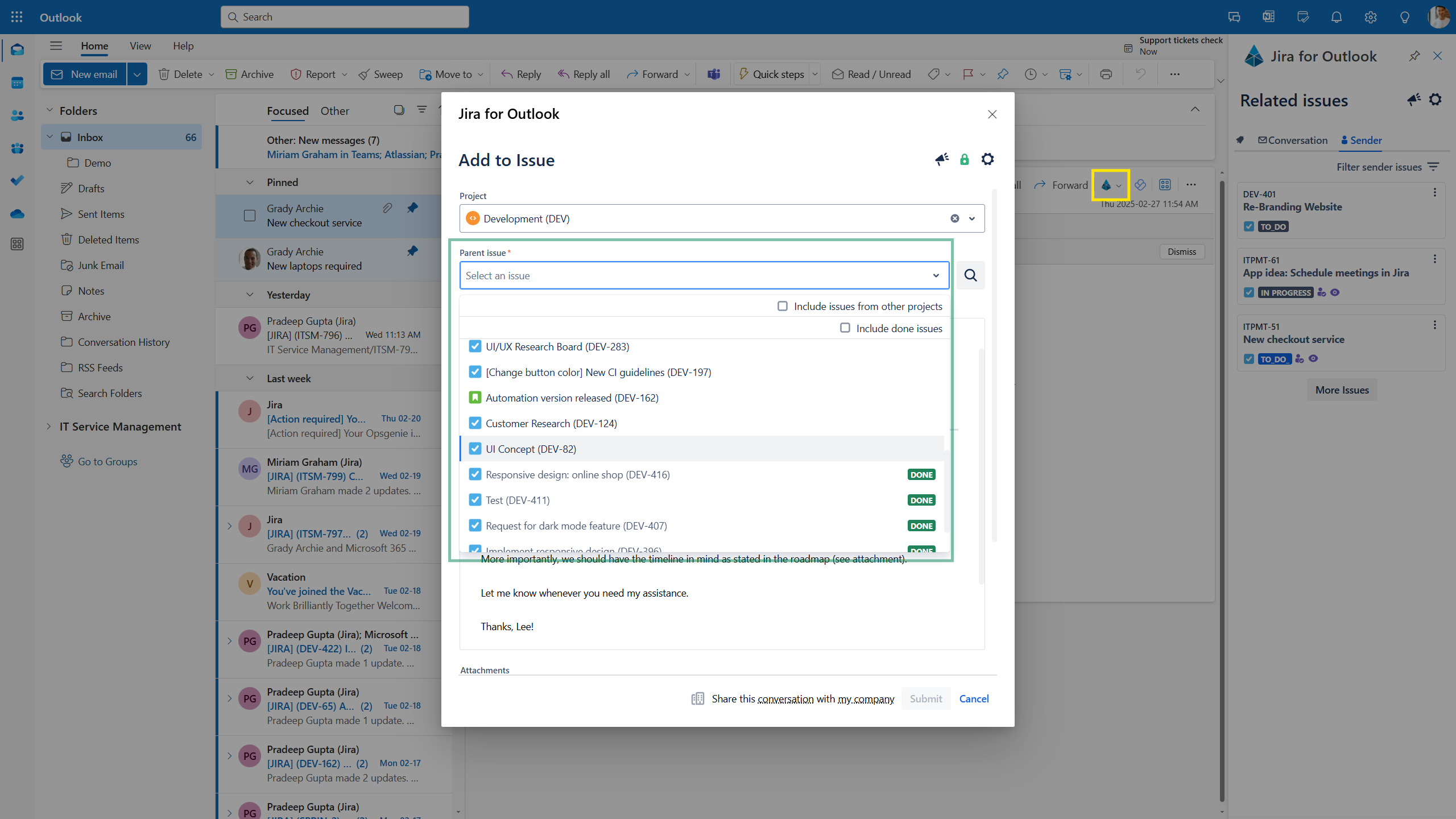
Show notification banner
Once an email is added to an existing issue, you will receive a notification confirming the update. This means the information is saved and accessible in Jira for your team. Reopen your sidebar to see additional issues related to the ongoing conversation.
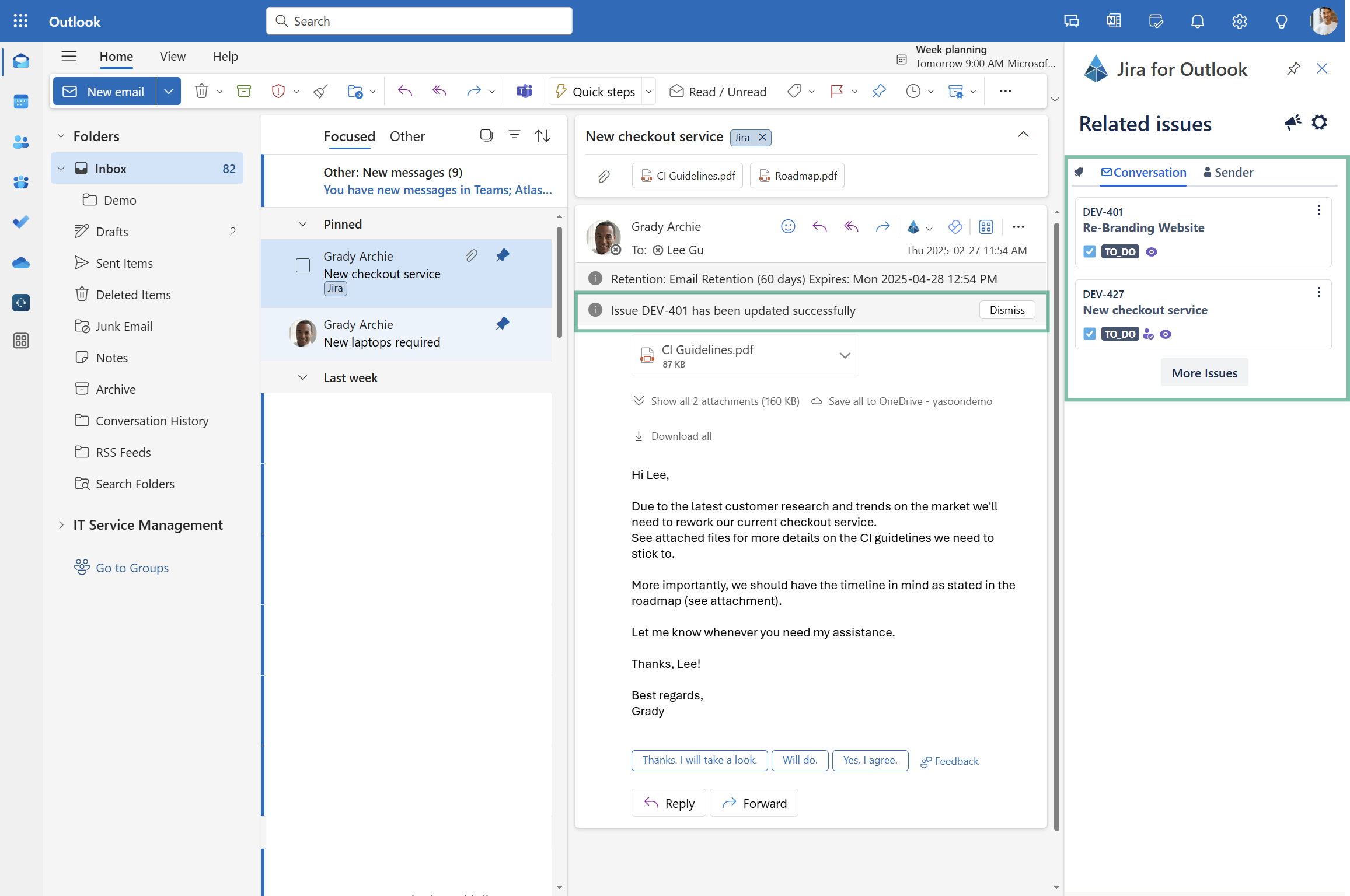
COM add-in specifics
The COM add-in will soon be deprecated.
We recommend, that you switch to our Office add-in (based on MS 365).
Add to issue based on text
When using the COM add-in, you can select a text section in the email and only add this specific information to an existing issue.
-20241218-104259.png?inst-v=ae5dbd8b-f3de-48f5-993b-4642c8ac836d)
Jira Service Management features
Add customer or internal comment
When your mail includes a Jira Service Management request to add to an existing one, you can add a Jira comment. If it's relevant for the customer, select “share with customer” to email them automatically; otherwise, add an internal comment.
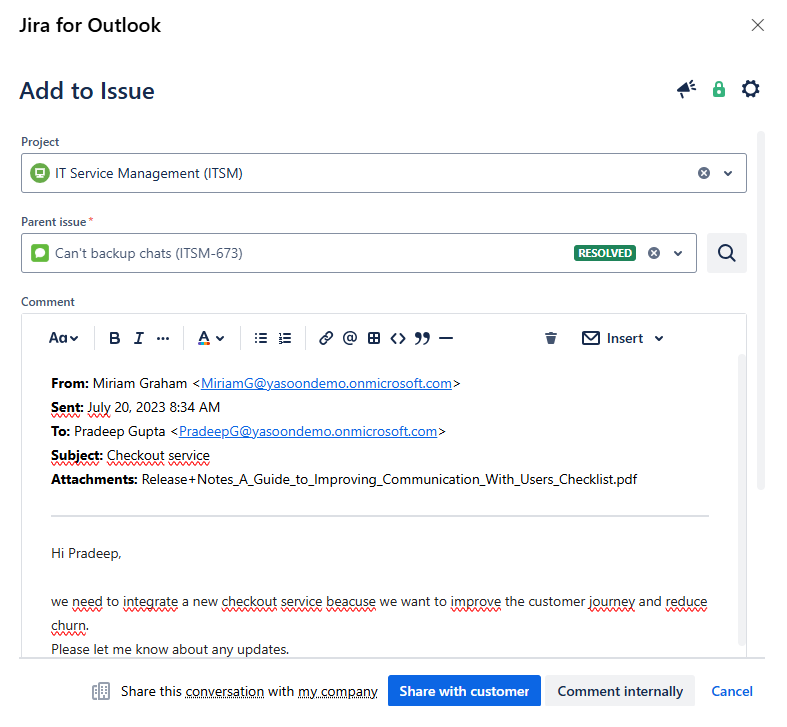
Feature configuration
To use Jira features in Outlook (like creating Jira issues from emails), a connection between Jira and Outlook must be established by your Jira and Microsoft admin (refer to: Admin configuration).
Admin configuration
To get started, the installation and deployment of our Outlook add-in (free) is necessary.
This task should be carried out by the Jira admin and Microsoft admin:
The Jira admin needs to prepare the set-up.
The Microsoft admin deploys the add-in centrally to all users/team.
The installation process is straightforward and can be completed in a just a few clicks by following the instructions available within the Jira admin settings (in the first place).
User configuration
Main configuration can be done via the Outlook settings by the user.
Useful links
Further information as well as the technical reference on shared office items can be found here: https://support.yasoon.com/M365FJ/sharing-access-to-microsoft-365-items
Interested in managing emails within Jira? This functionality is available without specific prerequisites: https://support.yasoon.com/M365FJ/emails-see-send-emails-from-within-jira
