IT service management (JSM)
How we recommend working with Microsoft 365 for Jira in ITSM
Using Microsoft 365 tools with Jira Service Management (JSM) is a really strong use case for many of our customers. In the following sections we show you, how we recommend using both tools together and thus speeding up your ticketing.
1. Overview
Our demo video gives you an short overview on how you can make it easy for service agents to communicate, collaborate, and resolve incidents with internal customers by adding Microsoft 365 tools to JSM.
![]() Resolve tickets more efficiently (easy access to JSM)
Resolve tickets more efficiently (easy access to JSM)
![]() Quick and transparent communication right in your Jira tickets
Quick and transparent communication right in your Jira tickets
![]() Improved customer satisfaction
Improved customer satisfaction
![]() Scalable operations due to cross-tool automation rules
Scalable operations due to cross-tool automation rules
Going a little deeper, ITSM process usually can be sectioned in following steps. We’ll look into those steps in detail, also adding some automation ideas to each section which can enhance your use case, but are optional. You can also jump to a more detailed feature explanation in each part of the story.
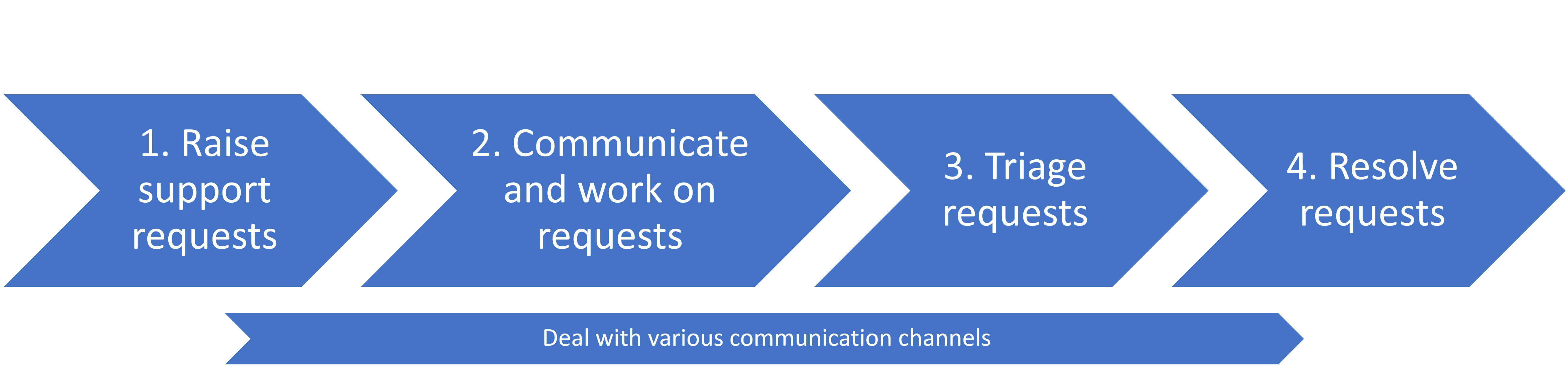
Let’s dive in!
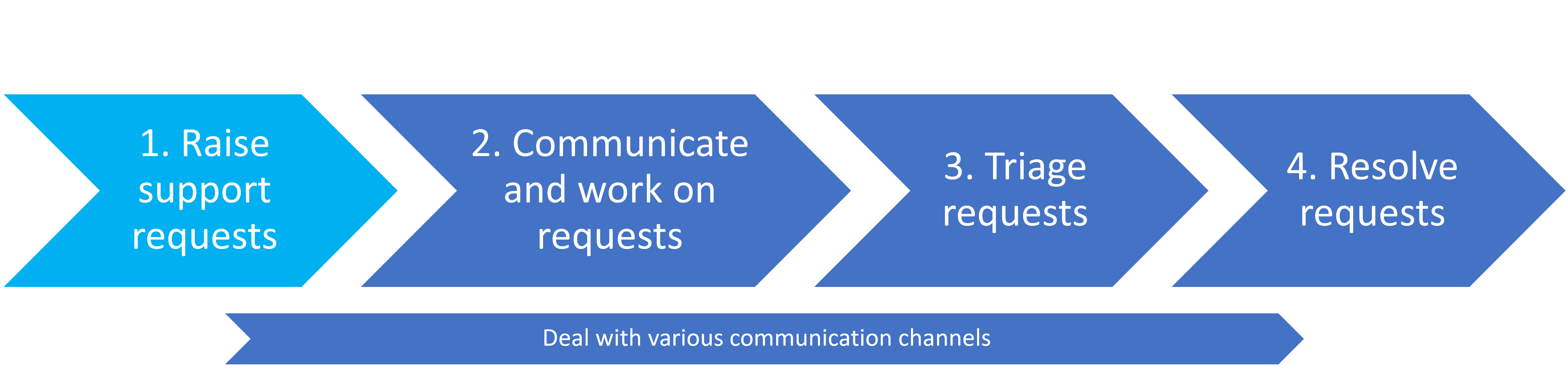
2. How customers can raise support requests
Pain point: Internal customers use too many different communication channels to contact support teams. They are not used to raising support requests via the JSM self-service portal. This is an overhead of work for service agents.
Solution: People are usually not big fans of switching tools. Bringing your JSM service portal to Microsoft Teams helps the adoption of process a lot - because we bring the tool to their home turf.
With Microsoft 365 for Jira you add your regular JSM portal as a tab in Teams, the functionality is exactly the same as in Jira, but internal customer can detect the right place to enter their requests easily.
We recommend pinning the Icon in your right-hand Teams bar, were everyone can see it. So, it’s not hidden behind several menus (no one will find it, trust us 😉 ).
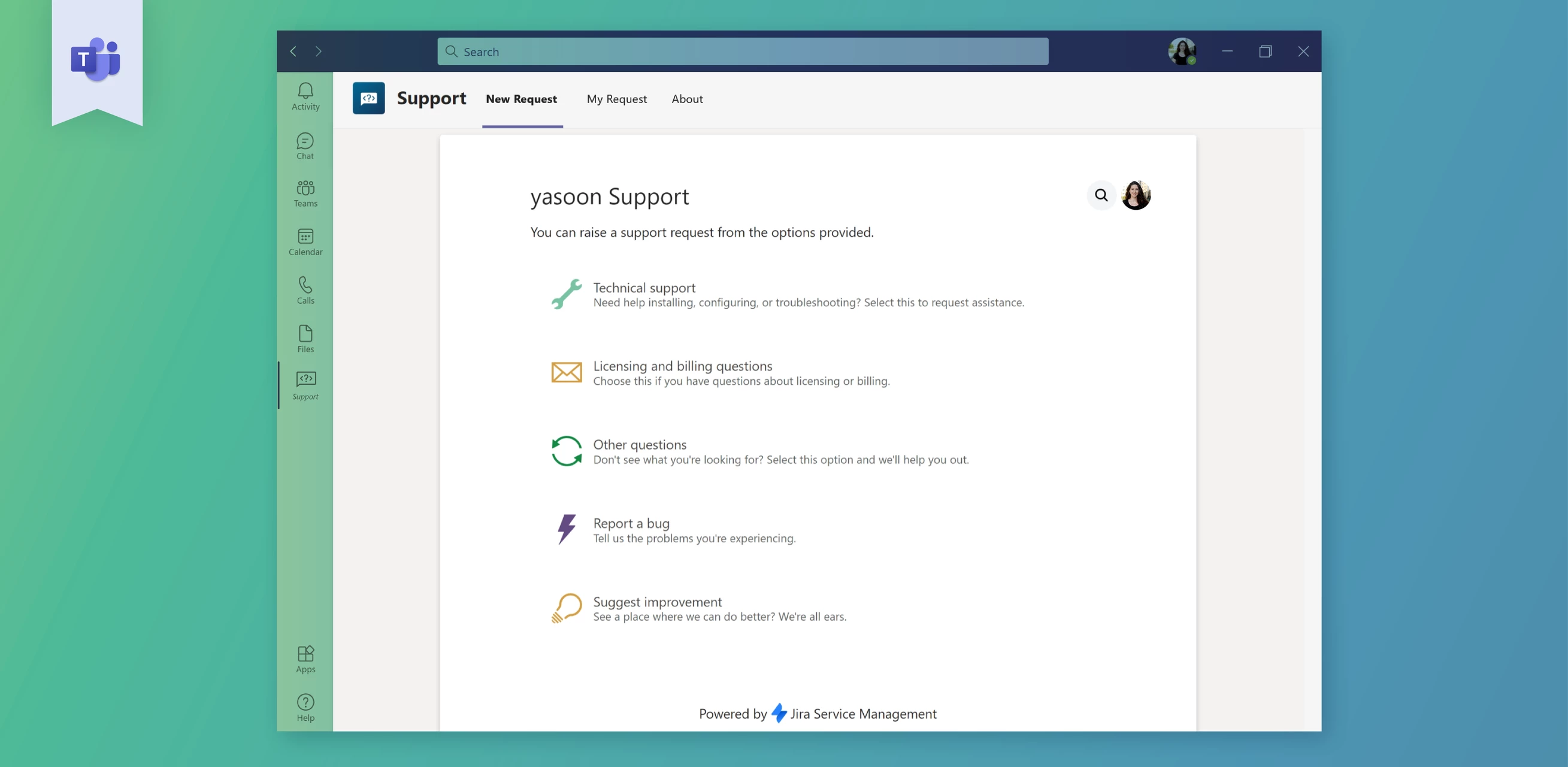
JSM portal in Microsoft Teams
Useful automation: Start a Teams chat on JSM request creation
Alternative way to raise a support ticket via automation: Create new JSM request when a message is posted into a channel
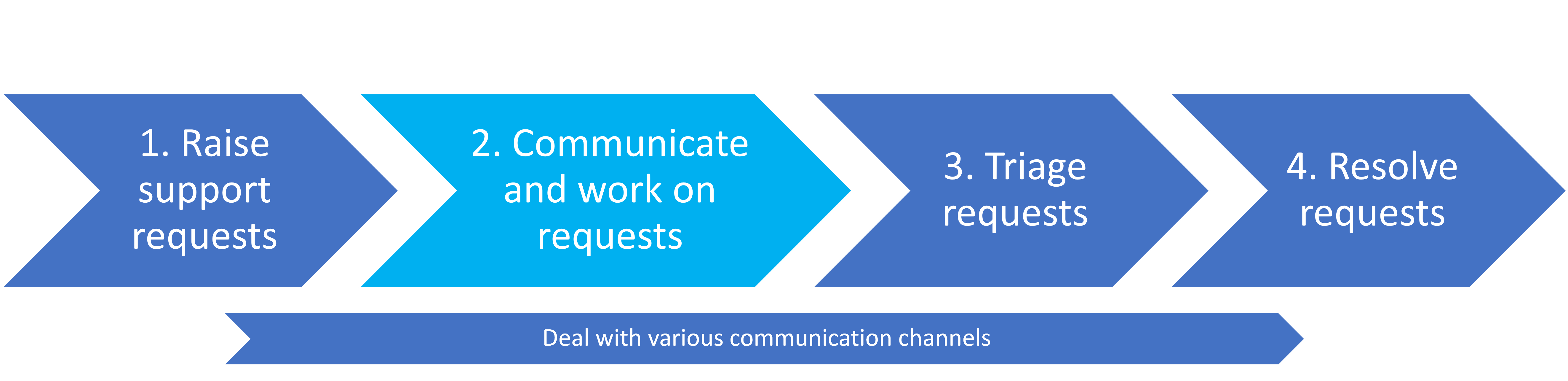
3. How to work on requests and communicate with customers
Pain point: Communicating with internal clients via Jira is complicated. The comment functionality is bulky and it is not easy to reach non-Jira users while working on a Jira ticket. Communicating outside of Jira doesn’t meet the SLA targets in Jira - and tool switching is a hassle.
Solution: Service agents can chat with internal customers inside the Jira ticket via Microsoft Teams. Internal customers can directly reply via Microsoft Teams.
As people are more and more used to quick chats, the communication is fast-paced, straightforward, and still neatly documented in JSM. You may ask: Is this stopping my SLA time-count? Yes it is. Using an automation, the first response SLA time-count stops, when a Microsoft Teams chat has been started.
Useful automation: Start first response SLA when a chat has been started
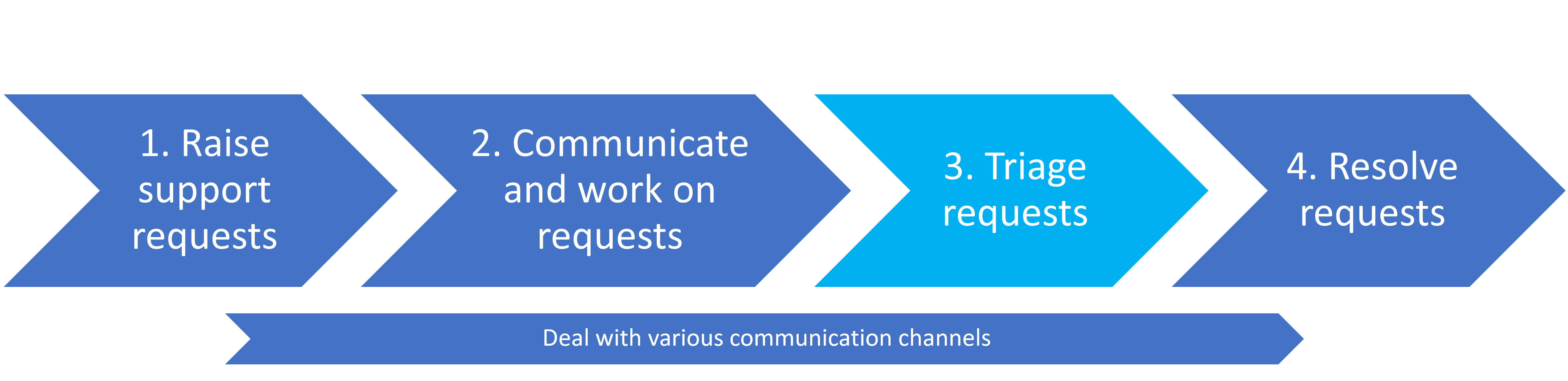
4. How to triage requests
Pain point: Communication between service agents or cross-functional teams in JSM is bulky, too. This makes second-level support time consuming and hard to keep track of.
Solution: Service tickets can easily be triaged in Microsoft Teams channels. This makes finding a solution in a bigger team simple: Service agents can post the issue in a corresponding ITSM channel in Microsoft Teams. Other agents or involved team members can join the conversation and communicate via Teams. There they have all relevant Jira information in one place.
Useful automation: Post escalations / SLA breaches to Teams channel
Useful automation: After setting the status of a ticket to 'second-level support', the ticket will automatically be posted to a Microsoft Teams channel where service agents can triage the ticket beyond first-level support.
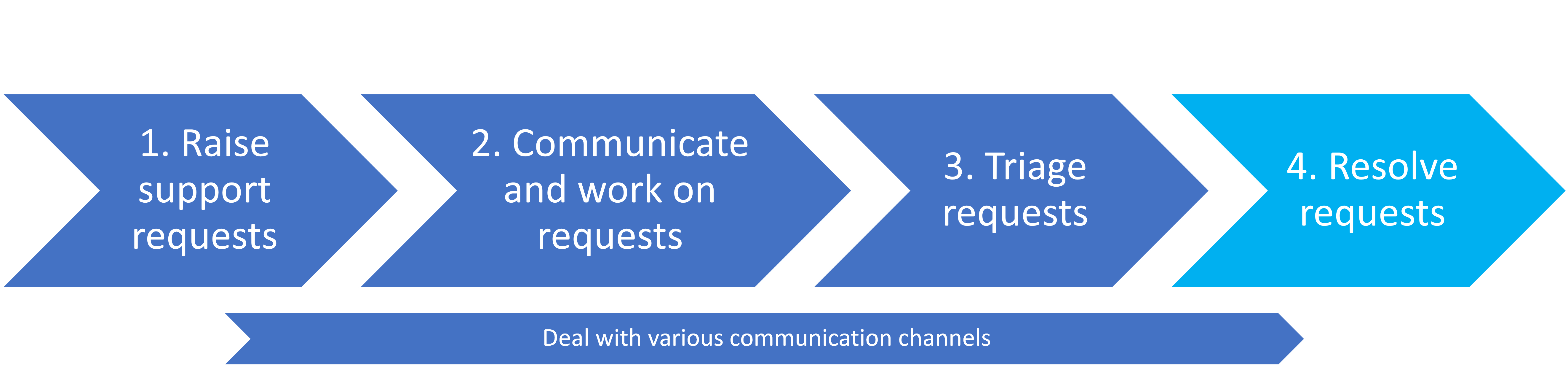
5. How to resolve requests
Pain point: Some companies need a backup of their communication for audit purposes. Documenting every piece of communication is a manual effort and takes a lot of time
Solution: Make documentation effortless by adding an automation to backup the chats in your Jira tickets for audit purposes. A static HTML file of the chat or conversation will be attached to the ticket. Even if the chat or conversation has been deleted in Microsoft Teams, the static HTML file will still be documented in your Jira ticket. Your auditor will love it.
Useful automation: Backup a chat once the issue is completed for audit purposes
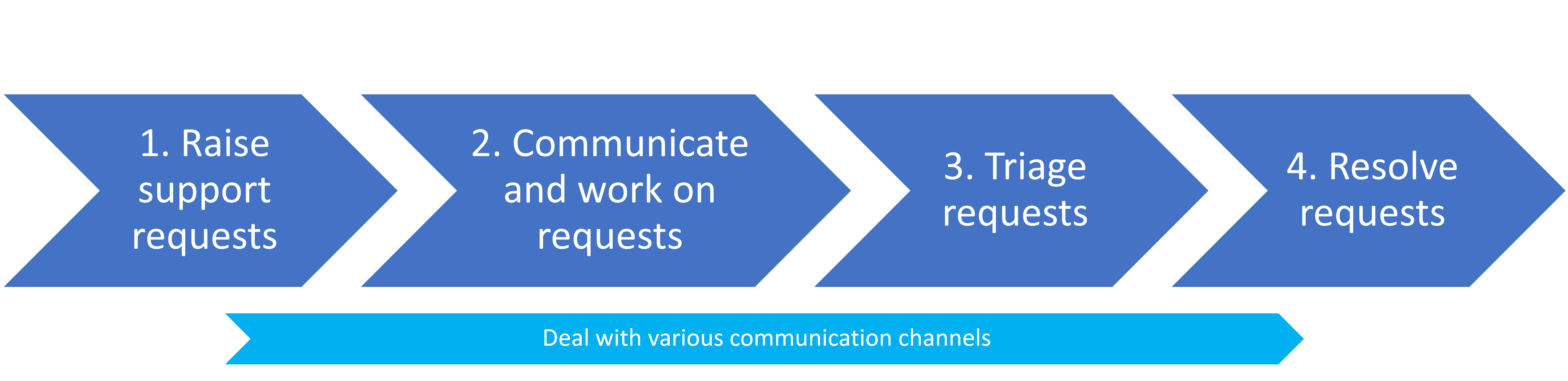
6. Ongoing: How to deal with various communication channels
Pain point: If the ticket requires more personal communication, it is complicated and time consuming for service agents to find a meeting slot with the internal customer.
Solution: In the Jira ticket, service agents can see when the internal customers are available for a meeting (based on data of their Outlook calendar data) and they can schedule a Microsoft Teams meeting right away. The meeting is then linked to the ticket and both have the meeting in their Outlook calendars.
Pain point: If a service agent is in a Microsoft Teams meeting with an internal customer or a team member and they exchange information via chat, it needs to be documented in the ticket.
Solution: Chats from meetings scheduled via the app will also be documented in the Jira ticket. This is helpful, if someone is taking notes in the chat window or if important information is exchanged in the chat during the Microsoft Teams call.
Pain point: Internal customers are not too eager to raise support tickets via the service portal in Microsoft Teams, some of them send requests via email. Copy-pasting information from email to create a JSM ticket takes time and is error-prone. Information of ongoing email conversations outside of Jira are lost and won’t be documented.
Solution: Service agents can create a JSM ticket with the Outlook add-in. Service agents can choose to create a new ticket or to add the email to an existing one. The ticket can be raised on behalf of the internal customers. No more “Ctrl+C / Ctrl+V”!
If the whole service team shall be able to have access to an email conversation, it is possible to share the conversation with the whole company. The team is able to see the ticket in the board and the email conversation is shared, even new replies to emails will be visible in the Jira ticket. No information is lost, all team members can read emails in the thread, and send new ones right in the Jira ticket.
Pain point: Getting back to certain tickets and remembering to catch-up with internal clients via email is manual effort and work load for service agents.
Solution: If communicating via email is your preference, service agents can schedule when to send an email. This might be useful if service agents want to get feedback from internal customers after a certain time to make sure their problem is solved.
Information: What's with a chatbot? Does yasoon recommend working with a chatbot?
Summary: IT service management with Microsoft 365 for Jira
IT support teams work in Jira Service Management where support tickets can be raised. But, there are many internal customers natively working in Outlook and Microsoft Teams. Just enable them to access JSM features right where they work:
Customers can raise support tickets in Microsoft Teams via self-service portal
Customers can receive request updates via Microsoft Teams chats
Service agents can chat with customers from within the Jira ticket via Microsoft Teams
Service agents can triage requests in Microsoft Teams channels from within the Jira ticket
Service agents can send and schedule emails from within Jira from a shared or personal mailbox
Service agents can create requests based on emails (in Outlook) and share email conversations in Jira
Service agents can send and schedule emails from within Jira from a shared or personal mailbox
With Microsoft 365 for Jira internal customers can easily raise support tickets in Microsoft Teams while the IT support team, on their side, can quickly reach out to them via Microsoft Teams chat (from within the ticket). Coming from Microsoft Teams, customers can access the self-service customer portal of JSM directly, raise tickets and track the progress of the ticket status. Instead of using multiple ways of communication between customers and service agents, the stream of communication is streamlined via Microsoft Teams and transparently documented in the JSM ticket.
When connecting Microsoft 365 to Jira Service Management, customers can create tickets directly in their preferred tool, Microsoft Teams. Internal customers don’t want to leave Microsoft Teams to report a JSM ticket and can directly chat with the support team on their home turf. In contrast to asynchronous communication like emails, Microsoft Teams chat in JSM results in more casual, friendly communication. That’s a great way to keep agents motivated. In addition, customers seem to be much more trusting and satisfied after the request is resolved by a direct contact. Direct and positive feedback is enabled and can be tracked.
Moreover, by creating tickets based on emails (in Outlook) and sharing whole email conversations to Jira, information is made available for the rest of your IT team. Service agents can send and schedule emails from within Jira of a shared or personal mailbox. This makes it easier for service agents to communicate via emails and to streamline communication with the whole team. Anyone of your service agents can jump on and clarify on tickets in time.
Keep on reading: Learn more about the benefits of working with JSM and Microsoft 365 in yasoon’s ITSM workbook!
You want to talk about your individual use case? We’re happy to give you a demo.
