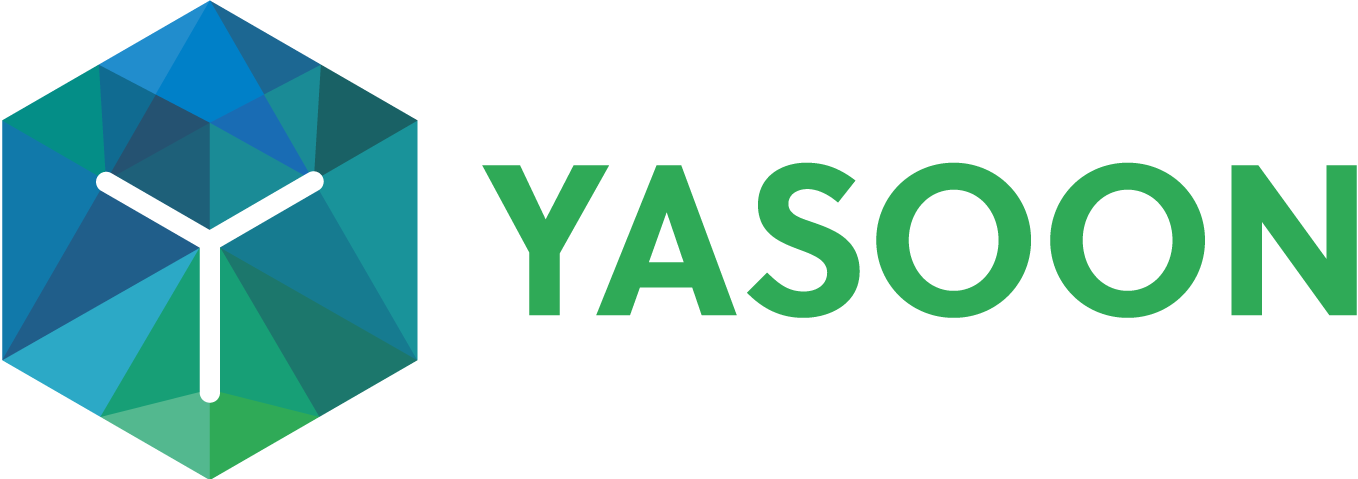Feature overview
Our app provides you with a broad selection of features when working in Jira, Outlook Email, Microsoft Teams, Outlook Calendar and Microsoft To Do. Learn more about the power of connecting your Office tools with Jira.
Admin responsibilities
yasoon’s app requires both the Jira and Microsoft 365 administrators to activate and implement Microsoft 365 for Jira for your team. Therefore, we recommend that you involve both parties to ensure a smooth and efficient setup process.
See the table below to understand at which point an action is required.
| Responsibility | To Do | |
|---|---|---|---|
Step 1 | JIRA ADMIN | Installs Microsoft 365 for Jira via the | |
Step 2 | JIRA ADMIN | Activates features globally or for specific projects | |
Step 3a | MICROSOFT TEAMS ADMIN | Email feature: | |
Step 3b | MICROSOFT TEAMS ADMIN | Teams feature (Jira): | Teams feature |
Step 4 | MICROSOFT TEAMS ADMIN and MICROSOFT ADMIN | ||
Follow the link to set-up Microsoft 365 for Jira.
Features in Jira
Connecting Jira with Microsoft 365 allows for more efficiency and structure in your everyday workflows.
Check out all features in Jira.
Features in Microsoft Teams
With Microsoft 365 for Jira, you can use Jira features in your Microsoft Teams, such as creating issues based on Microsoft Teams conversations or creating support tickets via your JSM portal directly from your navigation bar in Teams - and more.
Check out all features in Microsoft Teams.
Features in Outlook
With Microsoft 365 for Jira, you can use Jira features from within your Outlook inbox, such as creating issues based on your email and more.
Check out all features in Outlook.
Presets
With Presets, administrators can predefine Microsoft 365 settings for Jira or JSM projects, providing users with templates and context for their communication. There are presets for Microsoft Teams, email, and meetings features. The tutorial above shows an example of using a Teams chat preset.
Check out all Presets.
Templates
Use templates (globally or project specific) to prepare preconfigured content for MS Teams chats, channel conversations, Outlook meetings and emails.
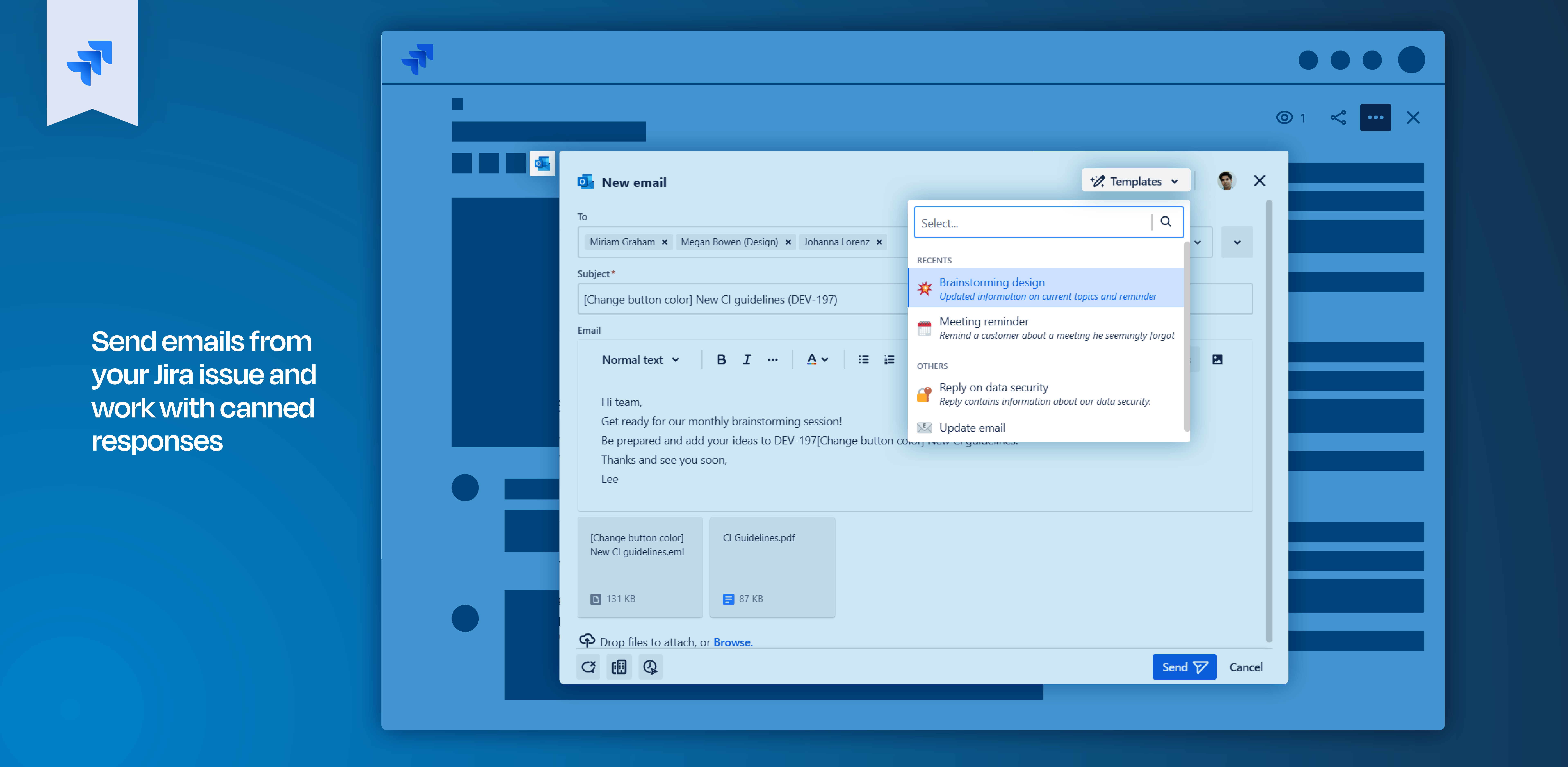
Check out templates.
Automation
Jira automation offers a vast variety of technology-driven processes. By adding Microsoft 365 tools to Jira automation you can spin your processes even further.
Automation actions are not available for Jira Data Center.
Check out automation options.